Apple offers several ways to enhance your privacy and security on the iPhone. One such feature is the Mail Privacy Protection that’s available for the Mail app. Mail Privacy Protection is designed to prevent companies and advertisers from tracking your IP address and stop notifying them when you open their email or website.
But what is Mail Privacy Protection, why should you use it and how can you enable it on your iPhone? That’s what we’re going to talk about in this post.
What is Mail Privacy Protection?
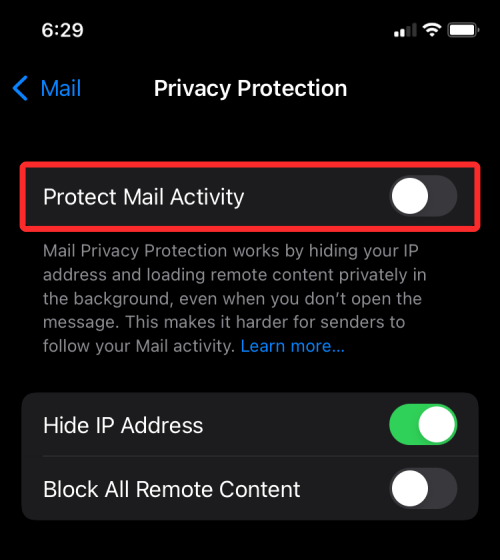
Mail Privacy Protection (MPP) is a privacy feature available inside the Mail app on iOS. The feature prevents advertisers and marketing agencies from knowing your mail activity so they don’t generate analytics based on your profile.
To protect your mail privacy, Apple downloads all remote content available in a mail directly on your iPhone through multiple servers of its own. This way, companies and advertisers who send you an email will never know your IP address, when you opened the message for the first time, how many times you opened it (open rate), or if the mail was forwarded.
Related: iPhone Weather app: What Do Yellow, Red, Blue, and Green Lines Mean
How to enable Mail Privacy Protection on iPhone
If you think Mail Privacy Protection is beneficial for you, then you will have to enable it on your iPhone because the feature is disabled by default.
- To enable Mail Privacy Protection, open the Settings app on your iPhone and select Mail.
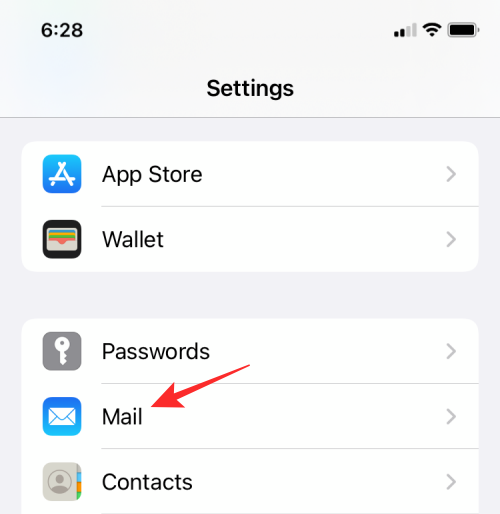
- On the next screen, scroll down and select Privacy Protection under “Messages”.
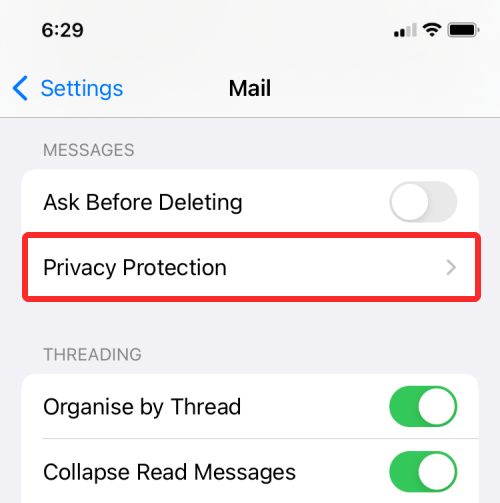
- Inside the Privacy Protection screen, turn on the Protect Mail Activity toggle.
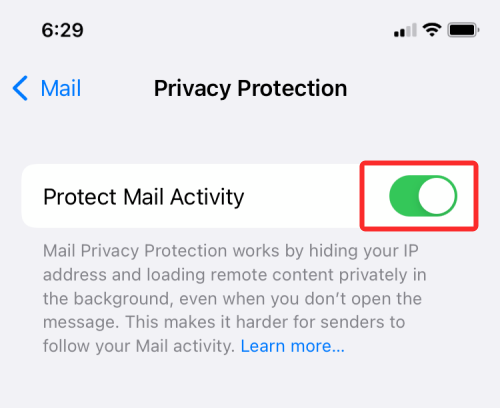
Mail Privacy Protection will now be turned on for the Mail app on your iPhone and all future communications from advertisers and marketing agencies will be protected against tracking.
Why you MUST enable Mail Privacy Protection?
If you’re wondering whether or not you should use Mail Privacy Protection on your iPhone, you must know how it’s beneficial to you. The first thing to note here is that Apple masks your IP address from whoever’s trying to access it by downloading the required content through its proxy servers. This way, advertisers neither know your IP address nor would they be able to pinpoint your location.
Since Apple downloads all contents including images and tracking pixels of emails you receive on the Mail app directly on the Apple Privacy Cache, advertisers won’t know when the email they sent is being accessed by you or how often you open it. This way, the sender only gets generic information rather than specific details about your mail activity. Since this information is useless to the email sender, they won’t be able to send you targeted emails in the future based on your preferences.
Related: What is Mic Mode on iPhone?
What happens when you enable Mail Privacy Protection?
When Mail Privacy Protection is enabled:
- Advertisers cannot see your IP address and cannot link your email to your online activity.
- They cannot access your location.
- They won’t know when their email was opened by you.
- They won’t know how many times you viewed their email.
- They can’t determine whether their email was forwarded to someone.
When Mail Privacy Protection is enabled, the Mail app hides your IP address and loads all remote content privately in the background without requiring you to open a message you receive. These options can be enabled separately inside the iOS Mail settings when Protect Mail Activity is disabled.
When you enable the Protect Mail Activity toggle, iOS collectively enables both the Hide IP Address and Block All Remote Content options on your iPhone; so you won’t see individual toggles for these options when Protect Mail Activity is active.
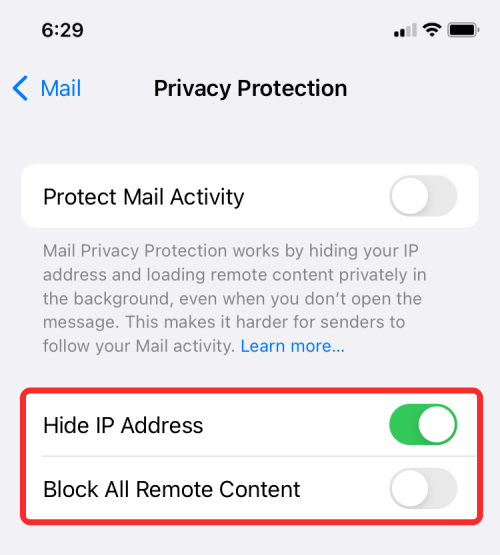
Related: What is the issue with DND on iPhone?
How does Mail Privacy Protection work?
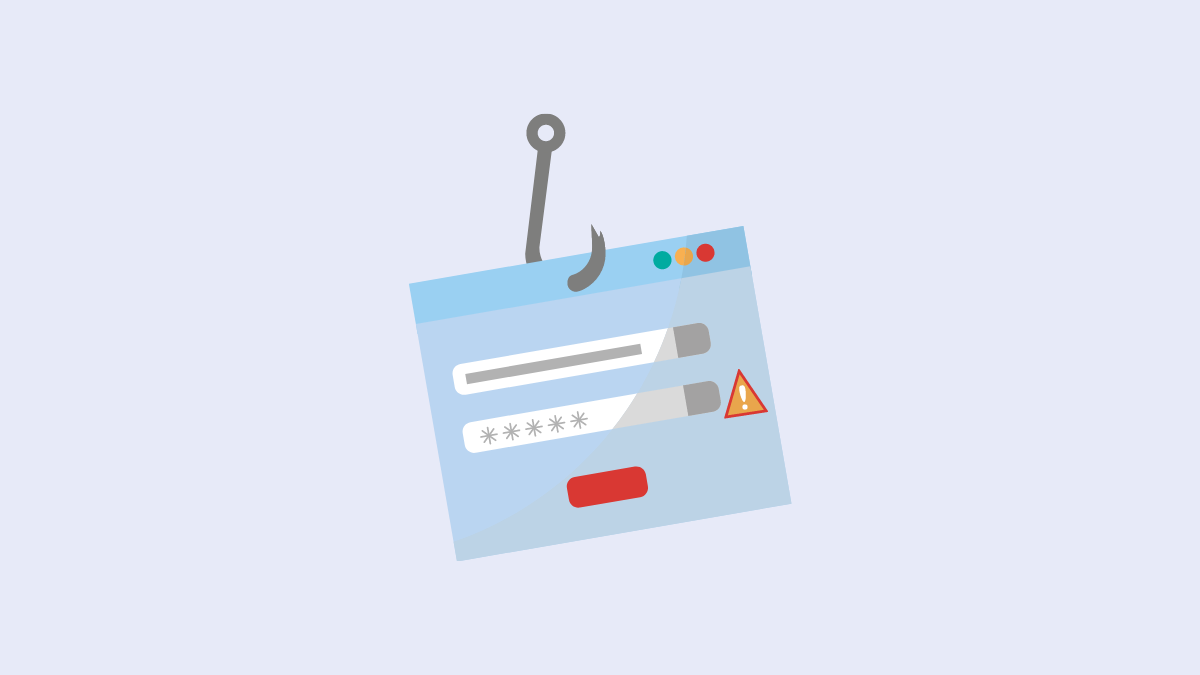
To understand how Mail Privacy Protection works, you first need to know how advertisers can know your mail activity. Ideally, advertisers add a code snippet in an email that extracts sensitive information from a user like their IP address and online activity, and notifies the advertiser whether or not their email has been opened.
This code, called a tracking pixel, has dimensions of 1×1 pixels, making it practically invisible to recipients and its primary purpose is to reveal to the advertiser whether or not the email was opened by the recipient. Tracking pixels benefits advertisers by serving them useful analytical information about your phone’s OS, the type of email client/app used, when the email was opened, when their website was accessed, IP address, and time spent on the website. Advertisers use the information they get from tracking pixels to influence the messaging of their adverts and increase their products’ return on investment effectively.
Apple’s Mail Privacy Protection feature prevents advertisers from taking advantage of tracking pixels. The feature is designed to eliminate tracking pixels from sending information about when an email is accessed as the Mail app will now download all email content (including the tracking pixel) in the background when an email arrives.
This essentially beats the basic purpose of a tracking pixel as the advertiser will never know if or when the email was actually opened. Since MPP triggers the tracking pixel before the user opens their inbox, it eliminates the possibility of collecting any user-specific metric from the recipient. Instead of seeing an approximate measurement of the open rate (how many times a mail was opened by the user), advertisers will see the measurement as 100% at all times, no matter what email they send to the recipient.
Related: How to Add Rain to Music on iPhone
How else can you protect your mail activity on iOS
Besides Mail Privacy Protection, Apple offers the Hide My Email option inside iOS settings. As its name implies, Hide My Email helps you create bogus email addresses to sign up for apps and websites so that your original iCloud address remains private.
The feature allows you to generate multiple iCloud email addresses and every time a service sends an email to the newly generated email address, it will be forwarded directly to your original iCloud address. This way, no service knows your actual email address and when you want to stop correspondence from a service, you can disable future emails from them entirely by deleting that email address from your account.
You can learn more about how you can use the Hide My Email option by checking the post in the link below.
▶ How To Use Hide My Email on Your iPhone and iPad
That’s all you need to know about using the Mail Privacy Protection feature on an iPhone.
RELATED





![Solution For Quiz - Where Did the Dragon Hall Deal a Major Blow to the Khitan Navy [Where Winds Meet]](/content/images/2026/01/1-15.png)







Discussion