A couple of weeks ago, we had written about the Sprint Optimus G getting rooted by Jerry Hildenbrand, who had apparently used the same root method that worked for the Korean version of the same phone, which he had come across on a Vietnamese forum. And not surprisingly, a lot of instructions could have gotten garbled along the way. The method though, which was based on Bin4ry’s script, was quite successful, as it has been with most Android devices that it has been applied to.
Anyways, XDA member galeri has posted another method to root the Korean version of the LG Optimus G. The tool has also been reported to work flawlessly for the AT&T Optimus G, but no guarantees yet for other carrier versions or the global version yet.
As always, we have a handy, step-by-step guide here that can help you root your Optimus G (Korean or AT&T) in a jiffy.
Compatibility
The guide below is compatible only and only with the Korean LG Optimus G and the AT&T Optimus G. It has not been tested with versions other than the two specified here.
Warning!
The methods and procedures discussed here are considered risky and should not be attempted if you don’t know exactly what you’re doing. If any damage occurs to your device, we won’t be held liable.
How to Root the LG Optimus G (Korean OR AT&T versions only)
- First, download and install the drivers for the phone on your computer. You will need to unzip/extract the downloaded file, then install the drivers. Download Drivers
- Download the Root Script for the Optimus G. | Download RootOptimusG.rar
- Extract the downloaded file to a folder on your desktop.
- On your phone, Go to Settings » Developer options and enable USB Debugging (make sure its ticked).
- Plug the phone into your computer via USB cable
- Now on your PC, navigate to the RootOptimusG folder you extracted to your desktop in Step 3.
- Find the RootOptimusG.bat file and double-click to run it. It should launch a DOS window – Select Y for Yes, and let the tool do the rest
- Once the tool has finished doing its thing, the display on your phone should change. Select Restore my Data on your phone screen.
- Once your phone is done restring, it should reboot into the OS. Once fully booted, look for the SuperSu icon in the app drawer. Launch it, and it should prompt you for an update if required.
Thats it. Your Optimus G is now rooted and you can try out all those nifty root apps that you always wanted to. If you find this useful, you can visit galeri’s thread and drop in a line of thanks.
For those of you, who may want to root the global version of the Optimus G, and who are more comfortable with a video guide, you can check out the Bin4ry root method in the video below. This is more of a multi-device root script which was originally developed for Sony’s Xperia phones, but has been found to be extremely effective with plenty of other popular devices as well, including the LG Optimus G. The method is quite simple, and involves the same steps as galeri’s method above, except for a different file that needs to be downloaded. Once done, just follow steps 1–7 from the above guide, and run the RunMe.bat file on Step 7 in this case.
Video Tutorial:
[youtube video_id=”7EpkrCq1gfM” width=”620″ height=”400″ /]
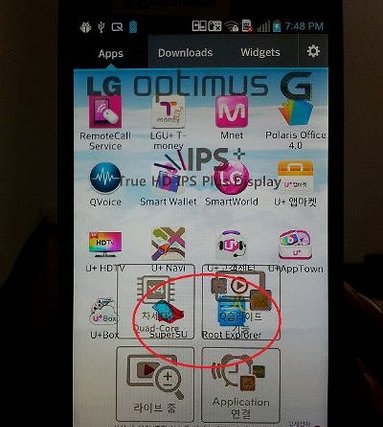
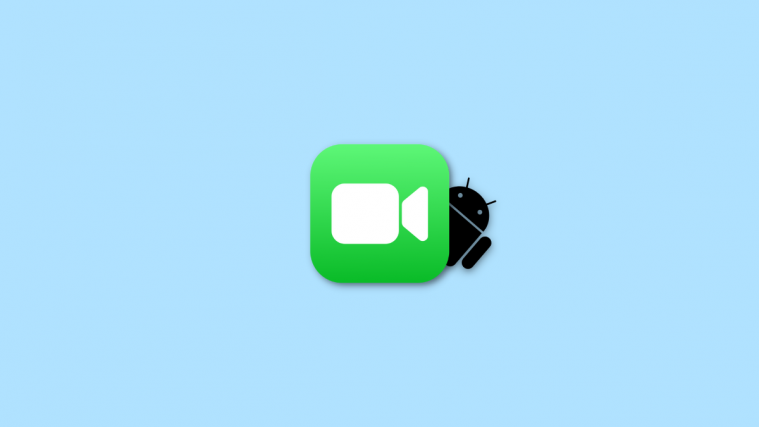

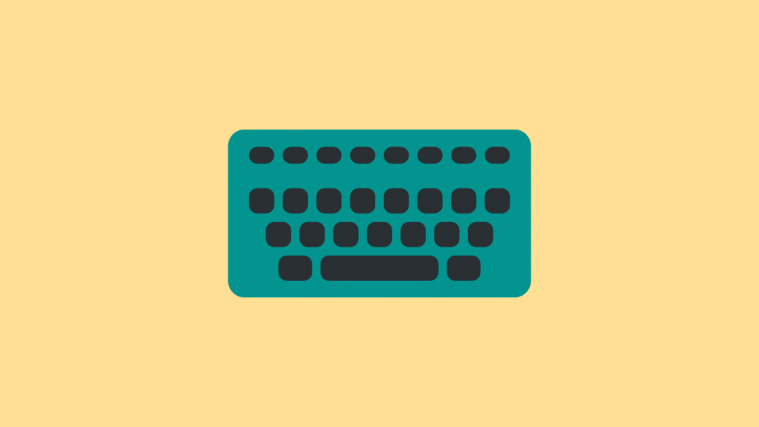

I Have followed the instructions above. When I launch the BAT file and type Y, I get “Hay kiem tra lai cac cai dat 1 lan nua” and then nothing happens
lol Hay kiem tra lai cac cai dat 1 lan nua <- check your file 1 more time <- its vietnamese haha
I Have followed the instructions above. When I launch the BAT file and type Y, I get “Hay kiem tra lai cac cai dat 1 lan nua” and then nothing happens
lol Hay kiem tra lai cac cai dat 1 lan nua <- check your file 1 more time <- its vietnamese haha