Apple’s new iPhone 14 Pro features an Always-on Display that allows you to view content on your lock screen while your phone is locked. But if you’re a heavy user, then you might wonder if the AOD on the iPhone 14 Pro drains the battery. Here’s all you need to know about the battery consumption of AOD on the iPhone 14 Pro sets.
Always-on Displays have been a feature for Android phones for some time now. They help you keep track of time, incoming notifications, and more without having to turn on your phone’s screen. Apple’s iPhone 14 Pro is the first iPhone to feature an AOD, and Apple’s implementation of the feature is quite different from what we’re used to. Instead of turning off the entire screen and only keeping the clock and a few elements visible, the iPhone 14 Pro simply dims the lock screen while keeping the wallpaper and other elements visible on your lock screen. This has led many to wonder if this feature drains battery life. Let’s find out!
Related: How to make Always-on Display minimal on iPhone 14 Pro and Pro Max
Does the Always-on Display drain the battery on the iPhone 14 Pro?
Yes, the Always-on Display does indeed drain the battery on your iPhone 14 Pro or Pro Max when turned on. This battery drain isn’t significant but can range between 4% to 8%, according to user reports. Apple optimizes AOD’s battery consumption by lowering your display’s brightness, dimming your screen, and dynamically lowering your screen’s refresh rate when your iPhone is locked. All of this helps reduce the battery consumed by AOD, but it does not negate the fact that extra power will be consumed by your screen when you have it turned on.
Thus if you plan to travel or are going to a place where you know power outlets will be scarce, it might be a good idea to turn off AOD on your iPhone 14 Pro or Pro Max.
How to turn off Always-on Display on the iPhone 14 Pro and Pro Max
You can turn off AOD on your iPhone 14 Pro and Pro Max by going to the display settings. Here’s how you can do that on your iPhone.
Open the Settings app and tap Display & Brightness.
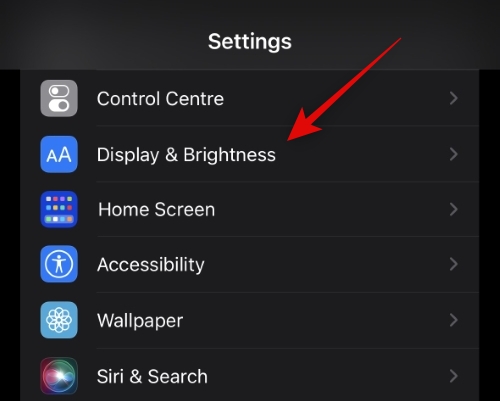
Now scroll down, tap, and turn off the toggle for Always On.

And that’s it! Always-on Display will now be turned off on your iPhone. Your screen will now completely turn off when you lock your iPhone 14 Pro or Pro Max.
We hope this post helped shed some light on the battery drain caused by AOD on the iPhone 14 Pro and Pro Max. If you have any more questions, feel free to reach out using the comments below.
RELATED

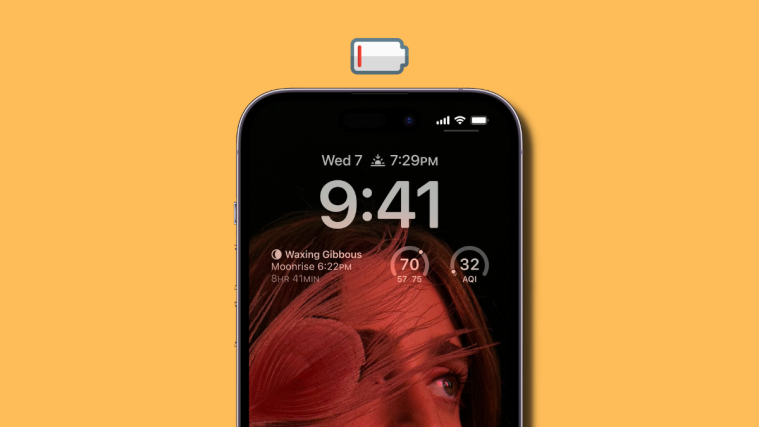



Good to see you here, it is me Sariyah Bouchard, I am happy that you came here. My hometown is Micronesia, however now I live in Pereirama. I love this new place. Looking for more details? Well, my job is freight forwarder, from time to time I love to learn more about beachcombing. Do you love music?