iOS 15 and with it, iPadOS 15, both are bringing a bunch of useful new features to Spotlight, Photos, Weather, Find My, Notifications, and FaceTime. iPad users are getting much more functional updates that make multitasking easier on the big screen. One such feature is the ability to invoke Quick Note using a swipe gesture from the bottom right corner which might be a blessing or a nightmare to you depending on how you use your iPad.
In the following post, we’ll explain how Quick Note on iPadOS 15 works and how you can disable it to prevent accidental activation when swiping on your iPad screen.
What’s the new Quick Note Gesture on iPadOS 15?
With iPadOS 15, Apple allows you to quickly summon the Notes app in a floating window inside your iPad so that you can jot down things that are important while some other app is open in full-screen. Labeled as Quick Note, the feature can be accessed by swiping towards the center of the screen from the bottom right corner of the iPad.
When you use this swipe mechanism, a floating window will appear in the bottom right quadrant of the screen but you can move it to anywhere else or resize it to your preferred size. This gesture can be used when you’re on the Home Screen or over any app on your iPad, thus giving you quick access to the Notes app whenever you have a thought to jot down. Quick Note can also be used to copy links, texts, or images from a webpage directly to your notes without needing to switch between two apps.
However, like with other gestures, you may have a hard time dealing with Quick Note as it can popup when your fingers or Apple Pencil accidentally swipe from the bottom right portion. In such scenarios, you would be better off disabling the Quick Note gesture as that might hinder the way you use your iPad.
How to Turn off Quick Note Gesture on iPad
If you don’t want your iPad to open Quick Note using the swipe gesture, you can turn it off by following the steps below. To do that, open the Settings app on your iPad.
Inside Settings, select the ‘Apple Pencil’ option.
On the next screen, tap on ‘Pencil Gestures’.
You should see all the gestures that you can do using your Apple Pencil on your iPad. Select the drop-down next to Right Corner swipe and turn it off.
When you turn off the Right Corner swipe, the Quick Note window will no longer appear when swiping your finger or Pencil from the bottom right corner.
How to open Quick Note without Swipe Gesture
If you turned off Swipe to open Quick Note but you still want to use iPadOS 15’s latest feature, there are other ways you can access Quick Note on your iPad. You can use any of the following methods to open Quick Note instantly and jot down things inside the Notes app.
Using a keyboard shortcut
If you use a keyboard along with your iPad, you can open Quick Note by using the Globe + Q keyboard shortcut. When you do that, a floating Quick Note window will pop up from the bottom right corner.
Using a Control Centre shortcut
If you don’t have an external keyboard connected to your iPad, you can still activate Quick Note instantly by adding a shortcut to it inside Control Centre.
But before you turn on the Quick Note shortcut inside Control Centre, you need to make sure that Control Centre is accessible over any app on your iPad. To get started, open the Settings app on your iPad and select ‘Control Center’.
Inside Control Centre, enable the toggle adjacent to ‘Access Within Apps’.
Control Centre will now be accessible within any app on your device.
Once that’s done, scroll down on the same screen, locate the ‘Quick Note’ option under ‘More Controls’. When you find ‘Quick Note’, tap on the ‘+’ icon on its left-hand side.
This should add a Quick Note tile (the one with a doodle inside a rectangular box) inside Control Centre.
When you want to launch a Quick Note inside any app on your Home Screen, open the Control Centre on your device by swiping down from the top-right corner of your screen.
Now tap on the Quick Note tile inside the Control Centre to launch the Quick Note floating window on your iPad screen.
That’s all you need to know about disabling Quick Note Gesture on iPad.
RELATED
- How to Add and Access Bookmarks on Safari on iPhone and iPad on iOS 15
- How to Use Safari With One Hand on iPhone on iOS 15
- How To Get Safari Extensions on your iPhone
- How To Duplicate Tabs by dragging on Safari on Your iPhone
- Best Extensions for Safari on Your iPhone and iPad

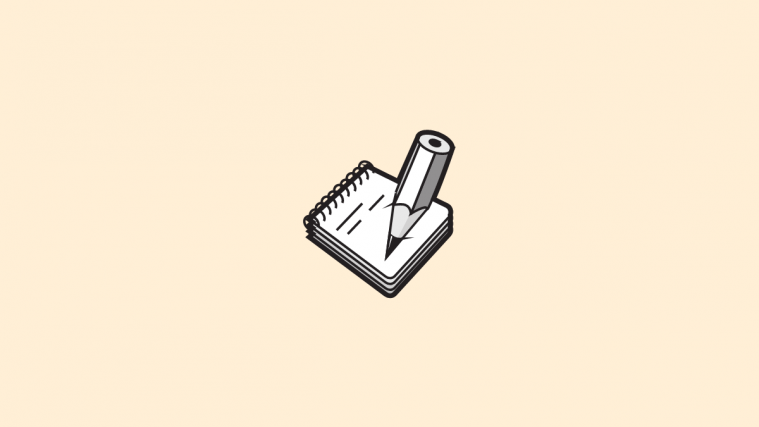





Not working on my 2018 12.9 iPad Pro. I’ve had this set as off using the Apple Pencil toggle for over a month and it doesn’t do a thing. Super annoying.
Yeah it is not true that turning the Pencil gesture off will also turn it off for your finger. For your finger it still pops up, which happens all the freakin time for me because I use my right hand to bring up the dock. Ugh. iPadOS gets more and more complicated without getting much more useful.
We really need to stick the “I have an idea geeks” into a cargo container and lose the ship they are on. Why would any idiot think this should be automatically enabled? I had a nightmare getting teh 15.1 upgrade to install on my iPad, Now I’m sorry I did. I wonder what other unwanted surprises somebody built into it,
I too am unintentionally triggering it a lot with my finger and that isn’t affected. Also, I got really used to using my pencil from the lower right to do a screen snap. Turning it off isn’t enough; it needs the screen snap option.
Finally I was able to disable this crap of a feature with these steps:
Go to Settings, Notes, and find the heading Quick Notes. Tap to turn off Resume Last Quick Note. It can be faster to always start with a new Quick Note. However, once any note is up on your screen, you can swipe left and right through them all
Ugh! Sadly, this suggestion doesn’t work. I accidentally bring up notes at least 30 a day and it’s super annoying. Does ANYONE know how to turn it off when swiping up from lower right corner? Please help!
Well if you don’t use the Notes app I found that if you install the app at least it goes away. However, if you use Notes then this workaround obviously isn’t for you.
Well if you don’t use the Notes app I found that if you install the app at least it goes away. However, if you use Notes then this workaround obviously isn’t for you.
This feature is stupid, i would like to play tee.K.O in peace and not have to press done to get rid of a floating box that came from the fiery depths of the underworld to write a slogan. Why was this even made, we have 3 dots at the top of our screens when using an app so I could just swipe that aside and put in my notes, it’s ridiculous.
So far, it’s still curse of binding and at this point, i want to take an airplane trip to the guy who thought of this idea and beat him up like what Cookie Masterson did to Jimmy Fallon in You Don’t Know Jack: Full Stream.
This feature is “Is this a threat!?”/ 10, which is negative, of course.