With over 2.6 monthly billion active users, Facebook is, without a doubt, the most popular social networking site on the planet. From leading donation drives to promoting a local event, we use Facebook to spread information like wildfire, for better or worse.
Thanks to Facebook’s ever-expanding userbase, reconnecting with lost friends is a walk in the park. However, with limitless visibility comes grave privacy concerns. Facebook’s “liberal” filtering system leaves you vulnerable to unchecked hatred, which rains down in the form of comments on your public posts.
Today, we’ll take you through all the rules and regulations of Facebook comments, and hopefully, help you keep your account more private.
RELATED: Tips for Messenger Rooms
How do I turn off the comments on my posts on Facebook?
Facebook doesn’t allow an individual to turn off comments on their posts — be it public or private. The feature is available in groups, but the platform is yet to announce this feature for personal profiles.
How can I prevent a friend from commenting on my Facebook posts?
If you’re concerned with posts alone, then you could choose to add the user/users to a custom exclusion list. To do so, simply tap on ‘Friends Except’ before making a post and add the friend to the list.
However, if you’re thinking of excluding a friend from all your public posts — including profile pictures — we regret to inform you that Facebook hasn’t turned on the feature yet. It is indeed a highly-anticipated feature, so, it’s quite baffling to see Facebook turning a blind eye.
How to change who can comment on your public posts?
Public posts, by default, are for everyone to see and react. Doesn’t matter if they follow you or not, they are allowed to get on your posts and tag whomever they see fit. Fortunately, you can change who can comment on your public post.
To do so, first, click go to ‘Settings’ through a web browser or mobile application. Now, go to ‘Public posts.’

Lastly, click on ‘Edit’ next to ‘Public post comments’ and set it to ‘Friends’ or Friends of friends.’
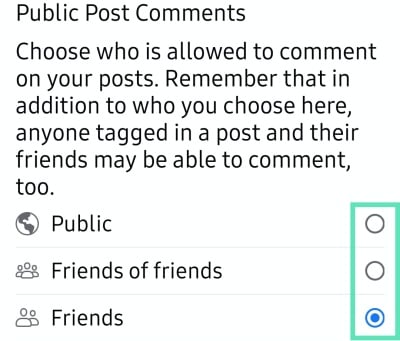
How do I stop my comments on a friend’s post from showing up on my other friends’ feed?
Sadly, there’s no way for you to adjust the visibility of your comment on someone else’s post. So, if you have commented on a public post, any user on Facebook could see your comment. Similarly, if you’ve left a comment on a post that is visible to friends of friends, any friend of yours — who isn’t friends with the original poster — would be able to see your comment.
How to change who can comment on public profile info?
Public profile info, by default, is visible to all users on Facebook. However, you can still regulate which of them are allowed to comment. To curb public comments on your public profile info, first, you’ll have to go to Settings and tap on ‘Public Posts.’

Then, simply change Public Profile info from Public to Friends or Friends of Friends.

How to turn on comment ranking for public posts?
By enabling Comment Ranking, you’ll see the most relevant comments on your public posts first. It’s disabled by default, but enabling it is rather straightforward. To enable, go to Settings, tap on Public Posts, and toggle on ‘Comment Ranking’.

How to keep a comment that has been marked as spam?
Based on similar spam reports, Facebook often auto-flags some comments and hides them from posts. If a comment on your post gets auto-flagged for some reason, you’d still have the option of keeping it on your post.
To do so, go to the comment that has been auto flagged by Facebook and hit “Keep comment”.
What are the Ways to restrict comments on posts?
As an individual, you could restrict comments on your posts by either decreasing visibility of your posts — changing from public to friends only — or by blocking specific users. You could also use the option of custom visibility, where you’d be able to keep your posts from being displayed to specific users.
RELATED:



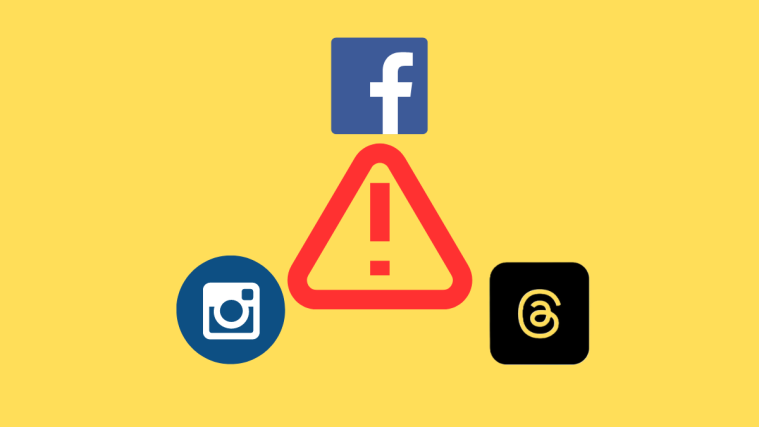


This writing has been helpful thus far. I enjoyed reading the whole article. I’ll share the content with friends and followers on social media. Thanks and keep going!