GPS has been one of the most sought after and welcome addition to our smartphones. Most modern-day users heavily rely on their GPS to navigate highways and local streets. The GPS module additionally also gives you the ability to handle location-based alerts and features.
You can also track your phone using the same module and even share your current location with friends and family. This provides an additional layer of protection in today’s volatile world where your friends and family can easily track you in case of an emergency. Here are all the ways in which you can share your location with someone through your iPhone.
Required: Enable location services first
You need to enable location services on your device in case you wish to share your location. Additionally, you will also have to enable location permissions for the app you wish to use to share your location. Let’s take a look at how you can do this on your iPhone.
Open the Settings app on your device and then tap on ‘Privacy’.
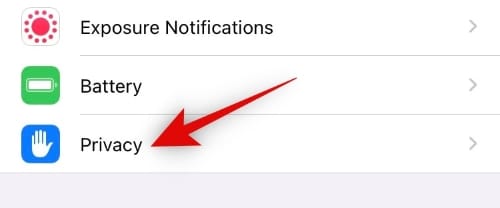 Now tap on ‘Location Services’ at the top.
Now tap on ‘Location Services’ at the top.
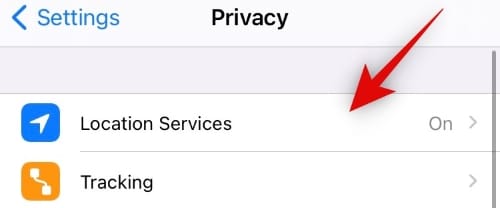 Enable the toggle at the top to enable location services.
Enable the toggle at the top to enable location services.
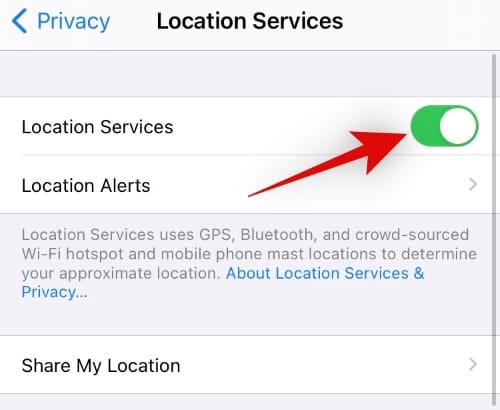 Now tap on ‘Share my location’.
Now tap on ‘Share my location’.
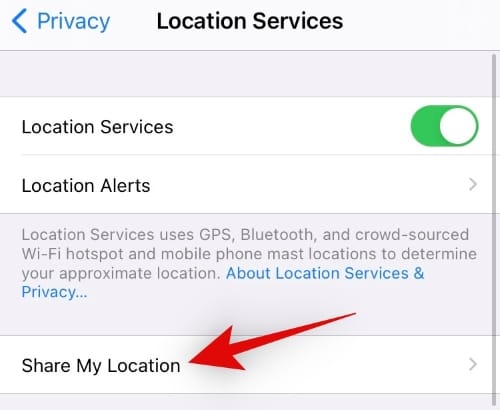 Enable the toggle for ‘Share my location’. Now go back to the previous screen, scroll down, and tap on the app you wish to use to share your location.
Enable the toggle for ‘Share my location’. Now go back to the previous screen, scroll down, and tap on the app you wish to use to share your location.
 Select the permission that best suits your needs.
Select the permission that best suits your needs.
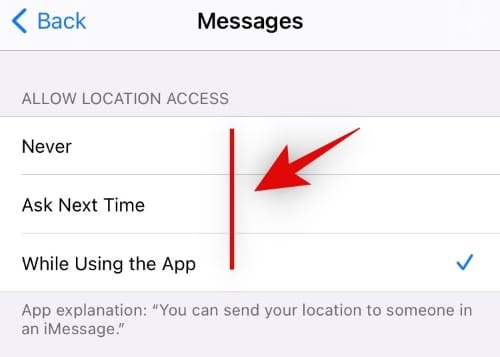
- Never: The app will never be able to access your current location. (Not recommended)
- Ask Next Time: The app will ask for your permission to access your current location the next time you share your location.
- While using the app: The app can access your location whenever you are using the app.
Additionally, we recommend you turn on the toggle for ‘Precise Location’ so that your concerned contact can view your exact shared location.
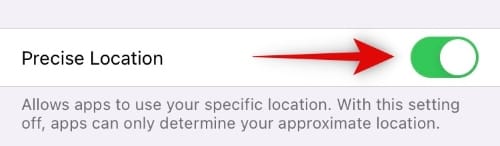 Note: This will increase battery usage on your iPhone.
Note: This will increase battery usage on your iPhone.
And that’s it! You are now ready to share your location with your friends and family.
Share location with friends and family using the Find My app
iOS has an inbuilt location sharing feature that allows you to share your location with your friends and family constantly. This helps you and your family keep track of all the members and is especially useful if your children also have compatible devices. Let’s take a look at how you can make the best use of this feature.
Note: You can easily revoke location sharing permissions for a contact in the near future whenever you see fit.
Required
- Family sharing setup on your device.
Guide
Open the Find My app on your iPhone. Now tap on ‘Start Sharing Location’/ ‘+ Share my location’ at the bottom of your screen.
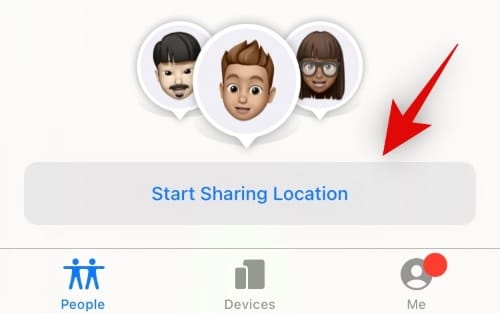
Select the contact you wish to share your location with.
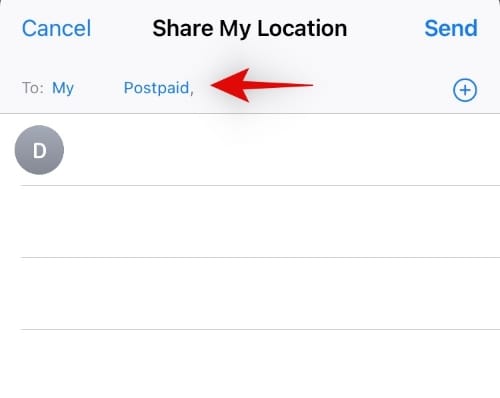
Tap on ‘Send’ in the top right corner. Now select how long you would like to share your location with the concerned person.
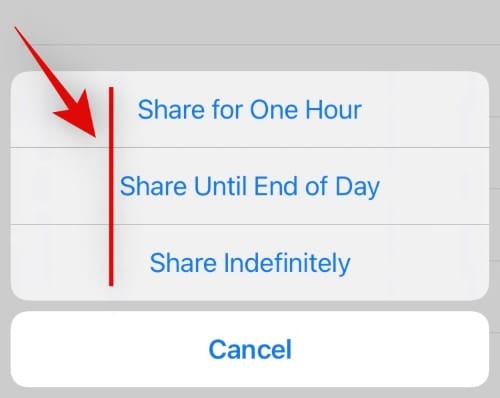
- One hour: As the name suggests, iOS will stop sharing your location with the concerned person after 1 hour.
- Until End of the day: iOS will share your location with the current person until 11:59 PM based on your local time zone.
- Share indefinitely: The concerned contact will always be able to access your current location through the ‘Find my’ app.
And that’s it! You should have now shared your location with the selected contact.
Share location via iMessage
You can also send an iMessage with your current location to any contact, provided they are using iMessage. You can either sent a snippet of your current location or share your location in real-time for a specific amount of time. Let’s take a look at how you can do this.
Required
- iMessage on your and the recipient’s device.
Guide to share your current location
Open the Messages app and navigate to the conversation with the contact that you wish to share your location.
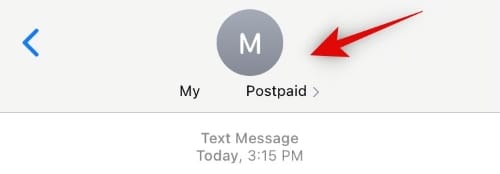
Tap on the contact’s name at the top of your screen and select the ‘i’ icon.
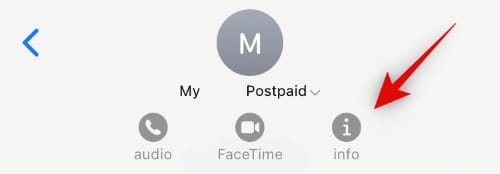
Tap on ‘Send my current location’.
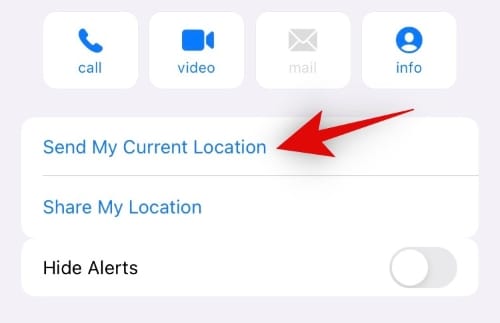
Grant the necessary permissions if requested.
And that’s it! Your location will now be automatically shared with the concerned contact.
Guide to share your location for a specific period of time
Open the messages app and open the conversation with the concerned contact.
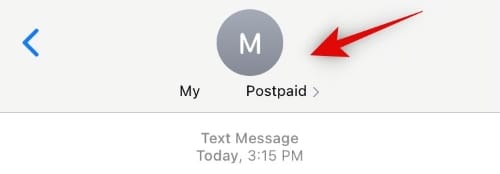
Tap on their name at the top and then tap on the ‘i’ icon.
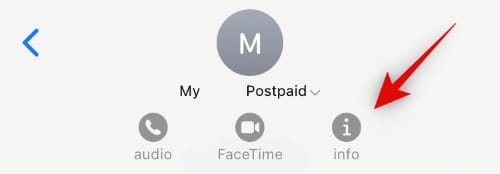
Now tap on ‘Share My Location’ instead.
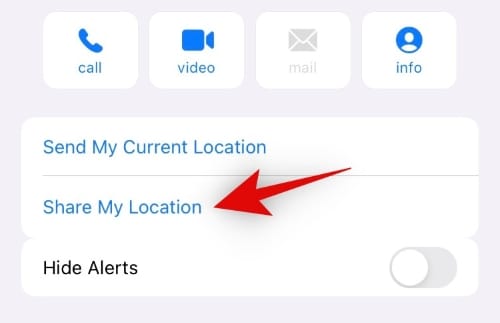
Select the time period that best suits your needs.
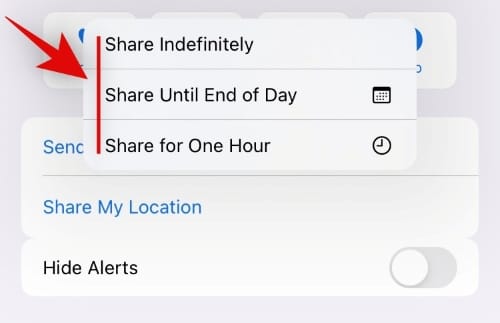
And that’s it! Your location will now be automatically shared for the selected time period. You can check for the remaining time by tapping on your contact’s name and then selecting the ‘i’ icon again.
Share location via SMS or email
Sharing location via SMS is not a complicated procedure but requires you to use the app that is also available with your recipient. Let’s take a look at how you can do this with the two most popular maps apps, Apple Maps and Google Maps.
Via Apple Maps
Open Apple Maps and tap on the ‘Location icon’ in the top right to go to your current location.
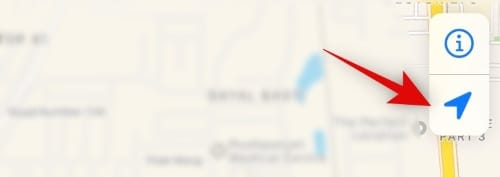
Now tap on the ‘i’ icon in the top right. Tap and select ‘Mark My Location’.
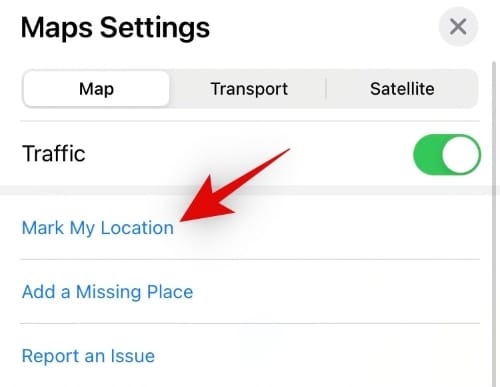 A custom marker will now be created for your current location. Swipe up on the pop up at the bottom of your screen.
A custom marker will now be created for your current location. Swipe up on the pop up at the bottom of your screen.

Now tap on ‘Share’.
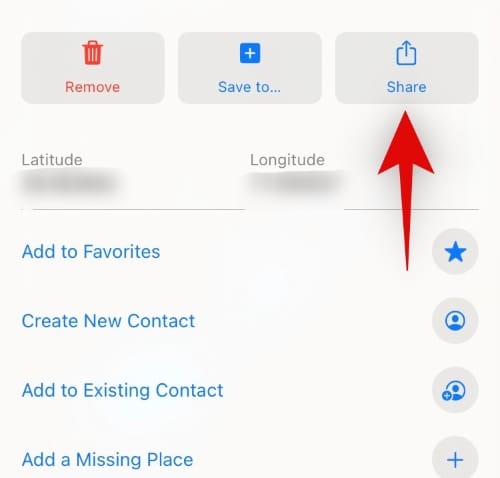
Select ‘Copy’.

Now navigate to the messages app or email app and compose a new message as you normally would. Tap and hold in the text box and select ‘Paste’ to paste your location.
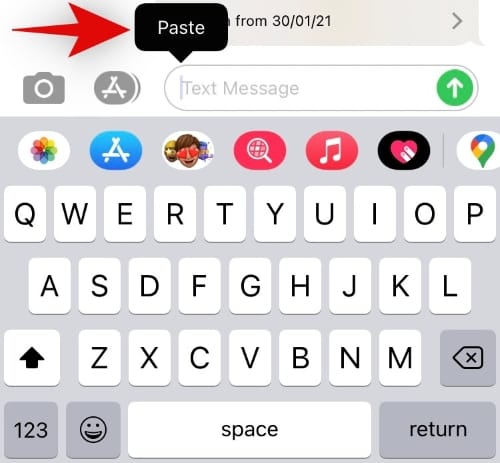
Simply tap on ‘Send’.
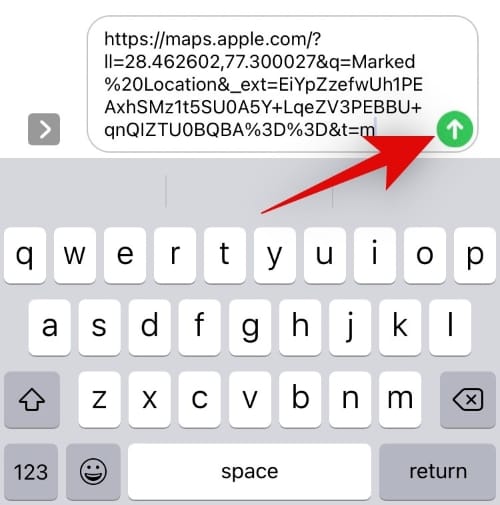
And that’s it! Your location will now be automatically shared with the concerned contact.
Via Google Maps
Open Google Maps and tap on the blue dot that marks your current location.

Now tap on ‘Share your location’.
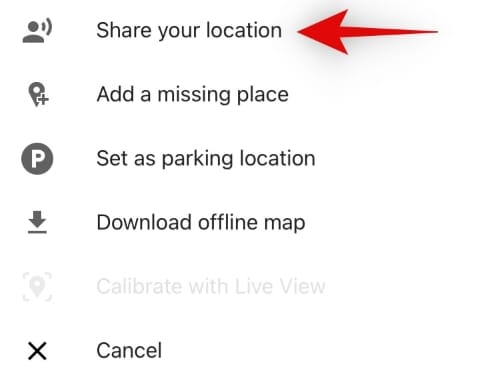
Tap the drop-down menu at the top to select the duration of your location sharing. This time limit applies to the link that we will be sending through an SMS or Email.
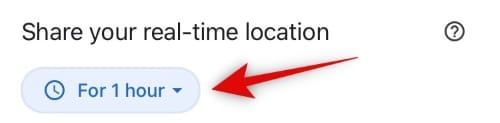
Note: Google Maps will need permission to ‘Always’ access your location to make full use of this feature.
Tap on ‘More options’ at the bottom.
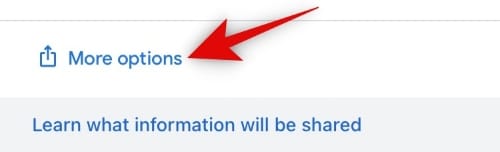
Now tap on ‘Copy’.

Grant the necessary location permission to Google Maps if prompted. Now simply go to the messages or mail app and compose a message as you normally would.
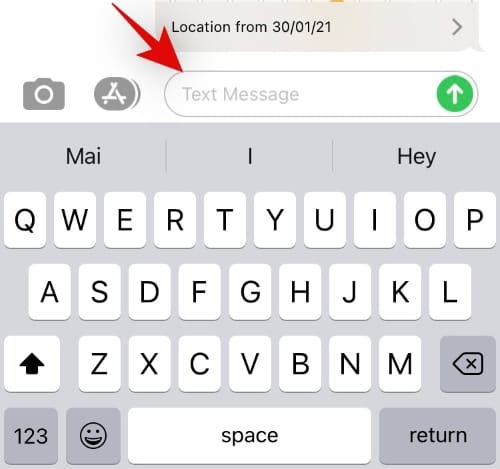
Tap and hold on to an empty area in the text box to bring up the clipboard options. Tap on ‘Paste’ to embed your current location.
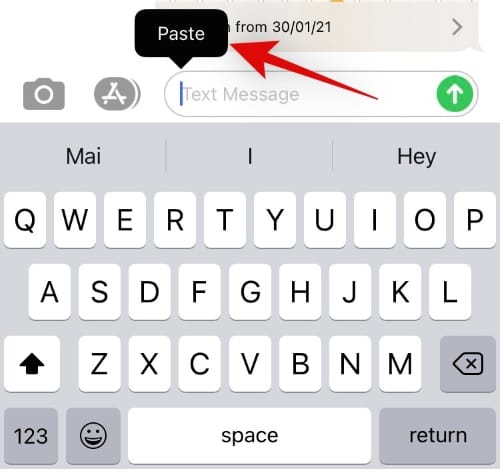
Once you are done composing the rest of your message, tap on ‘Send’.
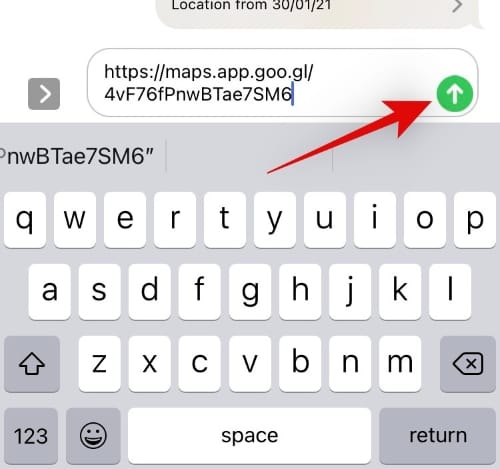
And that’s it! Your location will now be shared with the concerned contact automatically.
Share location via Contacts app
You can also share your location with your contacts via the Contacts app as long as they are added as a contact in your iPhone.
Open the Contacts app on your iPhone and tap on the contact that you wish to share your location with.
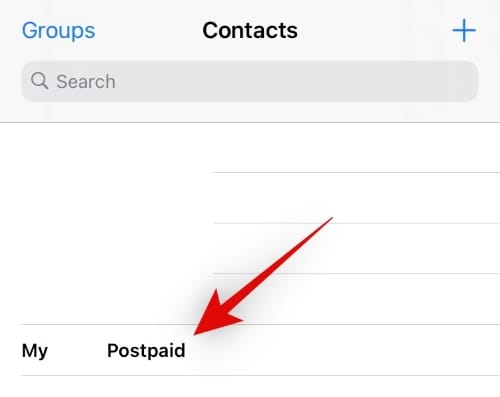
Scroll to the bottom and tap on ‘Share my location’.
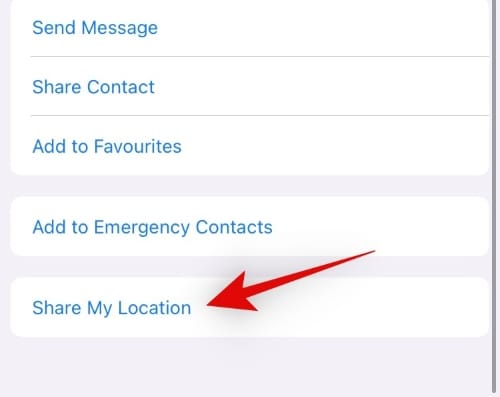
Now select the duration for sharing your location.
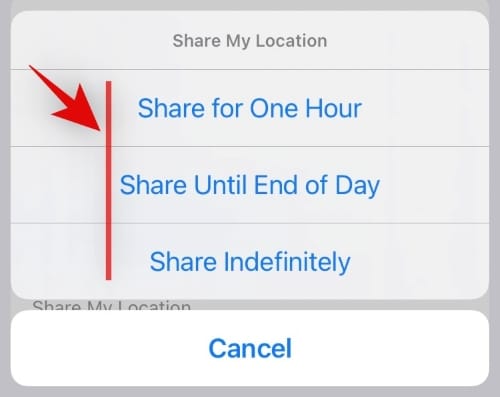
And that’s it! Once you tap and make your choice, your location will be automatically shared with the concerned contact.
Note: This feature is only compatible if the recipient is an iPhone user and their number/email ID associated with their Apple ID is being used to share your location.
Share location via Whatsapp
Whatsapp was one of the first instant messengers to give you the ability to share location with any of your contacts. As with other IMs on the market, your recipient needs to be registered with Whatsapp to make use of this feature. Let’s take a quick look at the procedure.
Open Whatsapp and initiate a conversation with the person that you wish to share your location. Tap on the ‘+’ icon beside your message body text box.
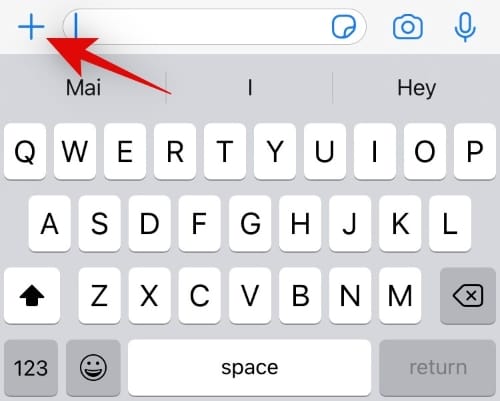 Tap and select ‘Location’.
Tap and select ‘Location’.
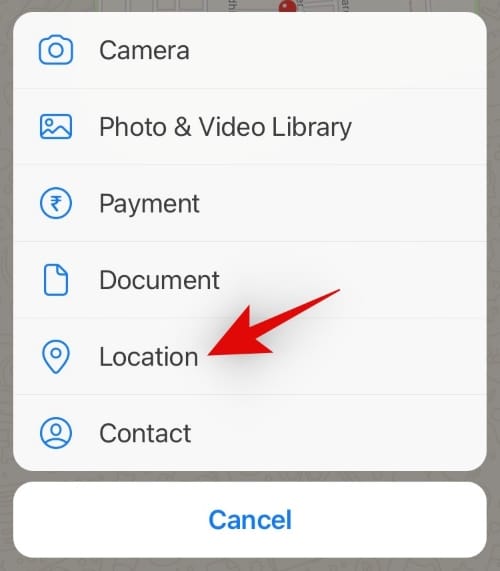
Allow Whatsapp to access your current location if prompted for permission. Now tap on how you wish to share your location with the current contact.
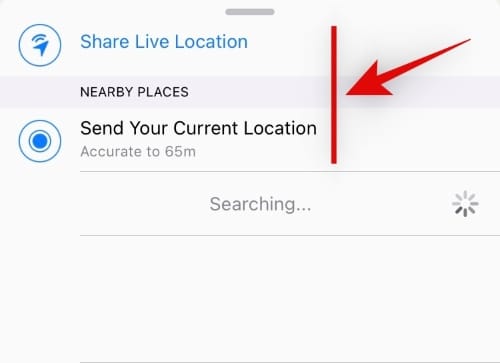
- Live Location: Your contact will get your updated location in real-time. If you are traveling, they will be able to view your travel route, speed, and your current progress.
- Send your current location: This will only send your current location to the recipient. They can then request you for an updated location in the future. You will be notified of this via a Whatsapp notification and you can choose to deny this if you wish.
And that’s it! Your location will now be shared via Whatsapp with the selected contact.
Share location via Signal
Signal is the latest Instant Messenger to gain huge popularity thanks to its privacy-focused service offerings. Signal allows you to share your location with your contacts fairly easily provided they are also registered on Signal. Let’s take a look at how you can do this on your iPhone.
Open Signal and open the chat with the person that you wish to share your location with. Now tap on the ‘+’ icon beside the message text box.
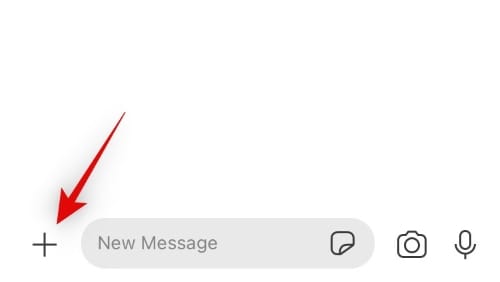
Swipe to the left at the bottom of your screen.
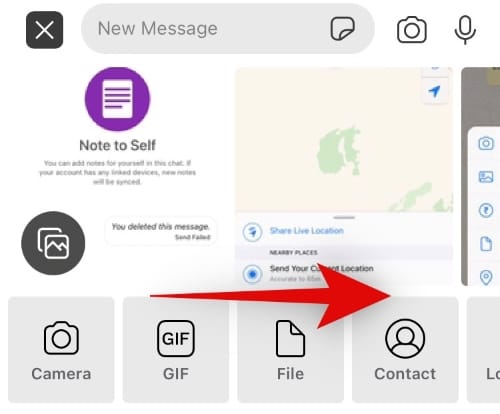
Tap on ‘Location’.
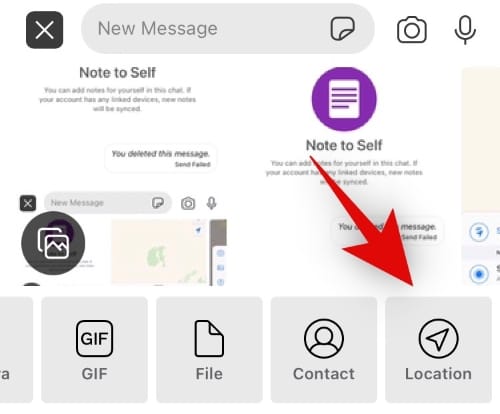
Tap on the location icon in the bottom right corner to access your current location. Grant Signal the permission to access your current location if prompted.
Tap on your current location on the map.
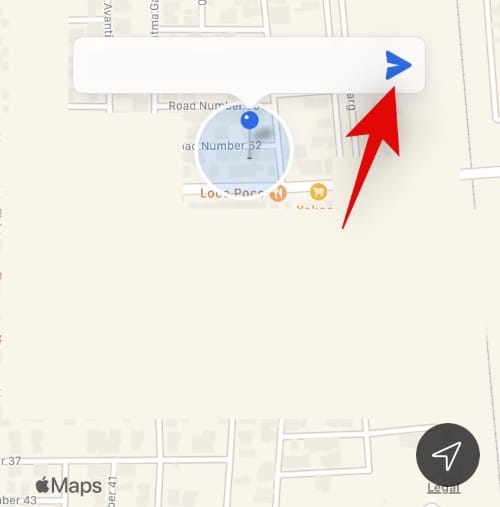
And that’s it! The location will now be automatically shared with the selected contact.
Unfortunately, as Signal is privacy-focused IM, you don’t get the option to share your location in real-time or share your location for a specific period of time.
I hope you were easily able to share your location from your iPhone using the guide above. If you have any more questions, feel free to reach out using the comments section below.
RELATED

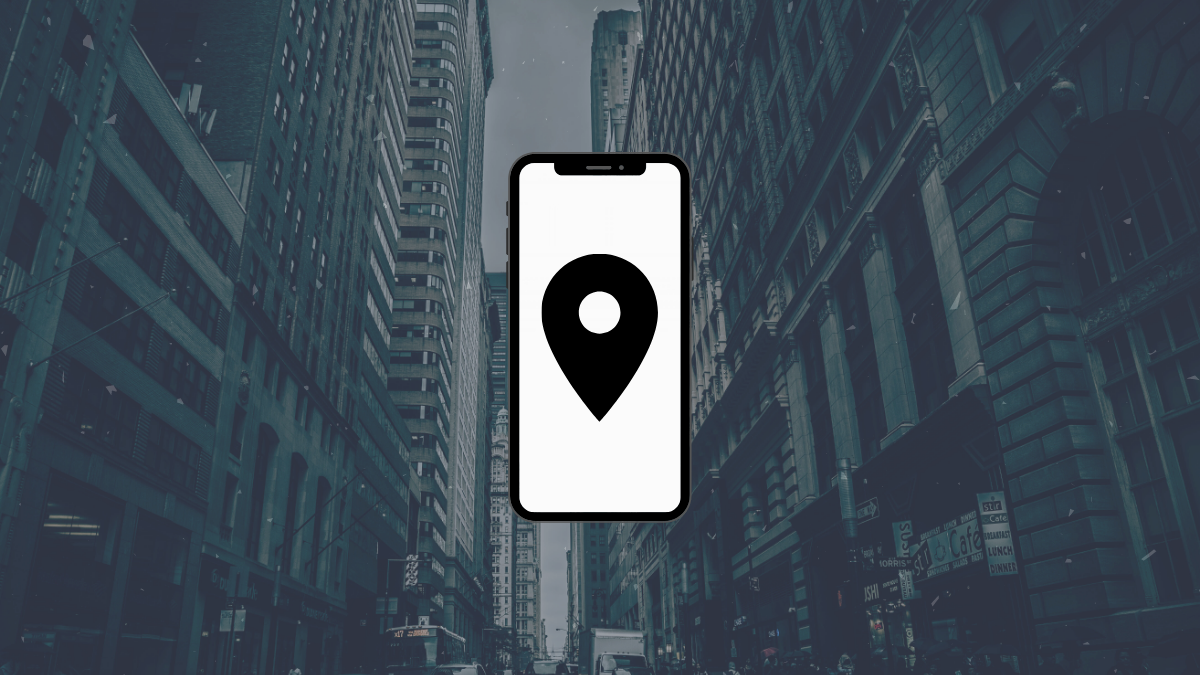










Discussion