With severe privacy flaws revolving around Zoom, users are slowly moving to another platform – BlueJeans, which offers calls that are encrypted by default. The recently Verizon-acquired company is attracting enterprise customers including that of Standard Chartered and Facebook.
If you’re one of those using BlueJeans for your daily collaboration use, then you might want to see as many participants as possible on your screen when a lot of people are sharing ideas during a meeting session. The following guide will enable you to see everyone when you’re making a group video call on BlueJeans.
How many people can you see at a time on BlueJeans![]()
While Zoom allows you to view up to 49 participants on a single screen, users on BlueJeans can only see up to 9 members of a group video call at a given time. This means that BlueJeans’ default layout will make it hard to follow through if you’re a big organization or if your classroom as a large number of students. That’s because, with just 4 active users shown on the screen, it will be hard to keep track of who’s speaking during a video conference.
How to change screen layouts in a meeting on BlueJeans
You can change the layout of the participants shown on your screen by following the steps below.
Step 1: Open the BlueJeans app on your PC and join a meeting.
Step 2: On the meeting screen, click on the ‘Settings’ button on the top right.
Step 3: Inside the Settings box, click on the layout that you want to use.
- Speaker view: This layout offers a full-screen view of an active speaker or a presentation. During a meeting, the current speaker will take up the entire screen.
- People view: This view will show the active speaker at the top with a large screen but there’s still some space at the bottom for seeing up to five other participants. These five participants will be displayed according to who last spoke during the meeting session.
- Gallery view: When you choose Gallery view, you will be able to view up to 9 participants in a grid format. All nine boxes will be equally sized and will show participants who last spoke during the meeting.
How to see all participants in BlueJeans
BlueJeans can host Standard meetings of up to 25 concurrent connections in one session. However, of the 25 participants in a meeting, you will only be able to view nine of the participants who last spoke during the meeting.
On PC
Step 1: Join a meeting on BlueJeans on PC.
Step 2: On the meeting screen, click on the ‘Settings’ button on the top right.
Step 3: Click on the Gallery view. This will show video feeds of 9 participants who spoke last during the meeting.
On Phone
Step 1: On the meeting screen, tap on the 3-dot icon at the bottom.
Step 2: Tap on the layout option at the bottom (People view will be selected by default).
Step 3: Select ‘Gallery View’ from the popup menu to switch view as many participants as you can on BlueJeans.
How to force the same screen layout for all participants
If you’re the moderator in a BlueJeans meeting, you can push the same screen layout to all participants. You can do so by following these steps.
Step 1: On the meeting screen, click the Participants tab.
Step 2: Click the ‘Moderator Controls’ icon at the bottom and select one of the three layout views you want to push to everyone. Confirm the changes by clicking ‘Yes, change it’.
Did the aforementioned guide help you see as many participants as you could on BlueJeans? Do you have a better way to do the same? Let us know in the comments below.

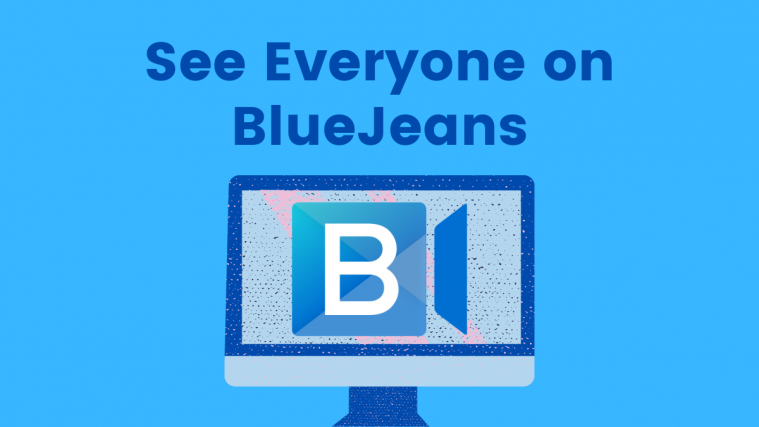















As a participant, I’d like to see more than 25 people. Zoom has a right-arrow, giving ccess to the next screenfull. Is there a way to do that?