The popular social networking application, Snapchat, was the first to introduce a time-sensitive viewing system. It made sure the photos and videos you watch on the platform remained exclusive to the people they’re intended for. It made sure that no prying eyes got what they were looking for.
While regular Snaps disappear pretty much moments after you view them, Stories on Snapchat keep their shape for 24 hours. After that, they, too, disappear off the face of social media platform and cannot be recovered in any way.
Often we come across — or even create — Stories or Snaps that are too cool to be seen once or only for 24 hours. For those frustrating occasions, you need something — a method of saving Snapchat videos to your mobile phone gallery for unlimited viewing. Today, we’ll tackle this head-on and tell you how you could save Snapchat videos to your device.
Related: Does Snapchat Save Your Snaps?
Can you save videos officially?
Snapchat’s time-sensitive nature makes it a very compelling option for millions around the world. The app instills a sense of urgency, which cannot be matched by any of its competitors out there. Snapchat knows how valuable time-sensitivity is to them and is doing all it can to preserve it.
Yes, you can save your own videos — both before and after posting — on Snapchat but that’s pretty much the extent of it. You cannot, under any circumstance, download others’ Snaps, be it still photos or video. The videos people upload as Stories are also out of reach. The social networking site is very serious about safeguarding the intellectual assets of its contributors and not allowing others to download their work certainly goes a long way in bringing a sense of trust.
The only way you could download someone else’s Snap is when they push it through Snapchat text and grant you permission to save it to your device.
Related: What Happens When You Block Someone on Snapchat?
What happens when you try to take a screenshot?
Yes, we know that we’re primarily talking about saving videos here, but there are occasions when you are only looking to save one or two frames from a specific video. And when that happens, taking a quick screenshot is the way to go. Unfortunately, however, screenshotting isn’t all that straightforward on Snapchat.
Unlike Facebook, Instagram, or Twitter, Snapchat takes screenshotting rather seriously; as an act of privacy breach. And since the platform has been so vocal about privacy norms and safe practices, it immediately notifies the person whose video you’ve snapped. Snapchat’s new feature is exceptional for content creators who rely heavily on their original ideas and execution. However, for casual Snapchatters, it can draw unwarranted embarrassment.
Related: What is grey arrow check on Snapchat and what to do about it?
How to save your own videos
Snapchat has a pretty robust video-creating platform. You can use filters, effects, and more to create compelling content — videos that can truly help you stand out. If you’re an influencer or just like to show off your skills, posting only on one platform might not get you the response you’re gunning for. Fortunately, you can download the videos you’ve created on Snapchat to your camera roll or gallery and keep track of your exploits for the rest of your life. Here is how you could save your Snaps from Snapchat.
Related: How to request location on Snapchat
Before posting on Snapchat
This is the easiest and the most convenient way of saving your videos to your phone. However, this only works before or up until you post your video on the platform. So, when you’re still in the Snapchat creator studio, all you have to do is hit the ‘Save’ button at the bottom portion of your screen.

Thanks to Snapchat’s new update, you now get to pick where your saved videos go. The first option is to save it as a ‘Memory’ while the second one allows you to save it in the ‘Memories’ folder as well as your device’s camera roll or gallery.
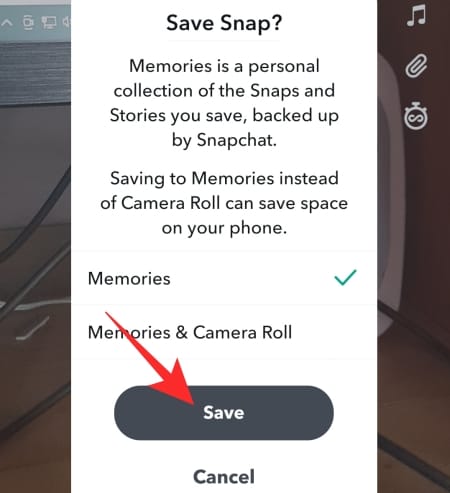
After posting on Snapchat
Even if you miss the window to download the video file before submitting it, rest assured that you can do so pretty easily after you’ve posted it as your latest Snapchat Story. In this case, you’ll first need to hit the profile button on the top-left corner and go to the ‘My Story’ section. Now, locate the Snap Story you want to save. Then, tap on the vertical ellipsis button at the top-right corner. Finally, hit ‘Save Snap.’
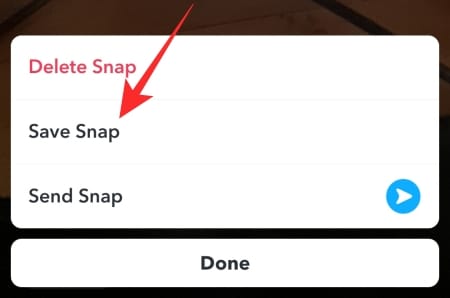
Depending on your save button preference, it could either go to your Memories folder or camera roll.
From the Memories folder
Memories is another exclusive Snapchat feature that encourages you to use Snapchat to preserve your special moments. As discussed, any story you upload to Snapchat gets wiped off after 24 hours. To keep it beyond the expiration, you’ll need to hit the ‘Save’ button either before posting the memory or after it goes live. The first option would still give you the choice to picking your destination — Memories or camera. The latter, however, would just save your Snaps to the Memories folder.
To access the ‘Memories’ folder, you’ll need to go to the camera screen on your left and swipe up from the bottom of the screen. This section would reveal all your memories, breaking them down into categories: ‘Snaps,’ ‘Stories,’ ‘Camera Roll,’ and ‘My Eyes Only.’ Now, go to the ‘Snaps’ tab, and you’ll find all the Snaps that you’ve saved that didn’t show up in your camera roll.
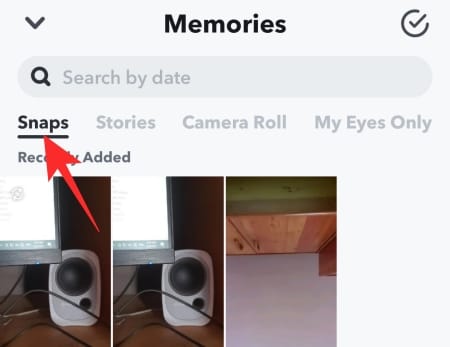
Tap on one to open and tap on the vertical ellipsis button at the top-right corner of the screen. Then, tap on ‘Export Snap.’
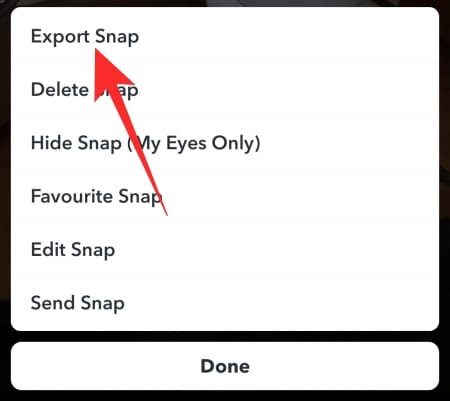
Finally, when the options bar pops up, tap on ‘Download.’
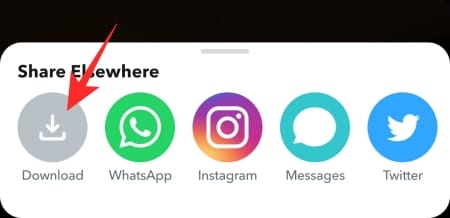
That’s it! Your Snap would be saved to the camera roll.
Related: How To Play Snap Games
How to change the behavior of the save button
First, launch the Snapchat app on your mobile phone and go to the profile page by hitting the icon at the top-left corner of your screen. When your profile settings page loads, tap on the gear icon at the top-right corner of the screen.
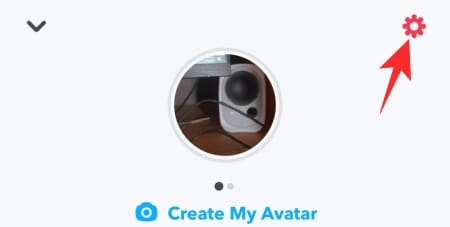
This is where you’ll find all the important settings of the application. Now, go to ‘Memories.’
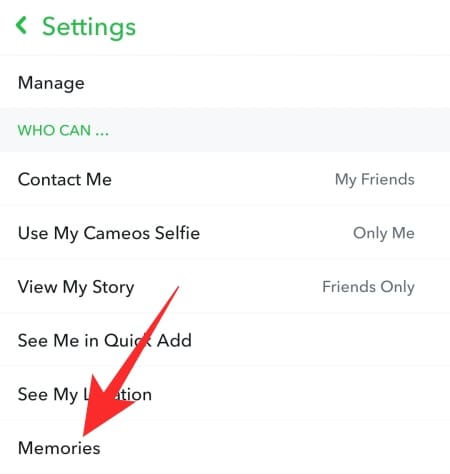
Then, under the ‘Save Destinations’ banner, tap on ‘Save Button.’
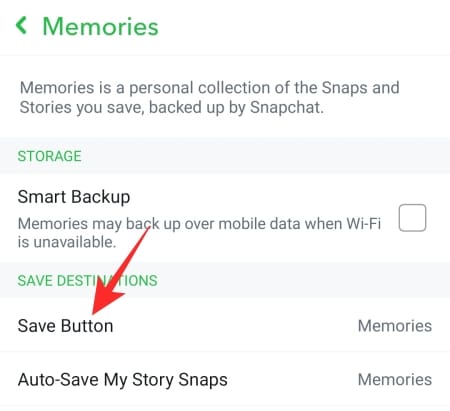
This changes the behavior of the ‘Save’ button you see while editing a Snap. By default, your saved Snaps go to the ‘Memories’ folder, but you can force it to go to the ‘Camera Roll’ or both.
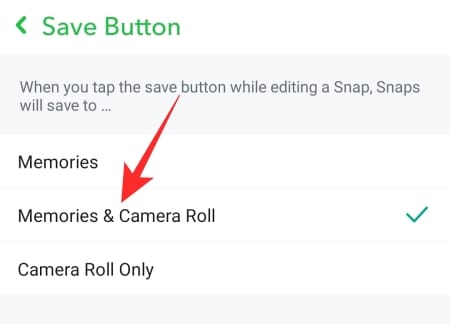
Additionally, you can ask Snapchat to autosave your Snaps to Memories. That way, you won’t ever miss saving a cool video.
Related: Can You Have Two Snapchat Accounts?
How to save Snaps from other users
In the previous section, we saw how easy it is to save your own Snaps. However, when it comes to other profiles, the story isn’t all that straightforward. Snapchat doesn’t allow you to download videos from other Snapchat users, primarily fearing unauthorized distribution. Still, if you’re that desperate, there are a few ways you could save videos from other Snapchat profiles.
Using your screen recorder
This is probably the most straightforward way of saving videos from other profiles. Yes, you might end up seeing a little more of the screen than you signed up for. Still, it is the best method of saving Snapchat videos if you know a thing or two about basic video editing. Since Android 10 and iOS 11, almost all phones come with screen recorders. All you have to do is go to the video you want to save to your gallery, pull down the quick access panel, and turn on ‘Screen Recording.’ You might get a warning that sensitive data can get recorded, but feel free to ignore it.
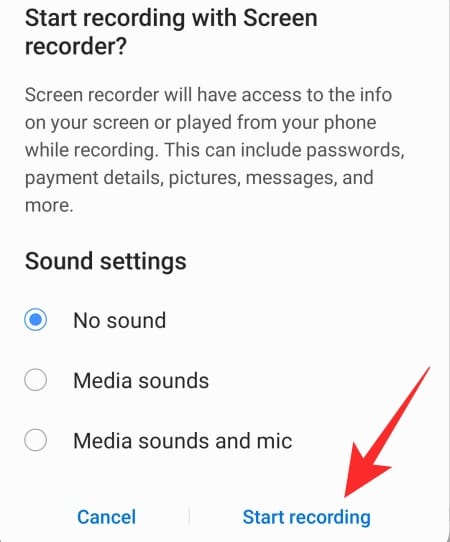
If you do not have a screen recorder on your phone, you could very easily download one from Google Play or App Store. Check out AZ Screen Recorder if you’re in the market for a lightweight and easy-to-use screen recording application.
After that’s taken care of, all you have to do is go to your preferred video editing app — the Photos app on iOS works just fine — and crop the borders of the recorded video.
Using screen mirroring software
Screen-recording a Snapchat video and cropping it afterward is still the best solution if you’re looking to strike a balance between simplicity and video quality. This particular step — screen mirroring — also involves screen recording, but not on your phone. If you’re into game streaming or tutorial-making, you must be familiar with the act of recording the entire screen of the PC and sharing important notes. Here, we’ll do something similar, but with the help of a super handy application: APowerMirror.
With its help, you can cast your phone’s screen to your PC and record Snapchat videos natively through the application. After downloading the application to your phone (iOS/Android) it’ll prompt you to install it on your PC as well.
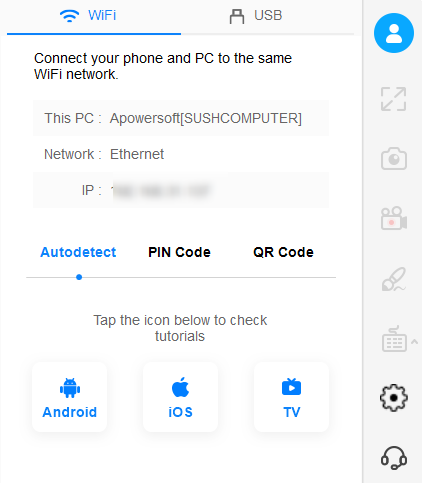
Upon installing it successfully and confirming which two devices you’re trying to link — which can be done by following the prompts — you’ll need to look for the PC client through the APowerMirror app on your phone. First, tap on ‘Mirror.’
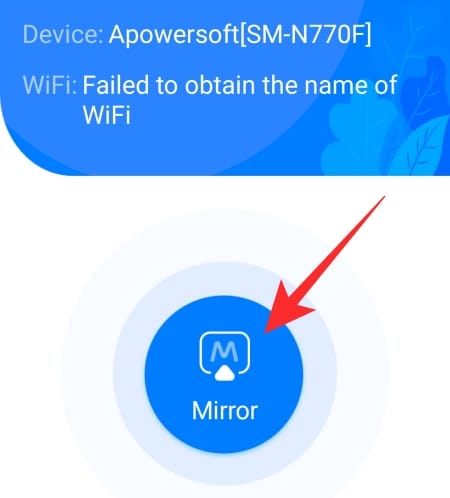
Then, allow it to search for your computer.
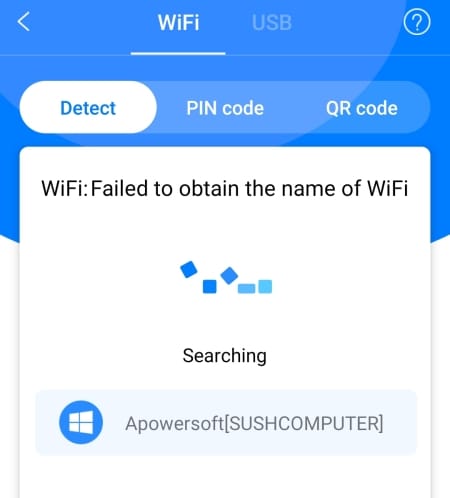
It is to be noted that your devices need to be on the same WiFi network for this process to work seamlessly. If that isn’t the case, feel free to connect the two devices using a USB cable. Before you do that, you’ll need to enable debugging on your Android smartphone before connecting it to your computer. Once the devices are connected successfully, you’ll be able to start mirroring your phone’s screen to PC.
Now, open the Snapchat app and go to the video you wish to save. When the video starts to play inside the APowerMirror’s PC window, click on the recording button.
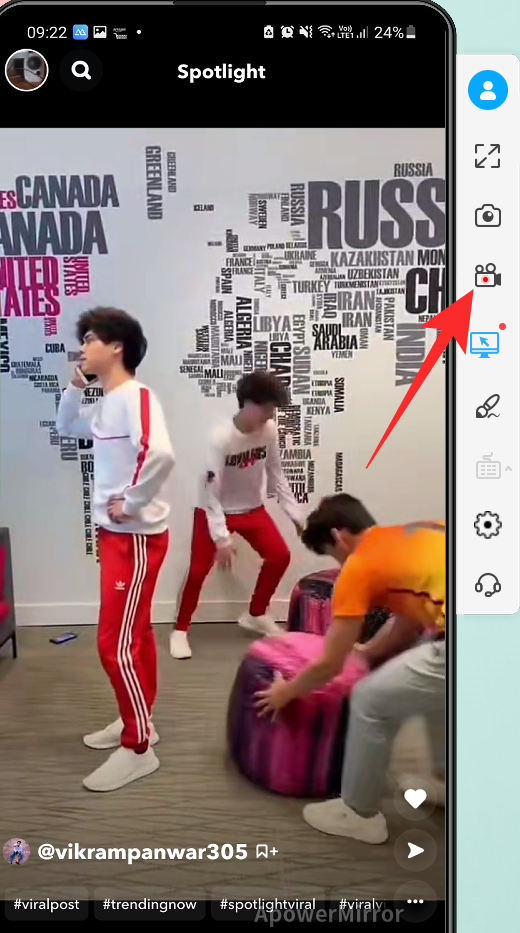
That’s all. After you’re satisfied with the recording, click on the stop button.
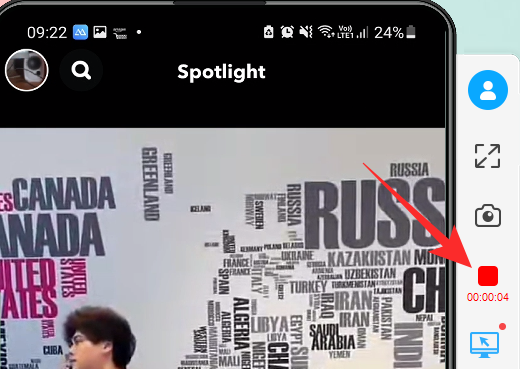
The application would save the video to a convenient location.
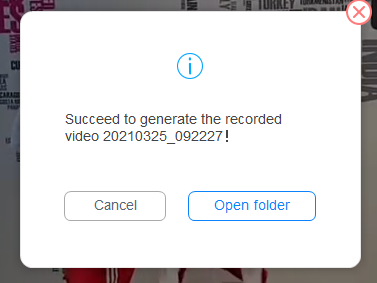
You can even make the video full-screen if you feel like it. As you must have noticed, APowerMirror pushes you pretty hard to get the premium version, which is a sophisticated way of saying that you don’t get much in the trial version. As of now, the application only allows you to mirror your phone screen to a PC for 10 minutes at once. You’ll even see a menacing timer on the bottom left corner of your screen. When the timer expires the mirroring would stop, and you’d have to do the whole thing all over again. Additionally, there’s a restriction on screen recording as well. If you refuse to pay for the premium version, you can only record for three minutes. Thankfully, Snapchat videos do not run that long, meaning you shouldn’t have much trouble hitting your target with the software.
Using your secondary phone
Yes, it’s not the most creative solution and most definitely isn’t a universal option for everyone. However, if recording your screen and editing seem like a bit of a drag, this method is the best bet for you. All you have to do is open the video you wish to save and record it using the camera of your secondary phone. When the recording completes, simply send the file over to your primary phone. Of course, the audio and video quality would suffer, and you might end up having a hard time picking the right frame. Still, if you have the means and aren’t looking to redistribute the videos you save, feel free to try out this method. For cross-posting and other stuff, you’d be better off picking one of the other two methods.
Related: How To Let Anyone Join Your Private Story on Snapchat
Do third-party applications work?
In the previous section, we talked about the three ways you could save videos from other Snapchatters. Granted that none of them is super sophisticated, you must be wondering about third-party solutions — apps that take care of the tedious work without forcing you to jump through hoops.
A quick browse through the App Store or Google Play might fetch you some “legit” apps that promise to let you download Snapchat videos through their makeshift user interface. To do so, you’re of course required to give them your Snapchat login credentials and even your Gmail ID. Unfortunately, all of these apps have been blacklisted by Snapchat — back in 2014/2015 — and do not work. So, if you come across one out of the blue, remember that it is probably trying to scam you and will not fetch you the outcome even after taking your username and password.
Related: How To Set Up Two-Factor Authentication on Snapchat [2FA]
Some good practices
Now that you have the means to download Snapchat videos, we’d encourage you to take a step back and follow a couple of rules.
First and foremost, never redistribute or even download videos if the creator of the content is specifically asking you not to. If you go against their will and share it anyway, you’d be violating their privacy.
Second, even if a creator hasn’t prohibited redistribution, please find it in yourself to ask for their permission anyway. Content creators spend hours and days trying to create engaging content, and they deserve to get recognized for their work.
RELATED

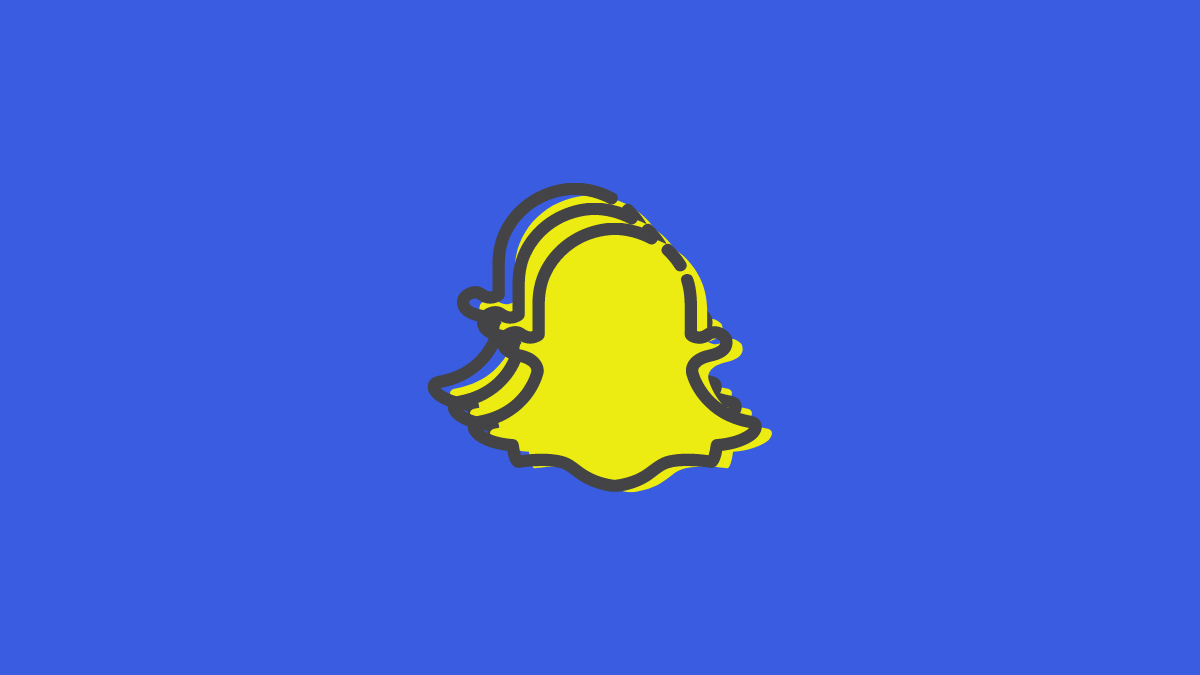




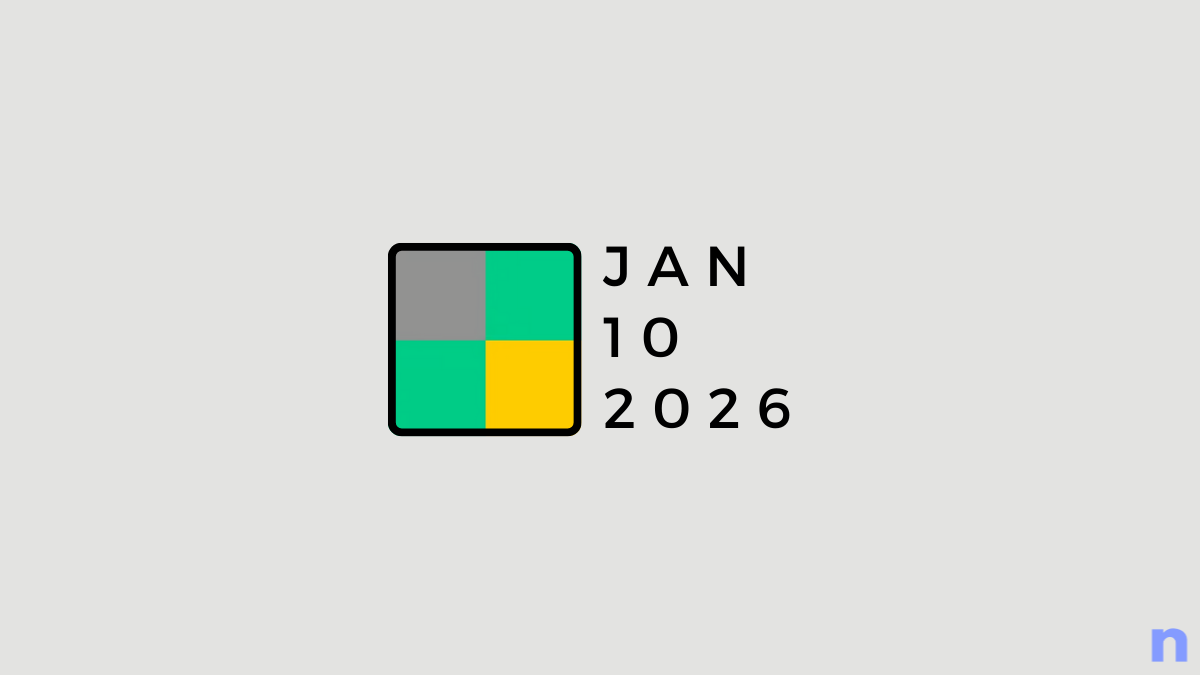
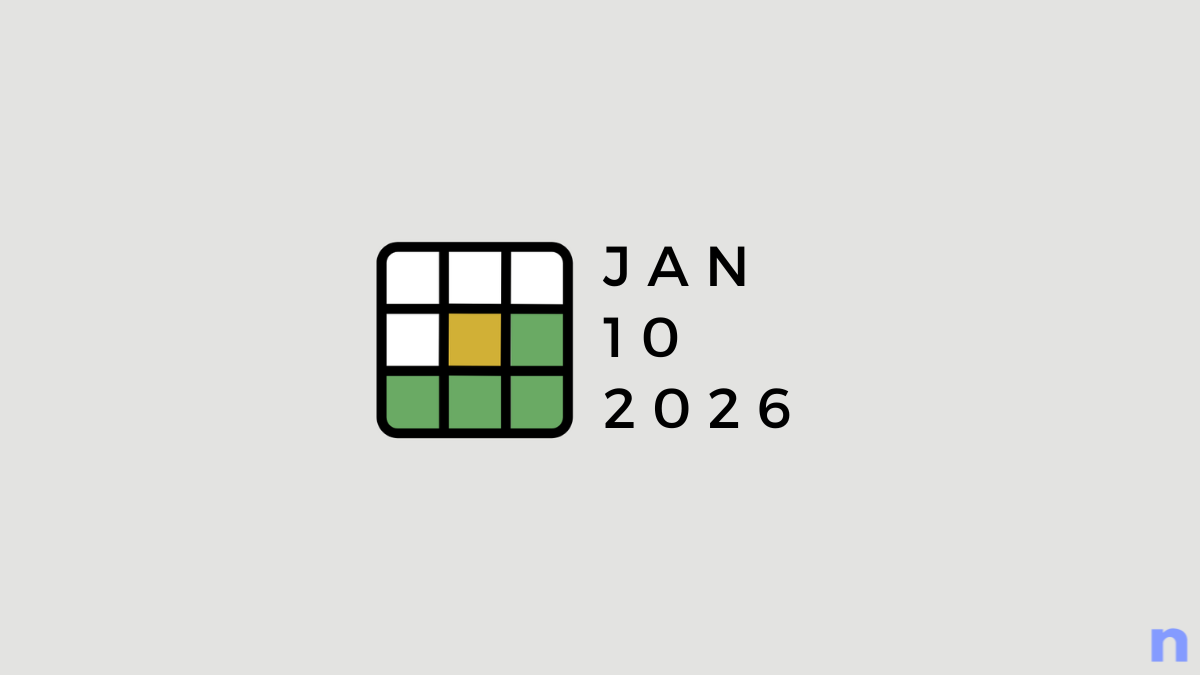
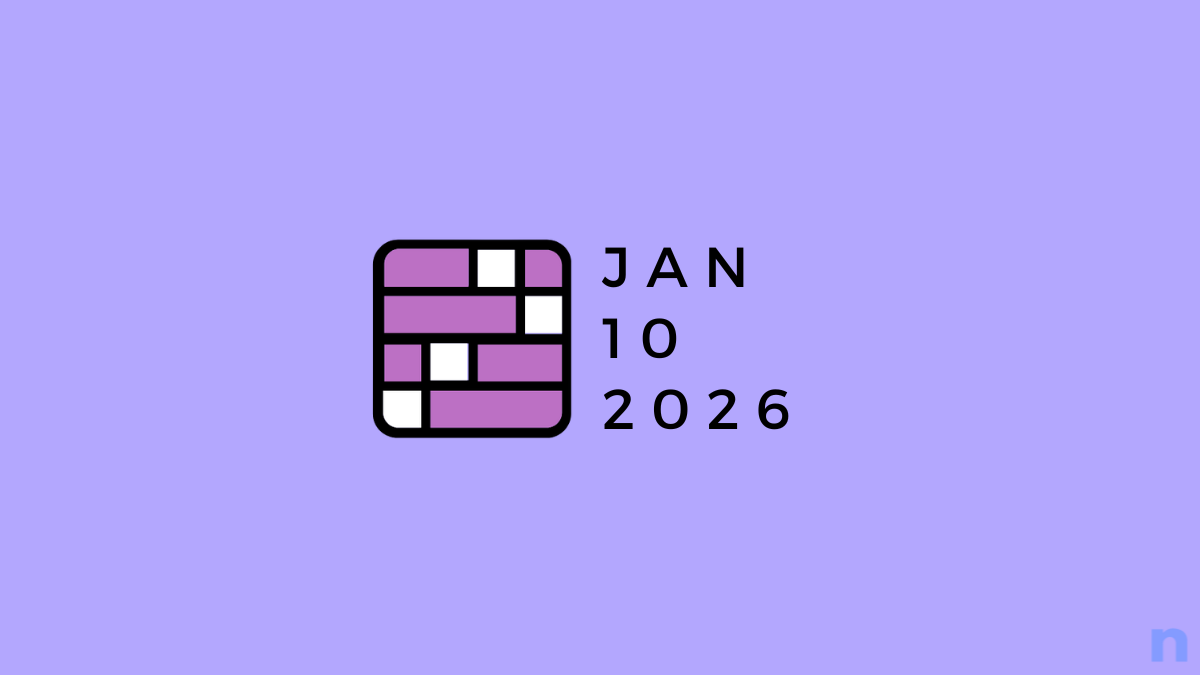
![Your Guide to StarRupture Classes [AIO]](/content/images/2026/01/FI-10.jpg)
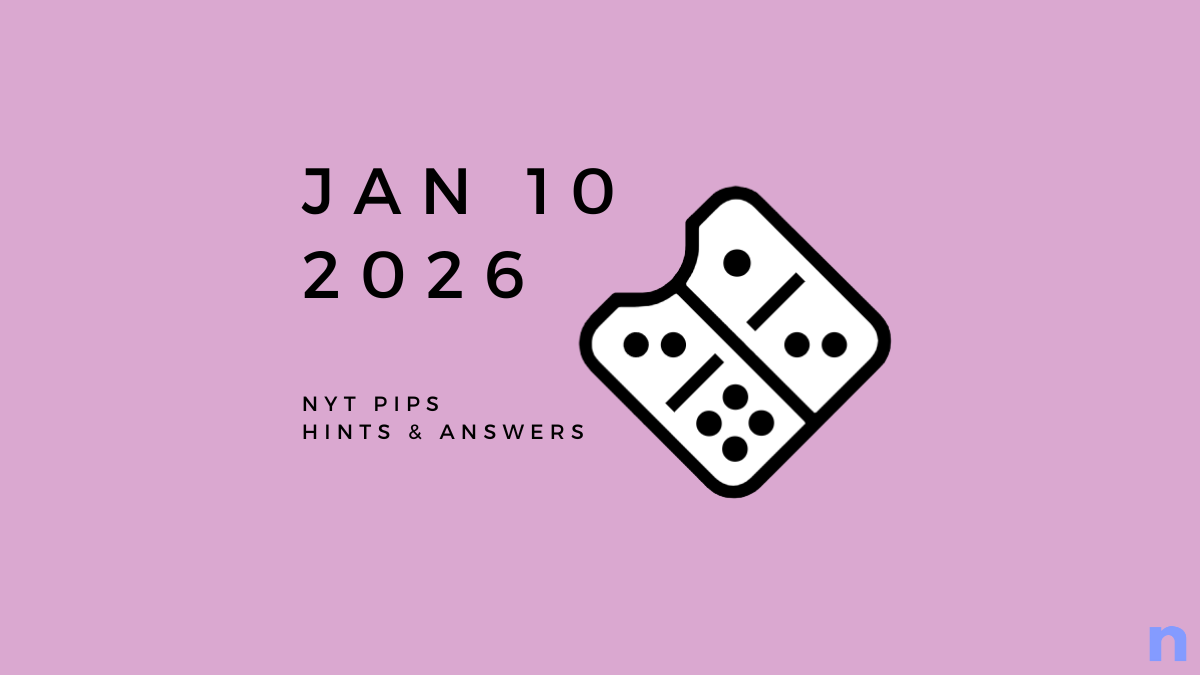

Discussion