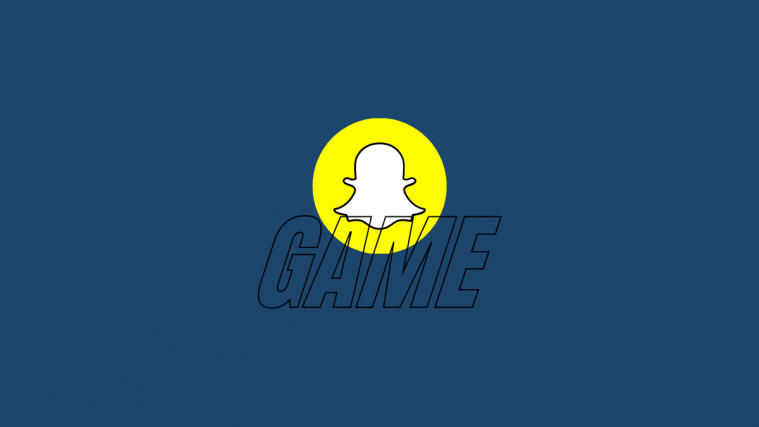Snapchat has always been a fun social platform to hang out on. Its ‘stories’ feature has been a cornerstone of its success, copied by almost all major social media platforms, from Instagram to Facebook to YouTube, you name it. But Snapchat has never shied away from experimenting a little now and then to offer new fun ways to interact with your buddies. A result of that experimentation is Snap Games. What are they, and how can you start playing them? Here’s all you need to know.
What are Snap Games?
In 2019, Snapchat entered the gaming space with its own set of games, aptly titled Snap Games. Just as with Facebook games, you can easily invite friends to play games that are available on your device.
At first, there were only a handful of Snap games to choose from. But now there are more than two dozen exciting titles – from Bitmoji Tennis to Bitmoji Paint to Subway Surfers Airtime to Zombie Rescue Squad, there’s a big list to keep you entertained for hours.
Related: How to make a list on Snapchat for streaks
How to start a Snap game
If you’ve been getting major FOMO looking at your friends competing against each other on Snap Games, then it’s about time you got off your snobby glasses and got your hands dirty. Follow the steps below to start a game with your friend.
Open Snapchat and swipe right to get to the chat screen. Alternatively, you can tap on the chat icon at the bottom.
Tap on a chat or a group chat.
Now, tap on the rocket icon at the bottom right of the chat screen.
This will open up a list of games that you can choose from. Tap on a game to start playing.
Related: How to get insights on Snapchat
Invite Friends
Of course, you can just start playing a game yourself (and get used to it early). But the fun starts only when you’re competing against your friends.
As soon as you launch a game, all those who’re in the chat will get a notification to join on their phones.
Furthermore, they’ll also receive a message in Snapchat itself that you’ve started a game.
Your friends need only to tap on the game icon inside the chat to join you in the game.
Conversely, if one of your friends start a game in the chat, you’ll be notified about it so you can jump right in. If someone gets left out, you can ‘ring’ them to let them know that you’ve started a game. To do so, tap on the three horizontal lines at the bottom of the game screen.
Then tap on Ring.
Your friend(s) will now get a notification about the game.
Chat while playing Snap Games
It’s easy to one-up your friends and get right into their faces if you’re playing next to each other. But if you are playing remotely, you can still let them know what you think of their gaming skills by turning on live audio chat.
Tap on the microphone icon to start a live audio chat.
Tap on it again when you want to stop the audio.
If you want to send a short voice message, tap and hold the microphone icon while talking and let go when you’re done recording.
Don’t worry if you’re getting your ass kicked, or be concerned that others in the chat (who’re not in the game) might see your ugly side. In-game chats do not show up in chats outside the game.
Related: How to unadd people on Snapchat
Turn off Game Audio
Snap Games are visually quite arresting, but some games tend to have audio that is no better than casino slot machines blaring noises in your ears. To ensure that you keep playing peacefully, here’s how you can turn off the audio.
In the game, tap on the three horizontal lines at the bottom and to open Game options.
Tap on Game Audio to toggle it off.
Exit Game
Finished playing a game? It’s a cinch to exit and get back to snapping as usual. Just press the back button on your phone (or use the back gesture) and tap on Leave Game.
Any game items that you’ve earned in the game will be saved automatically, such as coins, weapons, outfits, etc. However, your game progress or level may not always be saved.
Leaderboard
Want to find out how you measure up against your friends, or even globally? Some games have leaderboards where you’ll be able to find that out. The more you play, the better you’ll become, and the higher up on the leaderboard you’ll be.
If your game has a leaderboard button, tap on it to find out where you stand (in Aquapark, for instance, it looks like a podium).
Each game’s leaderboard will look different. The leaderboard for Aquapark shows us how you’ve done in recent games.
Sharing your high score is easy. Go to the leaderboard screen and click on View next to a particular in-game score you just achieved (and which you want to share).
Then tap on Send My Score at the bottom of the screen.
Then choose which friends you’d like to share your Snap Game score with and tap on the Send icon at the bottom right corner.
Hide your score
If you’d rather hide your embarrassing scores (like ours) from your friends, go back to View your recent score on the leaderboard, then tap on the three dots at the top of the leaderboard screen.
Tap on Turn off Sharing at the bottom of the screen.
Then tap Hide Scores From Friends.
Alternatively, you can open up Game Options from the bottom (three horizontal lines).
Then tap on Hide Scores from Friends to toggle it on.
Related: Snapchat Emojis Meaning
Turn off Snap Game notifications
There are bound to be a few friends in the group chat that just won’t stop playing, and the constant notifications that you get can quickly become annoying. Well, here’s how you can turn off their Snap Game notifications.
Swipe right from the Camera screen, or tap on the chat icon at the bottom.
Tap on your friend’s/group’s Bitmoji icon and open their profile.
Now, tap on the three-dot menu at the top right corner.
Then tap on Mute Game and Mini notifications.
Tap on Mute.
If you want to unmute later, go to the same option and tap on unmute.
Why can’t I play Snapchat games?
If you’re not able to find Snap Games on your Snapchat, you’re most likely using an outdated version of the app. But worry not, it’s easy to update. Just go to Play Store, search for Snapchat, and click on “Update” if you see that option.
If you’re sure that your Snapchat is up to date, then the problem may be with the device that you’re on. Some Snap Games may not be available on some devices, especially old ones. You may have to change your device or try launching a different game.
Continuously snapping and maintaining streaks can get tedious after a while. But Snap Games ensure that you don’t have a single solitary boring moment when you’re on Snapchat.
RELATED
- What is Snapchat compass from the latest update?
- How to turn off Stealth mode on Snapchat
- How to tell if someone viewed your Snapchat story more than once
- Here is what added by invite means on Snapchat and why are you seeing it
- How to temporarily disable Snapchat and how to extend it