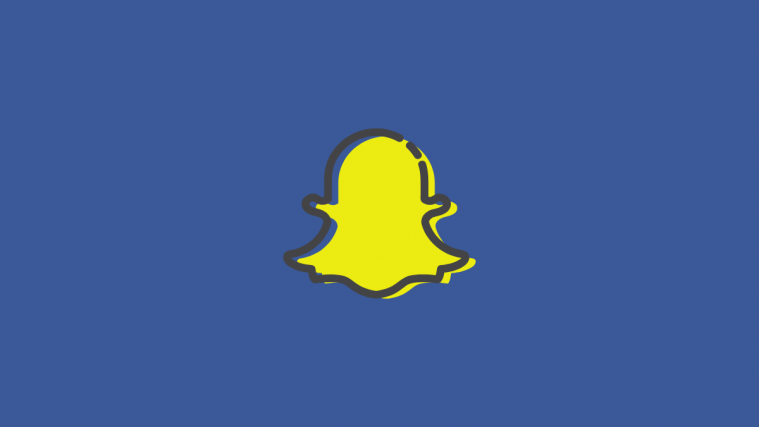Stealth mode is the colloquial term for Snapchat’s Ghost mode feature. It probably stems from the fact that the mode can be used to spy on people’s location without them seeing you. Ghost mode on Snapchat lets you use the Snap Map function, without sharing your location on the map.
What is Snap Maps
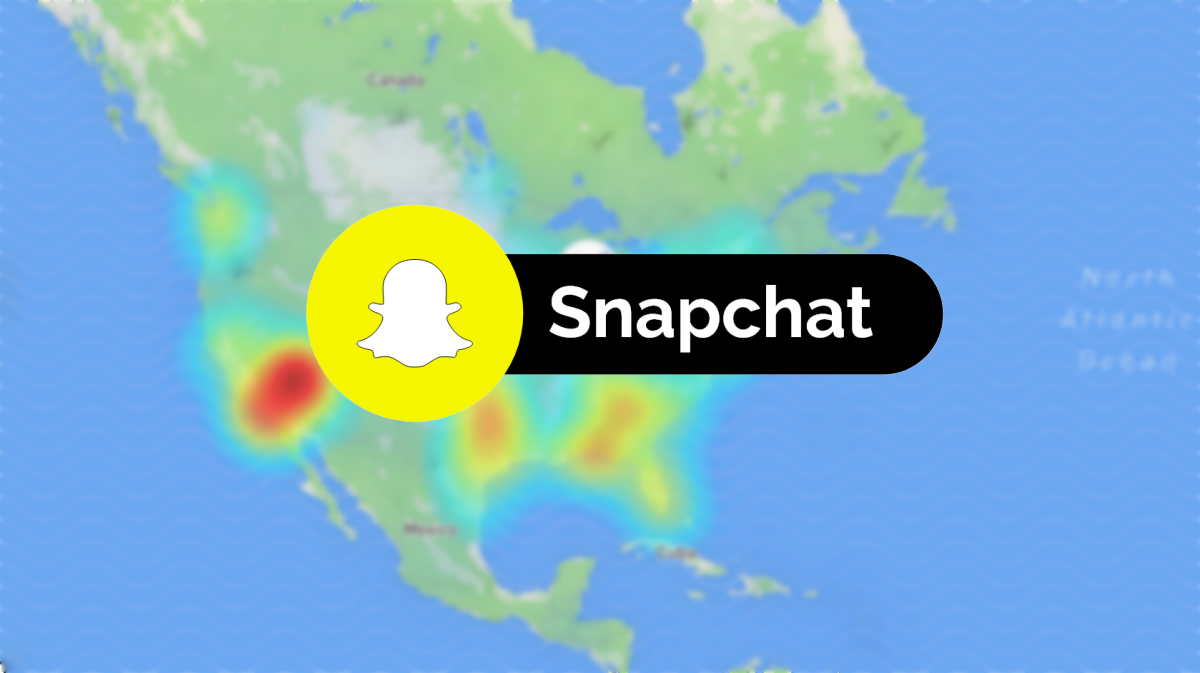
Snapchat has a ton of cool features, and it even lets you share your live location! This is helpful if you know anyone in the neighborhood and would like to meet up with them. All you have to do is check your Snap Maps to see who is around!
Snapchat introduced Snap Maps in 2017 as a way to bring people closer to their friends around them. As Snapchat started reaching a larger demographic, the use of Snap Maps grew too. Snap Maps gives you the exact pinpoint location of your Snapchat Friends. It is not restricted to the location you are at. You can peruse the map to even search for friends in different countries!
What is Stealth mode on Snapchat

In Ghost mode on Snapchat, you can see where your friends are, but they cannot see you. There is no way to tell if a user is using Ghost mode on Snapchat. When you enable Ghost mode your pin instantly disappears from the Snap Map.
If a user requests your location, you will need to turn off Ghost mode in order to share your location with the person. Surprisingly, Ghost mode still requires you to keep your device’s location on. If you turn off your device location, you will be ejected from Snap Maps, even if you are in Ghost mode.
How to disable Ghost mode (Stealth mode) on Snapchat
Ghost mode only applies to your Snap Map. You will not see any other changes in your account when you have the function enabled. To disable Stealth mode on your account, follow this simple guide below.
Launch the Snapchat app and swipe down on the camera screen. This will take you to your Snap Maps.
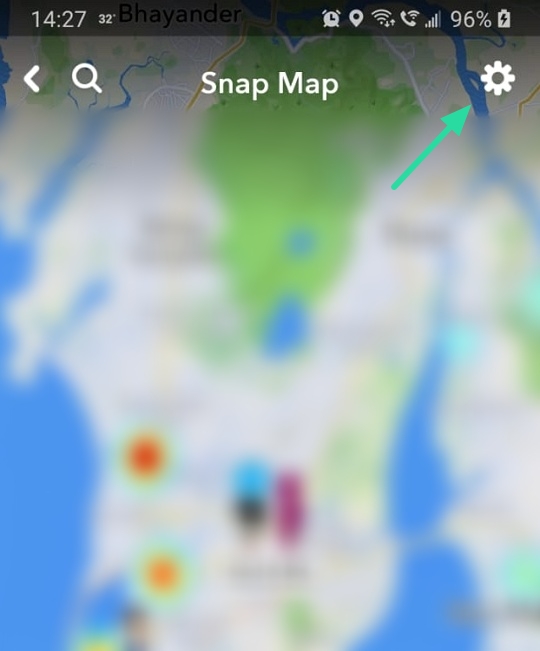
Tip: You can tell if Ghost mode is active on your account by looking at your Bitmoji avatar on the map. If your avatar has its head covered with the Snapchat logo, this means you have Ghost mode enabled and your location is hidden from your Friends. If you can see your entire avatar, your location is public.
Tap the Settings button in the top right corner of the map. Uncheck ‘Ghost Mode’ to disable it on your account.

By default, your location setting goes to the last used one before you enabled Ghost Mode. As soon as you disable Ghost mode, your avatar will be fully viewable on the Snap Map.
Related: How to unadd people on Snapchat
How to change your audience for Snap Maps
Snapchat lets you decide who you want your location visible to in Snap Maps. By default, when you enable Snap Maps, your location is set to ‘My Friends’. This means that everyone in your Friends list can view your location.
You can also change who specifically can view your location. To change your audience setting on Snap Maps use the guide above to go to Snap Maps > Settings.
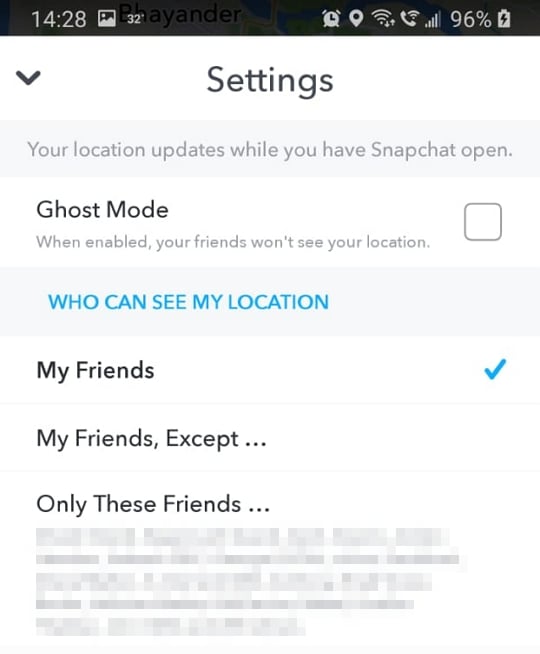
Under ‘Who can see my location …’ you have three options to choose from.
- My Friends: All your friends in your Friends list will be able to view your location.
- My Friends Except…: In this setting, all your friends in your Friends list can see your location, except the people you choose. There is no limit on the number of people you can hide your location from.
- Only These Friends…: Here you can choose specifically who you would like to share your location with. To everyone else in your Friends list, you will appear to be in Ghost mode.
How to prevent Snapchat from sharing my live location
If you’re worried about Snapchat having your real-time location, you can prevent the app from being to access your location continuously. Ghost mode only hides your location from your friends. However, Snap Maps will run in the background and update your location.
To adjust when Snapchat can update your location, go to your Device settings search for ‘Apps’. Locate Snapchat and tap ‘Permissions’.
Tap ‘Location’ to open up the app’s location permissions. Here, select ‘Allow only while using the app’.
Your app will no longer update your live location (unless you walk around with Snapchat open). Each time you launch the app, Snapchat will update your location on Snap Maps.
Will my friends know if I exclude them from Snap Maps?
No, Snapchat does not send any kind of notification letting them know that they have been excluded by you to view your location. However, if they compare their Snap Map with a person that can view your location, they will notice that you are missing on their map.
Why am I still visible on the map when I have Ghost mode enabled?
When you enable Ghost mode, you can still see your avatar on your Snap Map. However, your avatars face will be covered by the Snapchat logo. Even though you can see yourself on the map, others cannot.
If you have enabled Ghost mode, but someone can still see you in their Snap Map, their network is probably slow. Chances are, their app did not update after your enabled Ghost mode. As soon as their network stabilizes, you will disappear off their Snap Map.
Well, now you know how to turn off Stealth mode on Snapchat. If you have any queries, feel free to reach out to us in the comments below.
Related:
- How to tell if someone viewed your Snapchat story multiple times
- Can you get rid of Discover on Snapchat in 2020
- How to see if someone is active on Snapchat