When it comes to transparency, Snapchat is known to be the most honest app as it tells you if or when your snaps or stories were screenshotted, when someone opened your chat, who viewed your stories most recently, and whatnot. But what if you’re checking up on a friend and have something to share; can you tell whether or not they’re online and accessible? Can you see when they’re using Snapchat or if they’re away or busy?
That’s what we’re going to explain in this post.
Does Snapchat show your friend’s online status?
No. Unlike on other social media platforms, no indicator shows your active status on Snapchat. So, if you’re actively using Snapchat or browsing through your friends’ stories, others won’t be able to see any clear way to tell that you’re online since there’s no green dot next to your name or profile picture.
Because of this, you will also not see whether or not your friends are online on Snapchat. While there’s no direct way of knowing if someone is online on Snapchat, there are some hidden indicators that you can use to determine if the person is currently using Snapchat or not which we’ll explain below.
Related: How to Hide Snapchat Friends: 6 Ways Explained!
Can you see when someone was last online?
Since Snapchat doesn’t have an online status indicator to tell if someone’s online, there’s no way to check when someone was last active on the app. Unlike on Facebook, Instagram, and WhatsApp, you cannot see when was the last time someone on your friends list used Snapchat. There’s no option or switch that you can access to enable the option on your account.
Although the app lacks this functionality, you can still look for clues to check when someone might have last used Snapchat.
8 Ways to tell if someone is online on Snapchat
There are a few ways to tell if your friend is online on Snapchat even without an online status indicator. To check if someone is active or when they were last online, you can follow the steps below.
Method 1: Check their profile for new Stories
Perhaps the most obvious tell to know if someone is online is to check if they’ve recently posted a story. If you can see that someone has posted a new story on their profile very recently, then there’s a chance that they were online. You can see when a story was posted by someone by opening it and looking for the story’s timestamp at the top left corner under this person’s name.
If you see that the story was posted a few minutes or an hour ago, then it’s likely that they’re still online.
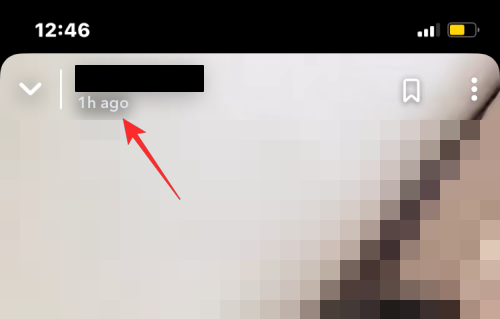
If the last story this person posted was several hours ago, then they may not be online at this time.

Determining when a story was posted can get trickier if the story was posted from their camera roll. That’s because stories from the camera roll will have the timestamp of when the picture was clicked on someone’s phone and won’t show when the story was uploaded by the user.
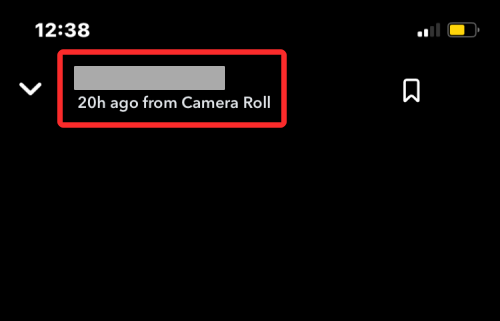
For instance, in the screenshot above, you have a story that was posted by someone from their “Camera Roll” as indicated in the story’s timestamp. What it means is that the person who uploaded it as their story clicked the actual picture 20 hours ago. This means, the story could have been posted several hours ago or a few minutes ago but there’s no way to know for certain that they’re currently online in these circumstances.
If you see a similar “Camera Roll” story that shows a pretty recent timestamp like “1h ago” or “X minutes ago”, then it’s a possibility that this person is still online and active.

Method 2: Enable Story notifications for your friends
Now that you know Snapchat Stories are the best way to know if someone is active, you can make sure you’re alerted every time someone posts a story. This way, you know instantly when a story is being uploaded so you can contact them on Snapchat or send them a snap yourself.
To enable story notifications for your friends on Snapchat, open the Snapchat app and tap on your profile picture at the top left corner.
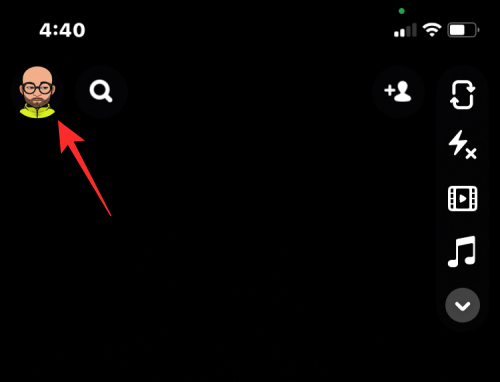
Inside your profile, tap on the cogwheel icon at the top right corner to access Snapchat Settings.

Here, select Notifications.

On the next screen, turn on the Stories from friends toggle.
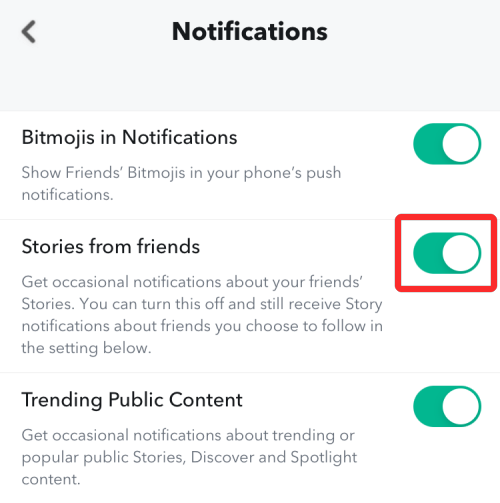
This will make sure you get a notification every tie any one of your friends on Snapchat uploads a Story. Although these notifications can be helpful to check up on your friends, they’re occasional; so you won’t get alerted the minute their story gets uploaded.
To ensure you get instant story notifications, you can manage these alerts in a more enhanced fashion. To do that, scroll down the same Notifications screen that you were on and tap on Manage Story Notifications.
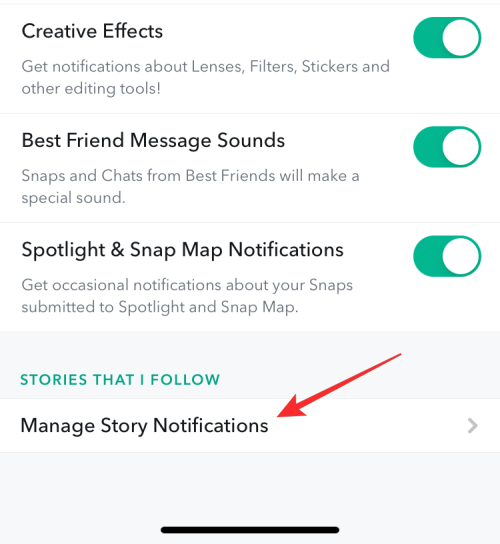
Inside Story Notifications, select the friends you want instant alerts from by tapping on their names. When you’re done selecting all the friends you want story notifications from, tap on Done at the bottom.
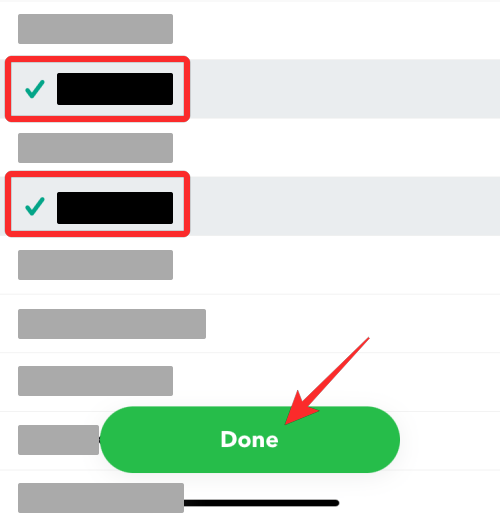
You will now get an alert every time the selected person uploads a story on their profile.
Method 3: Check if they viewed your story
If someone hasn’t posted a story on Snapchat recently, it doesn’t entirely mean that they’re not online. Anyone can be online on Snapchat without actually uploading content on their profile but there’s still a way to know if someone is active by checking for your story views. If you have an active story on your Snapchat profile, you can check its viewers list.
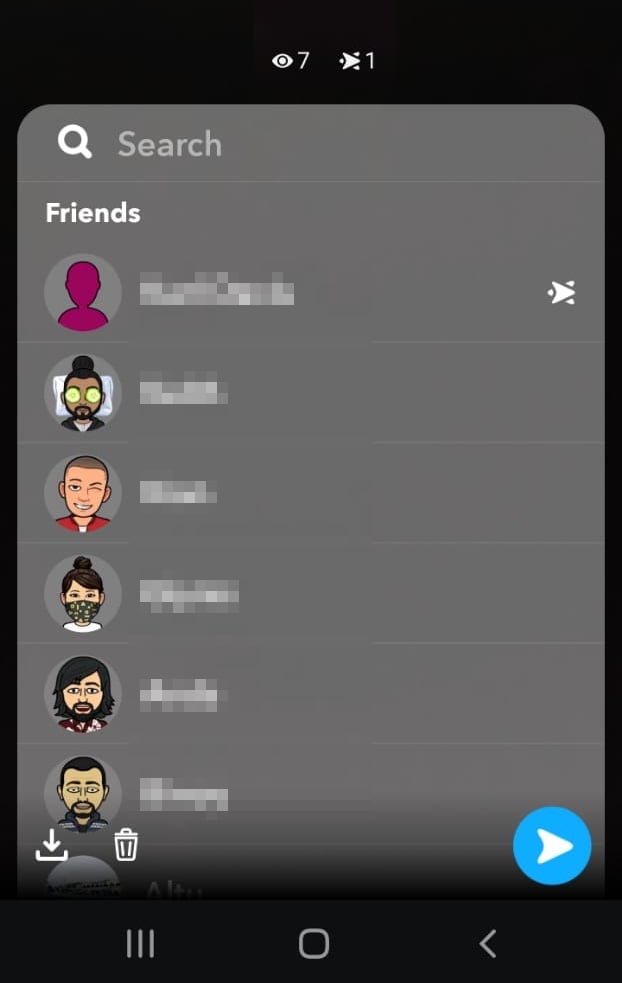
Since Snapchat story views are sorted in a reverse chronological manner, the person who recently saw your story will appear at the top and the one who saw it first will be listed at the bottom. Over time, as your story gains more views, you’ll see that the list gets refreshed with more viewers.
If you saw someone view your story much before and since then you’ve got more views on it but they still appear at the top of the story viewers list, then it’s possible that they recently viewed your story again. If that’s true, then they may still be online and you can start a conversation with them.
Method 4: Check whether they’ve sent a message/snap to you
Perhaps the most obvious way to see if someone is online is to check if they’ve sent you a snap recently. If someone sends you a snap, then you can check by tapping on the Chats tab at the bottom and looking for their snap at the top of the Chats screen. If you have an unopened recent snap by someone, it should appear inside Chats with a “New Snap” label underneath.

The “New Snap” message will be accompanied by the timestamp that tells you when this snap was sent to you. If the timestamp says “Just now”, it indicates that the person is online at this moment. They may also be online or maybe open for communication even if it says “<some> minutes”.
To make sure you get alerts when you receive a snap from someone, you can enable all notifications for Snapchat by going to Settings > Snapchat > Notifications and turning on the Allow Notifications toggle at the top.
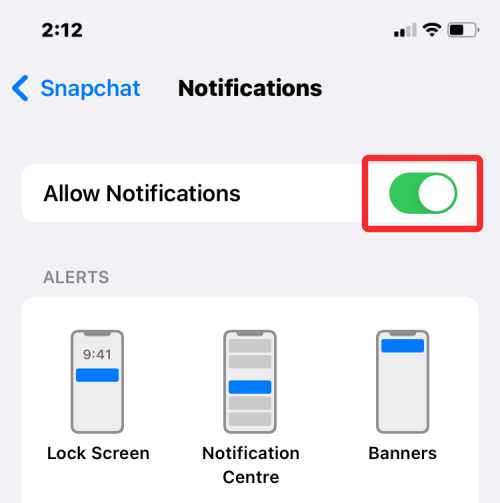
Method 6: Check Snap Map
Snap Map is a feature that shows a user’s location on the map. To access Snapmaps, launch the Snapchat app, and swipe down from the camera screen. Now locate the user on the map, and tap on their Bitmoji avatar.
Under their name, it will mention the last time they were online. If it reads “Just now”, that means the user is currently using the app.
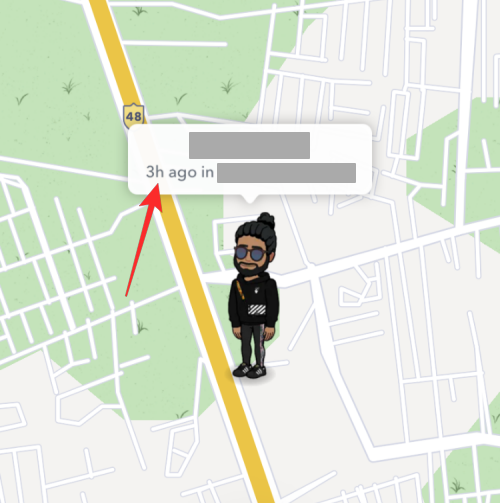
Alternatively, you could go to the person’s profile to view their Snapmap. Simply tap on their Bitmoji to bring up their Snapchat profile.

However, users can also hide their location using ‘Ghost mode’. If the user has enabled Ghost mode, you will not be able to locate them on the map.
Method 7: Check your conversations
If you have a conversation with the person on Snapchat, you can tell when they come online. However, this indication only works when the user specifically opens your chat message.
Launch the Snapchat app and swipe right to reach the chat page. Scroll to the person’s chat and open it.
![]()
If the person is online and has your chat conversation opened, you will see a small Bitmoji avatar of the person in the bottom left corner. When the person leaves your chat, the avatar will disappear.
Method 7: Check their Snapscore
A person’s Snapscore relates to the number of snaps that they have sent. This includes both, stories, as well as private snaps. So if a person’s Snapscore increases, that means they have just sent a snap!
To check a person’s Snapscore, launch the Snapchat app, and go to your profile by tapping your Bitmoji in the top left corner. Now go to My Friends and tap on the Bitmoji of the person whose Snapscore you would like to check.
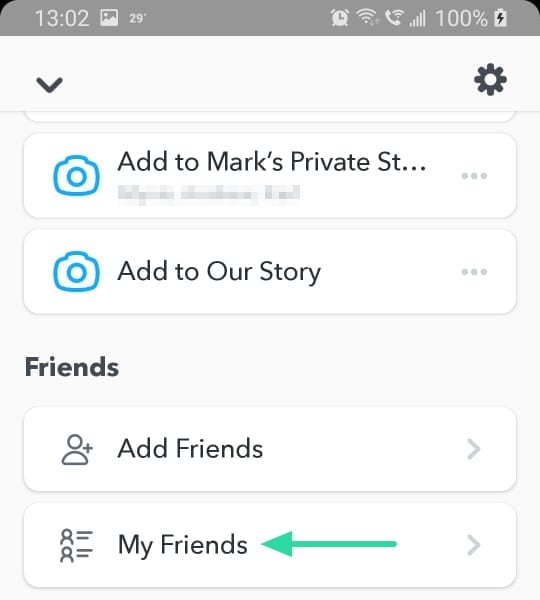
The Snapscore will be mentioned under the person’s name.

Note: Snapscores take a few minutes to update. So it’s best to check again after five to ten minutes.
Method 8: Check ‘Opened’ timestamps
If you sent the person a snap or message, Snapchat lets you know how long ago they viewed it. This will indicate if the user is online or not. The timestamp is accurate for up to one day. After a day, it will simply display how many days ago the snap was viewed. Note: The person must have viewed the snap/message.
To check a timestamp, launch the Snapchat app, and swipe right to get to the chats page. Now locate their chat. If the person has viewed the message or snap, you will see an empty square/arrow (depending on the type of media you sent), under their name. Next to this, it will read “Opened” and how long ago it was viewed. If the timestamp is just a few seconds/minutes, you know the person might be online.

► What do various terms mean on Snapchat?
We hope this article helped. If you have any queries, feel free to let us know in the comments below.
Related:
- How to leave a private story on Snapchat in 2020
- Save Snapchat Messages for 24 hours: Step-by-step guide with pictures
- How to see if someone is active on Snapchat
- How To Make a Private Story on Snapchat and How To Let Anyone Join
- How to Add Nearby Friends on Snapchat: Step-By-Step Guide and Tips
- How to Tell if Someone Viewed Your Snapchat Story More Than Once
- How Long Does The Hourglass Last On Snapchat?
- What Happens When You Block Someone on Snapchat?
- How to reset Snapchat password without phone number and email

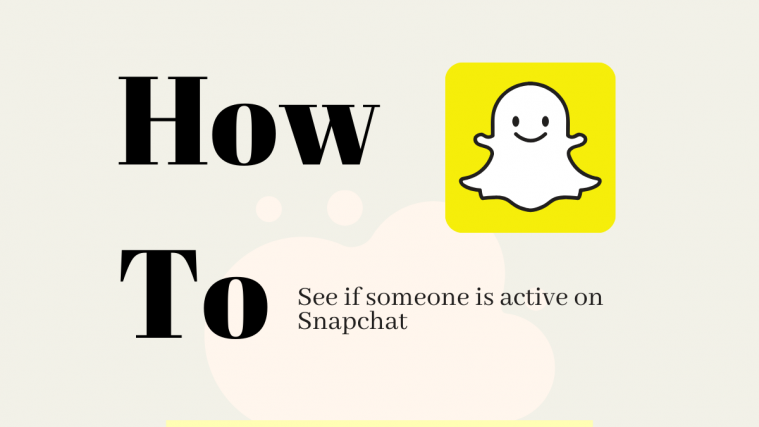




What’s up with the charm things under a friend’s name in their profile? They seem to change. Does it change when people have been active or something?
I believe it’s how often you speak to that person. I could be wrong but I think so
It helpe me so much thanks
Snapscore (which would be the most reliable if it were as you desribed) is wrong. Snapscorew increases from other activities, such as receiving snaps. Which means your snapscore can increase without you being active.
Nah……
It increases only when you open the received snaps, send the snaps or view stories.
Which is the actual indication that the person is active..
And i would like to add something here…
I can see the last seen and location of one of my friend.
Can someone explain me how it works?