OnePlus 6T is a new champion of budget phones. And that’s saying a lot when we have super-budget powerful devices like the Poco F1 and Asus ZenFone 5Z available under great deals nowadays.
Though, one of the main reasons you would prefer to buy the OnePlus 6T is the easy availability of development support, which guarantees the availability of TWRP recovery and thus ability to root the devices without many efforts.
You will be happy to learn then that your favorite custom TWRP recovery is now available for the OnePlus 6T. And that also opens the door to root the OnePlus 6T right away.
Let’s see how you can root the OnePlus 6T after installing TWRP recovery.
Related:
OnePlus 6T TWRP recovery
Download both the ZIP and IMG files required to install TWRP recovery on the OnePlus 6T from below:
- TWRP .IMG file for Android 10: twrp-3.3.1-27-fajita-Q-mauronofrio.img
- TWRP .IMG file for Android 9: twrp-3.3.1-27-fajita-Pie-mauronofrio.img
- TWRP Installer (.ZIP): twrp-3.3.1-27-fajita-installer-mauronofrio.zip
November 19: New TWRP images and installer for Android 10 and Android 9 builds.
OnePlus 6T Magisk installer
- Magisk v20.1 – for Android 9 Pie builds
- Magisk v19.4 – for Android 10 builds
OnePlus 6T Stock boot images
- OnePlus 6T 9.0.11 stock boot.img
- OnePlus 6T 9.0.10 stock boot.img
- OnePlus 6T 9.0.7 stock boot.img
- OnePlus 6T 9.0.6 stock boot.img
- OnePlus 6T 9.0.5 stock boot.img
- OnePlus 6T 9.0.4 stock boot.img
OnePlus 6T tips:
- How to force restart OnePlus 6T when it stops responding
- OnePlus 6T waterproof: All you need to know
- How to reset the OnePlus 6T
- OnePlus 6T screenshot tricks
OnePlus 6T Root
Warning!
Do not try anything given on this page if you do not know completely what you are doing. In case any damage occurs, we won’t be held responsible.
Compatibility
The download files and the process for installing TWRP and rooting given on this page are compatible only with the OnePlus 6T. Do not try this on any other device as you might end up damaging your device and permanently brick it.
How to install TWRP recovery on OnePlus 6T and root the device
Let’s see how to install TWRP first, and then root the OnePlus 6T.
- Make sure you have unlocked the bootloader of your OnePlus 6T.
- Download the required files:
- TWRP recovery from above
- Magisk root package
- DM Verity disabler
- Make sure you have enabled USB Debugging on your OnePlus 6T device. You may need to re-do it after unlocking the bootloader.
- Connect your OnePlus 6T device to PC using the USB cable that came with it.
- Transfer the required files to your OnePlus 6T, which are, TWRP ZIP file, Magisk, and DM Verity disabler.
- Now open a command window inside the folder where you have the TWRP file from above. For this, go that folder, and then type cmd in the address bar of that folder’s window, and then hit the enter key. A command window will open up, and its location will be that folder.
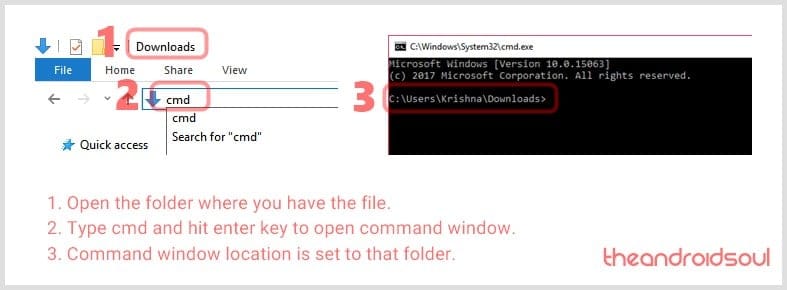
- Connect your OnePlus 6T device to the PC.
- Run the following command into the command window we opened above to boot your device into bootloader/fastboot mode:
adb reboot bootloader
└ If you get a permission dialogue on your OnePlus 6T to “Allow USB debugging”, tap OK.
- Once your OnePlus 6T boots into bootloader mode, run the command below to install TWRP temporarily and access it right away.
fastboot boot <name of twrp file here>.img
- The device will reboot to recovery mode and you will see TWRP recovery right there. Tap on ‘Keep Read Only’ button now to do not allow system modifications.
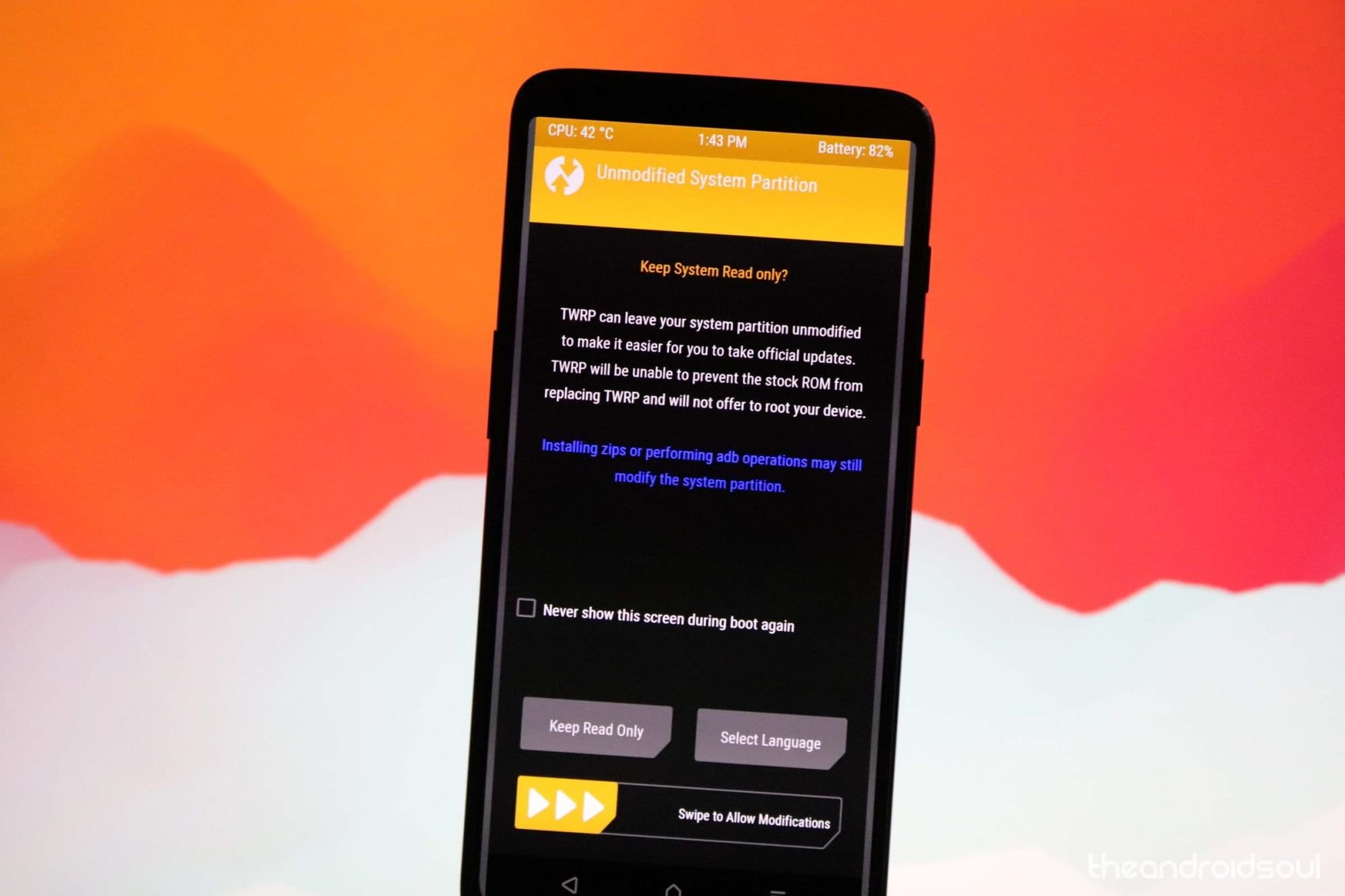 That’s it, you have successfully installed the TWRP recovery temporarily.
That’s it, you have successfully installed the TWRP recovery temporarily. - [Skip this update for the test build of TWRP.] Install the TWRP permanently:
- You will see TWRP recovery now. Now we will install the TWRP recovery permanently. For this, in TWRP, tap on the Install button, and then select the TWRP ZIP file you transferred earlier.
- [Careful!] Now, reboot back to TWRP again. Tap on the home button, then on the Reboot button, and then on Recovery button to restart the device into TWRP. Now TWRP recovery is permanently installed.
- Time to root your OnePlus 6T device. Install the magisk file to root the device, but if you don’t want to root, you still need to install the DM Verity disabler file to prevent the device from bootlooping when starting to Android from TWRP.
→ To install, go back to the home screen of TWRP and tap on Install button, and then select the Magisk file (or DM verity disabler if you don’t want to root), and then confirm the installation on the next screen.
Note: In case you are re-installing Magisk, make sure you first install the Magisk Uninstaller first, and then Magisk file. This doesn’t apply to those who are installing Magisk the first time. - Reboot now and your OnePlus 6T will start to Android. If you installed Magisk, you can verify root access on your OnePlus 6T using a root checker app.
More article son OnePlus 6T:
Do let us know if you are unable to root the OnePlus 6T using the guide above or need any help installing TWRP or unlocking the bootloader of the device.


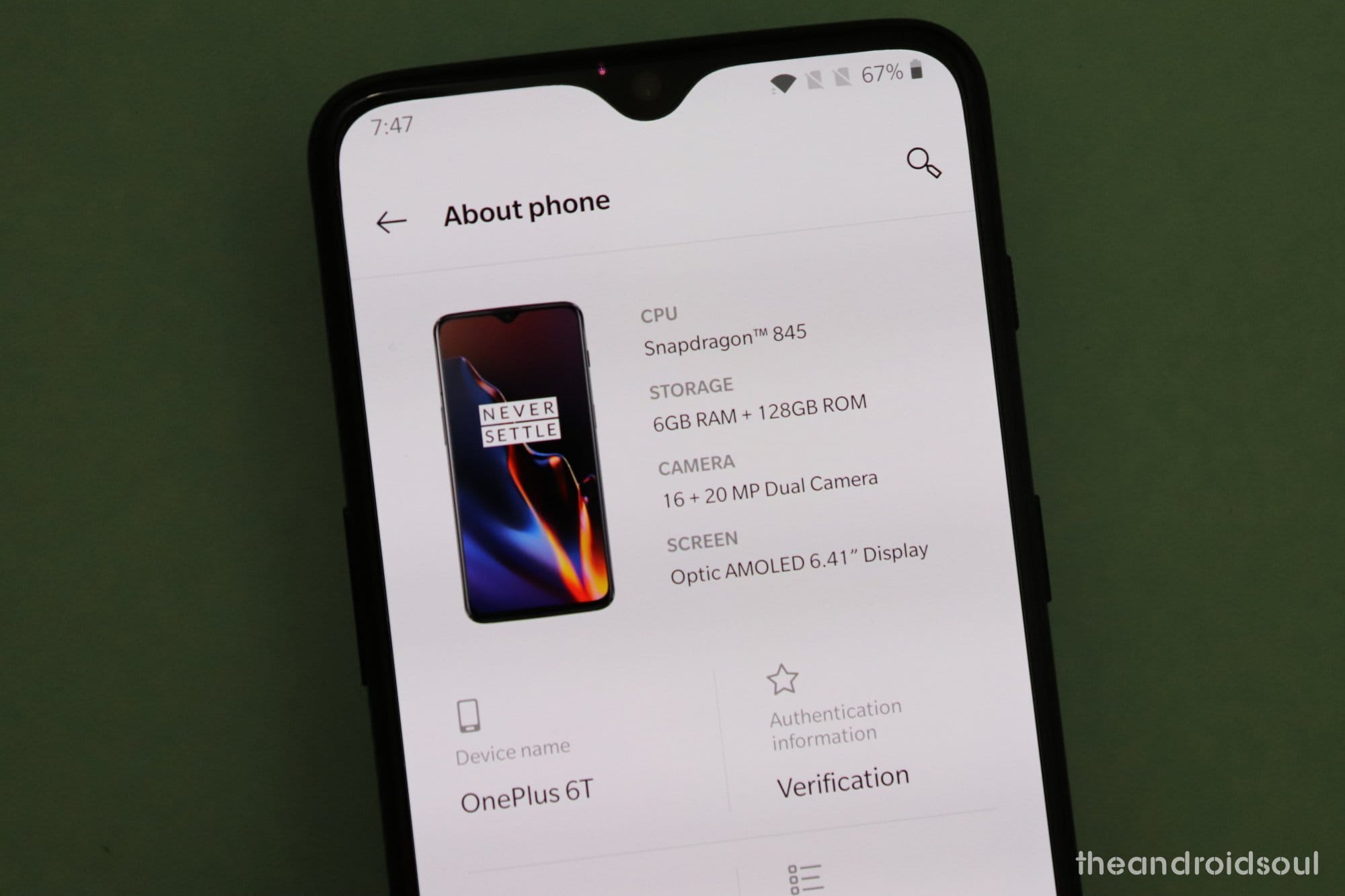












Discussion