In a market of Android devices that was already crowded with brands, OnePlus rose with the personality of creating “flagship killer” devices. It has been four years since the release of the very first OnePlus One, and this time around, the Chinese tech company has unveiled the 2018 flagship killer, the OnePlus 6, which succeeds the OnePlus 5T. Out of all the wonderful things that the top of the line premium smartphone at an affordable price can do, one of the most useful features is the ability to unlock the bootloader.
Related:
- How to download Android P beta on OnePlus 6
- Find all OnePlus 6 updates here
- Different methods to take a screenshot on the OnePlus 6
Unlocking the bootloader for the OnePlus 6 does not require any special code from OnePlus, but it does guarantee that your device warranty will be void. Either way, the ability to install a custom recovery such as TWRP and rooting the OnePlus 6 may as well be worth it for some users, so here’s how you can do it.
How to Unlock Bootloader on OnePlus 6
As everything on the device will be deleted in the bootloader unlock process, make sure you created appropriate backups.
- Setup ADB and Fastboot on your PC.
- Enable OEM unlock and USB debugging:
- Go to your phone’s Settings » About phone » and tap “Build number” Seven/Ten times. This will enable Developer options on your OnePlus 6.
- Now go to Settings » Developer options » and look for “Enable OEM unlock”option, tick the checkbox next to it.
- On the same page, also tick the USB debugging
- Connect your phone to PC and open a command window on the PC.
- Reboot your OnePlus 6 into Bootloader/Fastboot mode by issuing the following command:
adb reboot bootloader
└ Check your phone’s screen, if it asks for “Allow USB debugging”, accept it by selecting OK/Yes.
- Once it is booted into Bootloader mode, issue the following command to finally unlock the bootloader on your OnePlus 6:
fastboot oem unlock
This will unlock the bootloader on your OnePlus 6 and also completely wipe your phone while doing that. So make sure you backup everything important on your device before unlocking the bootloader.
- Once the bootloader is unlocked, your OnePlus 6 will automatically reboot. In case it asks for bootloader unlock permission on the device, accept it. The device will be unlocked for bootloader now, and everything on the device will be deleted.
That’s all.
Your OnePlus 6 bootloader should be unlocked now and you can install/flash a custom recovery like TWRP on it.

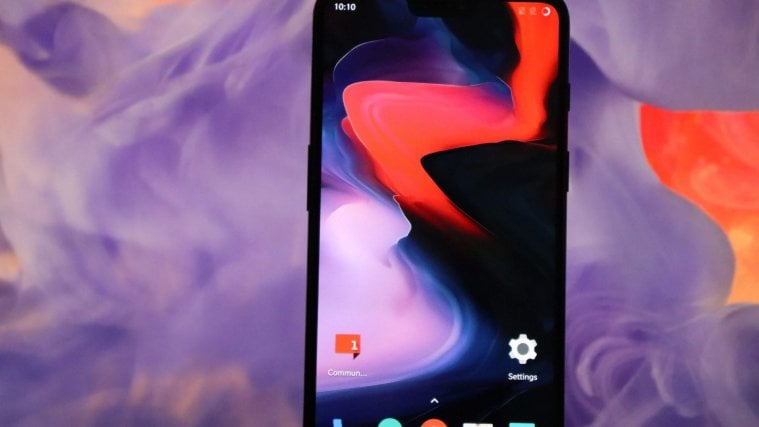




Before you start, maybe following this procedure might be a good way to preserve your user apps + data: https://android.stackexchange.com/questions/28296/full-backup-of-non-rooted-devices