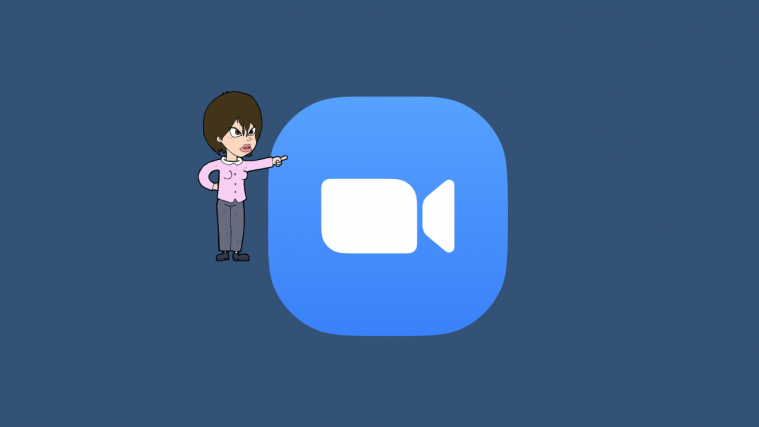After being thrashed mercilessly for ‘Zoombombing’ incidents, Zoom, slowly and steadily, has been adding more and more security features to the leading video collaborating application.
The application now has made meeting passcodes or waiting rooms mandatory for all meetings, which has done wonders in terms of limiting trespassers. Zoom, however, isn’t getting complacent in its pursuit of perfection and wishes to create an airtight meeting environment.
To do so, the US-based company has rolled out a couple of new impressive features — an ability to pause during a meeting and member reporting.
Today, we’ll take a look at the latter and tell you how to report a suspicious user during a Zoom meeting.
Related: How to stream your Zoom meetings on Facebook and YouTube?
How to enable the reporting option?
By default, Zoom keeps the reporting option open for all hosts and co-hosts. When enabled, the option is easily accessible through the ‘Security’ button in the meeting window.
However, if you ever come across a situation where the reporting option doesn’t work in a meeting, you’ll need to contact the admin of your account. Only the admin of a said Zoom account has the authority to take the reporting privileges off your hands.

Additionally, if you are a non-host, you could still report suspicious users during a meeting. In this case, the admins or the account owners need to go into their Web Settings and enable the option to ‘Allow participants to report during a meeting.’

If the option’s not enabled, participants won’t be able to report suspicious users.
Related: How to lower volume in Zoom, Microsoft Teams, and Google Meet?
How to report a user if you’re the host?
After the admin of an account, a host enjoys the most privilege in Zoom. Hosts can control almost every aspect of a meeting — including the option to report a participant or two for suspicious or indecent behavior.
PC
To report a participant — given the option hasn’t been disabled by the account admin — during a meeting, first, you’ll need to click on the ‘Security’ tab located at the bottom portion of your Zoom meeting window.

Now, click on ‘Report…’

Then, click on the name of the participant you want to report and select the reason for reporting. You could add additional comments, screenshots, or send a snap of the current situation of your desktop. Once finalized, hit ‘Send.’ Your submitted review will now be checked by Zoom’s Trust and Safety team.
Mobile
The reporting feature isn’t limited to the desktop client alone. You’d be able to achieve the desired results from your mobile as well. First off, when you’re in a meeting, go to the ‘Participants’ tab. Now, hit the ‘Report’ option at the bottom of your screen.
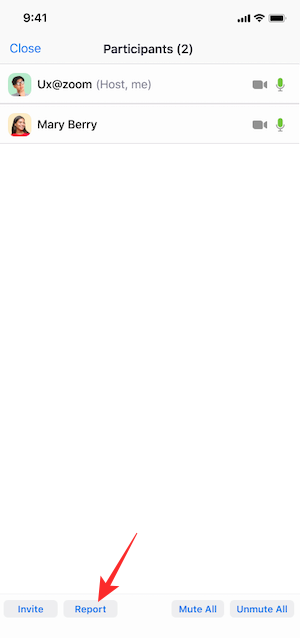
Then, select the name of the participant you want to report and hit ‘Next’ at the top-right corner of your screen.
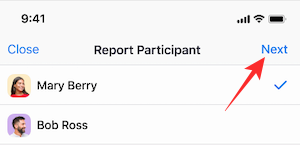
Finally, explain the reasoning behind your report, add additional screenshots, provide a small description of the incident, and hit ‘Send.’
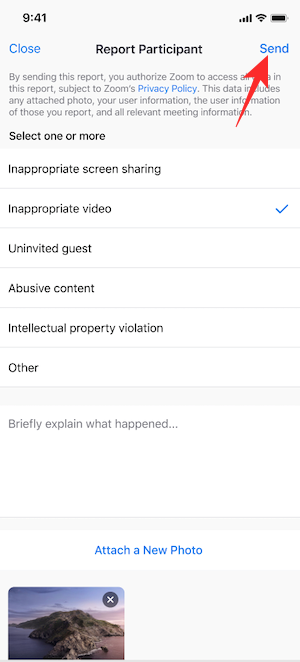
You’ll get a notification saying your report was successfully submitted to the Trust and Safety team.
Related: How to Present on Zoom
Alternative method
In a recent update, Zoom has added the option of pausing a Zoom meeting. This addition is believed to be a step in the right direction in terms of curbing ‘Zoombombing.’
The option to pause a meeting would give the hosts some breathing room, as they’re finally allowed to remove unwanted participants without scrapping the meeting altogether.
To pause a meeting, you’ll need to click on the ‘Security’ option and hit ‘Suspend Participant Activities.’

The meeting will be suspended immediately, and you’ll get the option to report a participant. Here, too, you’re allowed to attach a screenshot of the infringement and describe the incident in brief.
How to report a user if you’re a non-host?
Hosts and co-hosts have always had the option of reporting a meeting participant. Recently, Zoom has made the feature available for non-hosts/regular participants as well.
If the option is enabled, you would be able to report a suspicious user just the same. This feature was rolled out as a part of a new update, which also introduced the concept of Pausing a Zoom meeting.
To report a fellow participant in a Zoom meeting, you’ll need to click on the security icon at the top-left corner of your desktop screen. Once clicked, you’ll see a small red ‘Report’ link right at the bottom of the dialog box.
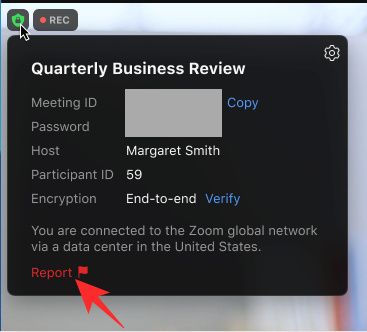
Select the participant you want to report, tell Zoom the reason behind such a drastic step, and finally attach (optional) screenshots before hitting ‘Send.’
The newly-launched feature is meant to be available for mobile devices as well, but it might not be available in all regions at this point.
Related: Download Zoom Backgrounds for Free
What happens after you report a person on Zoom?
Zoom takes abusive behavior and guideline violations very seriously. So, the person you report can find themselves in a bit of a mess. If you provide enough evidence — screenshots and description — the person could end up getting banned from the platform for good.
However, ultimately, it all depends on Zoom’s community guidelines and whether the person in question has violated it. Else, a stern warning may be in order.
Click here to read Zoom’s Community Standards.
RELATED
- How to Mute on Zoom
- How to Remove Zoom PFP
- How to Change Zoom Background on Chromebook
- How to sign with SSO on Zoom
- Best Zoom Filters