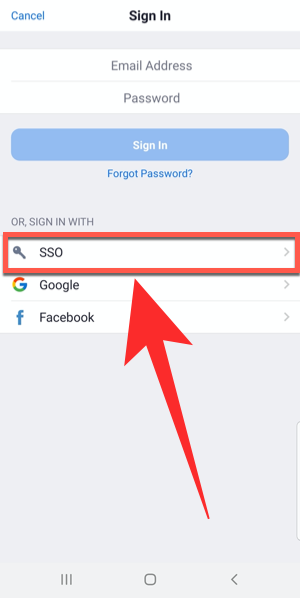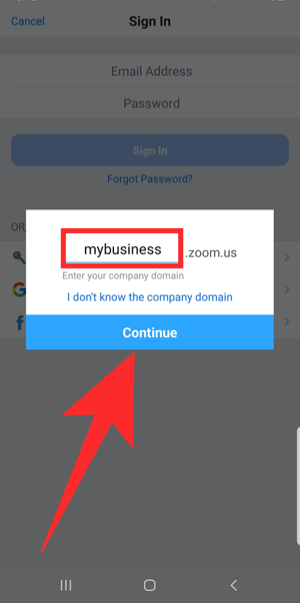With remote working and video conferencing being a part of your daily routine, your username on Zoom has become a part of your identity. But did you know that you can let your employees log in to Zoom using the company credentials that they usually use to sign in to your company domain?
You can do so by using Zoom SSO Login and in this post, we will help you understand what it is, how useful it is, how you can set it up for individuals in your organization, and finally, how to sign in with SSO on Zoom.
What is Zoom SSO?
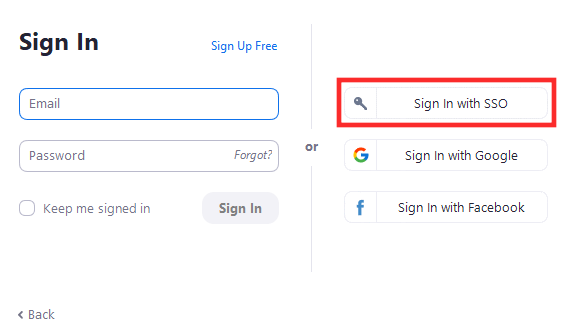
When you try signing in to Zoom, there are four options available to you – signing in with an email address, a Google account, a Facebook account, and SSO. While the first three are the most readily available options on any website or online service, signing in to Zoom via SSO is most beneficial for large organizations and businesses.
With SSO enabled, you and others in your company can sign in on Zoom using just your company credentials. This means new participants or your company employees do not need to register as a new user in Zoom to connect to meetings on the platform. All you need is a company-approved vanity URL which will what a user’s sign-in ID be based on and they will be able to log in to Zoom directly without any other authentication method.
How does Zoom SSO Sign in work
Single sign-on or SSO on Zoom is based on SAML 2.0 and supports logging-in using different enterprise identity management platforms like Okta, Gluu, OneLogin, Centrify, PingOne, Shibboleth, and Microsoft Active Directory.
When a user chooses an SSO login, they will be taken to the SSO provider’s site and will be asked to enter their company credentials. All of a company’s employees will be redirected to the same SSO and when the right set of credentials are used, users will be logged in to Zoom using their company IDs.
Zoom will then recognize you as this company’s individual and will log you in with the company’s ID by default. Think of it like a company badge, which you can use at places other than just your company premises.
Why should you use Zoom SSO for your business?
By using SSO all users in your organization will be able to authenticate using the in-house credentials that they usually use to sign in to the organization’s portal. Your business can benefit from Zoom SSO by preventing users from creating another set of login information to use Zoom for video calling and collaboration.
If you use Zoom SSO for your businesses, you and your employees can use single sign-in information all across your organization, thus avoiding the need to securely store more new information. SSO also helps you better manage the account settings of all the individuals present in your organization and can prevent the formation of clutter when one account creates a bunch of online profiles to access different services.
What do you need to use Zoom SSO
Before you start setting up Zoom’s Single sign-on feature, you need to consider the following things:
- Make sure you’re using a Zoom Education or Zoom Business account
- You have an approved Vanity URL which is a custom URL for your company
- You are your company’s account administrator
- You’re using a custom domain like @yourcompany.com
How to use Zoom SSO
Before you start letting your company officials log in using the Single sign-on feature, you need to make sure that your organization has an approved vanity URL. To apply for your vanity URL, you need to know the guidelines to design the custom URL for your company which you can do by clicking here.
After that, you can move to the next step which is to configure your Zoom account with an SSO service of your choice.
1. Configuring Zoom with a preferred SSO service
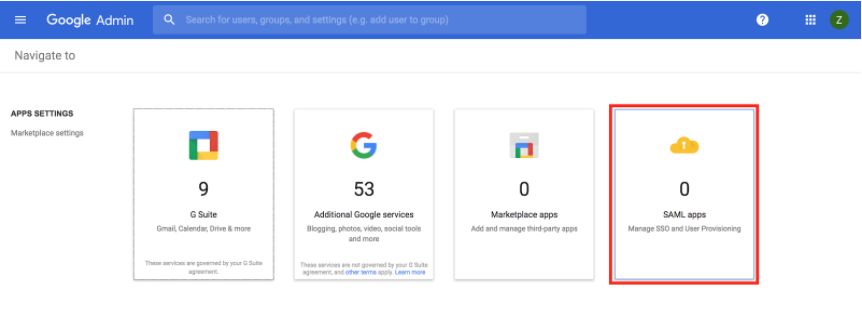
Zoom currently supports up to 7 SSO providers for helping your users log in to the video conferencing service. When you select any of the SSO services available below, you and all the employees working at your business place will be able to log in to Zoom using the credentials that they previously use on your company domain or the one you allot for them.
You can link your organization to the following list of SSO services and you can click on them to know more about configuring it below:
2. Signing in with SSO on Zoom
Once your business or organization has configured single sign-on (SSO) for your Zoom account, you can easily proceed to sign in on Zoom directly on your computer or smartphone.
On the web
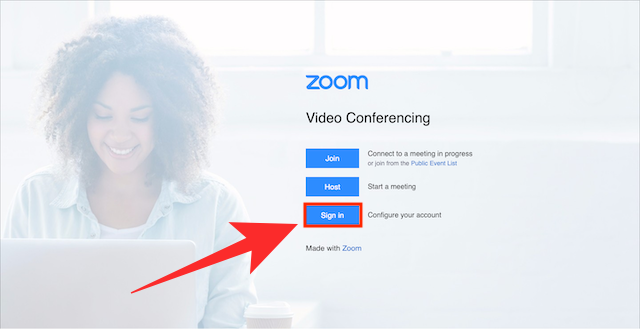
If you wish to sign in to Zoom on the web using SSO, head over to your company’s Zoom vanity URL (Example: yourcompanyname.zoom.us) and click on the ‘Sign in’ button on the screen. When you do so, you will be taken to the sign-in page of the SSO provider that’s assigned to your company.
Enter your credentials and sign-in to your account and after a successful log-in, you will be taken to your Zoom account home screen.
Using PC app
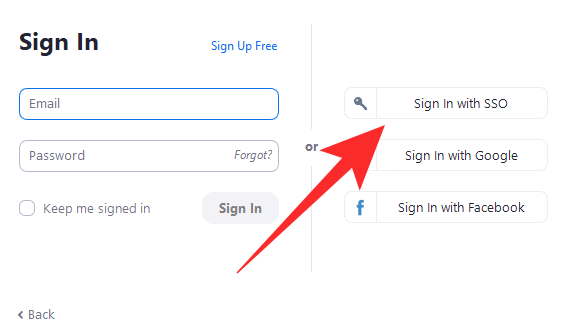
To sign in to the Zoom app on your desktop, open the Zoom app and click on the Sign In with SSO button on the screen. In the next screen, you will be asked to enter your company domain and after you do so, click on the ‘Continue’ button.
You will be taken to your single sign-on provider page. Here, enter the credentials that you use with your organization and when the signing-in process is complete, you will be taken back to your Zoom desktop client and then be logged in.
Using mobile app
You can also sign-in with your company’s SSO credentials when using Zoom on your phone. To do that, open the Zoom app on your phone and click on the ‘SSO’ option inside the ‘Sign In’ screen.
Now enter your company domain inside the text box adjacent to “.zoom.us” and then tap on the ‘Continue’ button.
You will be redirected to your company’s single sign-on provider. Provide your credentials and wait for Zoom to sign in to your company account.
Want to learn more about Zoom SSO? You can use this support page to know more about logging in using Zoom’s Single sign-on feature.
RELATED
- Why Can’t I Change My Name On Zoom? How To Fix The Issue
- Best Zoom Filters: How to get and use them
- How To Add Zoom To Microsoft Outlook
- Zoom Limit: Maximum Participants, Call Duration, And More