Since the start of the pandemic, US-based video calling and conferencing application, Zoom, has been doing their best to leave the competition in the dust. Thanks to their free license and a slew of industry-leading features, they hardly broke a sweat attaining greatness. However, their success wasn’t without a fair share of criticism.
Zoombombing — incidents where menacing individuals broke into Zoom meetings to disrupt — caught the attention of millions of people across the world and even served as a motivation for Google to promote its Google Meet platform as the safest solution out there.
Zoom, fortunately, only got motivated with the jab and only promised to make the platform as safe as possible. Today, we’ll talk about one new security feature that’d help Zoom emerge as a secure heavyweight.
Related: How to stream your Zoom meeting to Facebook Live and YouTube
What is great about the ‘Pause’ feature
Zoom has rolled out a new security feature that should a long way in preventing meeting disruptions. It now allows the host and co-host of a meeting to take control of the meeting and pause it at any given moment.
This also helps in allowing the meeting organizers to report an account that they deem suspicious.
Related: How to lower volume in Zoom, Google Meet, and Microsoft Teams
How does Pause work in Zoom
Once a meeting gets underway, all meeting participants get the chance to chat, speak, and share their thoughts. All the features are good and dandy until an imposter pops out and starts sharing inappropriate content. At this point, the host and co-host could choose to pause the meeting temporarily and look for the culprit.
A temporarily paused meeting would suspect all activity inside the app — call, chat, screen-sharing, and more.
Once the issue is dealt with efficiently and the Zoom developers are notified of the breach of trust, the meeting can pick up right where it left off. It’s that simple.
Related: How to Present on Zoom
How to pause a meeting on Zoom
With the introduction out of the way, let’s look at how it all works together. Of course, you’ll need to be logged in with your Zoom credentials to start the meeting in the first place.
Now, if you spot a suspicious or outright disrespectful user, you could simply click on the ‘Security icon’ and hit ‘Suspend Participant Activities.’
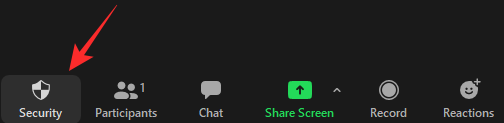
As soon as you activate it, all meeting activities — call, chat, screen-sharing, annotation, etc. — would stop and you’ll get the option to identify the suspicious user, share details about them, and even attach a screenshot. Once you’re done with that, you will need to hit the ‘Submit’ button.
The suspicious user in question would be evicted from the meeting, and you’ll get the chance to resume the meeting with features you deem necessary. Zoom would even contact you via email to get more information.
Related: Download Zoom Backgrounds for Free
Can free users pause a meeting?
Zoom, like all leading video collaborating tools, is inclined to reserve the latest and greatest features for its paid users. This move makes the deal a lot more lucrative for potential premium users, as they can clearly see what they were missing out on.
Fortunately, Zoom rarely hides its important security updates behind a paywall, and this one’s not an exception. As per Zoom, the new meeting pause feature has been made available both for paid and free users of the platform and should work the same way.
RELATED
- How to Mute on Zoom
- How to Remove Zoom PFP
- How to Change Zoom Background on Chromebook
- How to sign with SSO on Zoom
- How to change your name on Zoom
- Can’t change your name on Zoom? How to fix





