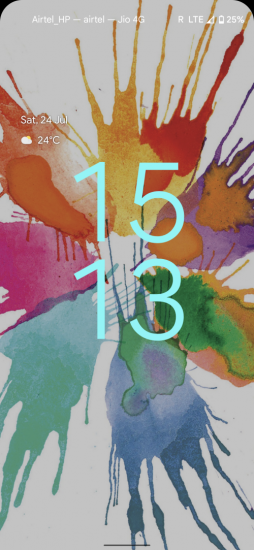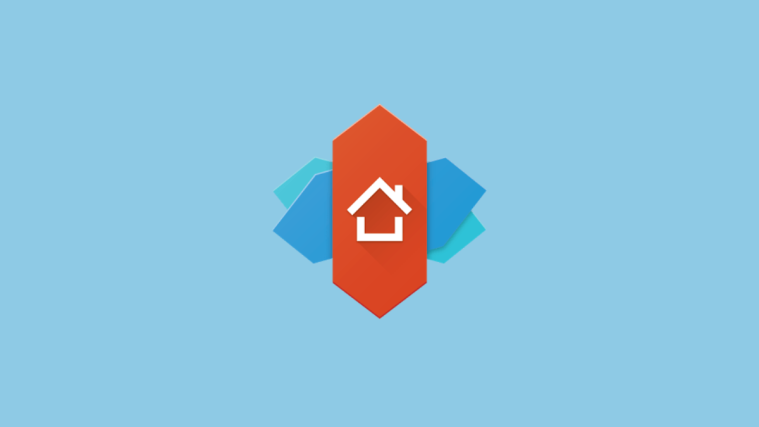As we get closer to the final release of Android 12, Google is unleashing its visual redesign in its full glory. The ‘Material You’ wallpaper theming engine has been one of the most awaited features, and starting with Android 12 Beta 3, the ‘Monet’ wallpaper theming is now available for all compatible devices!
Here’s how you can pick your wallpaper accent colors and give your phone a massive visual overhaul.
Step 1: Set a (new) Wallpaper first!
Though Google introduced its wallpaper color picking engine in the previous Android 12 beta, it wasn’t brimming with options the way it is on Beta 3. With the new theming engine, you get the option to choose the accent color sets that will be applied to icons, menus, quick settings panel, and so much more. You’ll also find a slightly different Wallpaper Picker UI.
The steps to change the wallpaper are the same. Tap and hold on the home screen and select Wallpaper & style.

The new UI has the Change wallpaper option just below your current lock screen and home screen previews. Tap on it.
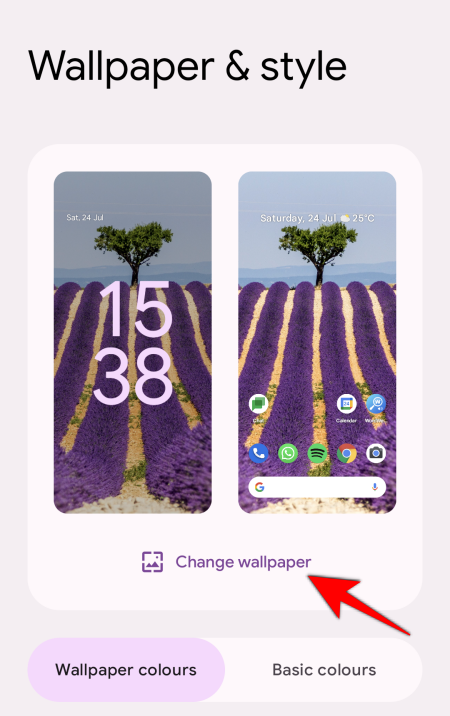
Then choose your wallpaper category.
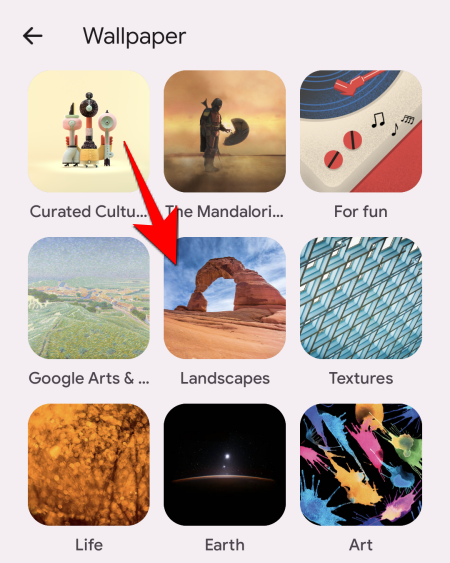
Pick your wallpaper.

Preview the changes and then tap the tick on the bottom right.
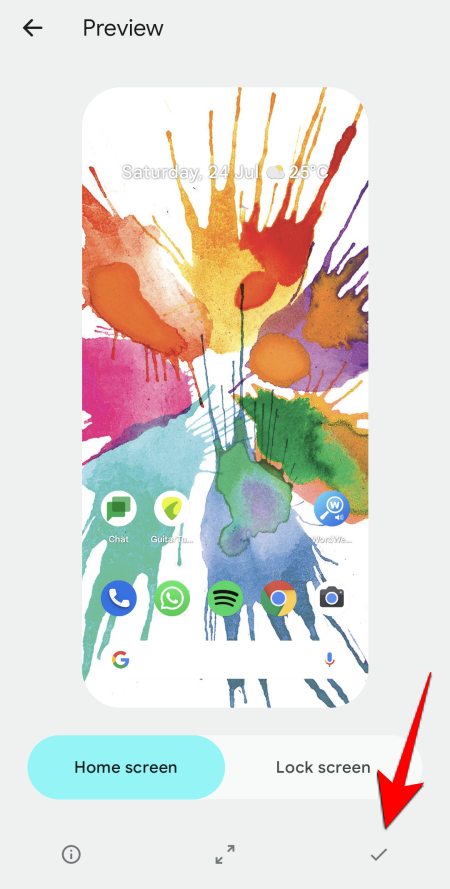
Set for the ‘Lock screen’, ‘Home screen’, or both.

This changes the wallpaper, and a set of accent colors is applied to the system automatically to complement your wallpaper.
Related: How to Take a Scrolling Screenshot on Android 12
Step 2: How to choose your wallpaper accent colors
You’re not stuck with the color group that is set by default. The ‘Monet’ engine gives you a total of four sets of accent colors to choose from. Here’s how you can pick the colors yourself.
Method #01: Pick Wallpaper-based accent colors
In the same Wallpaper & style menu, swipe up to see the four sets of accent color options.
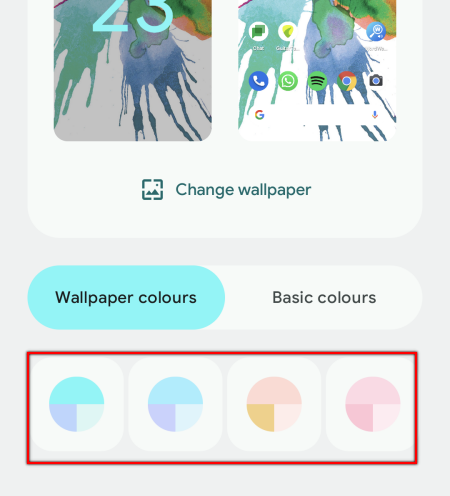
All these colors are pulled from the wallpaper. The dominant color is represented in the upper half of the circle, and this is what you’ll mostly see on your phone; colors in the two quarters will serve to contrast it. Tap on the set you like.
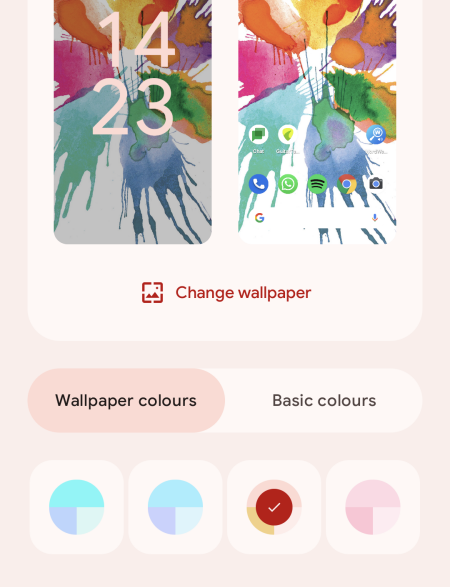
With some wallpapers, you may only have a single color set. But, for the most part, it’s fairly uncommon for wallpaper colors to go unrecognized as long as there is enough variety for the ‘Material You’ engine to pull froMethod\
Method #02: Choose from Basic colors
If the accent color groups don’t pull your socks off, you also have the option to pick from four basic colors – blue, green, purple, and brown.

Rather limited, one would say, but it’s still an extra choice that you can rotate through and find the one that gels well with your backdrop.
A ‘Dark mode’ toggle is also available in the new wallpaper picker for you to see how the colors would look with the dark theme on.

There’s a new Themed icons toggle under the hood as well. Enabling this changes the icons of Google apps on the home screen to line-based icons whose colors are pulled from the backdrop as well.

Third-party apps are not supported yet, in Beta 3 at least. But the way things are going, we might yet see it before the final Android 12 arrives.
RELATED
- How to Auto Rotate Your Screen With Face Detection on Android 12
- How to Copy a URL From Recents on Android 12
- How to Disable Google Assistant Swipe Gesture on Android 12
- Android 12: How To Turn Off Clipboard Access Warning (Pasted From Your Clipboard Pop-up)
- Android 12: How to Use a Toggle to Block Camera and Microphone Access Quickly