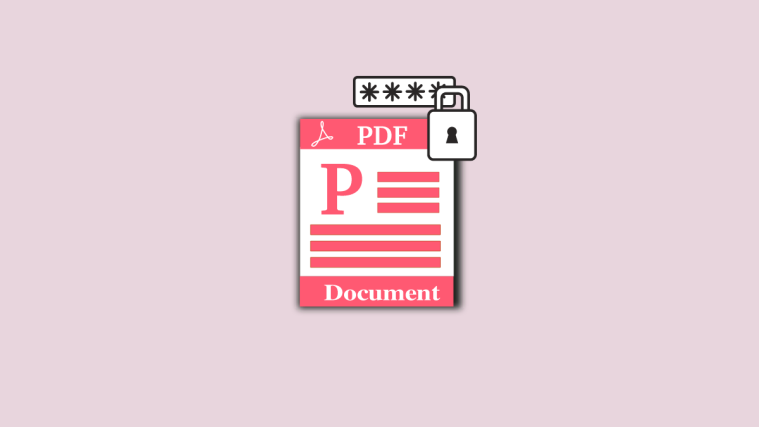Apple has a hidden feature that lets you lock sensitive PDF documents with a password. This way, you can secure sensitive documents directly on your phone and prevent others from accessing the content inside it. In this post, we’ll help you set up a lock on a PDF file on your iPhone using the Files app.
How to lock a PDF file on an iPhone
You can lock a PDF file that’s stored locally on your iPhone by following the steps below.
- Open the Files app, and browse the PDF file that you wish to lock from under Browse > On My iPhone.
Note: PDF files stored on your iCloud Drive cannot be locked, only locally saved files can be password-protected. - Once you locate it, tap on the PDF file you want to open it.
- When the file loads up, tap on the down arrow icon adjacent to the file name at the top.
- From the overflow menu, select Lock PDF.
- On the next screen, you will be asked to set a password for the file. Type your desired password inside the Password and Verify boxes and then tap on Done at the top right corner.
- Your file will now be locked and password-protected.
How to open a locked PDF on an iPhone
You can also access locked PDF files the same way you’d open any other file on the Files app.
- To open a locked PDF, open the Files app and select the PDF file (that’s marked with a lock icon).
- When you do that, the screen will read “This document is password protected”. To access this file, tap on the text section under this message, start typing the password you previously set for the file, and then press the Go key on your keyboard.
- The locked PDF file will now open and you can execute different operations on it.
Can you unlock locked PDFs using the Files app?
No. You cannot unlock PDF files on your iPhone that are already locked. What this means is that PDF files you lock using the Files app on your iPhone will remain locked forever and you won’t be able to unlock it from the Files app. Locked PDF files can only be accessed after you input the password you set for it and you would need to enter that every time you open the file.
Why can’t I lock a PDF on Files?
Locking a PDF file on an iPhone is a relatively say affair but if you’re not able to access this feature, here are some reasons why:
- You cannot lock PDFs that are on your iCloud Drive: iOS only allows you to lock PDFs that are available locally on your iPhone and not the ones uploaded to your iCloud account. So make sure that you’re only selecting files from your local storage.
- Your iPhone isn’t updated to iOS 15 or newer versions: The Lock PDF tool is only available on iPhones running iOS 15 or newer versions. If you’re running an older iOS version, this option won’t show up.
- PDF file is already locked: If you’ve locked a PDF file in the past, you won’t find the Lock PDF option when you access its file options.
That’s all you need to know about locking a PDF file on an iPhone.
RELATED
- How to Change App Icons on iPhone
- How to Track Your Friends Live on iPhone
- Tap to Wake Not Working on iPhone? How to Fix
- Apple Pay Not Working on iPhone? How to Fix
- What Does ‘Notify Anyway’ Mean on iPhone?
- How to Turn Off or Remove “Shared With You” in Safari on iPhone