Huawei has been doing a great job with respect to Android Oreo updates. Most of the company’s eligible devices have already been upgraded to Oreo, however, it appears that the Chinese tech giant’s sister company, Honor, isn’t doing such a great job as far as software updates are concerned.
Following outcries by a significant chunk of Honor View 10 users over the lack of software updates for months, XDA Developers’ senior member zxz0O0 came up with a tool that lets users of not just the Honor View 10, Honor 7X, Huawei mate 10, Huawei Mate 9, and Huawei P20, but also many other Huawei phones manually install software updates on their devices.
Related:
- Best Honor phones in 2018
- Honor 10: All you need to know
- How to root Honor 10
- How to root Huawei P20, P20 Pro, and P20 Lite
Dubbed as HuRUpdater (Huawei Recovery Updater), it eliminates the need to wait for OTA updates to roll out and comes in handy in cases where the firmware is already available for download, usually via the Firmware Finder app.
But how do you go about it?
HuRUpdater script: supported devices
Here’s a list of supported devices so far:
- Honor 9
- Honor View 10
- Honor 8
- Honor 7X
- Honor 6X
- Huawei P20
- Huawei P9
- Huawei P9 Lite
- Huawei P8 Lite (2017)
- Huawei P Smart
- Huawei Mate 10
- Huawei Mate 9
Even more interesting is that the list of supported devices is expected to grow bigger as more people keep on testing it on different Huawei and Honor phones. If your device is not on this list, feel free to try the tool (link below), but of course, do so at your own risk.
How to install firmware easily on Huawei and Honor devices
So far, the developer of HuRUpdater and many other Huawei fans have already tried it and confirmed that it does work on not just the original Honor 9 that the developer trialed on.
Now, back to where we were: how to install updates manually on Huawei phones.
- Make sure you have TWRP recovery installed on your device.
- Download the HuRUpdater app ZIP file via any of the links below. Use the version 0.3, but in case it doesn’t work, try the 0.2 version.
- Now, download the official firmware for your Huawei/Honor device using the firmware finder tool.
- It will download three type of files as given below. Keep the files that you want to flash in a separate folder on a microSD card. Make sure your downloaded zip files’ names match the following:
- update.zip (Full OTA file)
- update_all_hw.zip
- update_data_public.zip
- Now, transfer the three firmware files, and the HuRUpdater ZIP file, in a separate folder on your Huawei/Honor phone.
- [Optional] Put the IMG file of your device’s TWRP recovery in the same folder, too. So that if and when the tool installs stock recovery on your device while flashing the firmware, it will automatically install TWRP back after thereafter. Be sure to rename it to recovery.img before transferring it to the phone.
- Here’s how you can install the firmware easily now.
- Reboot into recovery mode to access TWRP recovery.
- Tap Install, and then select the HuRUpdater ZIP file, and then swipe to confirm on the next screen to run the HuRUpdater script.
- Follow the on-screen instructions to easily install the firmware.
- As this will replace the TWRP recovery by custom recovery (unless you provided the TWRP’s IMG file in step 6 above), you will need to install TWRP again. If you provided the TWRP recovery — rename it to recovery.img — in step 6, then it will re-install TWRP after flashing the firmware.
As you can see, this is something that requires you know what exactly it is you are doing, otherwise, you’d be better off waiting for the OTA updates that who knows when they’ll come!






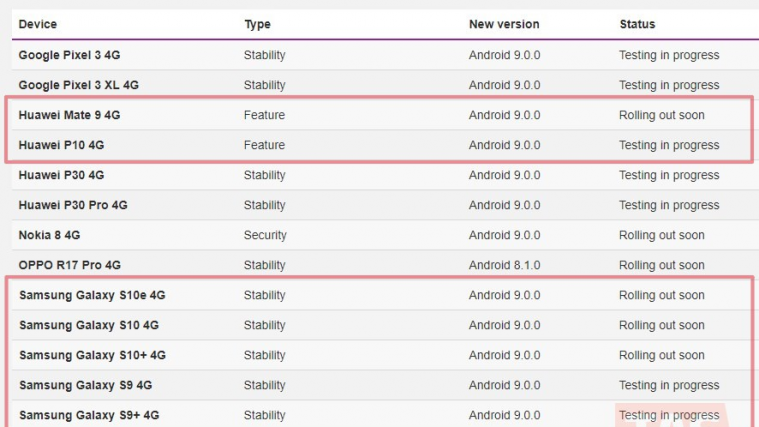

Mid-March already but still no Android Pie update for Huawei P10 VTR-L29 (C636)