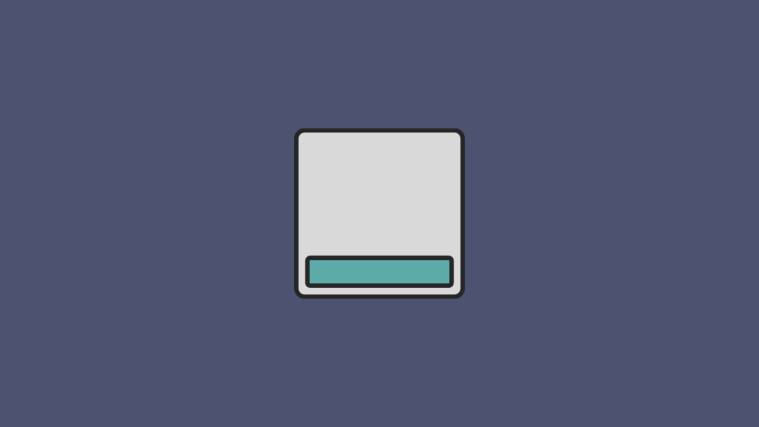Footnotes have always been the go-to way to manage your citations. Be it legal, medical, or just a blog post, footnotes help you cite your sources easily and efficiently.
If you’re looking to use Google Docs to create an official document, in Google Docs then here’s all you need to know about footnotes.
How are footnotes different from footer?
A footer is a space beneath your document pages that usually contains the page number. You can however utilize this to your advantage as you like. This space can be controlled by you and will be similar on all the pages in your document.
Footnotes on the other hand are notes used for citations, links, references, glossaries, and more at the bottom of your document.
They show up above your Footer however they are separated from your document using a separator. Use the guide below to add footnotes to a document in Google Docs.
How to add footnotes in Google Docs on PC [3 ways]
You can add footnotes to Google Docs in various ways depending on your current needs. If you wish to manually add citations, we recommend using the native way.
If however, you wish to add links from the internet then we recommend using the web search method for desktop devices.
You can use the following methods to add footnotes to your documents on desktop devices.
Tip: You can use the Ctrl + Alt + F on your keyboard to add a footnote directly from your keyboard.
Method #01: Use the default option
Open docs.google.com in your desktop browser and open the document where you wish to add footnotes.

Click and place the cursor on the word where you wish to add your footnote. You can also select phrases if needed.

Now click on ‘Insert’ at the top in your toolbar.

Click and select ‘Footnote’.

A Footnote will now be added for the selected word or phrase and you will be automatically redirected to the bottom of your document. You can now add the desired footnote to your document.

And that’s it! You can now repeat the steps above to add additional footnotes to your document.
Related: How to Make a Brochure on Google Docs on PC and Mobile App
Method #02: Use the web search
You can use the ‘Explore’ option in Google Docs to add properly formatted web links as footnotes to your documents. Follow the steps below to help you along with the process.
Open docs.google.com in your desktop browser and then open the desired document where you wish to add links as your footnotes.

Now place the cursor where you wish to add your footnote.

Once done, click on ‘Explore’ in the bottom right corner.
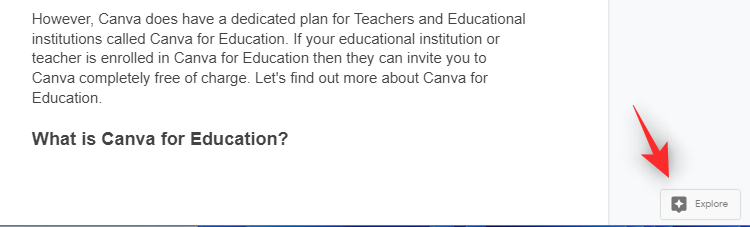
You will now have a sidebar where you can search for the desired link on the web. Type in a keyword at the top to get you started.
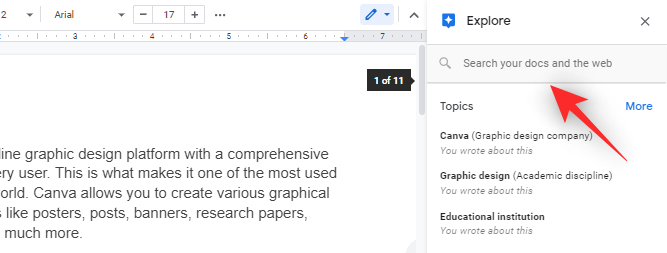
You can now scroll the search results to find the ones you like. Once you find the link you wish to use, hover over the same and click on ‘Cite as footnote’.
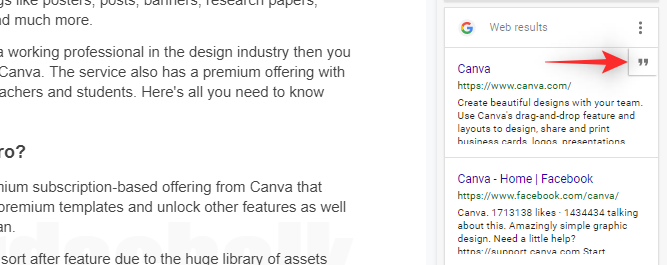
You can now scroll to the bottom to check the added footnote. You can click and edit the same according to your needs.

And that’s it! You should now be able to easily add links as your footnotes in Google Docs.
Related: How To Draw on Google Docs: Step-by-step Guide
Method #03: Use third-party add-ons
Google Docs now supports add-ons and you can use the same to add specialized and stylized footnotes to your documents. We recommend the following add-ons to help you along the way.
- Legal Citations Assistant | Download Link
- RefWorks | Download Link
- Paperpile | Download Link
Related: How to Flip Images in Google Docs on Mobile and PC
How to add footnotes in Google Docs on mobile
Mobile users only have the native method to add footnotes to their documents.
If you wish to use the web search method or additional add-ons, then we recommend you switch to a desktop device.
Open Google Docs on your mobile device and then open the desired document where you wish to add footnotes.

Place your cursor on the word where you wish to add your footnote. You can also select a phrase if needed.

Now tap on the ‘+’ icon in the top right corner of your screen.

Scroll to the bottom and tap on ‘Footnote’.

Add the desired footnote you wish to add.
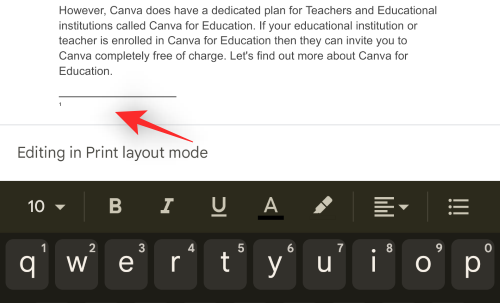
And that’s it! You can now repeat the steps above to add additional footnotes to your document.
Related: How to Add Text Watermark in Google Docs: ‘Confidential’, ‘Draft’ or Any Other Text
FAQs
Here are a few commonly asked questions about footnotes in Google Docs that should help you get up to speed.
Can I use third-party add-ons to add footnotes on mobile?
Unfortunately, Google Docs does not support add-ons on mobile devices yet.
We recommend you use a different word processing app altogether to get the ability to add additional types of footnotes to your document.
Can you use the ‘Explore’ option on mobile devices?
Yes, use the ‘Explore’ option in Google Docs. Tap on the ‘3-dot’ menu icon in the top right corner and then on ‘Explore’ to access the same.

However, Google Docs cannot still add your web search results as footnotes to your documents. You can, however, insert them as weblinks in your document.
You can use this in conjunction with the footnote method above to add links as footnotes to your documents.
We hope you were able to easily add footnotes to your documents in Google Docs using the guide above. If you have any more questions, feel free to drop them in the comments section below.
RELATED
- How To Enable Chat on Google Docs
- How to Track Changes in Google Docs on PC and Mobile App
- How to do Word Count on Google Docs
- How to Number Pages on Google Docs
- How to Alphabetize in Google Docs on PC and Mobile App
- How to Highlight Elements on Google Docs