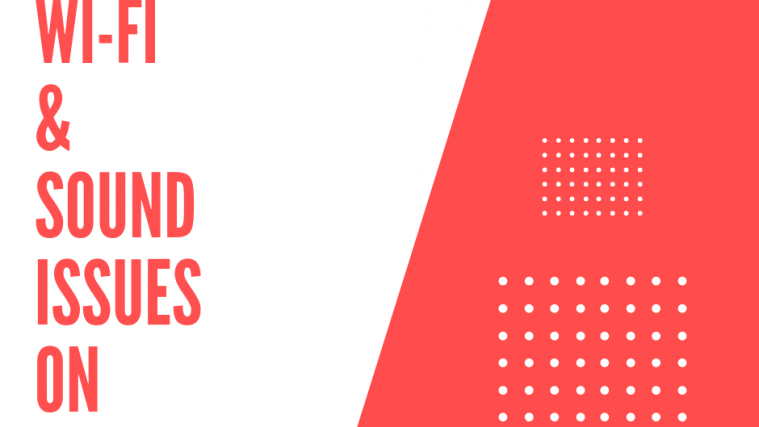OnePlus 7 Pro is a great device, but like any other device that is still new on the market, it has a share of its own issues.
So far, we’ve already reported about OnePlus 7 Pro issues with incoming calls and texts on Verizon Wireless, double tap to wake, ghost touches, and a flurry of others, but it seems we ain’t done yet.
The latest bugs that seem to be infuriating some T-Mobile OnePlus 7 Pro users are related to poor Wi-Fi connectivity and broken sound.
We expect OnePlus to solve these problems via a software update in the future but until now, here’s your best shot to fix the issues.
Apparently, there’s a fix for these issues, at least according to XDA Developers senior member sabrdawg.
Related → OnePlus 7 Pro issues and fixes
How to fix Wi-Fi and sound issues on T-Mobile OnePlus 7 Pro
Note: This fix requires your T-Mobile OnePlus 7 Pro to be rooted. So don’t do this until you are sure you know what you are doing. You will need to install a custom kernel file to fix the issues with Wi-Fi and sound.
If you are experiencing broken Wi-Fi and sound on your OnePlus 7 Pro, follow the steps below to fix the issues:
So, flashing HolyAngel’s SkyDragon kernel fixes the issue! What I ended up needing to do was formatting data in TWRP, so I could move the kernel zip to internal storage. I also threw Magisk in there. I flashed the kernel, followed by Magisk, and voila! Back in action! Thanks to HolyAngel for suggesting I flash their kernel! You rock
- Make sure you have installed TWRP recovery on your OnePlus 7 Pro. (You need to unlock the bootloader of your device to be able to install TWRP.)
- Install the fastboot and ADB driver on your PC.
- Download the SkyDragon kernel file from > here.
- Reboot the device to TWRP recovery.
- Power off the device.
- Press and hold the volume down and power button together to reboot into recovery mode and access TWRP.
- Open the command window in the folder where you have the kernel file. Shift+right click in the empty space and select ‘Open Powershell window here’.
- Transfer the kernel file from your PC to cache folder on the OnePlus 7 Pro. Run this command in the Powershell window:
adb push kernel-filename.zip /cache/kernel-filename.zip - Now, in TWRP, tap on Install button, and then select the kernel file from the cache folder.
- Confirm and install it.
- When done, tap on Home button > Reboot > System.
Need help? Give us a shout in the comments box.
Related:
- How to register your OnePlus 7 Pro with Verizon via ‘activate on existing line’
- How to enable VoLTE and VoWiFi on OnePlus 7 Pro
- How to get Google Now feed on OnePlus 7 Pro