OnePlus works very closely with Google to ensure that your phone gets the latest updates as quickly as possible.
The OnePlus 7 Pro is going to be no exception. From OxygenOS upgrades to feature introductions on the previous models, these updates ensure that your phone can deliver a good performance.
Updating the OnePlus 7 Pro is a pretty simple process.
In fact, it is one of those things you need to know because OnePlus sends up bug fixes and updates through these updates.
Right now, with the ‘Ghost Touch‘ issue and ‘Tap to Wake‘ issue being some of the issues which are being reported by users, getting these updates is more important than ever to fix many of these issues.
Related:
How to install an update on OnePlus 7 Pro
Here’s how to install an update on the OnePlus 7 Pro. It’s pretty easy, thankfully, and within minutes you will find yourself updating your device without any drama.
- Download the update file. Make sure it’s the full ROM file, not an OTA file.
- Download OnePlus 7 update full ROM
- Both Open Beta and Stable version updates are okay.
- Transfer the update file to your OnePlus 7 Pro.
- Take care to transfer the update file to the root of the internal storage of your OnePlus 7 Pro. (Don’t put the file inside any folder.)
- Open the Settings app on your OnePlus 7 Pro.
- Scroll down and tap on System.
- Tap on System updates,
- Tap on the gear icon in the top right,
- Tap on local upgrade.
- Tap on the update file you transferred above. (If you saved it inside any folder, it will not show up for selection. See step 2 above.)
- Tap on Install Now.
- You will see the System update is installing dialogue. Let the system install the update.
- Tap on the REBOOT button to restart the device and finish the update.
That’s it. Done. Your OnePlus 7 Pro is good to go!
Give us a shout via the comments section if you need any help.

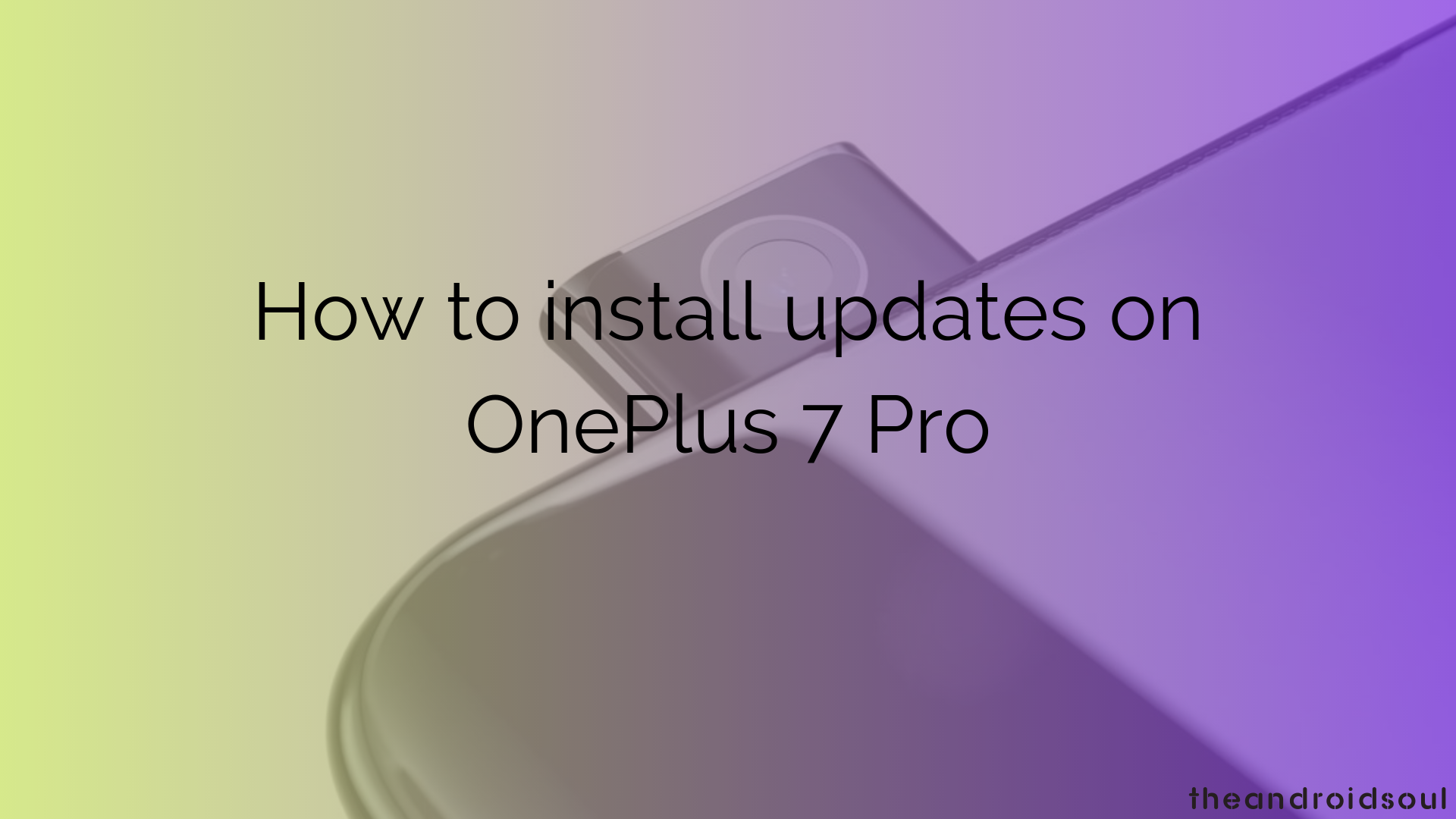











Discussion