Windows 11 comes with tons of new features in and one of them is the new Photos app on your PC. The new Photos app has a new UI, People app integration, custom albums, and a new Import interface.
The Photos app previously allowed you to easily scroll items using the mouse wheel, however, if you have recently tried the new app then you might have realized that the mouse wheel is behaving differently. So what is this new behavior and can you change it? Let’s find out!
How to change mouse wheel behavior in the Photos app
Open the Photos app on your PC and click on the ‘3-dot’ menu icon in the top right corner.
Click on ‘Settings’.
Scroll down to the ‘Mouse wheel’ section and select the desired behavior you like from the choices below.
- View next or previous item: Scrolling the mouse wheel once will help you go to the next or previous item.
- Zoom in and out: Scrolling the mouse wheel up or down will allow you to zoom in or out of an image.
And that’s it! You will now have changed your mouse behavior based on your preferences.
Will changing the mouse wheel behavior change my touchpad behavior
No, changes to this setting will only affect external mice with a mouse wheel. Other input devices without mouse wheels will not be affected by this setting. If you wish to change your touchpad scrolling behavior then you can use the guide below.
Press Windows + i on your keyboard and click on ‘Bluetooth & devices’ on your left.
Click on ‘Touchpad’.
Click on ‘Scroll & zoom’.
Check the following boxes depending on your needs.
- Drag two fingers to scroll: This will allow you to scroll between items using two fingers.
- Pinch to zoom: Use the pinch gesture to zoom into items in most compatible apps.
- Scrolling direction: Dictate the direction in which you wish to scroll your items within compatible apps.
And that’s it! You will now have customized your touchpad behavior in Windows 11.
We hope this guide helped you easily change your mouse behavior in the Photos app in Windows 11. If you have any questions, feel free to reach out to us using the comments section below.
Related:
- How to Stop the Photos App From Automatically Creating Albums in Windows 11
- How to Group Photos of Friends and Family on Windows 11 Photos App
- How to Stop the Photos App From Grouping Pictures on Windows 11
- How to Extend Volume Windows 11
- Windows 11 Snap Layouts not working? Here’s how to fix
- How to Install and Use Git on Windows 11
- How to Change Drive Letter on Windows 11

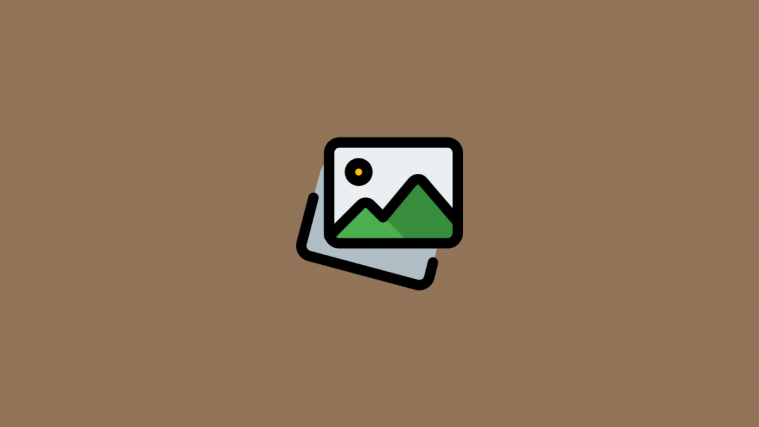








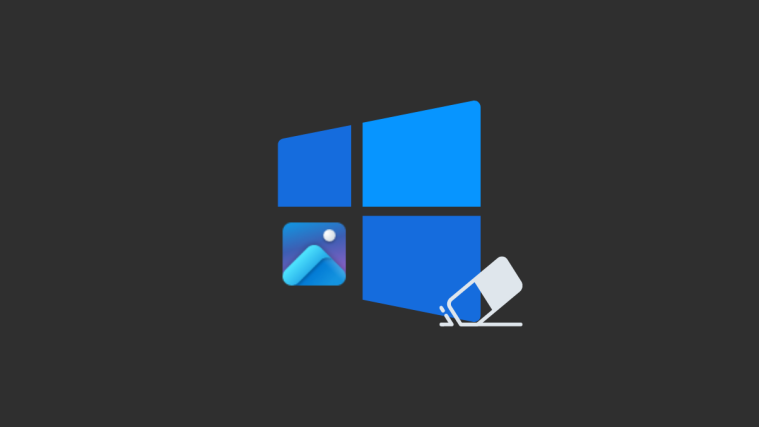

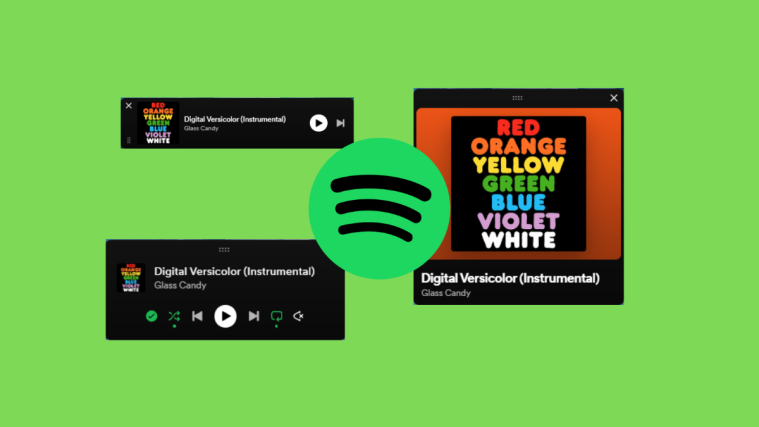
Just received from HP a Spectre with Windows 11 and this does not work for scrolling in Photos