The new Photos app in Windows 11 seems to be a welcome addition to the new OS for the most part. It comes with a new video editor, a huge library of 3D effects, filters, new UI, People integration, and much more. However, some users have recently started realizing that Photos is automatically creating custom albums for their pictures within the Photos app. This is an alarming behavior for some — even though a welcome addition for others. If you too are in the same boat and would like to control the automatic creation of albums then you can use the guide below. Let’s get started.
How to stop Photos from automatically creating albums
Open the Photos app on your PC and click the ‘3-dot’ menu icon in the top right corner of your screen.

Select ‘Settings’.
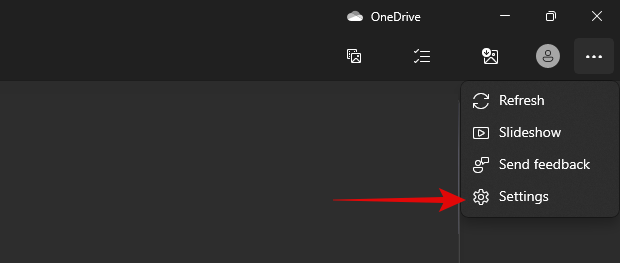
Scroll to the ‘Albums’ section and turn off the toggle for ‘Enable automatically generated albums’.

And that’s it! You can now close the Photos app and it should automatically refrain from creating albums automatically on your PC in the future.
How to remove automatically created albums
Now that you’ve disabled the automatic creation of picture albums, you can use the guide below to remove the already existing ones on your PC. Follow the steps below to get you started.
Open the Photos app and click on ‘Albums’ at the top.

Hover over an album you wish to remove and click on ‘Delete’. The album should be deleted instantly. If however, you wish to delete multiple albums, click on the check box in the top right corner of the album preview instead. This will also be the case for albums that weren’t automatically generated.
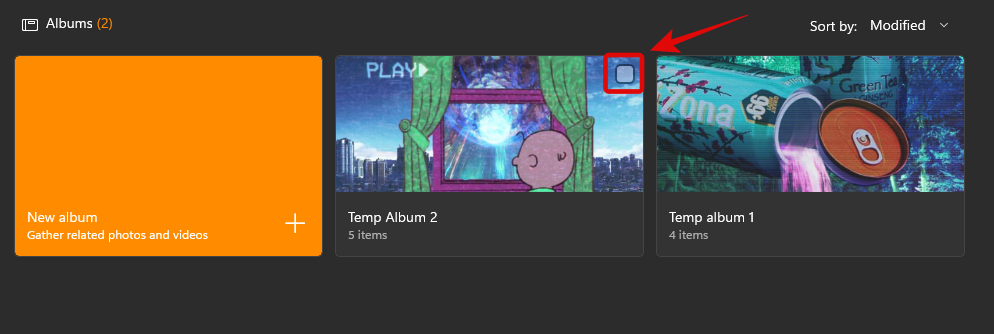
Click on the ‘Bin’ icon in the top right corner of your screen now.
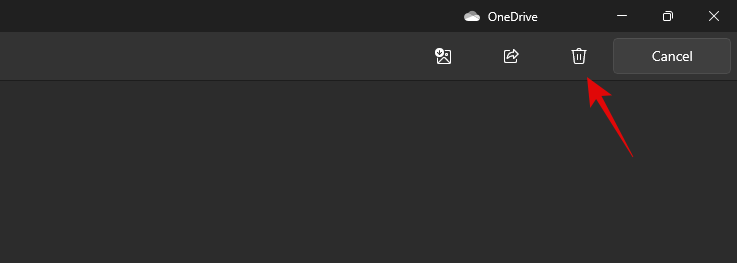
Click on ‘Delete’ to confirm your choice.

And that’s it! The selected apps should now be removed from your Photos app.
You may also want the new Photos app to stop grouping photos on your PC, because you know why. Well, simply follow our guide for that. In case you want to group photos again, use that guide.
We hope you were able to easily disable automatic albums within Photos on Windows 11 using the guide above. If you have any more questions, feel free to reach out to us using the comments section.

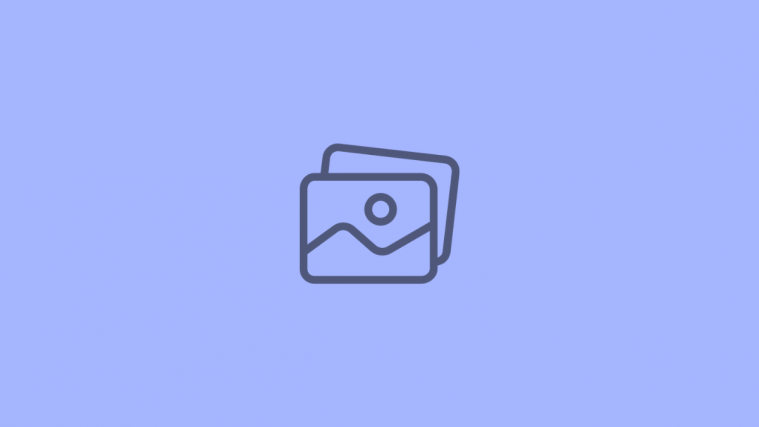




k