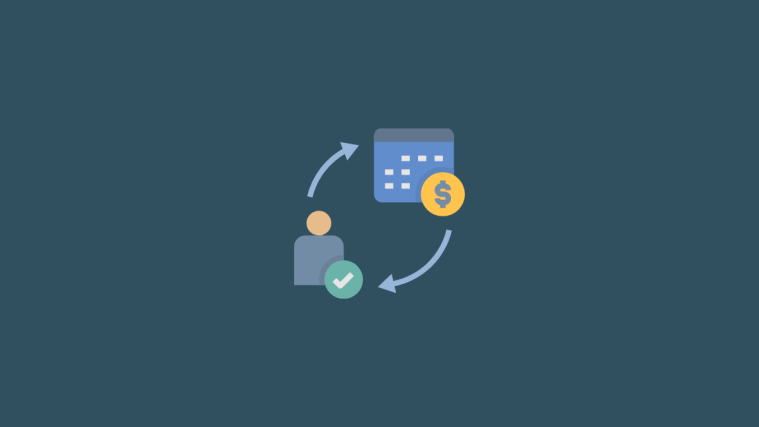What to know
- You can your app subscriptions by going to the App Store app > your account picture > Subscriptions > select an app > Cancel Subscription > Confirm.
- Subscriptions can also be canceled using the Settings app by going to your Apple ID card > Subscriptions > select a subscription > Cancel Subscription > Confirm.
- Check out the post below to learn more about canceling trial subscriptions, re-subscribing to canceled subscriptions, and changing payment plans for subscriptions.
App subscriptions are now more common than ever and Apple provides an easy way to manage your subscriptions directly from an iPhone. This way, you don’t need to go to the dedicated app or website to unsubscribe from multiple services.
If you’re on your iPhone and looking to cancel your app subscriptions, here’s how you do it.
Related: How to Back up iPhone Without iTunes
How to cancel subscriptions from an iPhone
You can cancel subscriptions from an iPhone either from your Apple ID in the Settings app or directly from the App Store which likely handled your purchase. Use either of the sections below to help you along with the process depending on your preference.
Method 1: Using the App Store
Here’s how you can cancel app subscriptions from the App Store.
- Open the App Store app and tap on your account picture at the top right corner of your screen.
- Now tap on Subscriptions.
- Here, select the subscription you wish to cancel.
- Scroll down and tap on Cancel Subscription.
- To proceed with the cancellation, tap on Confirm.
You can now repeat the steps above to cancel any other subscriptions that you might wish to discontinue.
Method 2: Using the Settings app
You can also cancel subscriptions directly from your Apple ID in the Settings app. Follow the guide below to get you started.
- Open the Settings app on your iPhone and tap on your Apple ID card at the top.
- Now tap on Subscriptions.
- Select the subscription you want to cancel.
- Scroll to the bottom if needed and tap on Cancel Subscription.
- Confirm your choice and the selected subscription and its subsequent recurring payments should now be canceled.
How to cancel trial subscriptions
Canceling trial subscriptions is essentially similar to canceling any other subscription using your Apple ID payment methods for recurring payments.
- Open the Settings app on your iPhone and tap on your Apple ID card at the top.
- Now tap on Subscriptions.
- Select the subscription whose trial subscription you want to cancel.
- On the next screen, tap on Cancel Free Trial.
- Like always, tap on Confirm to confirm the cancellation.
Canceled free trials are usually terminated with immediate effect regardless of the remaining trial time. In addition to this, if you are trying to avoid the first payment after a trial ends, it is recommended that you cancel your subscription at least 24 hours before the final billing date.
How to re-subscribe to a canceled subscription
- Open the Settings app on your iPhone and tap your Apple ID card at the top.
- Now tap on Subscriptions.
- Scroll down to the “EXPIRED” subscriptions list and tap the subscription you wish to renew.
- Choose the desired payment plan that best fits your needs.
- Now tap on Subscribe to initiate your payment.
- Confirm the payment depending on the requirements in your region and you should be re-subscribed to the selected service shortly.
How to change the payment plan
Yes, you can easily change a payment plan for a particular subscription depending on your needs. Follow the guide below to get you started.
- Open the Settings app and tap on your Apple ID card at the top.
- Now tap on Subscriptions.
- Here, select the subscription service you wish to change the plan for.
- All subscription plans currently available in your region should now be shown on your screen. You can select the new one you wish to use.
- Now tap on Subscribe or use your TouchID or FaceID to initiate the payment.
- You will now be redirected to confirm the payment depending on your region. Simply confirm the payment and you should see the change reflected shortly.
How to subscribe to free trial subscriptions
There is no specific way to do so, but the concerned app should have a Free trial link within the app. Following this link can help you prompt the free subscription pop up and you can then simply tap on Subscribe to subscribe to the free trial.
Let’s take Apple TV+ as an example, here’s how you can avail of its trial subscription on your device. Open the Apple TV app on your iPhone and tap on Start Free Trial. Tap on Subscribe to confirm your choice.
How to manage your iCloud storage plan payments
If you’re subscribed to an iCloud storage plan then unfortunately the subscription won’t show up in the Settings app or the App Store. You can instead use the guide below to help you cancel the subscription.
- Open the Settings app and tap on your Apple ID card at the top.
- Now tap on iCloud.
- Tap on Manage Storage or iCloud Storage.
- Select Change Storage Plan.
- Tap on Downgrade Options.
- Confirm your identity when prompted.
- Now tap on Free as your new iCloud storage plan.
- Tap on Done in the top right corner.
And that’s it! You will now have canceled your subscription and subscribed to the free iCloud storage plan which is 5GB.
App Subscriptions on iOS: What to know
Considering the plethora of subscription services offered by Apple, It can be hard to remember all the apps and services you’re paying for. These services often suck you in with free trial offers, and if you forget to cancel before your trial period ends, they’ll start deducting money from your registered payment method, until you put a stop to it.
Once you subscribe to a product or service, the subscription renews automatically until you cancel it. Thankfully, Apple makes it easy to check your subscription status or manage subscriptions to services like iTunes, Apple TV, or other 3rd party services like Netflix, Hotstar, Spotify, etc. right from your iPhone.
From the perspective of developers, it also makes sense to charge customers a repeated price at regular intervals for access to a product or service because it provides them with a reliable and consistent revenue stream. This, in turn, gives developers the confidence and budget to scale their operations, implement new features, and shift the focus from acquiring new customers to retaining them and finding new ones.
On the other hand, customers enjoy the subscription business model because it lets them get access to a vast amount of global content for a modest recurring price with an option to cancel at any time.
With this vast amount of content, it’s only natural that you might find yourself preferring one service over an outdated one in the future. Regardless of which subscription you sign up for, you can always cancel it with just a few clicks. The above guide explains how to quickly manage subscriptions on your iPhone.
FAQs
While a single place to manage all your subscriptions is a pretty sweet deal, it still does come with its fair share of questions. Here are a few commonly asked ones to easily help you get up to speed.
Can you cancel subscriptions from an iPhone?
Yes, any subscribed service or app that is using your default Apple ID payment method can be managed via your iPhone. For other services managed directly via your bank or payment wallet, you will need to use the respective app or services. If you’re looking to cancel subscriptions for apps or services using your Apple ID, then use the relevant guide above.
Can you get a refund for the remaining period of the subscription? How does it work and where?
Some regions around the world have policies that allow you to cancel your subscription at any point in time and avail the rest of the refund eligible to you. If you are in either of the following countries then the following applies to you.
- Turkey
- Israel
- South Africa
To get your immediate refund, follow the link below to Apple Support in your region and follow the instructions to get started. You will essentially have to get in touch with an Apple representative to cancel your subscription and get your immediate refund.
If you do not wish for an immediate refund, then you can continue with the cancellation guide above and cancel your subscription. For normal subscriptions, you will be able to use the service or app until the next billing date. For free trials, however, the cancellation will take place with immediate effect.
Can you re-subscribe to a canceled subscription?
Yes, it’s quite easy to re-subscribe to a canceled subscription. You will need to choose a payment plan you wish to use for the future and pay the costs upfront, however, to get you started. Follow the relevant guide above to understand this process.
Can you avail of free trial subscriptions?
Yes, if an app is offering a free trial, then you can use the guide below to subscribe to it free of charge. However, if you decide to not use the service during the trial, it is recommended that you cancel it at least 24 hours before the billing date to avoid being charged. You can use the relevant guide above to cancel Free trial subscriptions from an iPhone.
When to cancel trials without being charged?
You should ideally cancel trials 24 hours before the billing date to avoid being charged. For example, if you have a 7-day Apple TV+ trial starting on the 1st of January, you should cancel it by the 6th of January to avoid being charged. Additionally, some services consider their timings or dates as the billing date which you should also keep in mind. All these details will be available when subscribing as well as canceling your trial.
How long can I use a canceled subscription?
If you have paid for the subscription, then you can use the app or service till its next billing date. However, if you’re subscribed to a free trial then your subscription will be terminated immediately. Some apps although, will allow you to use the trial until it ends but this is rare and app-specific.
Can’t find your subscription?
If you want to cancel a subscription but don’t see it in the list, try the following:
- If the subscription that you want to cancel is an iCloud storage plan, then refer to the guide above for further help.
- You might have purchased the subscription from another company. Check your bank statement and find the charge for the subscription. If your bank statement doesn’t say Apple or something similar, it means the subscription isn’t billed through Apple. You should then be able to cancel it through the company’s website.
If you still can not find your subscription and are sure that you are subscribed via your Apple ID then we recommend you get in touch with the support team using this link.
Can I cancel a family member’s subscription?
Unfortunately, you can not cancel an added family member’s subscription.
Can re-subscribe to free trials?
No, trials once canceled are expired. However certain services might allow you to re-join them once you get in touch with the support team.
Can I use other devices to cancel my subscription?
Yes, you can cancel your subscriptions from the following devices as well as long as you are subscribed via the same Apple ID.
- PC
- Mac
- Apple Watch
- Apple TV
We hope this post helped you cancel your subscription easily. If you face any issues or have any more questions, feel free to drop them in the comments section below.
RELATED:
- How To Get Control Center On iPhone. Where is it and How to edit it
- How to Speed Dial Someone From iPhone Home Screen [3 Ways Explained]
- How to Check an iPhone’s Repair History in Settings App
- How to Save Videos From Twitter on iPhone
- Visual Look-Up Not Working on iPhone? 7 Ways to Fix It