Text messages are vitally important data that you should definitely back up when switching devices. Additionally, backing up your messages can help you keep track of conversations and allow you to retrieve them in the future in case needed. iOS allows you to backup your messages to the cloud using iCloud. These messages can then be restored to any validated device wirelessly. You can also backup your messages using iTunes to the local storage on your desktop. This allows you to keep a physical backup on your local storage, which can then be restored to any device. Let’s take a look at how you can backup your messages using these methods.
Related: How to See Saved Passwords on iPhone
Method #1: Backup text messages using iCloud
Open the Settings app on your iPhone and tap on your Apple ID at the top.
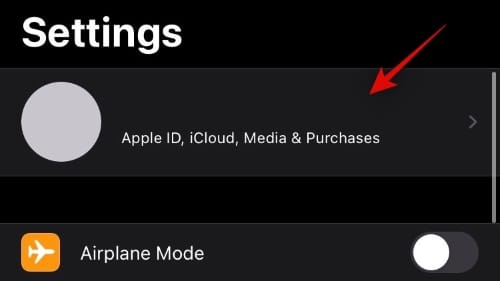
Now tap on ‘iCloud’.

Scroll down and turn on the toggle for ‘Messages’.
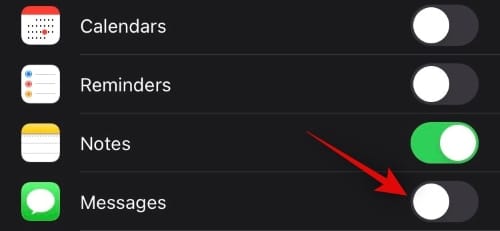
And that’s it! Your messages will now be automatically backed up to iCloud every time you are connected to an unmetered WIFI connection. These messages will then be synced to all devices signed in with your current Apple ID provided they have iCloud sync turned on.
Related: How to Add Ringtones to iPhone: 2 Easy Ways to Do So
Method #2: Backup text messages using iTunes
Required
- A desktop (Windows or Mac)
- iTunes | Windows Download Link | Mac download link
Guide
Connect your device to your desktop using a lightning cable and launch iTunes. You will now be asked to unlock your iOS device. Unlock your device and tap on ‘Trust’ to share your iPhone data with your desktop. The iPhone should now show up in the top right corner of iTunes. Click on it to open the device contents.
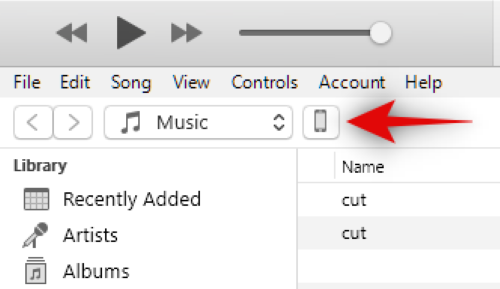 iTunes should ideally back up your data automatically once the device has been connected. This data includes your messages, contacts, settings, calendar data as well as photos and videos. This backup should be enough to help you restore your messages in the future. But it is always a good idea to have a manual backup at hand.
iTunes should ideally back up your data automatically once the device has been connected. This data includes your messages, contacts, settings, calendar data as well as photos and videos. This backup should be enough to help you restore your messages in the future. But it is always a good idea to have a manual backup at hand.
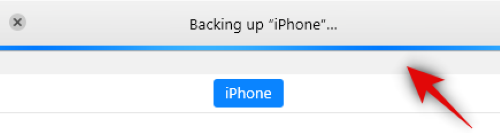
Now simply click on ‘Back Up Now’ under the ‘Manually Back Up and Restore’ section.
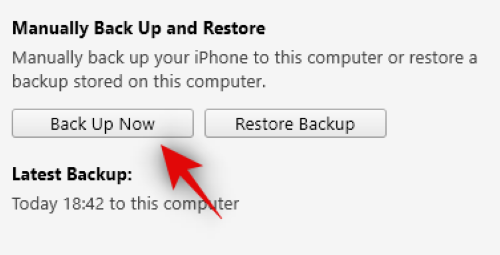
Note: If you wish to back up your health data, activity data, and passwords as well, make sure that you have checked the box for ‘Encrypt local backup’ before manually initiating a backup.
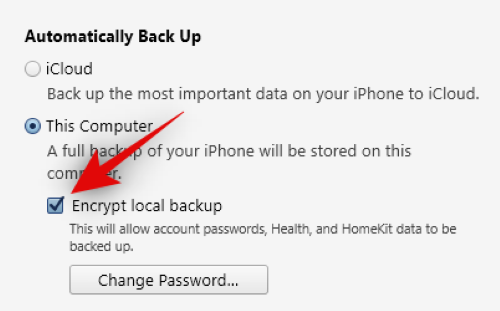
Your iOS device should now be backed up to your desktop.
I hope you were able to easily backup your iPhone messages using the guide above. If you have any more questions, reach out to us using the comments section below.
RELATED

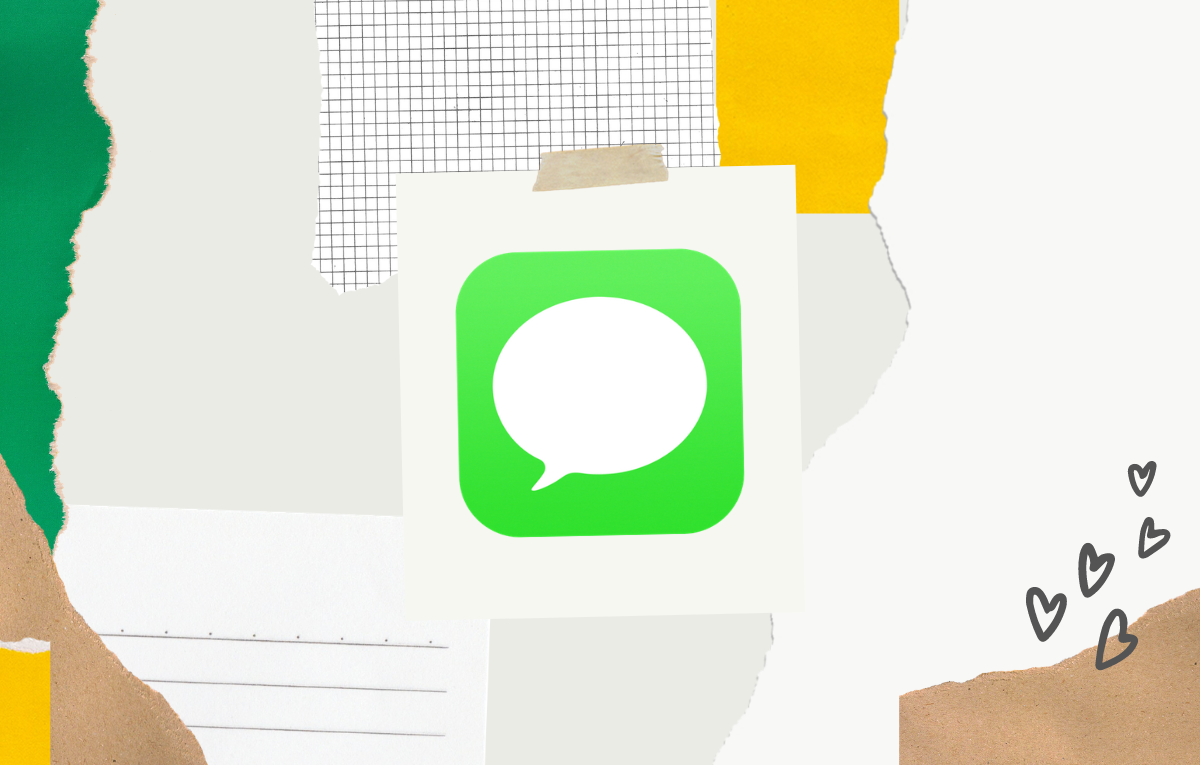










Discussion