GIFs have become a popular way for people to express themselves. From small clippings of movies and videos to real people going through life, they depict our joys and sorrows perfectly sometimes. But have you ever wondered who is the actual person in your favorite GIF? Or you might want to find out the name of someone you recognize? Here is a step-by-step guide that can help you along with the process.
For Desktop Users
Step 1: Load the GIF in your browser app by visiting the webpage it’s available on. Take the screenshot that catches the person’s face very well. [Optional] You may open a full-screen view of the GIF. Now the idea is to take a screenshot at the right moment so that the person’s face in the GIF is clearly visible.
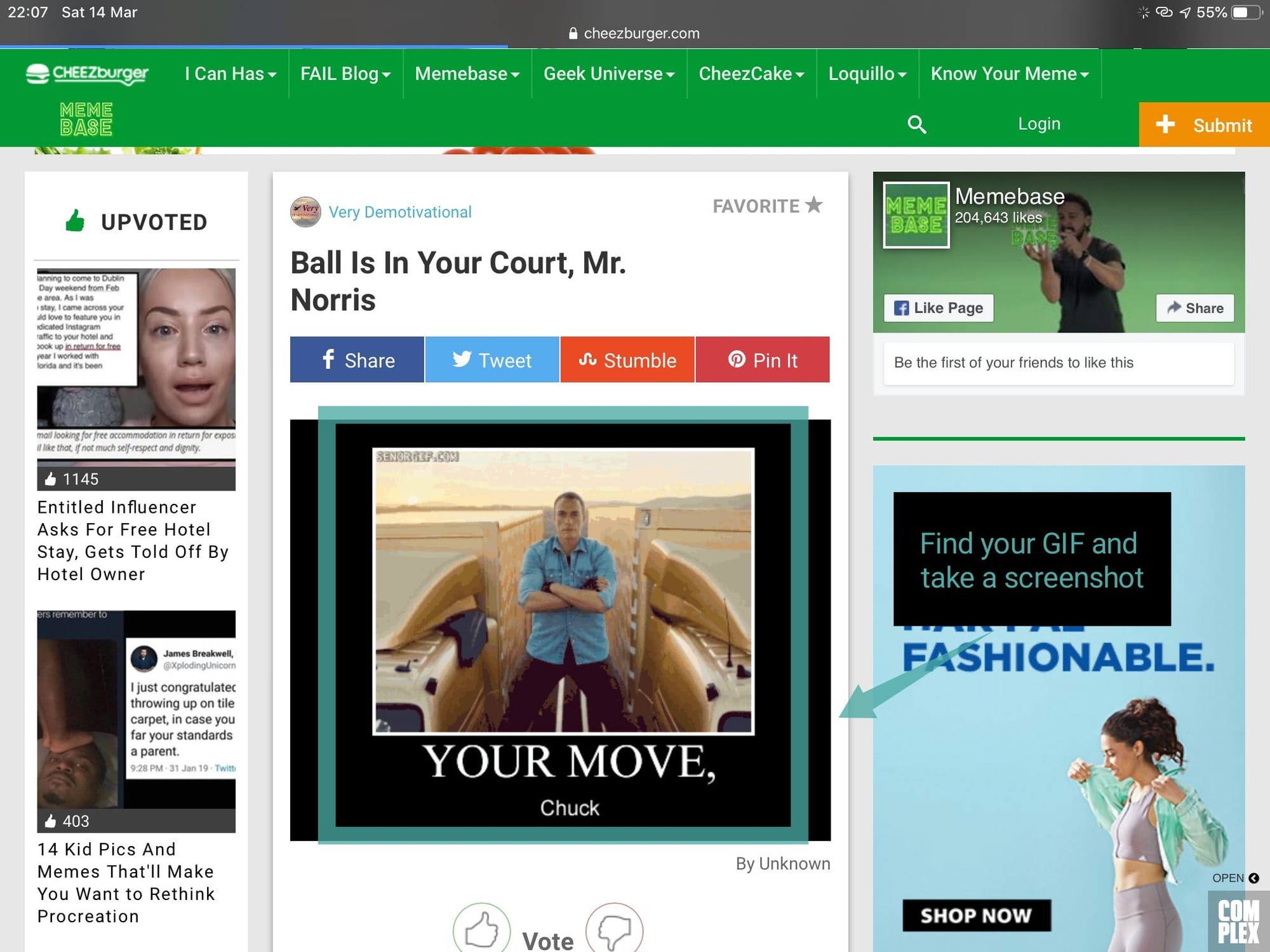
Step 1.1: For Windows users, press the Windows and ‘PrtScn‘ key simultaneously to take a screenshot.
Note: You will find the screenshot in /Pictures/Screenshots
Step 1.2 For macOS users, simultaneously press the ‘Shift + command + 3’. This will take a screenshot of your screen and display a thumbnail in the top right hand corner.
Step 2: [Optional] Crop the photo if needed. This will help make the person in the GIF more recognizable. You can even focus only on the face for better results.
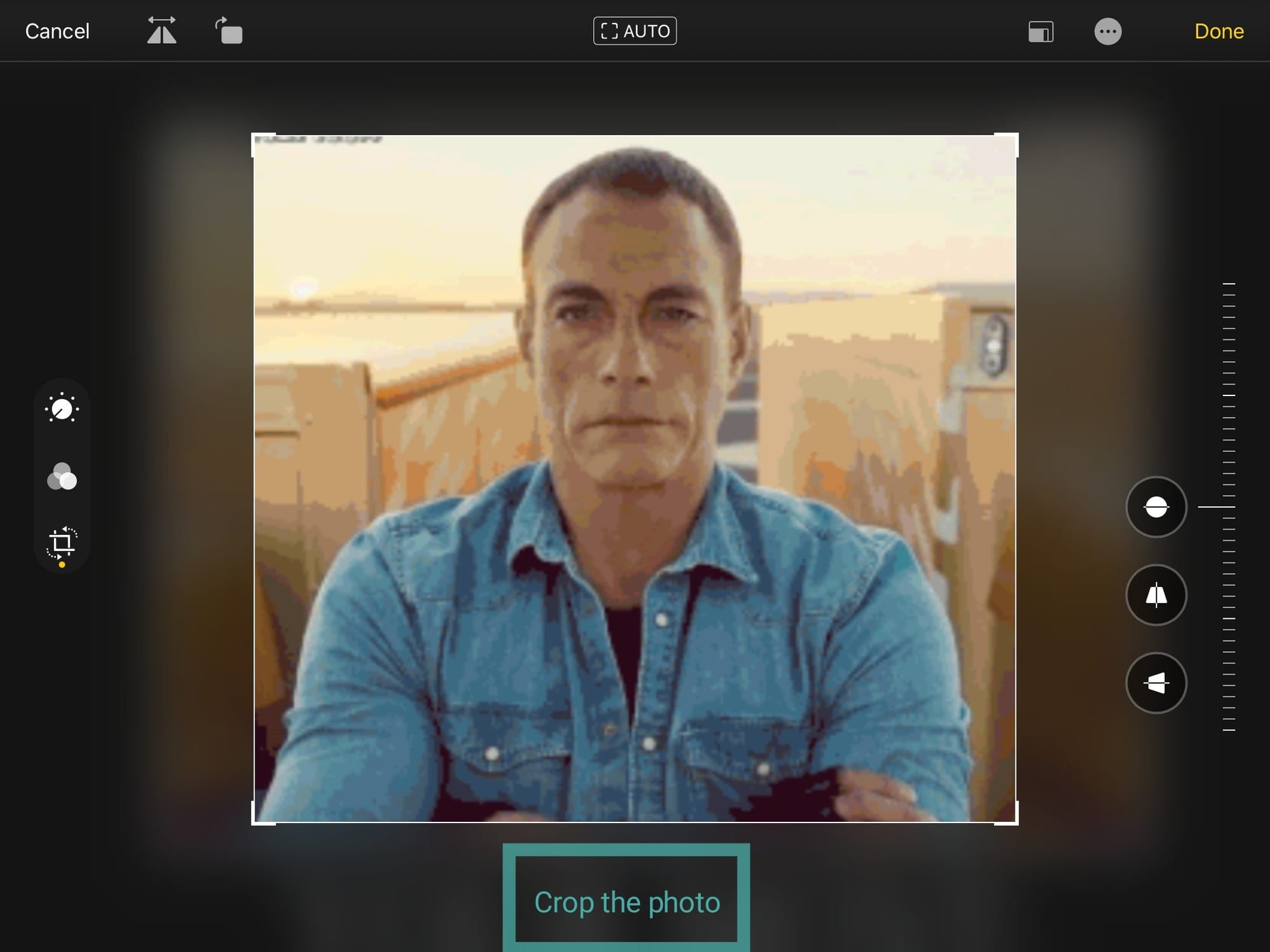
Step 3: Visit ‘images.google.com’ and click on the ‘Camera’ icon beside the search bar.
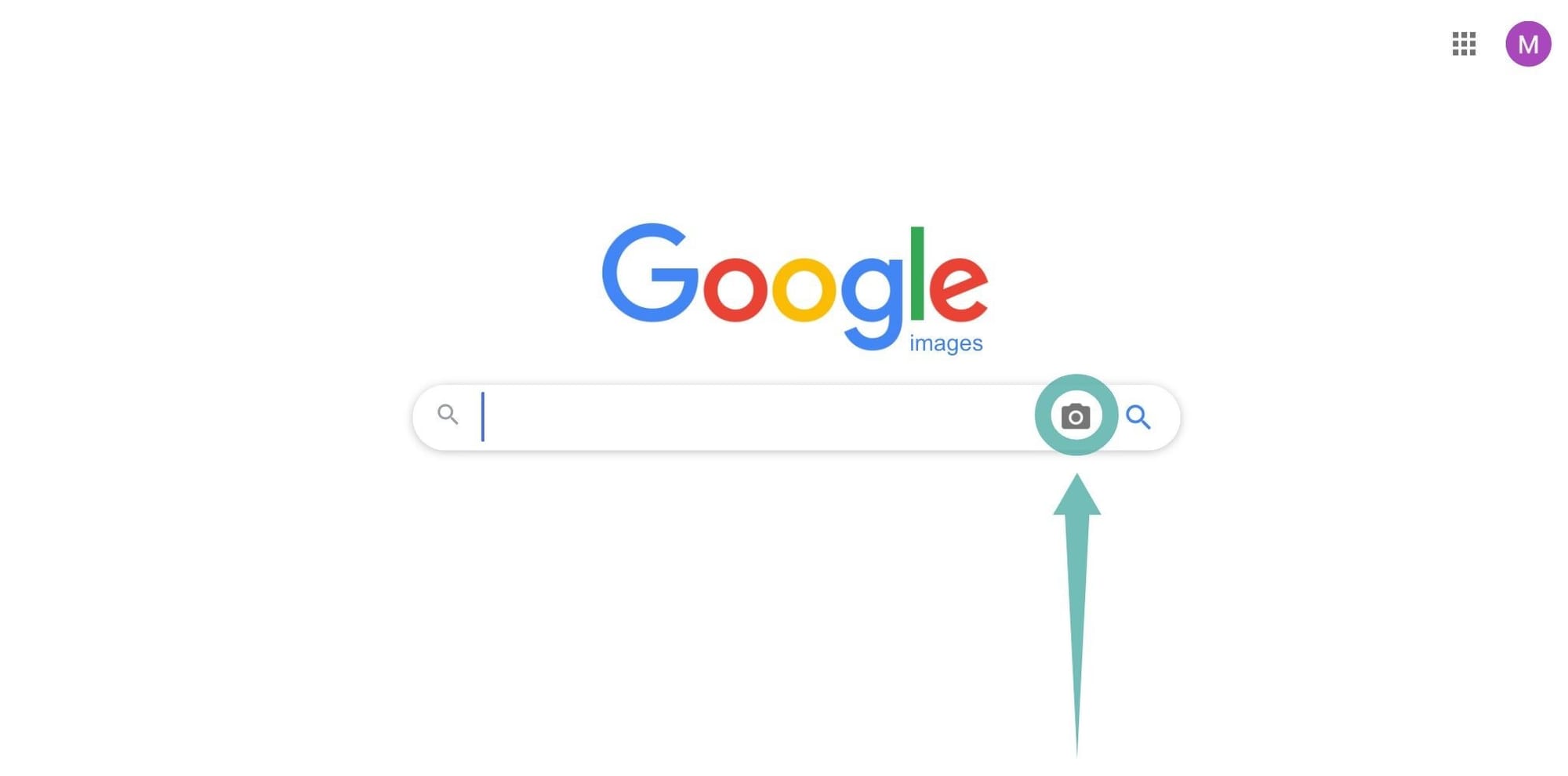
Step 4: Now upload your screenshot to the website from your local storage.
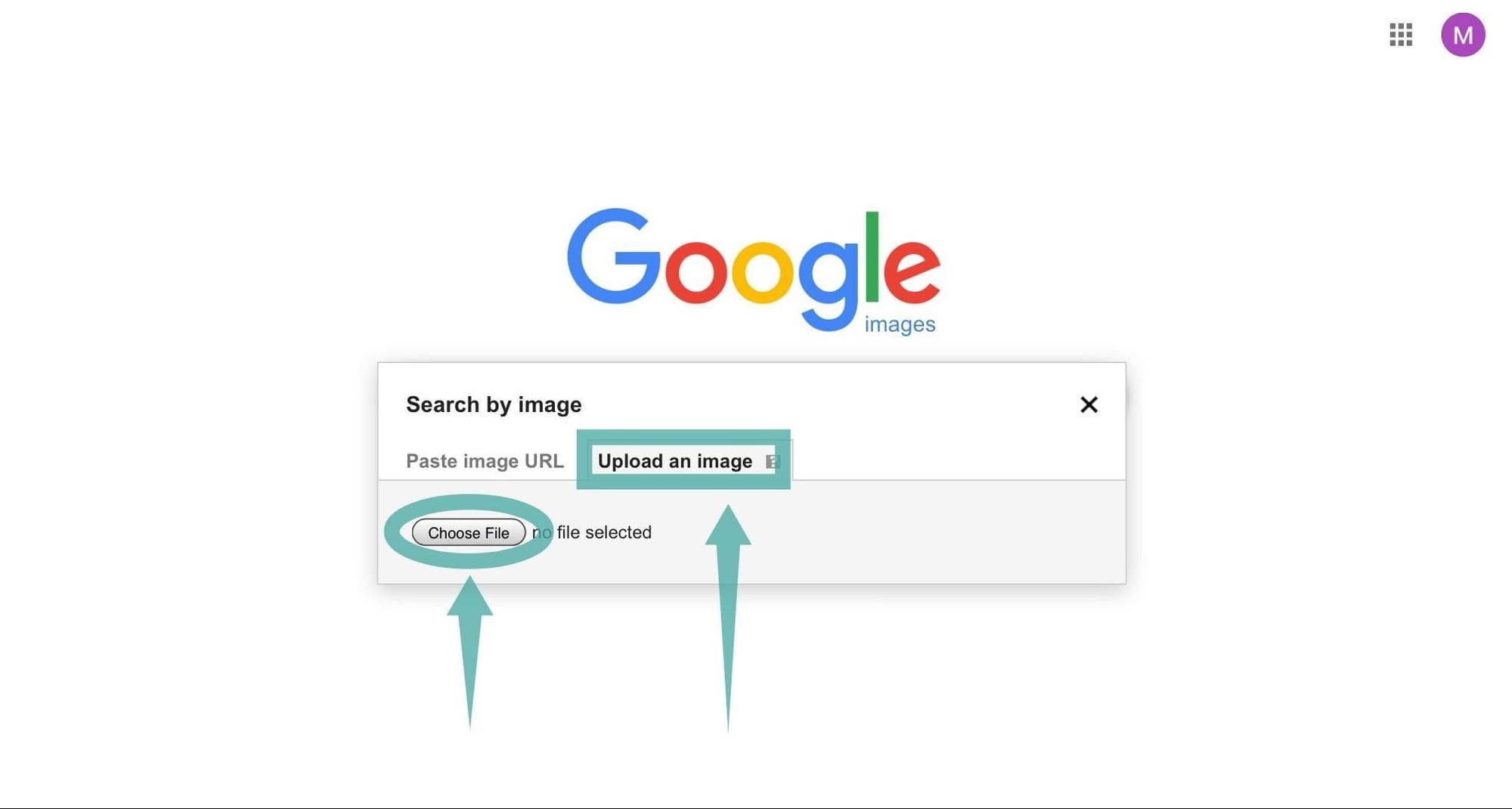
You will find the ‘possible related search’ section in the middle of the results page that should show the identity of the person that you were looking for.
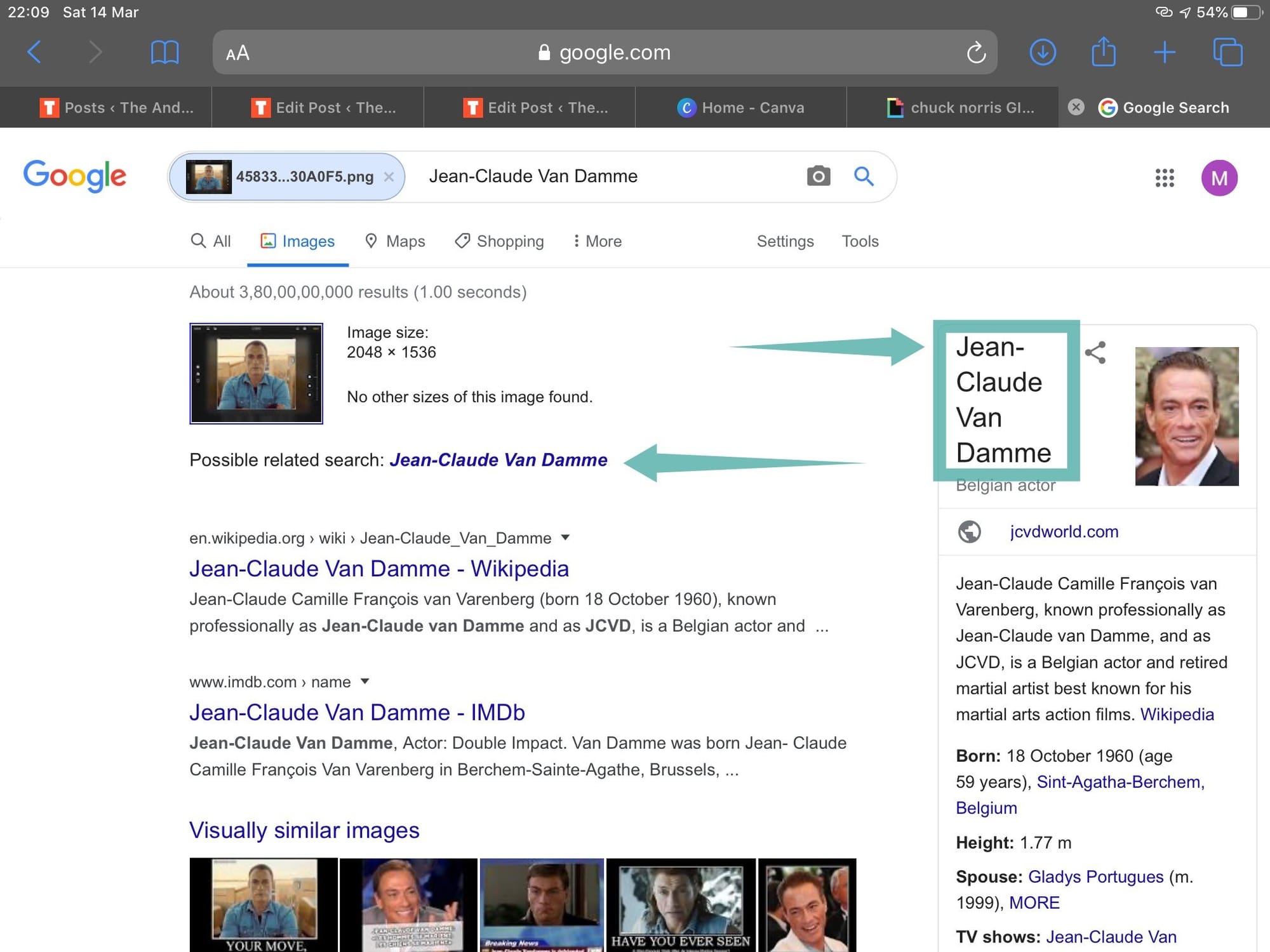
RELATED: How to create a reverse GIF
For Mobile Users
There are two ways mobile users can look up the identity of someone in a GIF, using the browser or using a third-party app. Here is a step-by-step guide to help you along the process.
Browser Search
Step 1: Open the GIF that has the person that you want to look up. Now take a screenshot such that the person is clearly visible in the GIF.
Step 2: Crop the screenshot if needed and bring your subject into focus. Now visit ‘images.google.com’ in your favorite mobile browser.
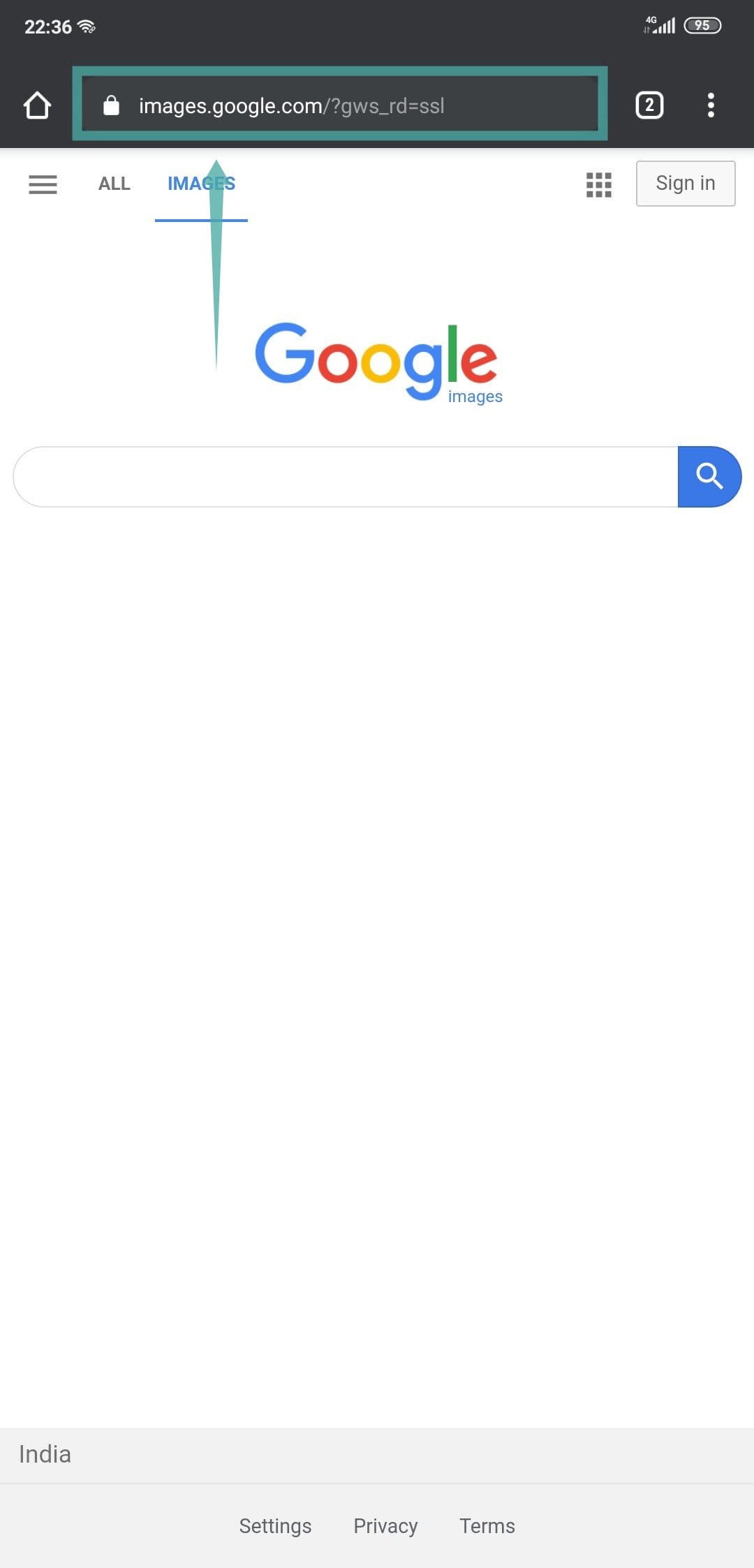
Step 3: You will be taken to the Google mobile image search. Tap on the ‘menu’ of your browser and select ‘request desktop site’.
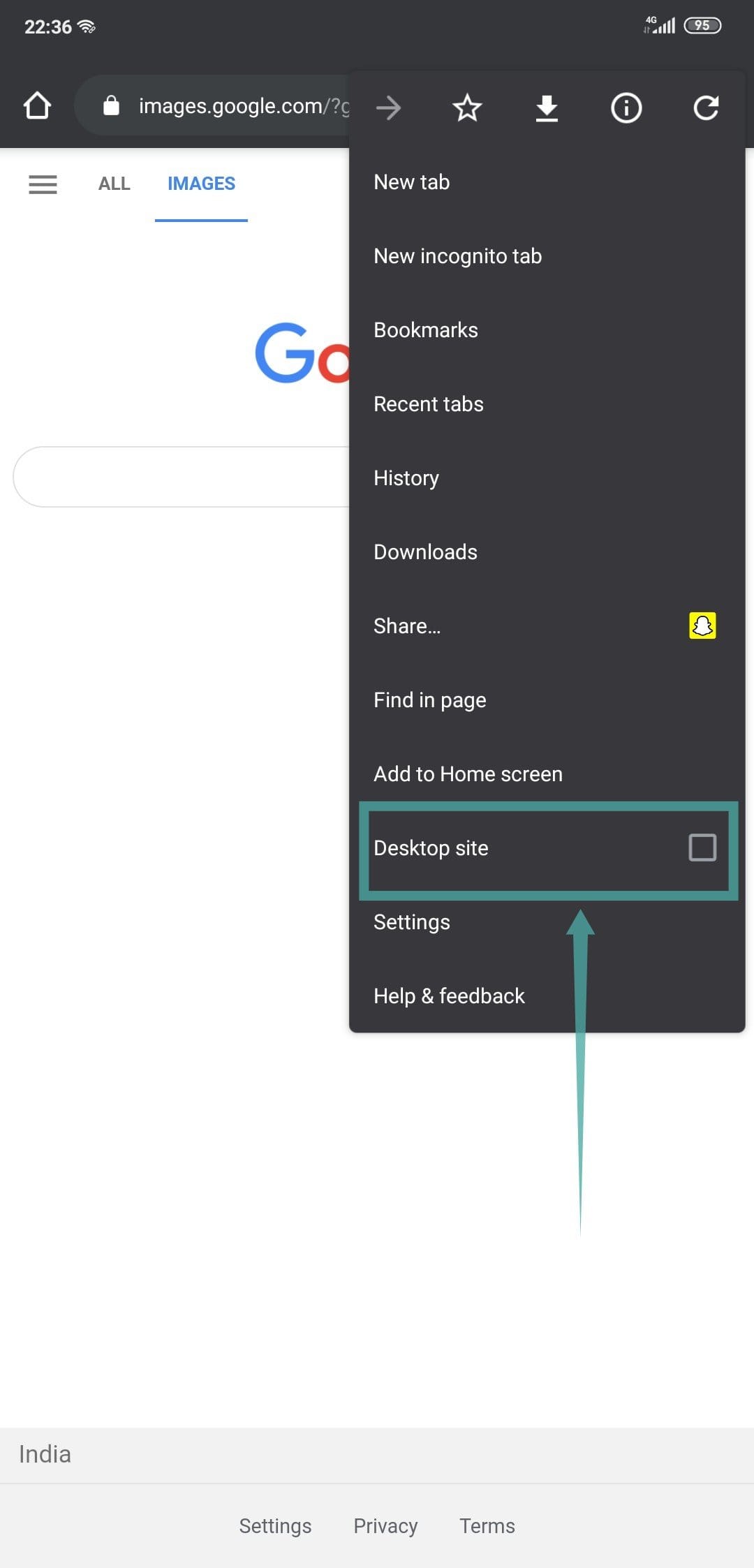
Note: Depending on your browser, this could also be called ‘visit desktop site’, ‘show desktop version’, etc.
Step 4: Now tap on the ‘camera’ icon beside the Google search bar.
Step 5: Upload your screenshot into the given field and wait for the process to complete.
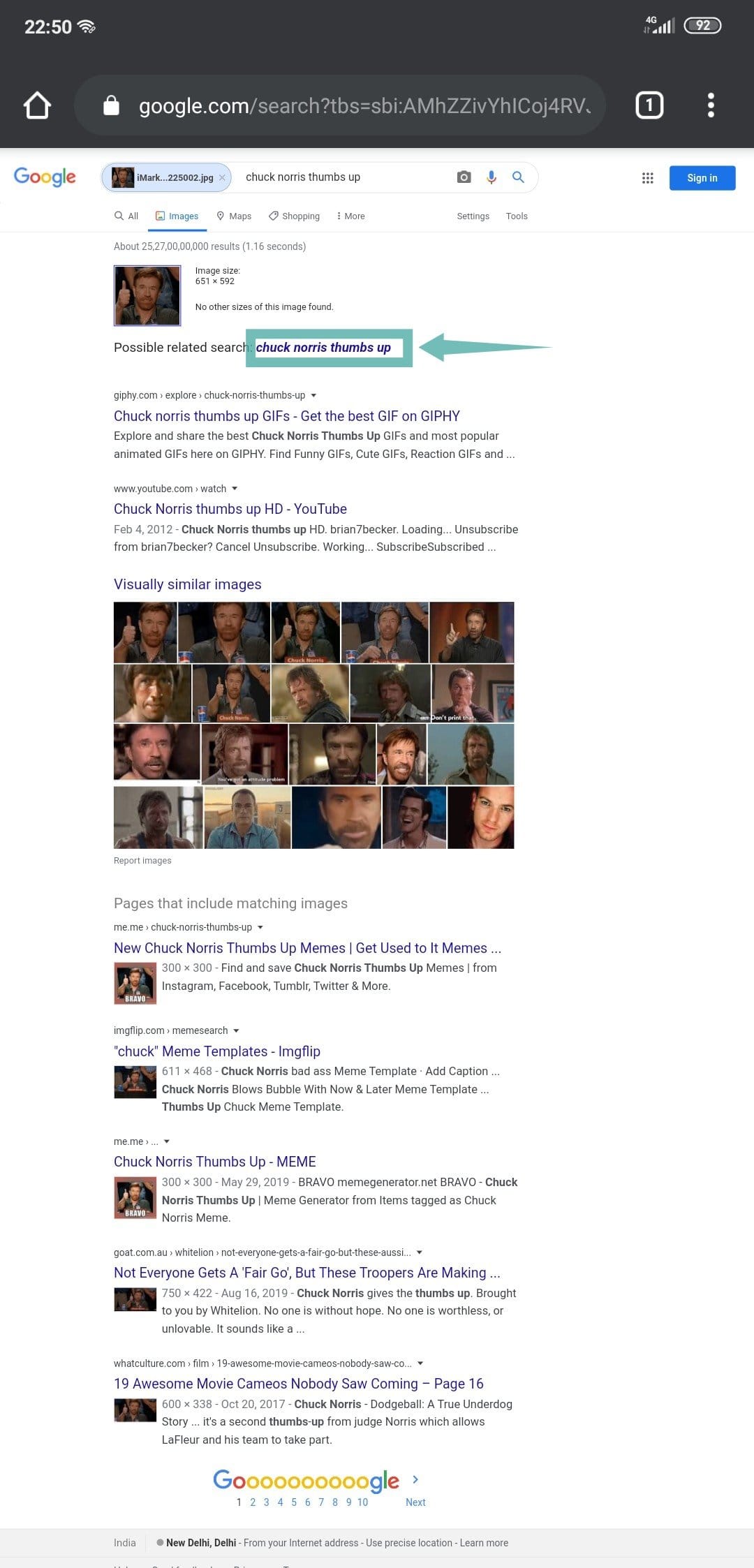
You will now be shown a results page where the identity of the person in concern should be beside the ‘possible related search’ section.
Third-party App
There are many third-party apps that will help you reverse lookup images on different search engines. For this example, we will be using the ‘Google lens’. You can also use other third-party apps. Some good examples include Photo Sherlock, Reverse Image Search and Search By Image.
Step 1: Open your desired GIF & take a screenshot of it. Make sure the person in concern is clearly visible in the screenshot.
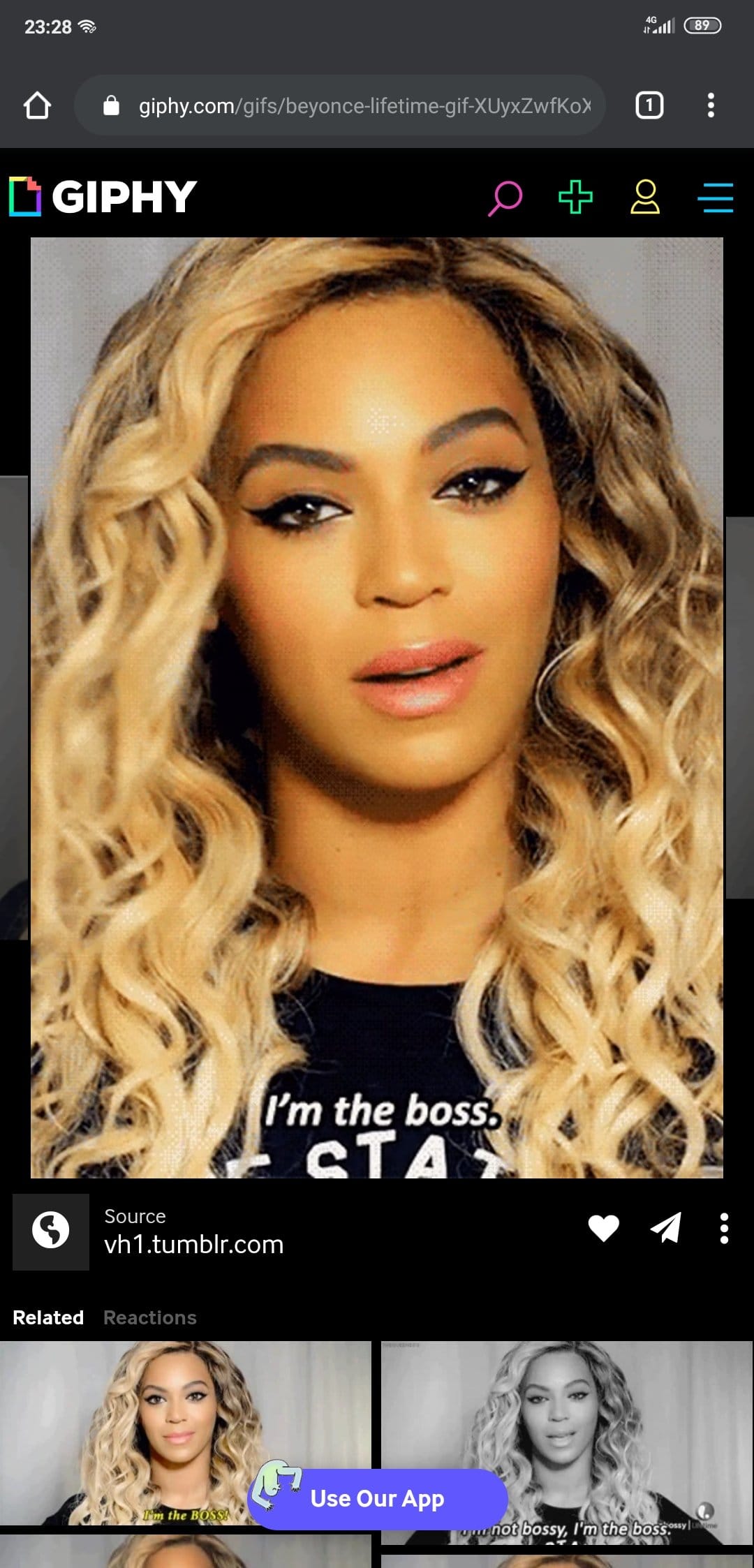
Step 2: Crop your screenshot so that the person in concern is clearly visible in the Image.
Step 3: Open Google lens and tap on the ‘photos’ icon in the top-right corner.
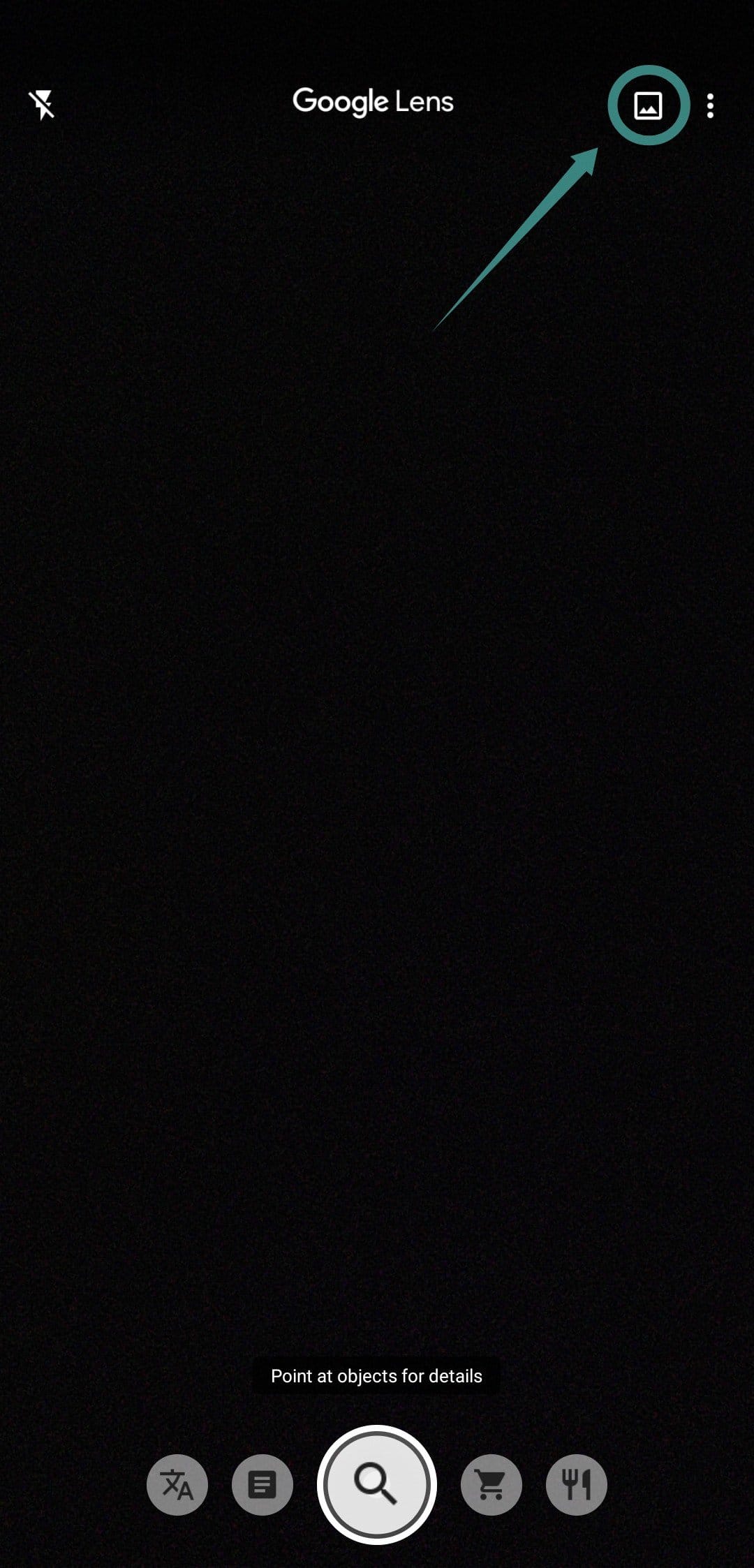
Step 4: Select the screenshot you just took from your local storage. Google lens will automatically focus on the image and show you relevant results.
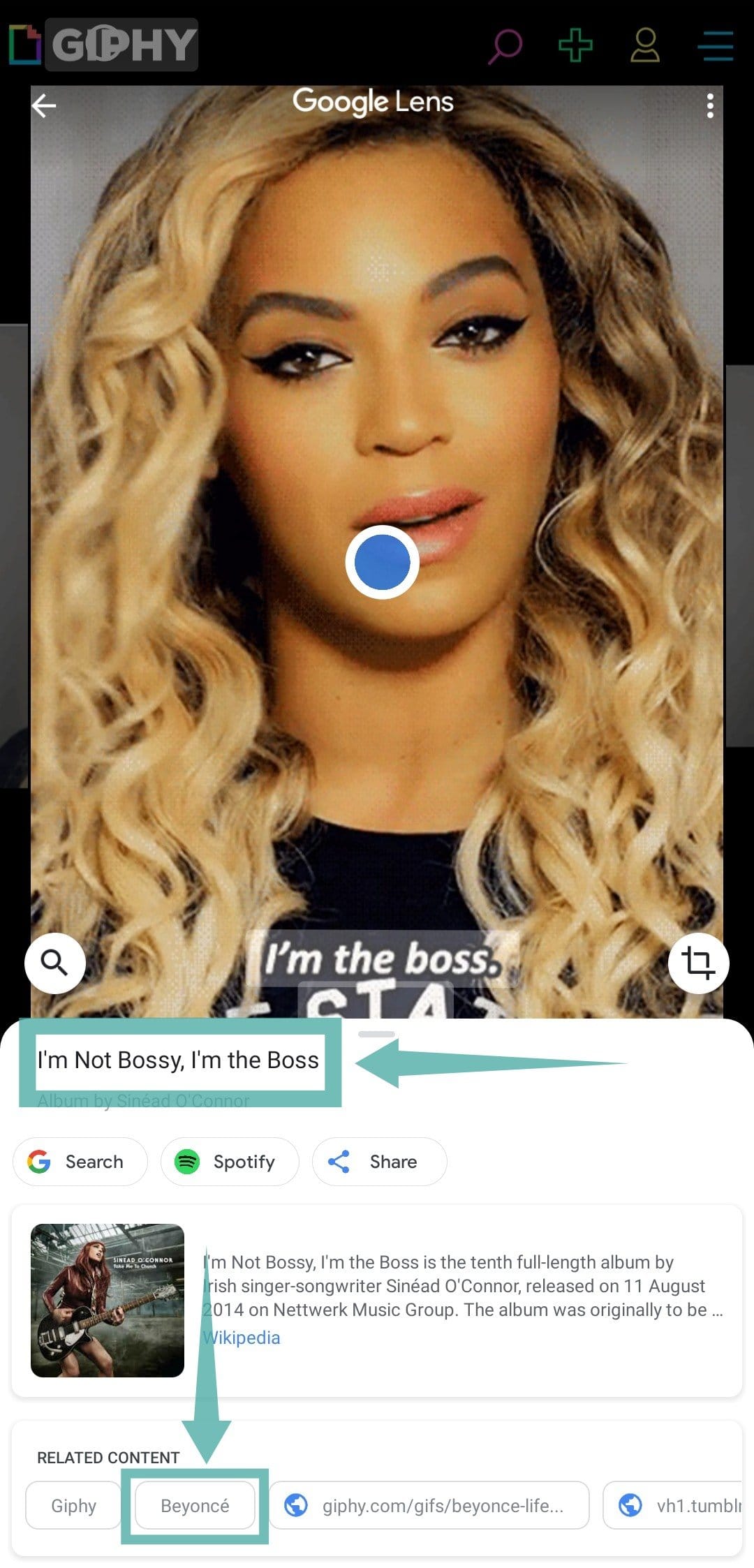
You will be able to discern the identity of the person in question from the relevant search terms. You can drag up the results on the page for a full-screen view as shown below.
We hope this guide helped you easily determine the identity of someone from a GIF. What did you think about it? Feel free to share your views and opinions with us in the comments section below.
RELATED:

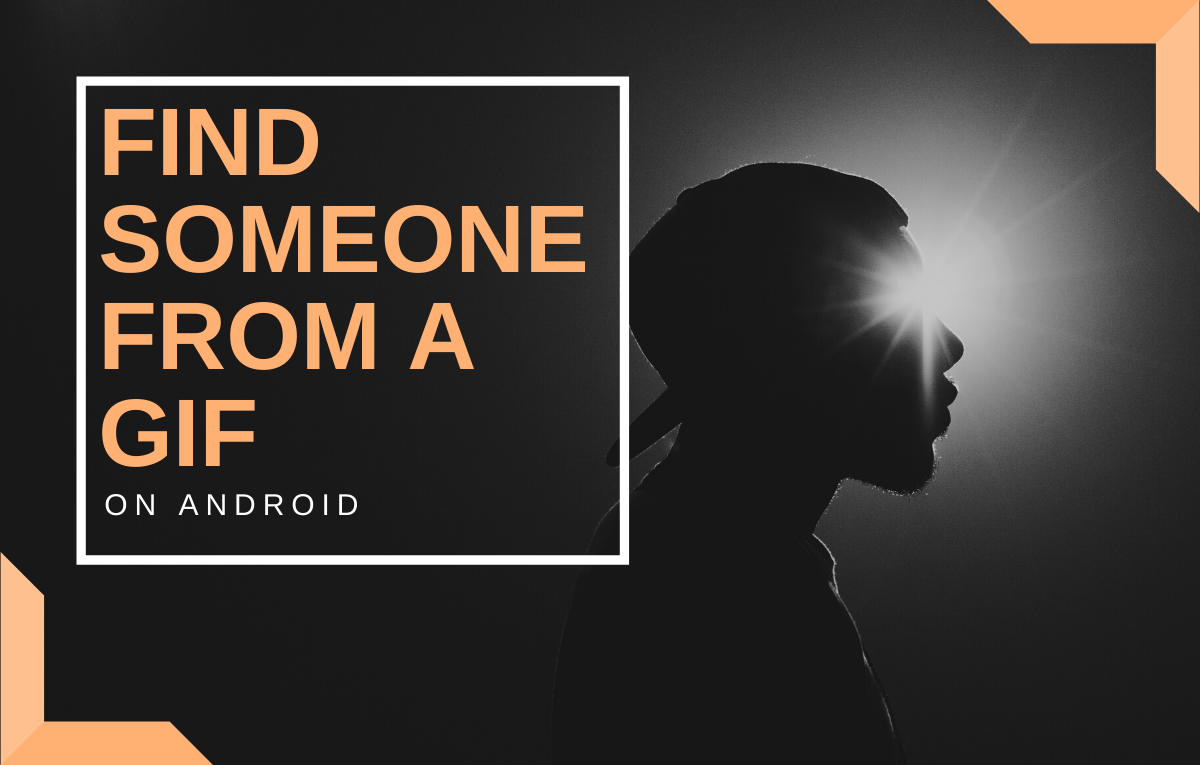
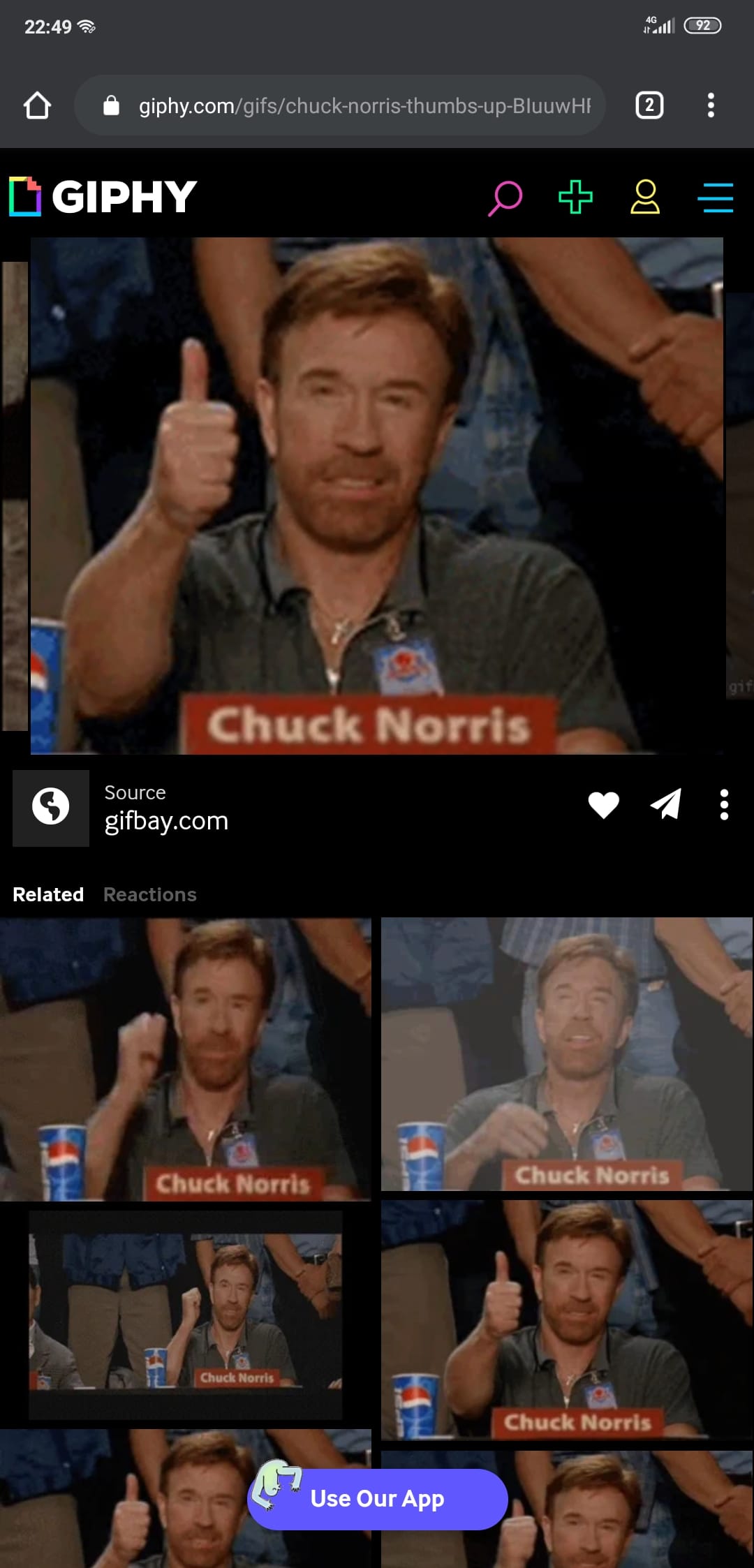
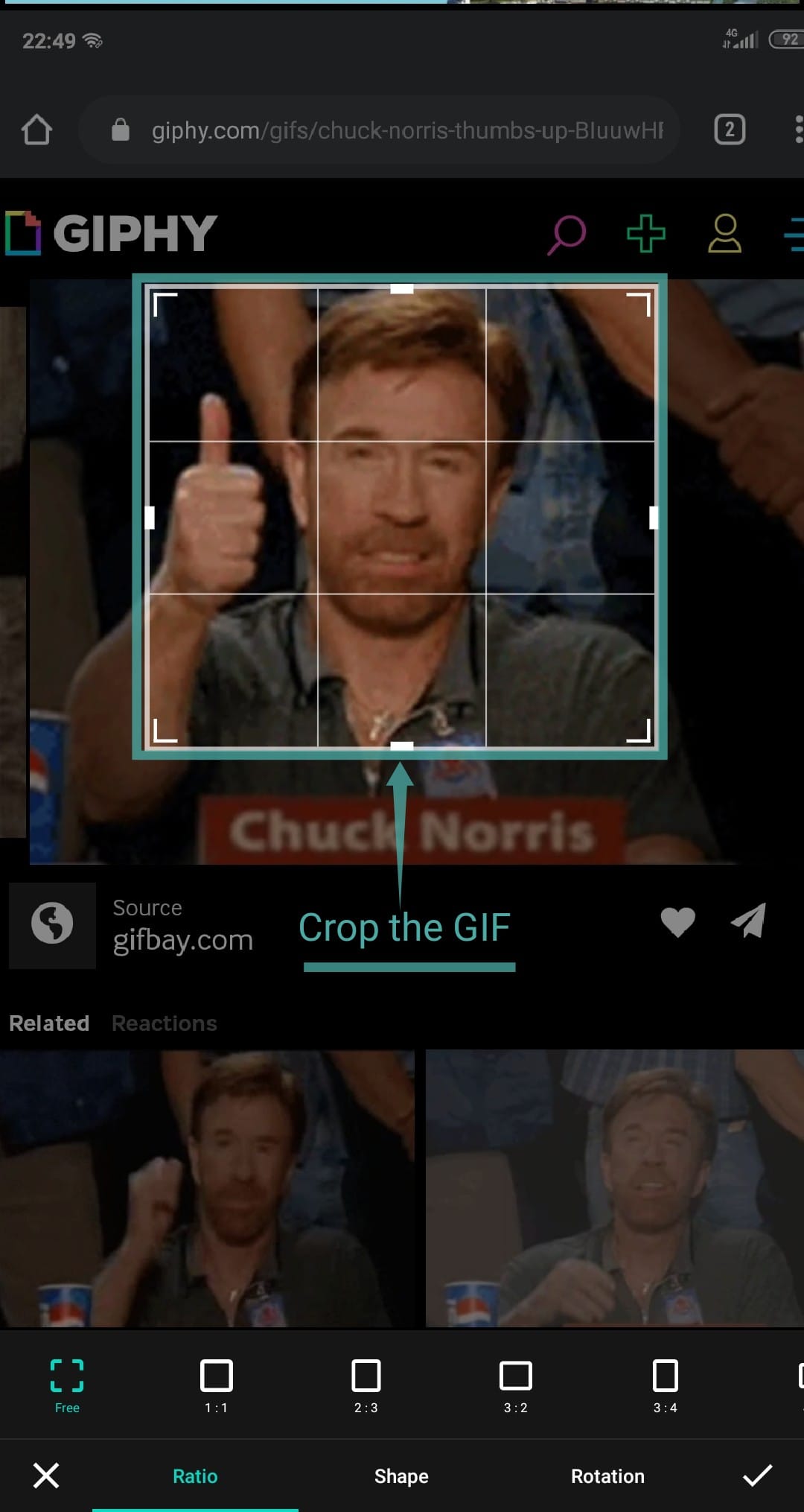
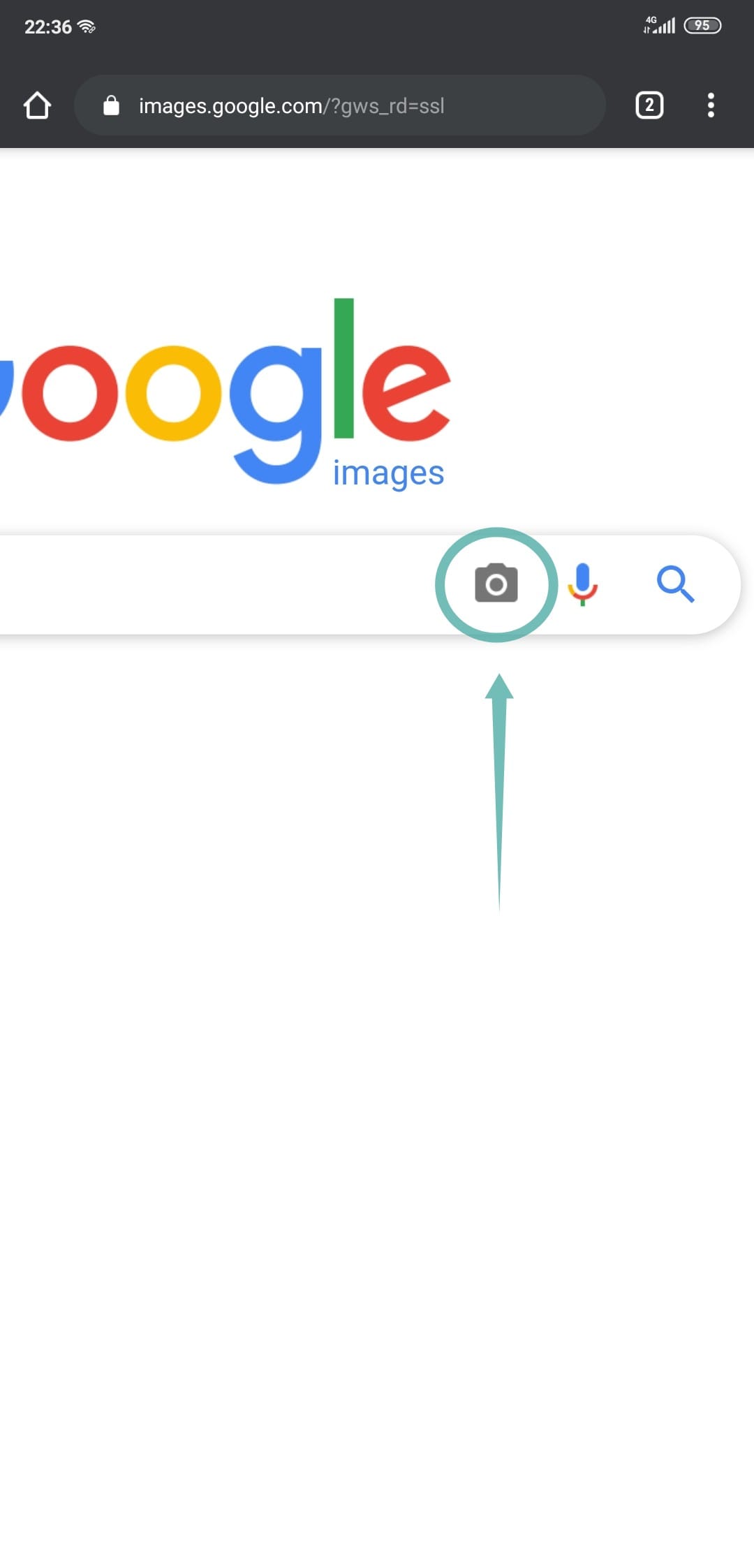
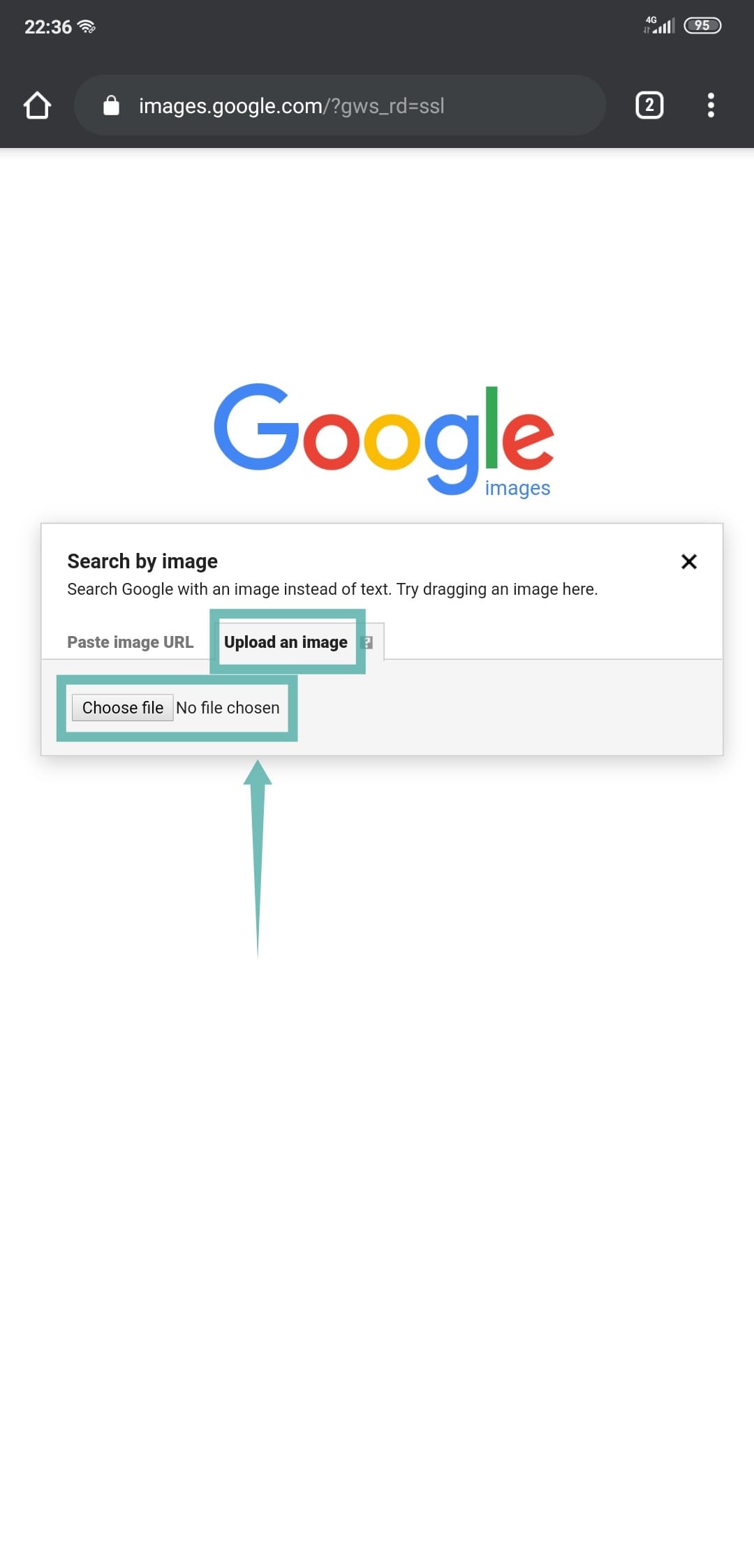











Discussion