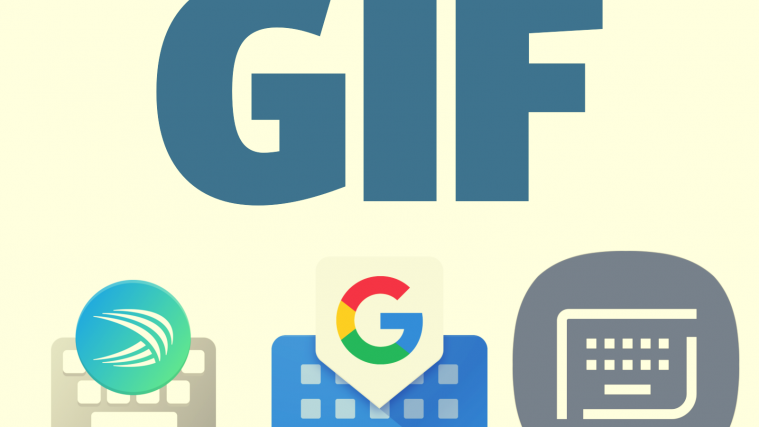People who were lucky to witness the boom of texting services know how far we have come over the last decade. We have gone from creating facial expressions from keyboard characters — Emoticon — to sending high-resolution Graphics Interchange Format (GIF) clips, and we couldn’t be more grateful.
A GIF file can be a still image or a funky animation, but the palette is restricted to 8 bits per pixel, which produces a maximum of 256 colors. A 256-color palette might not seem much, but it is usually enough for simple logos and animation.
Those little animated clips have become the most liberating form of expression for many users and the leading developers have taken notice. Google’s Gboard, Samsung Keyboard, and Swiftkey, all have dedicated GIF shortcuts. And in this piece, we’ll do our best to get you acquainted with each of them, making sure you never run out of quirky replies and clever ice-breakers.
RELATED: How to create a GIF from a video
Google Gboard keyboard
Google’s Gboard is one of the leading keyboard apps on the Google Play Store and for good reason. It has a bunch of utility features and it leaves no stone unturned to keep you entertained.
Download: Gboard from Google Play
How to send a GIF using Gboard?
Step 1: While using the Keyboard tap on the ‘G(oogle)’ button.

Step 2: Tap on the GIF Button.

Step 3: The Trending GIFs are shown below the search field, while other popular categories are shown in the same area.

Just browse through the area beside the search field to explore all popular categories.

Samsung Keyboard
Samsung Keyboard can’t be officially downloaded on other devices, so, the reach is quite less that Google’s Gboard or SwiftKey. However, if whenever we are talking about leading keyboard apps, Samsung Keyboard never seems to lag behind.
How to send a GIF using Samsung Keyboard?
Step 1: While typing tap on the emoji switch icon.

Step 2: Tap on GIF.
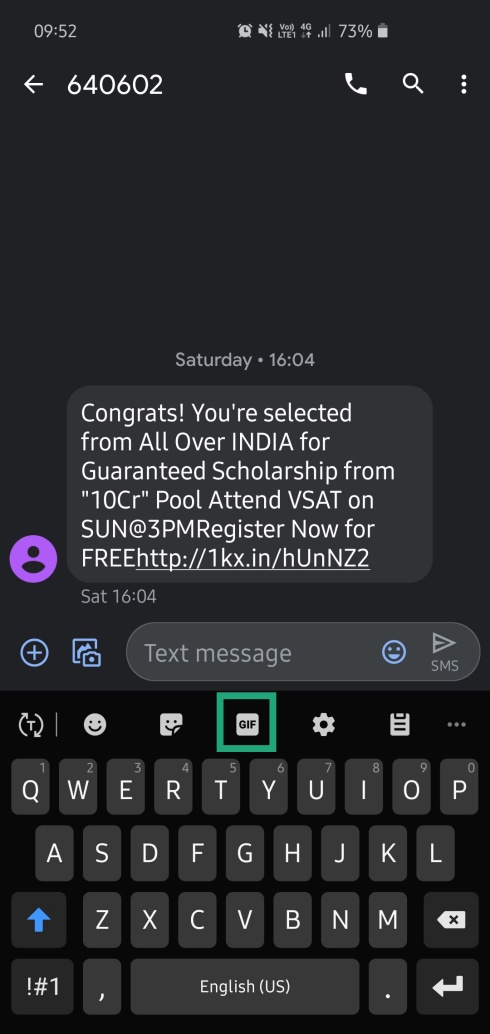
Step 3: Tap on the search icon on the bottom left to get the search field. You can also browse the area beside it to explore other popular categories.

SwiftKey Keyboard
With over 500M downloads, SwiftKey can be safely branded as one of the most popular keyboard apps in the world. Like others, SwiftKey, too, has evolved a great deal over the last few years, dropping a lot of extra weight to become an efficient stock keyboard alternative.
Download: SwiftKey from Google Play
How to send a GIF using Swiftkey?
Step 1: While typing, tap in the little ‘+’ icon at the top-left corner of your keyboard app.
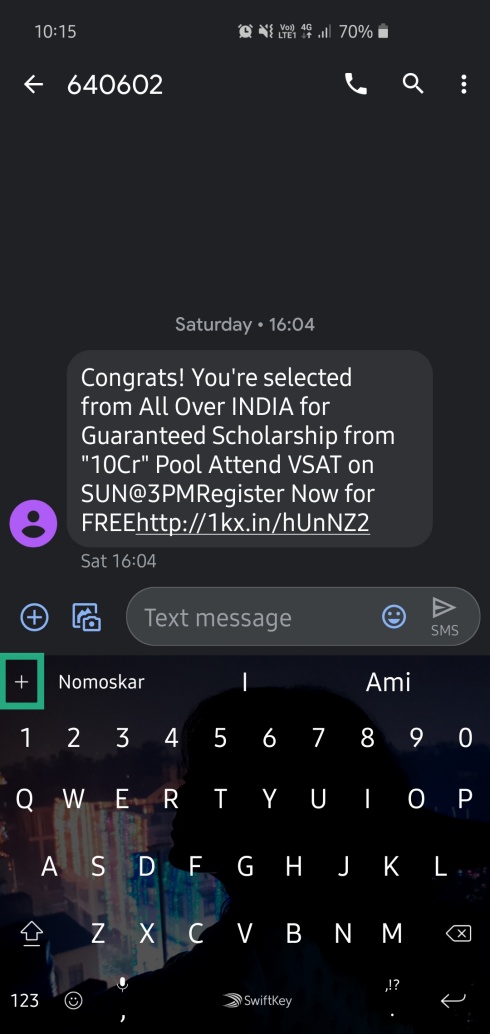
Step 2: Tap on GIF.
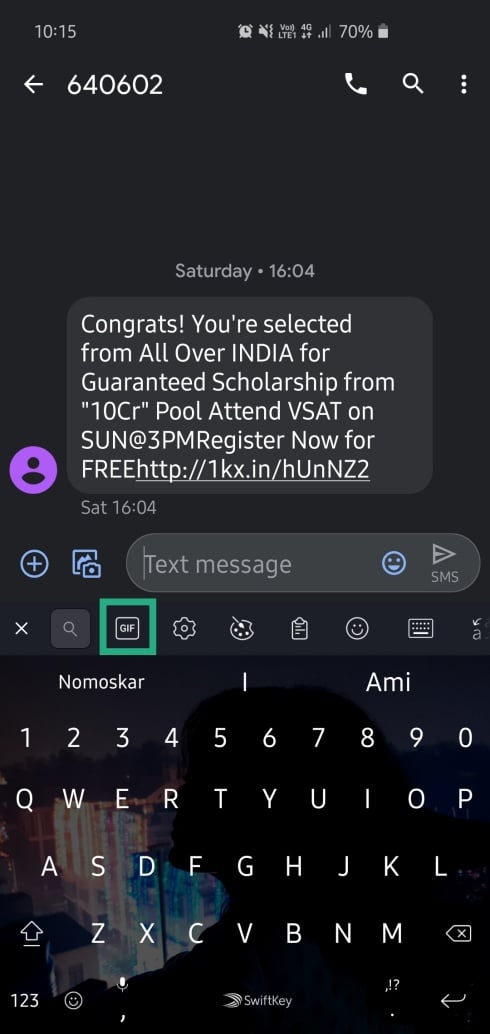
Step 3: Tap on the search icon at the top-right corner of your keyboard app to go to the search field. You can look for different popular categories in the area adjacent to the main search field.
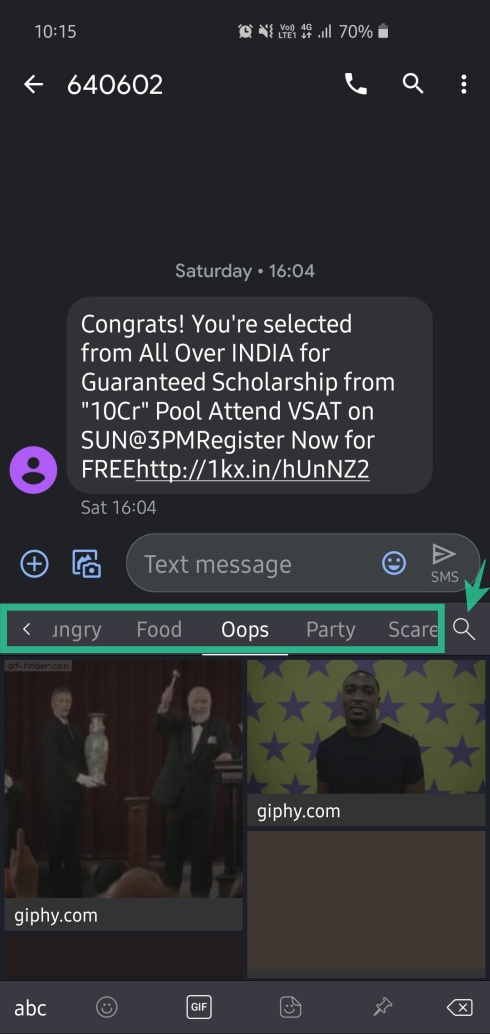
RELATED:
- How to convert a GIF file into a video file
- How to create a GIF using WhatsApp
- Best Android apps for Animated Effects on Android
- How to create GIFs on Samsung Galaxy devices