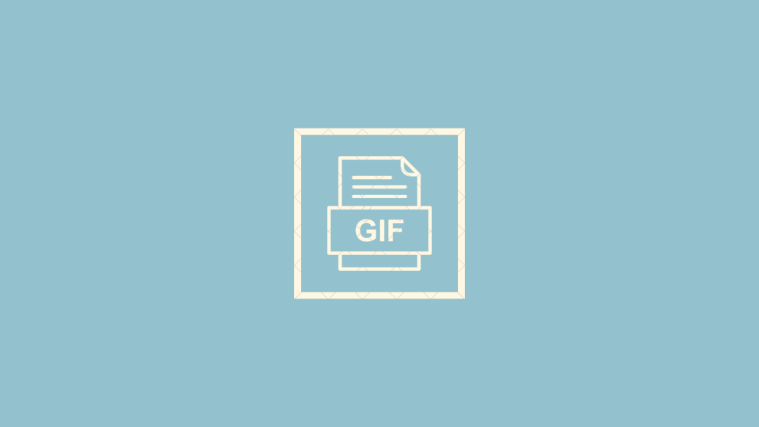With the ability to make free phone calls and even video calls, human interaction has been taken to a whole new level. However, we come back full circle in regards to communication, coming a long way from the sign and pictographic language to Emojis and Bitmojis. And the latest addition to this non-verbal trend of communication that seems to be sweeping users across all platforms is apparently a decades-old image format called GIF.
Related: Best AOD GIFs you can use on the lock screen
Users prefer GIFs since their motion picture style offers more communicative content than a simple Emoji does while being compressed makes them easily usable during texting. While there are hundreds of thousands of GIFs that are already integrated into popular keyboard apps like Google’s very own Gboard, why not create easily shareable GIFs that are a lot more personalized. This is where GIPHY – the largest library of GIFs comes handy.
How to convert video to GIF on Android for WhatsApp, Facebook, and Instagram
- Download the GIPHY app from the Google Play Store
- Once installed, open the GIPHY app on your Android device.
- Press the + icon at the center of the screen and choose a way to create a GIF.
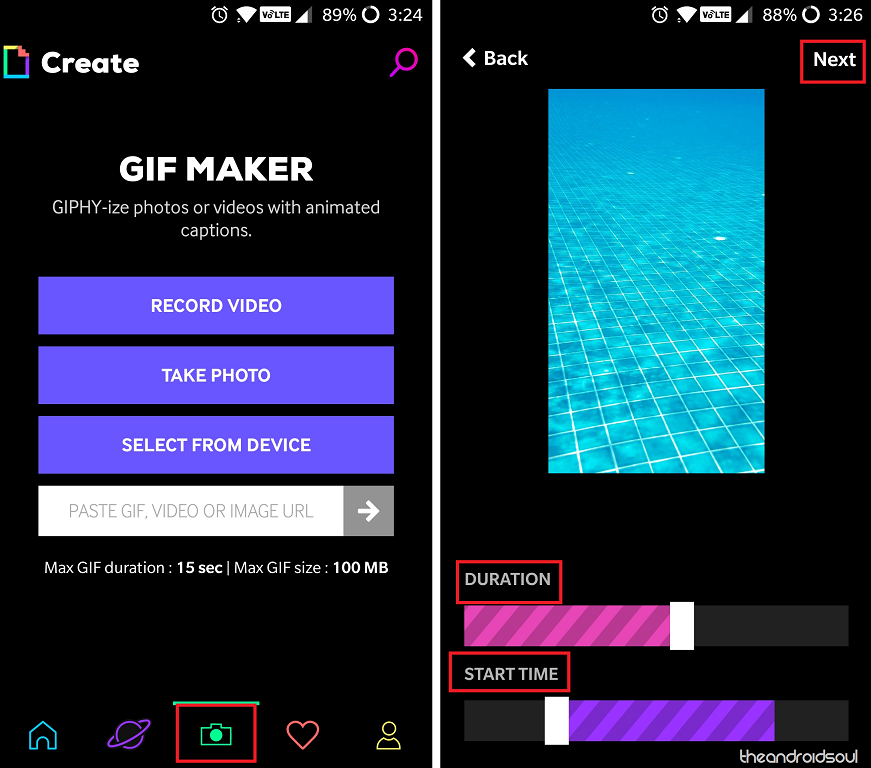
- You can use the GIPHY app to Record Video and create a GIF, or Select From Device to create GIFs of media stored on your phone.
- The GIPHY app allows you to record a GIF up to 15 seconds in length, and you can use the Duration slider to reduce the length.
- Using the Start Time, you can choose from where the GIF begins playing and press Next when ready.
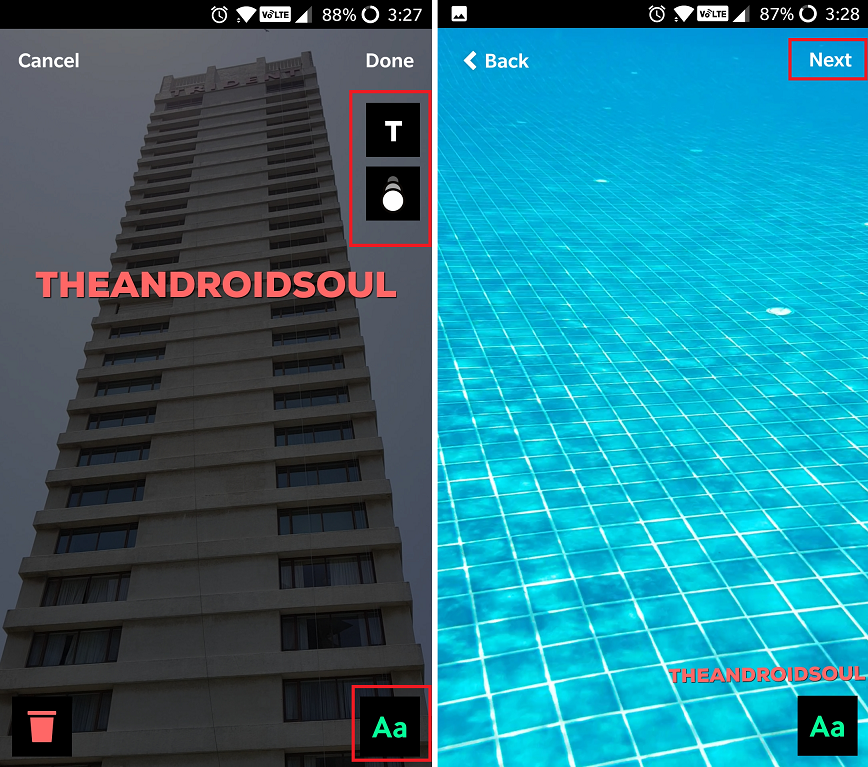
- On the next screen, you can press the “Aa” button at the bottom to add text to the screen.
- The buttons on the top-right corner of the screen allow you to add effects and change the font of the text.
- On the next screen, you can choose to minimize or maximize the size of the text by using the pinch gesture. You can place your finger on the text and move it around
- Press the Next button and wait while GIPHY processes the image to create your GIF.
- Your newly created GIF will be saved in the GIPHY folder in the Gallery app, ready to be shared with the world.
Related: How to create GIFs using WhatsApp
We hope this tutorial on creating GIFs using the awesome GIPHY app was helpful to you. But if you need any help in this regard, be sure to let us know via the comments section right below.