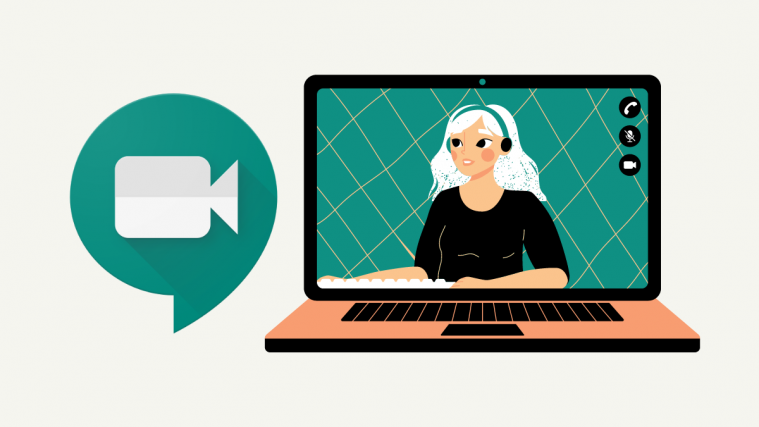February 20, 2021: Google has now blocked all Meet extensions that helped with the grid view including the ones mentioned below. These extensions no longer work and the only alternative seems to be the native tiled view within Google. However, this tiled view will be reduced to 12 viewers when someone is presenting in your meeting regardless of your current settings. There seems to be no workaround to enable all 49 participants in the grid view while someone is presenting. If you are keen on using this feature, then you can always drop a feature request with Google regarding the same at this link.
In the race for being the best video conferencing and collaboration solution, Zoom has been a leading force ever since the start of the COVID-19 pandemic but Google Meet has closed in on the gap by quite a stretch. Matching up to Zoom’s offerings, Meet has started rolling out the ability to see up to 49 participants in a since screen at once during meetings but we still haven’t seen a glimpse of it yet.
If you wished to see as many people on the screen as possible now, you will have to rely on third-party extensions that you can install on Google Chrome. One such tool is the Google Meet Grid View (Fix) extension which you can use if the older Google Meet Grid View extension no longer works for you.
Related: How to use Google Meet in Google Classroom
What is ‘Google Meet Grid View (Fix)’?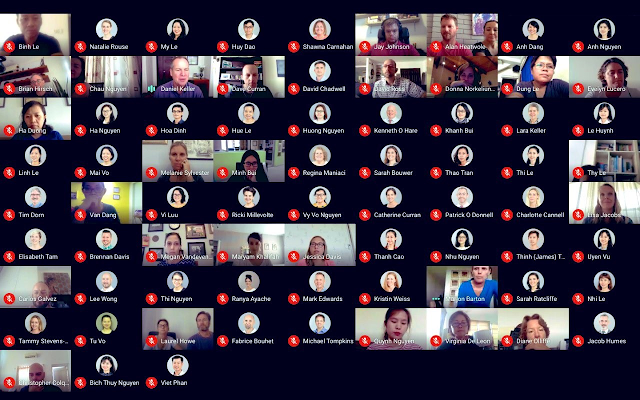
The Google Meet Grid View (Fix) is a Google Chrome extension that will add a grid layout for your meetings on Google Meet. As mentioned by the developer, this extension has even designed to be used as a temporary workaround for the original Google Meet Grid View extension.
The developer explains that this should solve the Google Meet Grid View not-working problem that users have been facing with the original extension by Chris Gamble since July. This extension repurposes the same functionality but without the pinning feature so that users can preserve the grid feature for larger meetings.
Related: How to use Google Meet Effects
Should you use the ‘Google Meet Grid View (Fix)’ extension?
If you’re no longer able to use the original Grid View Chrome extension for meetings on Google Meet, then you should try the Google Meet Grid View (Fix) extension to get the grid layout in Google Meet. The extension should work as promised and will show a 9 x 9 sized grid if you’re in for meetings with a large number of participants.
Note: You can now use Google Meet’s own ‘Change layout’ option to see up to 49 people at once of a meeting screen.
How to get and use ‘Google Meet Grid View (Fix)’
To enable the grid view for large meetings on Google Meet, you need to install the ‘Google Meet Grid View (Fix)‘ extension on your Google Chrome browser. Since Chrome extensions are available for installing on any Chromium-based browser, you can try using this extension on Brave Browser, Microsoft Edge, and Vivaldi as well but keep in mind that your mileage may vary.
After you go to the extension page, click on the ‘Add to Chrome’ button and then confirm by selecting the ‘Add extension’ option.
Once the extension is installed, it will show up alongside your other extensions on the top right corner of your screen.
Now you can open Google Meet and join a meeting to start using the grid layout on your screen. Inside the meeting screen, click or hover over the Grid button at the top right and check the box adjacent to the ‘Enable grid view by default’ option. 
This should be able to regroup all the video feeds on Google Meet screen in grid form. You can also customize the grid view with additional options like Show participants with video only, Include yourself in the grid, Highlight speakers, and turn ON Screen Capture mode.
Related: 15 Google Meet Chrome extensions you can try now!
Grid View Common Issues and Fixes
If you still aren’t able to get Grid view to work on Google Meet, we suggest you go through the guide below that we prepared for those facing issues with the original Grid View extension. Since the new extension is designed similarly to the one developed by Chris Gamble, the solutions listed in the following post should also work if you’re using the ‘Google Meet Grid View (Fix)’ extension mentioned in this post.
➤ Google Meet Grid View not working? Try these solutions
If you are also experiencing any other issues with Google Meet, then we recommend you check out our posts on this here: Google Meet common issues and fixes. You can also check out the ‘Google Meet Microphone issues and fixes’ article that is what is giving you trouble.
When will I get support for a larger grid view on Google Meet?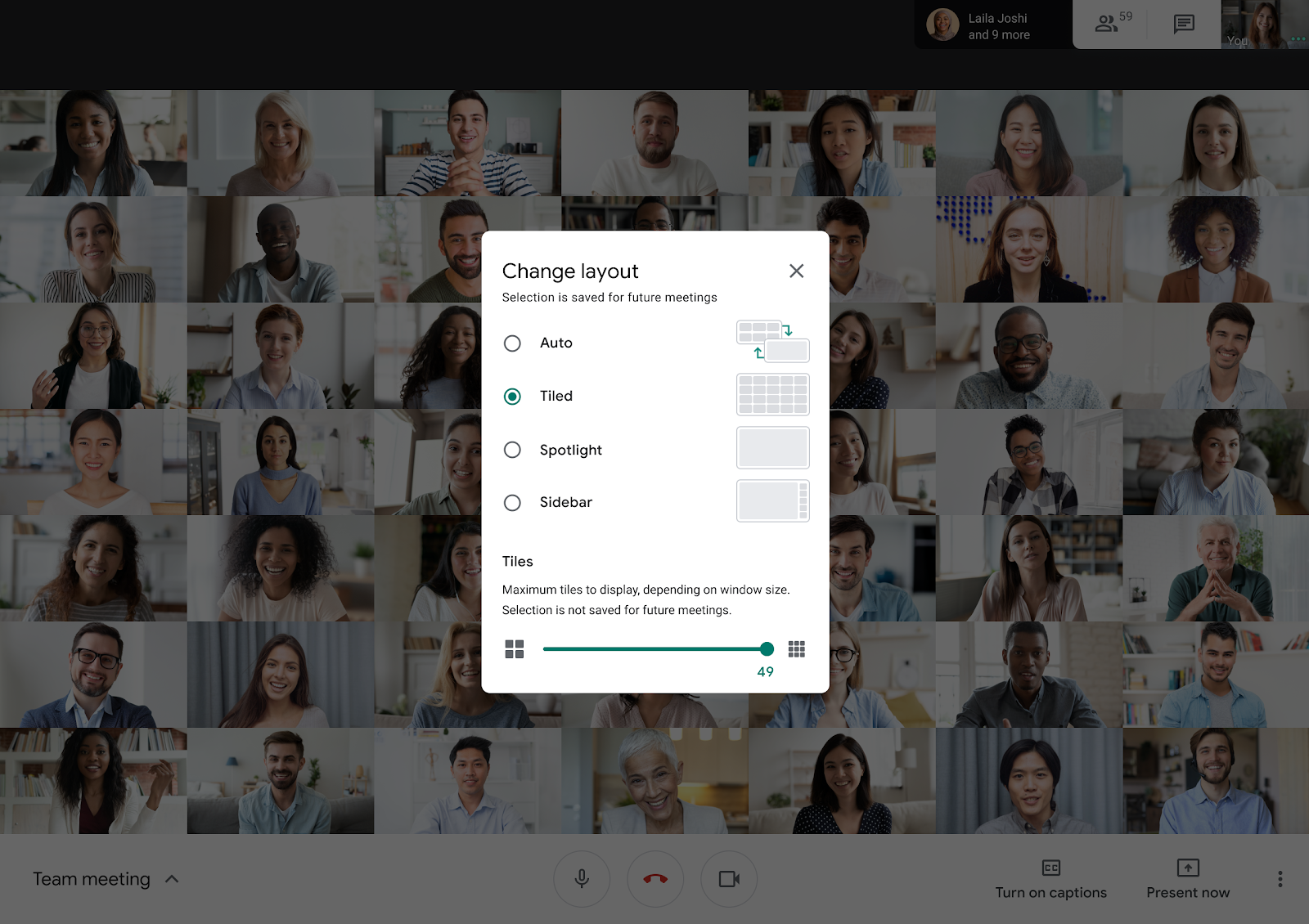
In case you’re not interested in installing a third-party Chrome extension to make grid view to work on Google Meet, you should be happy to know that Google has updated its Meet service with the ability to see up to 49 participants in a since screen at once during meetings. Meet now allows you to view participants in a meeting in a 7×7 grid, similar to how Zoom lets its users do it.
The feature is currently rolling out as we speak (September 17) and should soon be available when using Meet on the web for users with a Google account or a G Suite account.
➤ How to see everyone on Google Meet
RELATED:
- Google Meet vs Duo: Which app should you pick?
- Google Meet for Teachers: A Complete Tutorial and 8 Useful Tips
- How to take attendance in Google Meet