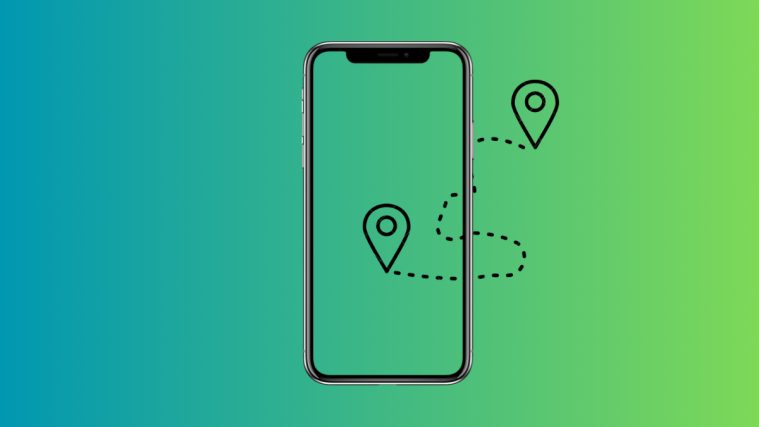Google Maps is almost ubiquitous as far as smartphone navigation apps go, having little to no competition for its usefulness and functionality. There may be Waze, Apple Maps, and Garmin’s offerings, but none of them can match the utility and simplicity of Google Maps. While using Google Maps is a pretty straightforward task, using its advanced features is a different ball game.
Here, we are listing 18 advanced Google Maps tips and tricks you probably weren’t aware of:
Add little checkpoints
Once you have entered the destination on Maps, you can add a stop or two to maybe run a couple of errands en route to your destination. To do so, tap the three-dot menu at the top right corner of the screen and select Add stop.
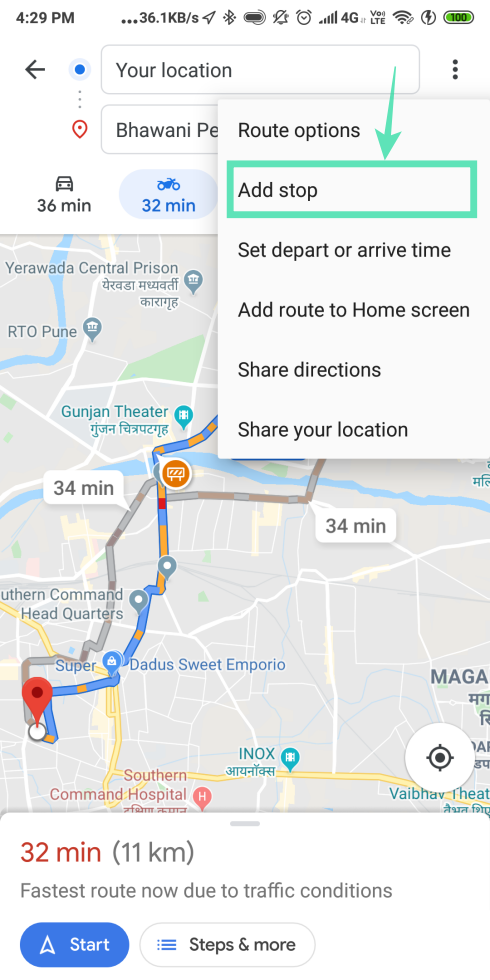
Plan your trips
On Google Maps, it’s possible to plan for your trips beforehand. This is feature is only available when you select the public transport option for conveyance. After getting the recommended route, you can click ‘Depart at‘ and enter the departure time to plan trips beforehand.
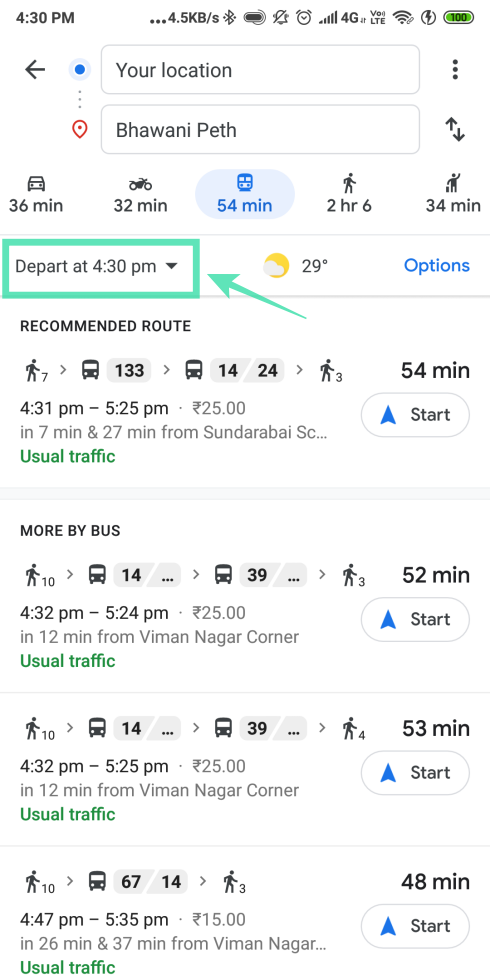
List all your favorites
You can manage your favorite locations with lists, as Google Maps allows you to bookmark locations for later use. This is done by the lists feature, which gives you the option to mark your favorite places and sort them into different groups. There are two ways to build a list. One is to go to the Navigation Drawer and then Your Places. The other is to tap the Save button in a particular location’s information card.

Seamless data exchange between Web and Android
As we know, Google Maps also has a web version. And it’s possible to exchange information between the web and app versions. Google Maps Web has an option to send the navigation directions to your phone right from the main window. To send, simply click ‘Send directions to your phone’ on the left-hand side of the directions screen.
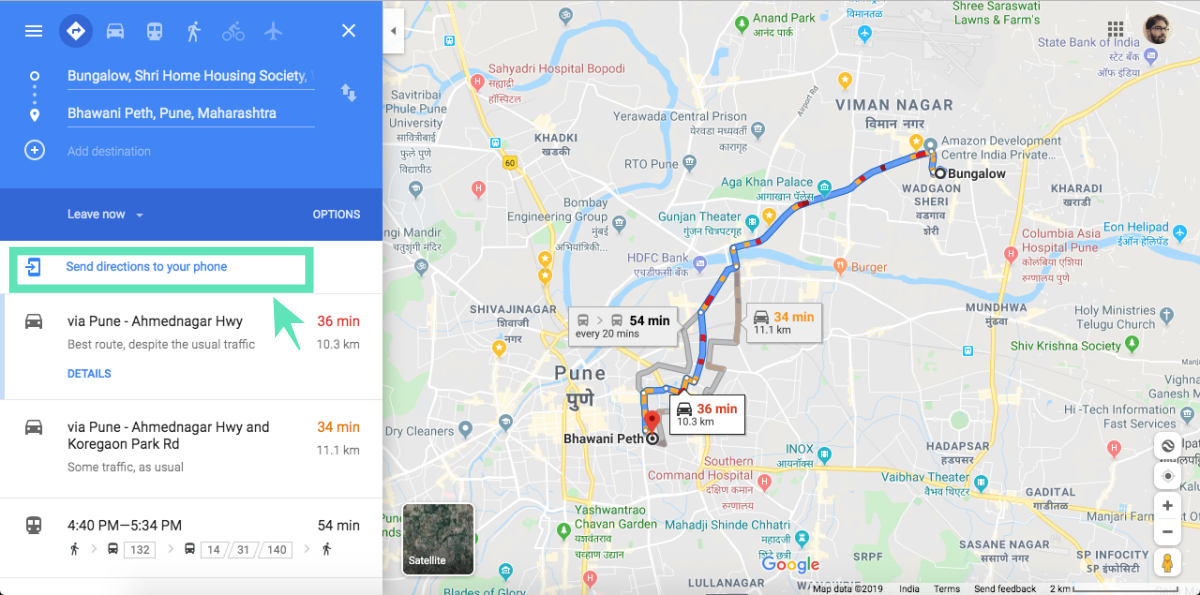
Mall navigation
You can navigate within the malls you visit. Most major malls have their layouts entered on Google Maps allowing you to navigate the usually complicated mall layouts. The map allows you to find specific stores, washrooms, and the food court, easily, within the mall.
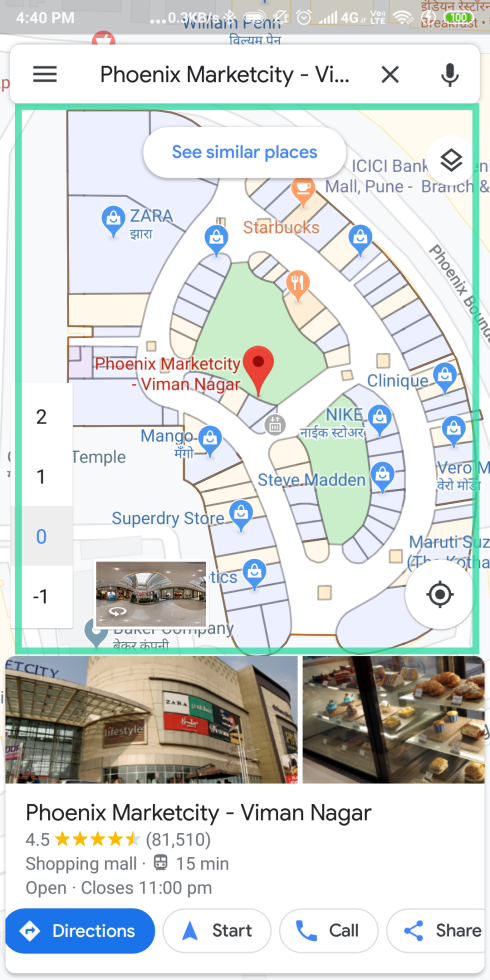
Traveling history
You can check out the places you have been to using Google Maps. You can click the three-bar menu on the start screen and click ‘Your timeline’ to review all the places you have visited.
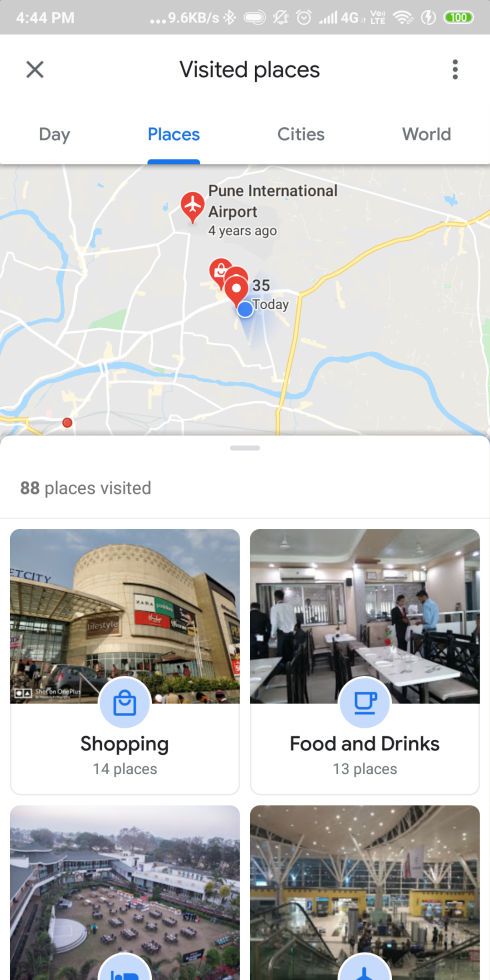
Play songs from the app itself
Google Maps lets you access your music inside its app. You can view your queue and play/pause music from Apple Music, Google Play Music, or Spotify from within Google Maps.
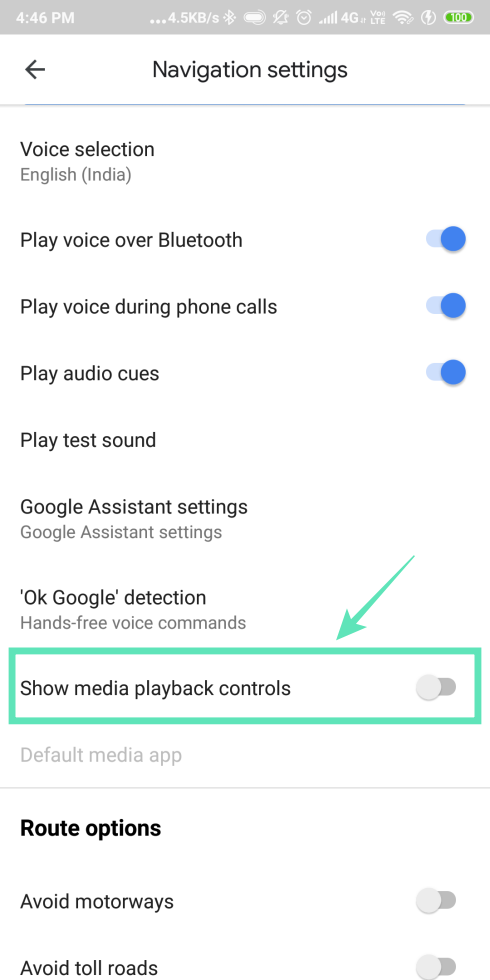
Check commute before heading out
Google Maps lets you check your commute’s traffic information before leaving. It can also keep you informed about your daily commute’s traffic conditions before you’re heading out. It can even read your calendar and change the notifications based on your activity. You can find these options under Settings > Commute Settings.
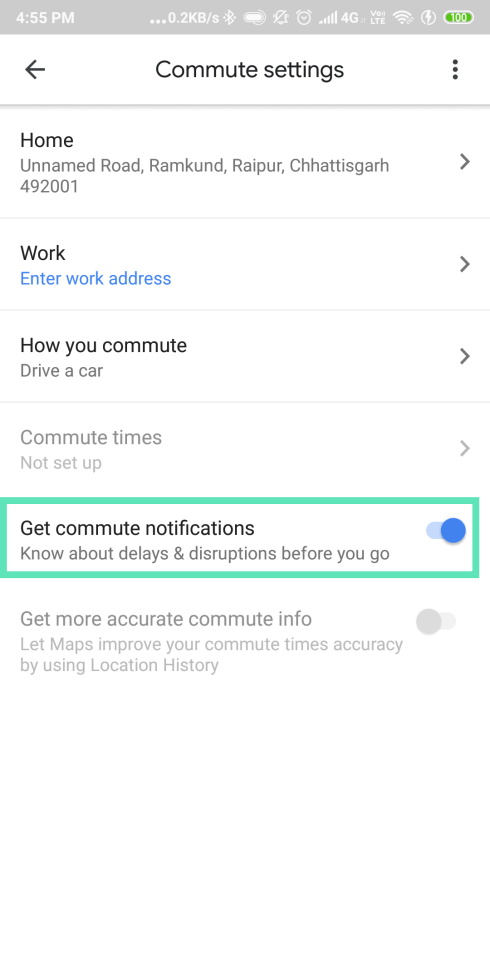
Raise your voice to take control
You can use Voice Control of Google maps with saved locations. The advantage of saving your frequent locations with labels is that it allows you to use voice control to set up navigation. For eg, if you have saved your home and work locations, you can say, “Take me to work” or ‘Navigate to home” to set a course.
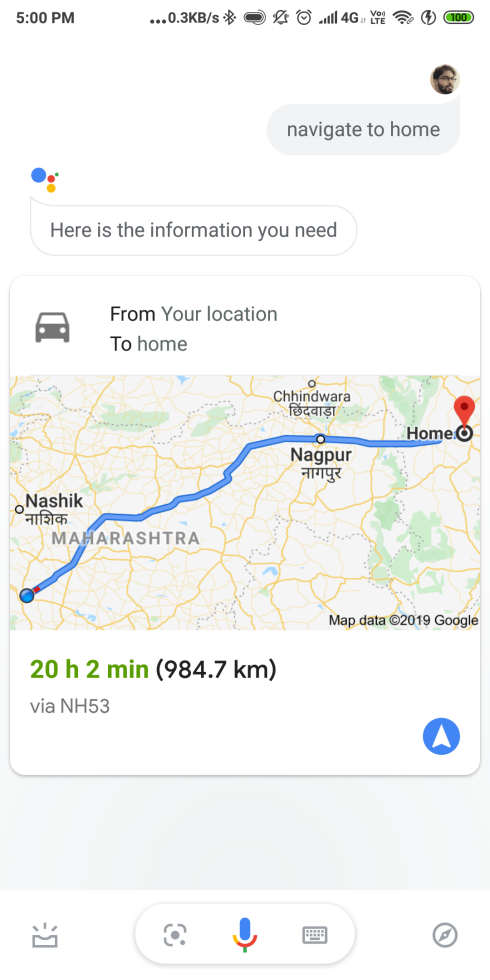
Let Google Maps be your valet
Google Maps can remember where you parked your vehicle. To save your parking location, click on the blue dot showing your location and click, ‘Save your parking’.
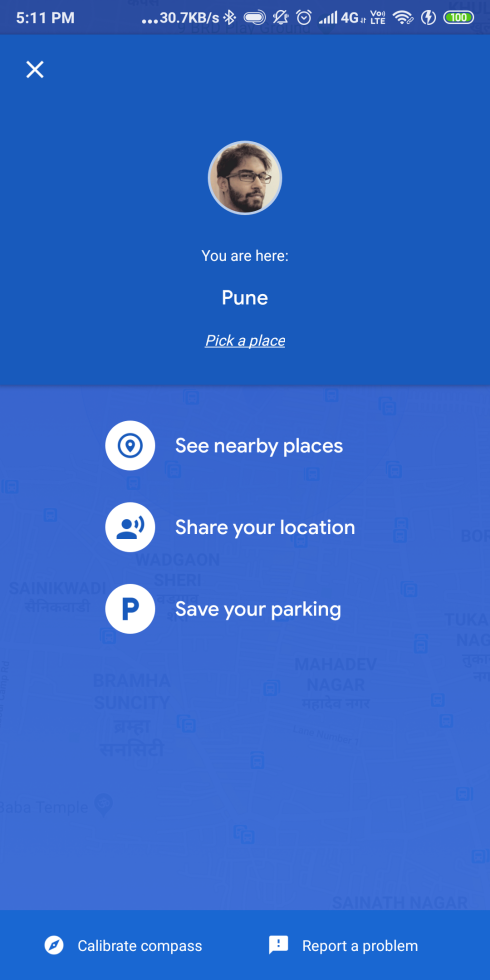
Share your location with friends
Google Maps allows you to share your real-time location. To do so, simply open the three bars menu on Google Maps and select ‘Location sharing’. This will take you to a screen on which you can select who you want to share your location with.
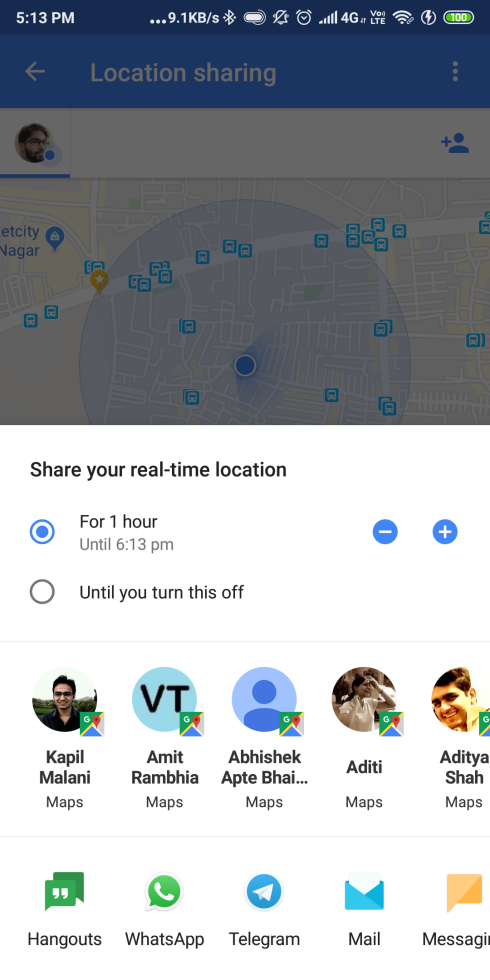
Share your favorites with friends
Google Maps also allows you to share your favorite locations, ones you saved as lists before. To share locations, open the three bars menu from the Start screen, click ‘Your places’, open the place that you want to share, and, finally, click ‘Share place’.

Know road conditions beforehand
Google Maps allows you to search for road closures and traffic jams right from the start screen. To access this, click the commute tab at the bottom of the start screen. It will show you all the road closures and traffic jams around your commute for that day.

Add a Speedometer to your screen
You can add your speed to your navigation screen. Go to settings > Navigation settings > speedometer.

Avoid toll booths and motorways with Google
You can set route options such as to avoid motorways, toll roads and ferries. Go to settings > Navigation settings > Avoid motorways, avoid toll roads, avoid ferries.
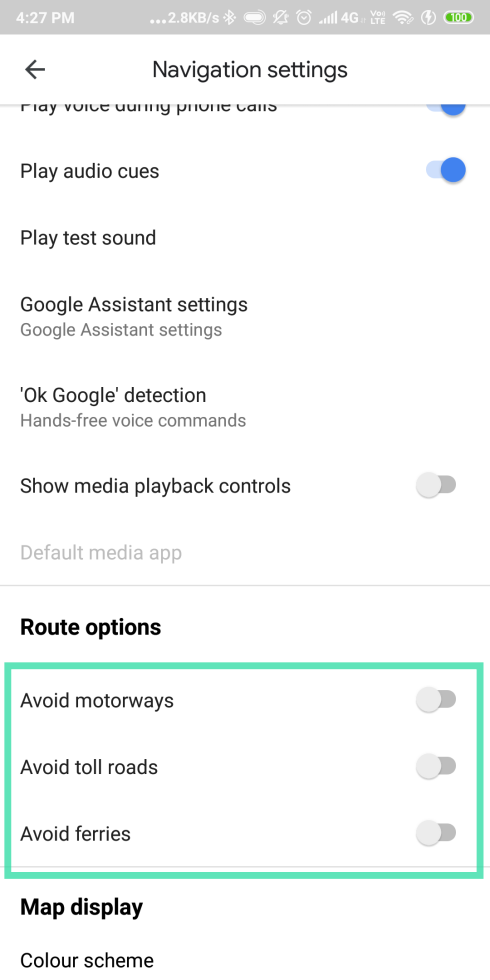
Save money with public transportation
Google Maps has fantastic integration with loads of public transportation services. If you tap on a bus stop or train station on the map, you are shown a screen with the relevant time-table information for that location. For eg, clicking on a train station will give you the timings of the trains through the station.
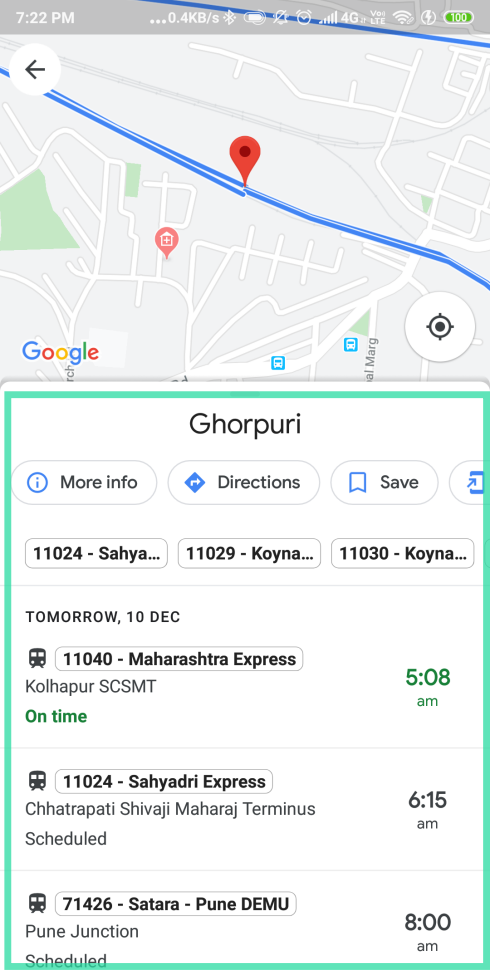
Find a good hotel
Google Maps has great integration with Hotel services in the area as well. You just have to zoom into the maps until you can see the nearby hotels in the area. You can tap on the hotels to get their info, then click on ‘Availability’ to get further information on the rooms that are available, to book for the period you want to. You can then get a list of all the services that let you book the rooms on the next screen.

Calibrate compass to improve accuracy
If you feel that the location accuracy of the app is fluctuating, your compass could be in need of a re-calibration. In order to calibrate the compass to get the accuracy right again, you have to tap the blue dot that you see on the map. Then, you will get an option to ‘calibrate the compass’ at the bottom of your screen. Click that, and follow the instructions to fix your compass.
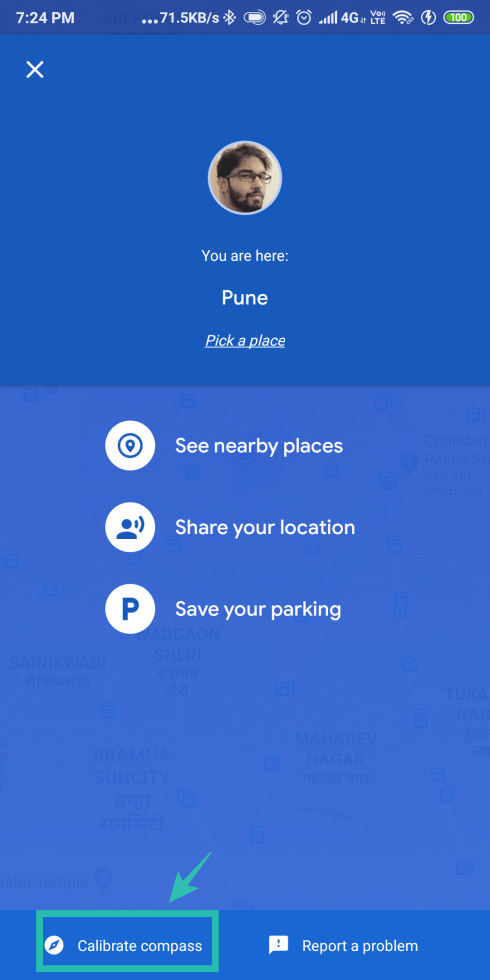
RELATED:
- How to add a stop to current directions in Google Maps
- How to order food using Google Maps
- How to get new UI in Google Assistant
- What is Google Photos chat