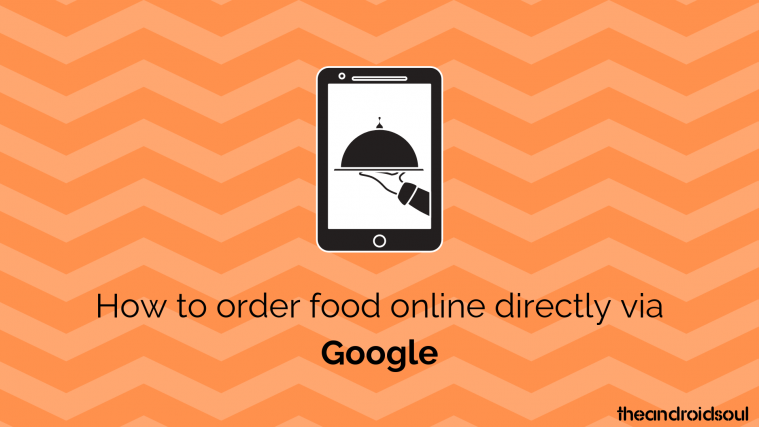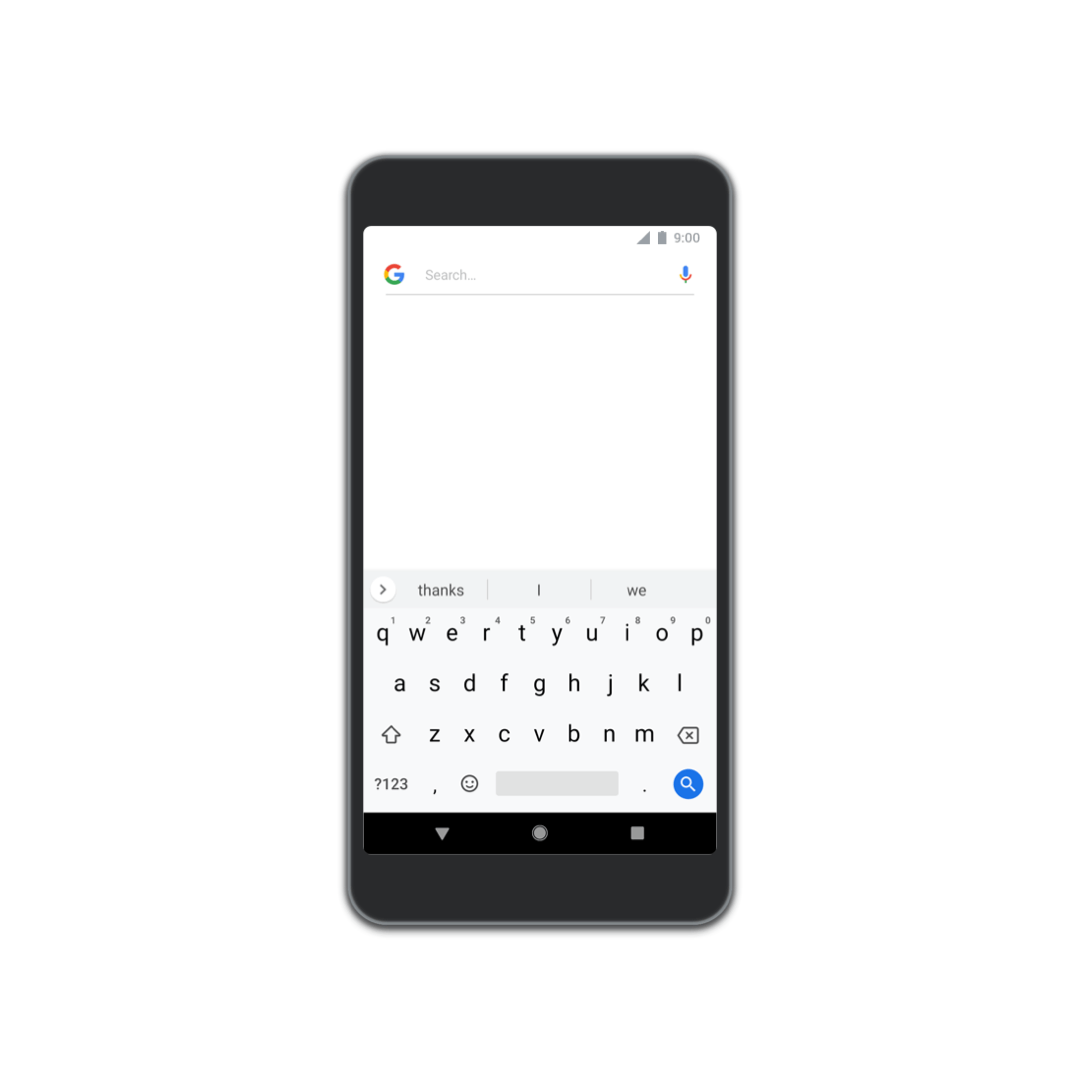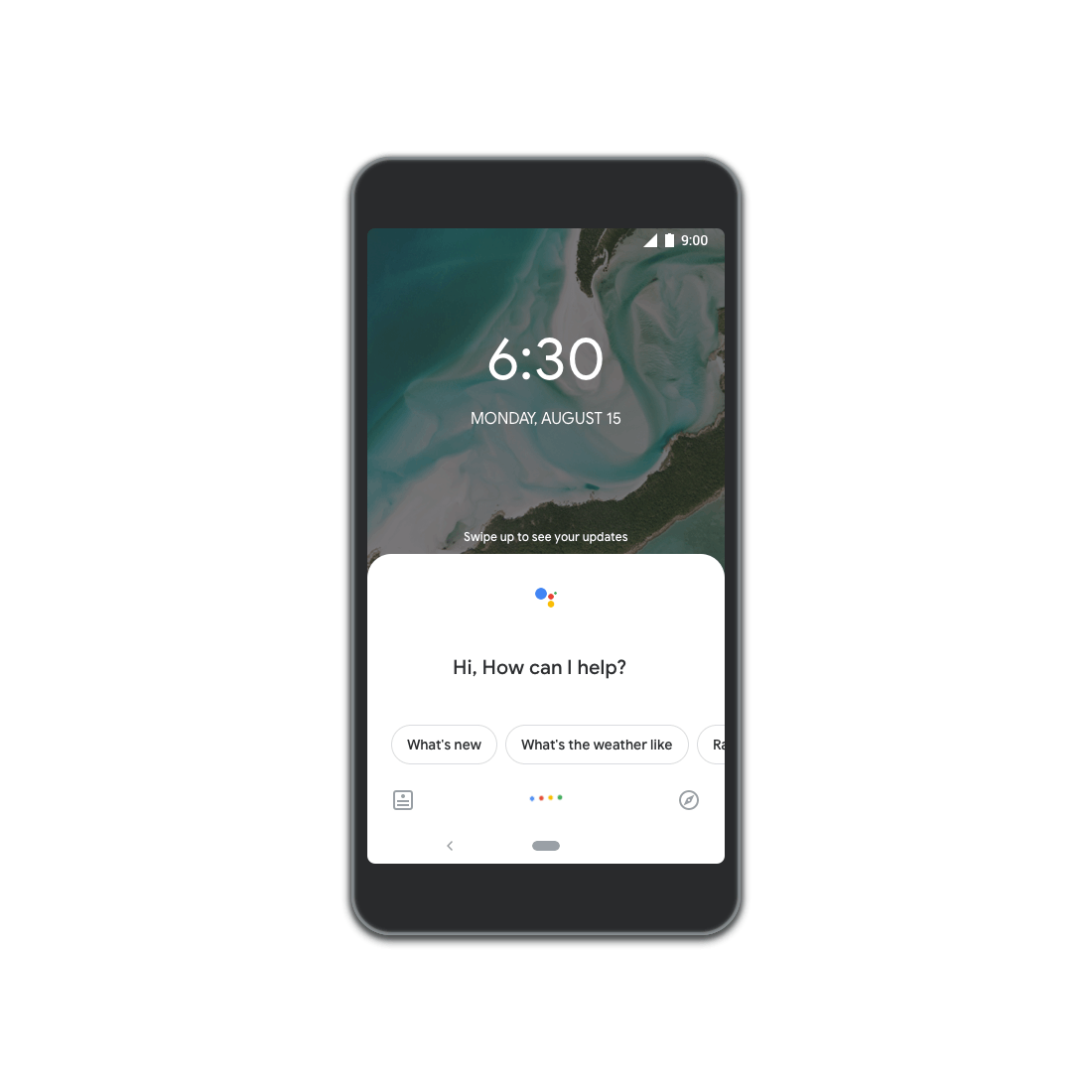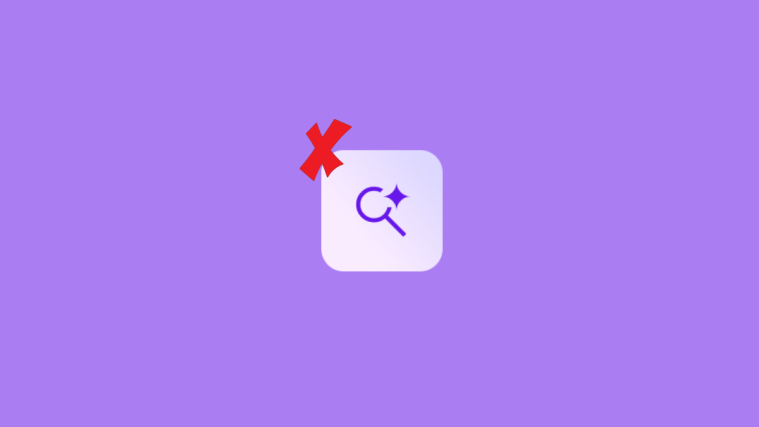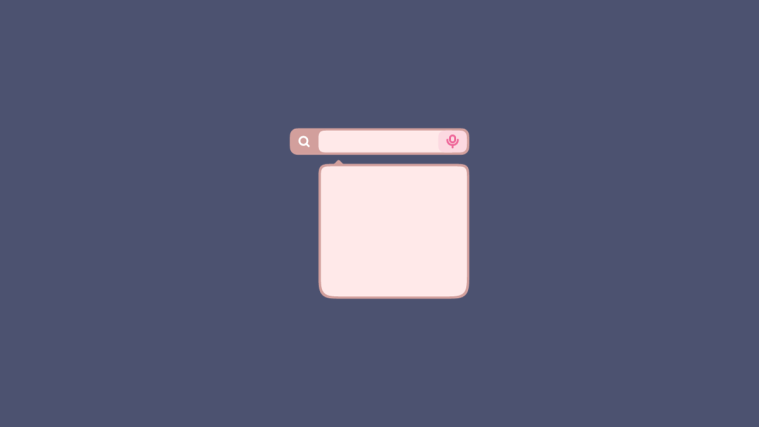Google has constantly aimed to ease our lives and help us manage it more efficiently. It is probably as a result of services like Gmail, Drive, Maps, and Search which have become an integral part of our lives.
The Google Assistant is another great service from the search engine giant that can do five different voices as per your comfort and set up cool routines to aid your everyday life. Our parents could have definitely used some help from Assistant when they had to manage us, right? But we are the fortunate ones and another great feature has arrived to make life more efficient for us.
How to order food using Google Search and Maps via Google Assistant
This process is as easy as it gets for anyone who generally uses app services to order food online. The only major change that makes this so great is how quick and easy it has become.
- On Google Search and Maps, type the name on the restaurant in Google Search or Maps. On Google Assistant, simple us a command for this. Like: Hey Google, order food from [restaurant].
- Tap on the big ‘Order Online’ button that will be prominent among other Call to Actions. (eg: call, visit website).
- Choose from your preferences for delivery. (ASAP or scheduled or ).
- Scroll down and tap on the choice of service (DoorDash, Postmates, Delivery.com, Slice, ChowNow, etc).
- Choose your items from the menu.
- Confirm your final order and pay at the checkout using Google Pay.
Your order is placed and you can also track its status after this.
Steps to order/reorder food online via Assistant
If you need to reorder anything from your previous order, do this:
- Say “Hey Google, reorder food from (name of the restaurant).”
- The Assistant will show you a list of your past orders.
- Tap on the order you wish to order again. You may scroll up and down to browse through the orders.
- Assistant will ask you to choose between two options <Delivery> and <Pickup>. Tap on <Delivery>.
- You will then be given service options that we mentioned above, tap on the choice of service.
- Just like before, you can choose your dish from the menu, confirm the order and checkout using Google Pay.
That’s it! You’re good to go. Do try this feature and let us know what you think in the comments.
Until next time!