Meetings in Google Meet give you and your participants the ability to message with each other using the chat feature. While this is great for teams that are working on a single project, it can become quite a nuisance if you do not wish for audience engagement. This is especially the case in virtual classrooms where teachers would like a way to moderate chat for their students. So can you disable chat during a meeting on Google Meet? Let’s take a quick look at it.
Can you disable chats in Google Meet?
Unfortunately Google Meet does not allow you to disable chats during meetings before or after you have started hosting them. This is a highly requested feature that Google seems to be working on and should be available in the subsequent updates to Google Meet. For now. there is no way disable chats automatically.
Related: How to take attendance in Google Meet
This proves to be a quite cumbersome situation for hosts that conduct virtual classes and webinars where there is no way to moderate the chat section whether you are using a personal or a G Suite account. Teachers especially seem to be the worst affected users due to the lack of this feature.
Is there any way to moderate chats in Google Meet?
Sadly there is no specific feature to moderate chats in Google Meet. The platform however allows you to moderate your users which gives you the ability to kick out any user that is causing issues for you during a meeting. While a valid way to moderate most meetings it does not prove to be fruitful in online classes and webinars where you might want the users to attend a particular meeting without giving them the ability to chat amongst themselves. Kicking users out in such situations will render your meeting redundant by reducing your audience.
Related: Google Meet for Teachers: A Complete Tutorial and Useful Tips
Will the feature be available in the future?
Google’s roadmap for Meet shows that the tech giant is working on numerous moderation features for Google Meet. While Google hasn’t specified the exact features they are working to include in the upcoming updates, according to the roadmap the platform will soon support the ability to mute participants, control screen sharing abilities, control invites, and much more.
Apart from these moderation features Google also seems to be working on Raising hands as well as the ability to set up polls for your meeting participants. Another feature that was recently added to Google Meet was the ability to use cloud noise cancellation during your Meetings for an unrivaled audio experience.
Related: 16 cool Google Meet Ideas for Teachers
How to ask Google to add the Disable Chat feature in Google Meet?
While Google might release this feature in the future, you can always submit a request to validate your request. The more number of people requesting a particular feature will give Google more incentive to include it in the subsequent updates. Let’s take a look at how you can submit a feature request to Google for Meet.
On Desktop
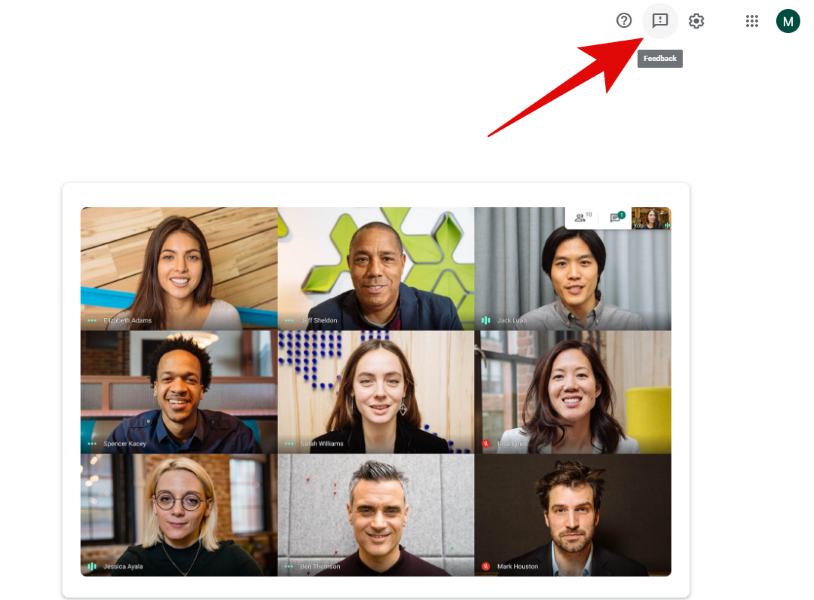
Open Google Meet in your browser. Now click on ‘Feedback’ Proceed to write your feature request in the dedicated text box. Click on ‘Send’ once you are done.
On Android and iOS
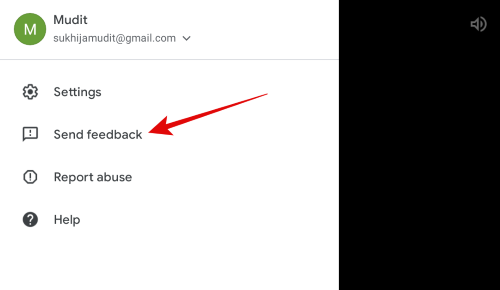
Launch the Google Meet app on your Android device. Tap the ‘Menu’ icon. Select ‘Send Feedback’. Now write down your desired feature request. Tap on the ‘Send’ icon.
Related: Zoom vs Google Meet: All you need to know
Are there any workarounds?
Safe Doc | Link
There is a third-party alternative that works as a Google Chrome extension and allows you to block particular features during Google Meet meetings. Titled, ‘Safe Doc’, the extension edits a particular page’s code to help block various features of Meet. Safe doc is mainly aimed at educational institutions that have a lot of trouble moderating their virtual classrooms due to the lack of the ability to disable chat during meetings. Safedoc is a paid service if you wish to moderate multiple student domains and require access to your G Suite account. Let’s take a look at some of the things that you should keep in mind before opting for this alternative.
- Safe Doc will require you to edit Extension policies. While they provide a comprehensive guide at this link, everyday users might find it difficult to configure the extension every time they host a meeting.
- There is also very little information about Safe Doc’s privacy policy and while everything seems to be in order, there is no way to determine if your data is safe with the service as it will have access to your G Suite account.
As always, if you are desperate to moderate chats in your meetings urgently then Safe Doc seems a safe and viable option until Google adds this feature natively.
We hope this guide helped you learn everything you needed to know about moderating chats during a meeting on Google Meet. If you have any more questions or suggestions for us, feel free to reach out using the comments section below.




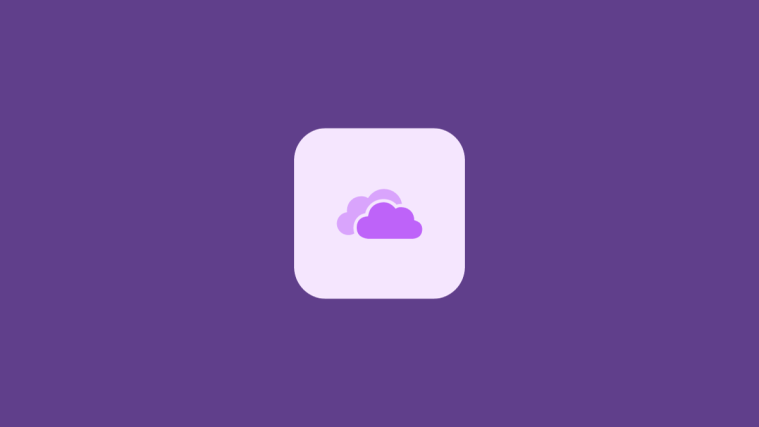

DISABLE CHAT IN GOOGLE MEET VERY IMPORTANT OTHERWISE ITS BULL SHEET AND COW SHIT AND BUFFALO SHIT AND HUMAN SHIT