Apple has always made tracking your family members easy with its Find My service and with the addition of AirTags, you can now also keep track of non-Apple items in your possession. Since AirTags also employ Find My in their own way, you may expect them to work flawlessly when sharing them with your family or friends. But do they really do? Can you share your AirTags with others in your family or friend circle? That’s what we’re going to talk about in this post.
What is an AirTag?
AirTag is the newest entry to hit Apple’s ecosystem and is a tracking device made by Apple that can be used to keep a track of accessories, pets, and stuff you carry around with you. The device is designed to find items in your possession that you tend to forget easily in your day-to-day routine and since it weighs just around 10 grams, you can tag it to anything like keys, bags, wallets, luggage, and other non-Apple devices that you use.

Available for $29, Apple’s tracking device is powered by an Apple U1 chip, NFC, Bluetooth, and Accelerometer. Because of these chips and sensors, AirTags can be quickly and precisely tracked with inch-perfection using the Find My app on your iOS devices. The tracking system is also configured with a Lost mode which when activated notifies you whenever your item is detected by other devices in Apple’s network and also allows others to return the item back to you by getting your contact info via NFC.
There’s a built-in speaker that you can use to play a sound for locating an AirTagged item hidden inside your house. The puck-shaped device is IP67 water-resistant and can thus survive 1 meter underwater for 30 minutes. AirTags are customizable in such a way that when purchasing one, you can choose from over 56 different emoji and icon options in addition to alphabets and numbers that you can engrave on the front.
Related: Unknown Accessory Detected Near You: What is it?
Can you share AirTags with family members?
No. If you’ve been wondering whether AirTags can be shared like other things you use with Family Sharing, then we hate to break it to you, you cannot share AirTags with other members of your family at the time. Although this seems like a pretty good idea, Apple is yet to implement an option to share AirTags with family members, something Tile and other services do offer with their own lineup.
Apple’s dedicated Family Sharing service currently allows you and up to five other family members to share access to its services including iCloud storage, Apple Music, Apple TV+, shared albums on Photos, Apple News+, Apple Arcade, Apple Card, iTunes, Apple Books, and App Store purchases. However, this service doesn’t offer the ability to share AirTags that are registered to one account, even if the person you want to share it with is a member of your family or friends circle.
Related: What Does ‘Live’ Mean on Find My Friends on iOS 15 on iPhone?
Why can’t you share AirTags with others?
Given the extent to which Apple advertises Family Sharing, many of you might think that AirTags can be shared with others in your family. Contrary to that, AirTags are meant to be owned by a single person and thus, can be linked only to one Apple ID. Because of this limitation, these devices cannot be tracked from iPhones registered to someone else’s Apple account. This means, if you share items with your family, these items will only be tracked by one person – the owner of the AirTag.
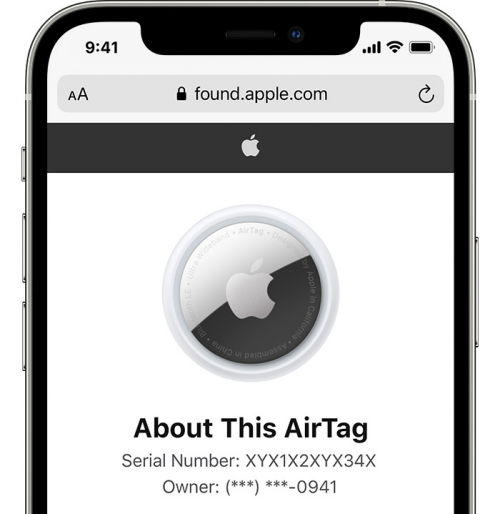
While Apple hasn’t provided an official explanation for this limitation, we believe it has a lot to do with ensuring your privacy. Since AirTags are meant to track your personal possessions, some may not want them accessible by others, and making them shareable would also make them vulnerable to tracking by external parties.
On the hardware side of things, most of AirTag’s tracking functionalities rely on its Bluetooth sensor and U1 wide-band chip, both of which help access its relative location by communicating with other Apple devices scattered across the region. So, if Apple plans to release support for Family Sharing on AirTags anytime in the future, there’s nothing on the hardware front that should stop it.
Related: Best Waterproof AirTag Case To Buy [And Splashproof and Rugged Ones]
What happens when someone else uses your AirTag?
When a family member or friend borrows something that you own or takes your AirTag with them, they may see an alert on their iPhone that reads any of these messages – “AirTag Detected”, “Unknown Accessory Detected Near You”, or “AirTag Found Moving With You”.
That’s because, in addition to letting your track your own AirTag, Apple has designed these devices to alert others when a stray AirTag is tracking them without their knowledge.
If the person you shared your AirTag carries them around, their iPhone will be able to detect this AirTag but it will label them as “unknown” because this AirTag belongs to you and your Apple ID.
If you only plan to lend the item with an AirTag to someone you know for a few days, this person can disable this alert from showing up on their devices by opening the Find My app, selecting the Me tab at the bottom, and then turning off the Item Safety Alerts toggle under the ‘Notifications’ section.

To confirm your decision, tap on Disable from the dialog that appears.

If you suspect that there are other AirTags that are tracking your location, you can check out this post to find them.
Related: How to Find Airtags That Are Tracking You
Why should Family Sharing include support for AirTags?
The most obvious way of using AirTags is to locate all of your keys. However, if you don’t live by yourself and share your house with your roommate, family, or friends and they all share the keys to your house (or even a car), then it’s necessary that others can also track them without needing your help. Since they’re made to track your personal items, AirTags can be used to track not just keys but anything that’s not already built with Find My.
Another use-case for sharing AirTags is to track your pet by attaching one to its collar. If your dog gets out of the house and you’re not at home, your family won’t be able to track it from their iPhone or Apple devices. At this time, would you prefer adding multiple AirTags on the dog’s collar or just one Airtag that lets all of your family track the pet?
Since family members can already track each other’s devices using Find My, AirTags would only upgrade the app’s functionality if it supports shareable tracking. And it’s not just Family Sharing, support for being tracked by multiple users can also be broadcasted to people other than the ones in your Family Sharing group.
For instance, you have a device like a headphone that you lent to someone for a short period. If you AirTagged this headphone, only you will be able to track it inside Find My. However, it would be helpful for the person you lent it to if they could also track it from their iPhone during this period.
That’s why it doesn’t make sense to restrict AirTag’s functionality to a single Apple/iCloud account. Given how much Apple stresses Family Sharing, it only sounds right if AirTags are also shared between members of your family as this will help all of your household track items that you generally share with each other.
Related: How to Use Find My Friends Live Tracking on iOS 15
How else can you use Family Sharing to locate others
Although AirTag support may help improve location tracking within Family Sharing, there are still other ways you can find the location of someone who’s linked to your Family Sharing group. Family Sharing your location requires that all devices run on iOS 13 or later and Find My service enabled on all of them.
1. Share your location with family
In order to share your location with members of your family using Family sharing, open the Settings app and go to your name > Family Sharing > Location Sharing.

On this screen, turn on the Share My Location toggle.
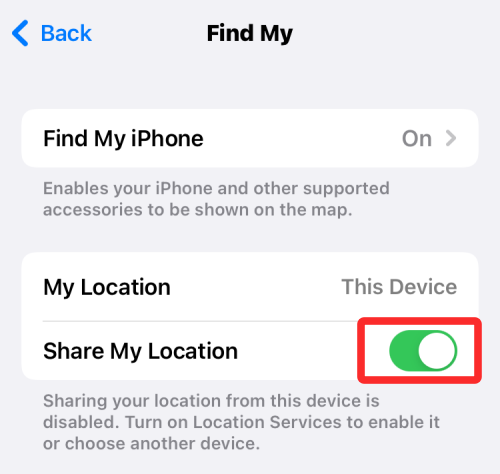
To make sure the current device is what’s sharing your location status, select Use This iPhone as My Location.
For sharing a location with someone in your family, select the name of the person from the list that appears and tap on Share My Location.
If you wish to share your whereabouts with multiple people, repeat the above step.
After you’re done sharing your location, you can stop giving access to your location by selecting the person’s name and then tapping on Stop Sharing My Location on the screen.
2. View someone’s location from your family group
If someone in Family Sharing has sent you access to their device’s whereabouts, you can locate them by opening the Find My app and selecting the Devices tab at the bottom.
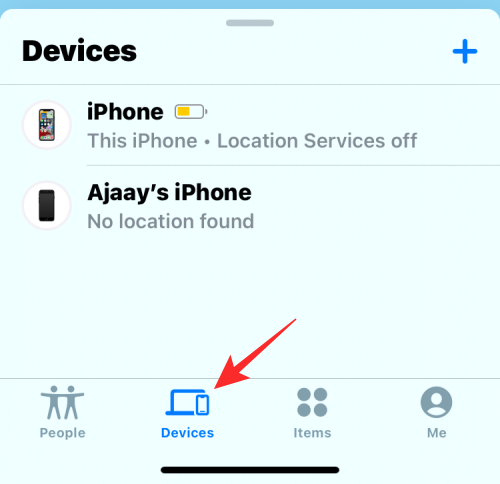
Inside this screen, you should see a bunch of people and their devices whose GPS coordinates are shared with you for constant tracking. Simply select the device you want to track and get notified about and you’ll get a bunch of options to follow it up with.
How to transfer your AirTag to someone else
AirTags that are linked to you can only be used by someone else when you unlink it from your Apple ID. So, if you wish to share an AirTag or an item linked to your AirTag with your family and friends, the only way to share it with them is by removing it from your account and letting them set it up on their Apple device.
Before you do this, you need to note that transferring AirTags is only necessary if you don’t wish to use an item with an AirTag or have spare AirTags that you no longer use. If someone is only burrowing an item that has an AirTag for a couple of days, it doesn’t make sense to unlink them from your account permanently.
Resetting AirTags that are within Bluetooth range
If you wish to transfer an AirTag from your account to that of a family member or friend, then you can remove it from your account by resetting it. For this, Open the Find My app, go to Items tab > your item and select Remove Item.

Resetting AirTags that are out of Bluetooth range
The above step should be more than enough if the AirTag and your iPhone are well under the former’s Bluetooth range. If not, you will have to manually reset it before others can use it. You can use the steps below to reset an AirTag that belonged to someone else or is linked to an existing Apple ID.
To reset an AirTag manually, press down on its battery cover and rotate it counterclockwise until it stops rotating. Once that’s done, take off the AirTag cover and its battery. After a few seconds, you can now reinsert this battery and press it down until you hear a chirping sound.
Repeat this for another 4 rounds and you’ll hear a sound coming out of the AirTag a total of 5 times. After the fifth round, leave the battery in and place the cover by aligning the 3 tabs on the cover with the 3 slots on the AirTag. Press down the cover and rotate it clockwise until it’s in the lock position.
Your AirTag has now been reset and can now be linked to another Apple device/ID.
Set up AirTag as new
To add an AirTag to someone’s iPhone, bring the AirTag close to your iPhone/iPad and tap on the Connect button.
Another way to do it is by opening the Find My app and going to the Items tab > Add Item.

In the popup that appears, select Add AirTag.

The app will now search for an AirTag around you, so make sure your iPhone and AirTag are in close proximity.

That’s all you need to know about sharing Apple AirTags with your family.
RELATED
- How to Find Airtags That Are Tracking You
- What Is AirTag’s Range? Explained!
- AirTag Not Connecting? 11 Fixes to Try
- 22 Best Airtag Holders

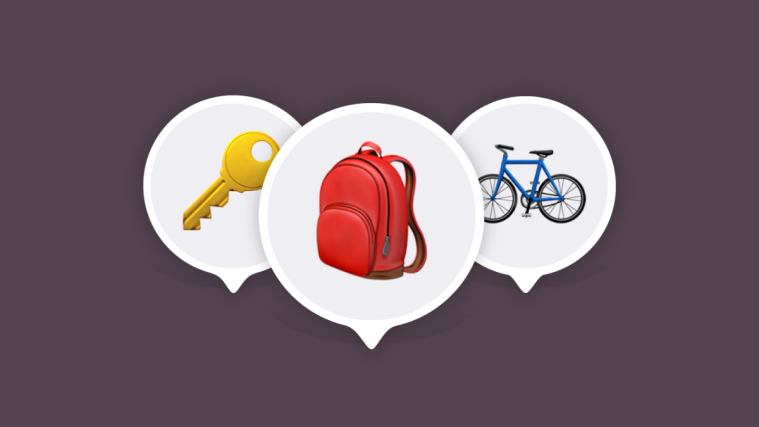
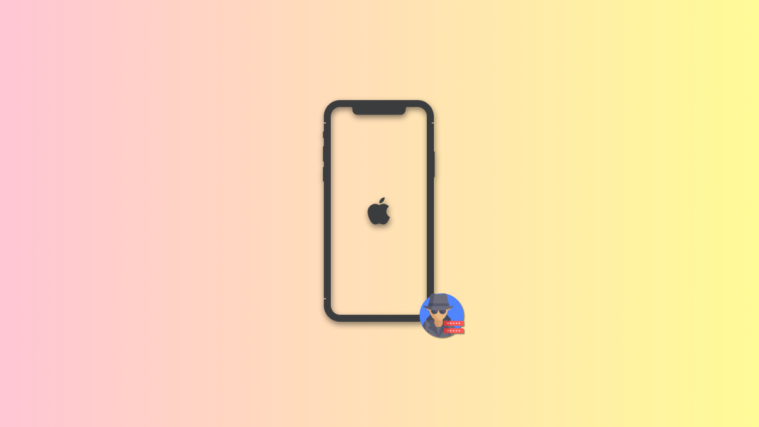
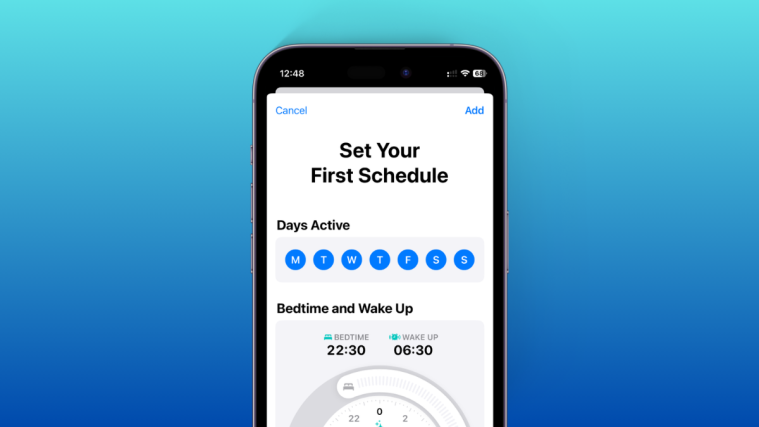


“Why can’t you share AirTags with others?”
You forgot to give the most obvious and likely reason…
Apple would never design something in such a way as to reduce the likelihood of selling more.
There is literally no other reason why Apple have not allowed family sharing of these devices.
Privacy concerns is patently ridiculous as the owner is the one who decides which AirTags they want to share and with whom.
Will be switching to Tile. Ridiculous oversight, makes putting these things on dog collars entirely useless.