Apple has revamped a lot of features with the release of iOS 15 and one of them has been a major overhaul to the Find my app. The app can now track your AirTags, notify you about lost items and even help other users find their lost items through you. But what if you get notified of an accessory that you don’t have on your person? This is exactly what has been happening to many users and here’s all you need to know about it.
What is the ‘Unknown Accessory Detected Near You’ alert?
With the recent revamp, Apple added the ability to detect and notify users about unknown AirTags and accessories on their person. This is a privacy-focused feature meant to help you identify any AirTags or other tracking devices placed on your or in your vehicle with malicious intent. Sadly when your iDevice is unable to identify the type of accessory detected on your person, it can be a bit disconcerting.
In addition to “Unknown Accessory Detected Near You”, you may also see the “AirTag Found Moving With You” message when you’re traveling. This message indicates that someone else’s AirTag might be traveling with you or around you. Your iPhone is able to detect the unknown devices near you because it constantly uses Apple’s Find My to help you track devices that you own and it’s the same Find My network that AirTag also leverages to send its location to its owners.
Why do you get this alert?
As mentioned above, this is a privacy-focused feature and if you get this notification then your iPhone has detected an unknown accessory in your vicinity. Generally, Apple accessories that don’t belong to you and are signed in to the Find My network by someone else will display this notification on your iPhone.
To discourage unwanted tracking of your whereabouts without your knowledge, Apple shows either of these two messages – “Unknown Accessory Detected Near You” or “AirTag Found Moving With You”. In addition to showing you this alert, an AirTag might also make beeping sounds to tell you it has been away from its own for an extended period of time, generally, for more than 3 days. The AirTag will continue to ring every few hours until it dies or if its owner comes into range. If it’s the latter, the alert countdown timer will be reset for another 3 days.
Besides AirTags, you may also get the “Unknown Accessory Detected Near You” message when there are other Apple devices present on you or are located around your proximity. You can learn more about what can be done when you find it in the next section.
What to do if you get ‘Unknown Accessory Detected Near You’ message
Here’s what you should do when you get the ‘Unknown Accessory Detected Near You’ error.
1. Check for an unknown accessory on you (an AirTag nearby?)

First things first, you should check for any Apple accessories on your person that do not belong to you. An AirTag is a round thick coin that will have a glossy white surface on one side and silver color on the other side with an Apple logo in the middle. Some AirTags will be engraved with letters or emoji.
If you cannot find an AirTag, you should check your pockets, all your clothing, bags, or any other luggage or accessory you’re carrying. If you’re in a car, you may have to check for AirTags more carefully and thoroughly as it may be anywhere in your truck, boot, seat pockets, dashboard, and under/in-between seats.
If you own a pair of AirTags, then we recommend you ensure that they are not malfunctioning by looking for their status on the Find My app and re-pair them to your device, in case of any issue. If your own AirTag is the one detected as an ‘Unknown accessory’ then use section #5 in this guide to reset your AirTags.
2. If you can’t find the unknown accessory (Play sound)
If you see the “Unknown Accessory Detected Near You” or “AirTag Found Moving With You” alerts on your iPhone but you still haven’t found an accessory or AirTag in its physical self, there’s one more way you can find it. To help you find the unknown accessory better, you can make it play a sound so that you can trace its sound and find it physically. To do that, tap on the unknown accessory detected alert from the Notification Centre.
The Find My app will now open on your iPhone screen with the Safety Alert page open. If it’s an AirTag that’s around you, Apple will tell you that your current whereabouts are visible to the owner of the AirTag. To proceed to the next step, tap on ‘Continue’.
You should now see the AirTag inside the Find My app with a map preview to show its location and from where it has been tracking you. Inside the “AirTag detected near you” screen, you will also be able to see when exactly the device was found with you.
To find the AirTag that’s hidden in your vicinity, swipe on the ‘AirTag detected near you’ screen and tap on the ‘Play Sound’ option. This would make the unknown AirTag ring and you can perform a lookout for it for as long as the sound lasts or you can use the ‘Play Sound’ option again to continue searching. The sound will only play for as long as the AirTag in question is in range.
3. If an unknown AirTag has been borrowed from a friend/family (Pause alerts)
The AirTag that you have found to be around you may not always be of an unknown origin. If you recently brought over or borrowed something (like a bag, key, or any other accessory) from your friend or family, you may also see an AirTag detected alert on your iPhone. This could pop up because the person you borrowed stuff from may have attached an AirTag on to the item, thus triggering the “Unknown Accessory Detected Near You” or “AirTag Found Moving With You” alerts for you.
If you recognize the AirTag that someone has attached to their belonging, you can stop getting AirTag detected alerts on your iPhone by first tapping on the notification and selecting ‘Continue’.
In the ‘AirTag detected near you’ screen, swipe up and tap on the ‘Pause Safety Alerts’ to avoid getting notifications about this AirTag for one day or forever.
When you do that, you will no longer see the AirTag or unknown accessory detected warnings on your iPhone until the end of the day or indefinitely (if you choose that option).
4. If you found a Lost AirTag (contact owner)
If you were able to physically find an AirTag around your vicinity and you’re sure that it doesn’t belong to you or someone you know, then you can contact its owner to help them get it back. To do that, tap and hold the top of your iPhone to the white side of the AirTag you found. If you don’t own an iPhone, you can use any other NFC-enable smartphone like an Android phone on top of the AirTag to get to the next step.
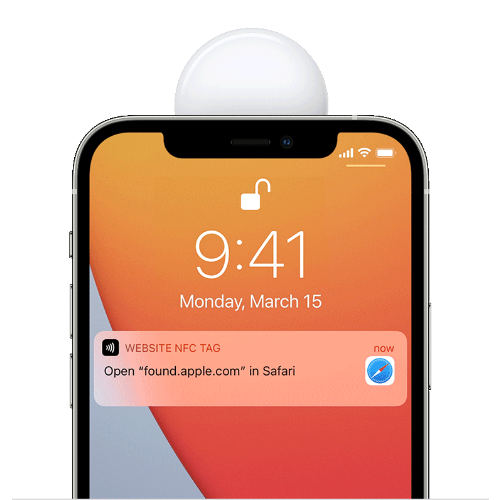
When you do that, a notification should appear as a banner at the top or inside the Notification Centre asking you to open “found.apple.com” in the Safari app. You can tap on this notification to open the mentioned address.
The website that loads up next should show more info about the AirTag including its serial number. The owner won’t be notified when this webpage opens at any time.
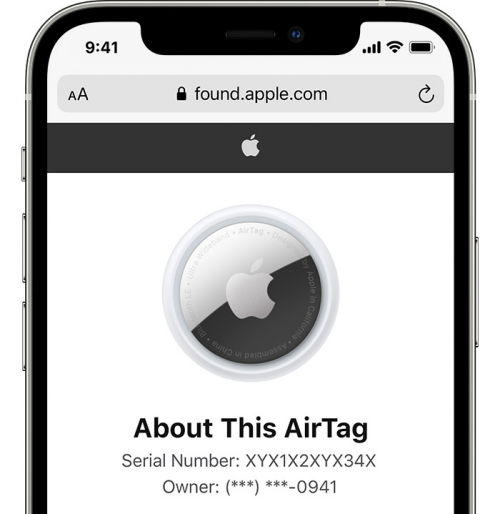
If the owner of the AirTag has marked it as lost, you may see their contact number on this website. When such information is available, you can dial the contact number provided here to let the AirTag owner know that their AirTag has been found.
5. If you have an unrecognized AirTags (reset AirTags)
If you found out earlier that your AirTags are being recognized as ‘Unknown Accessory’ despite a re-pair. Then we recommend you use the guide below to reset your AirTags.
Remove the back cover of your AirTags. We recommend you refer to a video if this is your first time. You have to essentially press down the steel back cover and rotate it counterclockwise.
Remove the battery from the AirTags. Wait a few seconds and then replace the battery. Press on the battery until you hear a sound from the device. This means that the battery is connected and the device is receiving power.
Wait for the sound to end. Once ended, repeat the battery removal and replacement process 4 more times, each time waiting for the sound to finish. The 5th sound played by your device will be different from the rest. This will indicate that your AirTags have been reset.
Replace the battery cover and re-pair your AirTags with your iDevice. The device should no longer be recognized as ‘Unknown Accessory’.
6. If you own AirPods Pro (do nothing)

A recent update to Airpods Pro seems to be causing this issue for many users. Apple recently added the ability to track your Airpods using the Find my app. The new Find my app also uses the Find my network and all connected devices to locate lost ones easily and efficiently. Sadly this new feature for the Airpods Pro seems to force many iDevices to recognize it as an unknown accessory.
This could be because the Airpods Pro are connecting to Find My servers whenever you open them or due to some other reason entirely. We have very little information on the actual cause of this issue, but for now, if you did not find any unidentified accessory on your person or in your vicinity, then it is likely that your Airpods Pro caused this misjudged notification.
You can confirm the same by opening your Airpods case again and you should get the same notification briefly or for a long period depending on your current setup.
7. If you don’t own AirTags or Airpods Pro (give info)
Sadly Airpods Pro in your vicinity that you do not own can also cause this false notification on your iPhone. We suspect that the Find my network is to blame but we can’t be sure for now. If you recently received this notification then ensure that no one is using Airpods in your vicinity. It could be that one of your friends or family members has decided to use their pair.
Why is the AirTag making sounds?
When an AirTag separates from its owner’s iPhone for more than 3 days, it starts beeping for 15 seconds. Contrary to what you would expect, you won’t hear this alarm sound again in an hour. Instead, the next time the AirTag rings, it will be after several hours, and its duration will be the same – 15 seconds.
The sound itself is pretty inaudible for an alarm and many users say its volume is lower than that of birds chirping. Apple hasn’t quite revealed how long the AirTag will keep beeping for but judging by the battery life of the CR2032 cell, it should last for up to a year.
The AirTag will only stop chirping when it’s repaired with its owner’s iPhone. When the owner’s iPhone comes inside the Bluetooth range of the AirTag, it will reset the AirTag’s countdown timer, so that it doesn’t beep for the next 3 days. This won’t work if the paired iPhone is turned off as the AirTag needs the iPhone’s Bluetooth radio to establish a connection.
Should you be worried?

This depends on if you found the culprit or not. If the issue was caused by a pair of Airpods or your AirTags then you shouldn’t be concerned. However, if you keep getting the notification regardless of your AirTags or Airpods then you have a reason for concern.
Someone might have placed an AirTag on you that you aren’t able to find or you could be carrying an unknown Apple accessory belonging to someone else by mistake. The possibilities are endless and we recommend you get in touch with Apple Support at the earliest in such cases. We recommend you use the Apple Support app from the App Store. Use the relevant link below depending on your preferences.
- Apple Support | Link
- Apple Support App | Link
We hope this post helped shed light on the ‘Unknown Accessory’ notification. If you have any insights or suggestions feel free to drop them in the comments section below.
Related:
- iOS 15 Battery Drain: Here are 15 Ways to Improve Battery Life on iOS 15
- iOS 15 Update: 7 Tips for Better Privacy on iPhone
- How to Watch Movies on FaceTime: Step-by-step Guide
- How to Start, Use and End Shareplay on FaceTime: Everything You Need To Know
- Does iPhone 13 Have LiDar?

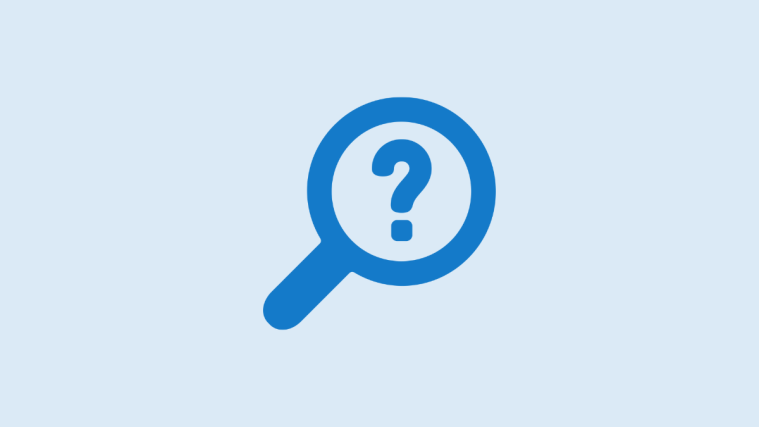




Is there any follow up to this article? The AirPod pro situation is still a thing for me and it’s driving me nuts.