Android 12 was recently rolled to everyone using a Pixel 3 smartphone or newer model and Google is offering more control on users’ hands to allow them to customize devices their own way using Material You. Whether you like it or not, Material You will remain the most talked-about point about this year’s Android release since it will apply a personal touch to all your apps as well as the system UI, so no two devices look or feel the same.
Google has been constantly developing Material You support to its suite of Android apps including Gboard, Google Search, Clock, and the Google app, the last of which now gains the ability to add Material You widgets to the home screen. However, the new weather widgets haven’t exactly been working as intended on Pixel devices for some users and this post will help you solve that issue if you’re one of those who are dealing with it.
Related: Android 12: How to Change Lock Screen Clock
Why do you see “Location needed” on the Pixel weather widget?
After updating the Google app on your phone to the latest version, several users have found that the Weather widgets that were added to their Home Screen don’t show any info within the widget box. Both the 2×2 squircle and oblong widgets show up as blank with the text “Location needed” displayed inside their respective boxes.

If you’re wondering why it shows this message, it’s because, for the weather in your current location to show up, the widgets require access to your GPS coordinates. This access needs to be granted to the Google app since it is this app that brings the new weather widgets to the Android 12 home screen.
We faced the exact same issue when we first added the Material You weather widgets on our Pixel phone’s home screen. While the widgets took up the color scheme based on Material You, they neither showed the weather data nor your current location like they’re intended to do.
Related: Android 12: How to Control Your Screen Using Facial Gestures
How to fix weather widget ‘Location Needed’ issue on Android 12
If you’re facing this ‘Location Needed’ issue when applying weather widgets on Android 12, we have a fix that may work for you. It involves granting the Google app access to your precise location on a permanent basis. To do that, you need to access the Google app’s App info screen by locating the app’s icon and tapping on the ‘i’ icon from the overflow menu.
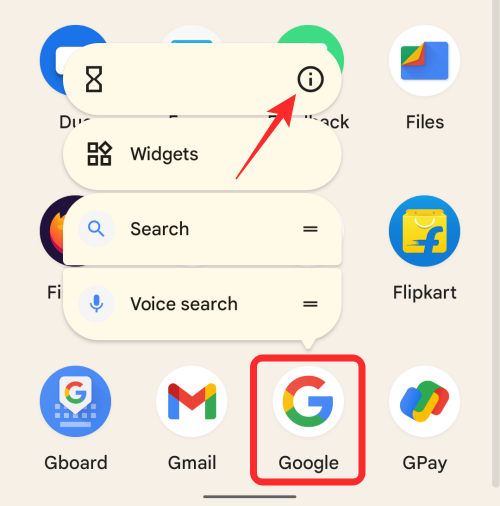
Alternatively, if you have the Google app open on your Pixel, swipe up to open Recents, tap on the Google icon at the top, and select the ‘App info’ option.

When the ‘App info’ screen appears, tap on ‘Permissions’.
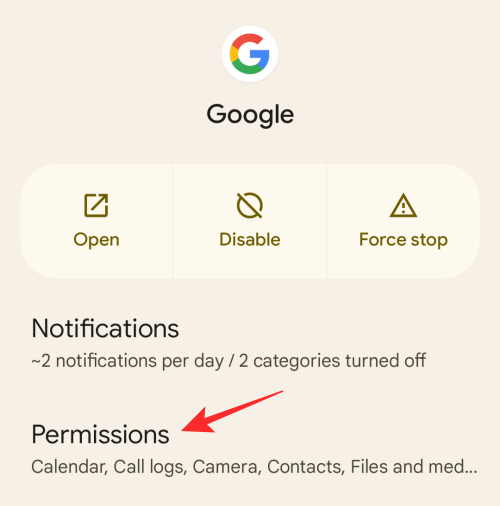
On the next screen, select the ‘Location’ section.
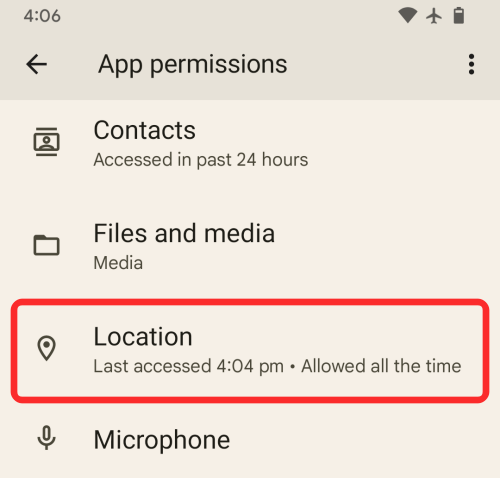
Inside the ‘Location permission’ screen, select the ‘Allow all the time’ option under ‘Location access for this app’. Additionally, toggle on the switch adjacent to ‘Use precise location’ so that the Google app has full access to your accurate location.

In our case, we had the same setup configured on our Pixel device but we were still facing the issue. To fix this ‘Location needed’ problem from our end, we disabled and then re-enabled the ‘Use precise location’ toggle. This ended up solving the problem and we could finally see the weather info inside the new widgets.

That’s all you need to know about fixing the weather widget ‘Location Needed’ issue on Android 12.
RELATED
- How to Add ‘Material You’ Weather Widget on Android 12
- How to Customize Material You on Android 12
- How to Take a Scrolling Screenshot on Android 12
- How to Save and Share Images from Recents Screen on Android 12
- How to Copy a URL From Recents on Android 12
- Android 12: How to Use a Toggle to Block Camera and Microphone Access Quickly
- How to use Search on Android 12





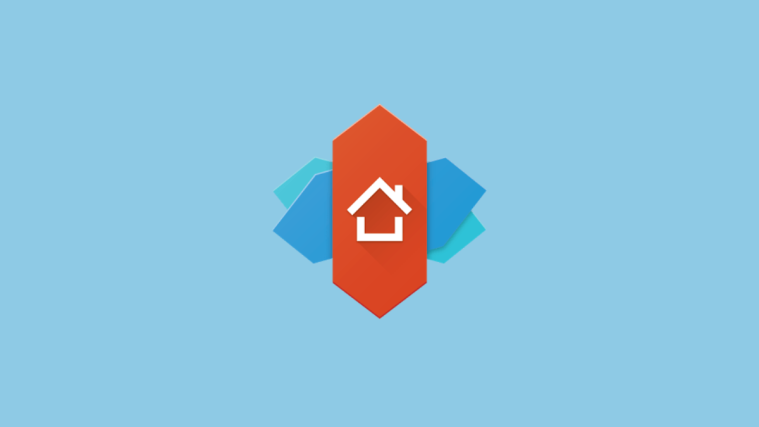
I’ve tried everything and it’s still not working, can u help
solution from reddit:
settings → apps → google → notifications → additional settings in the app → search for location with the search button → always allow → click on weather widget once and then go back to the home screen
worked fine for me