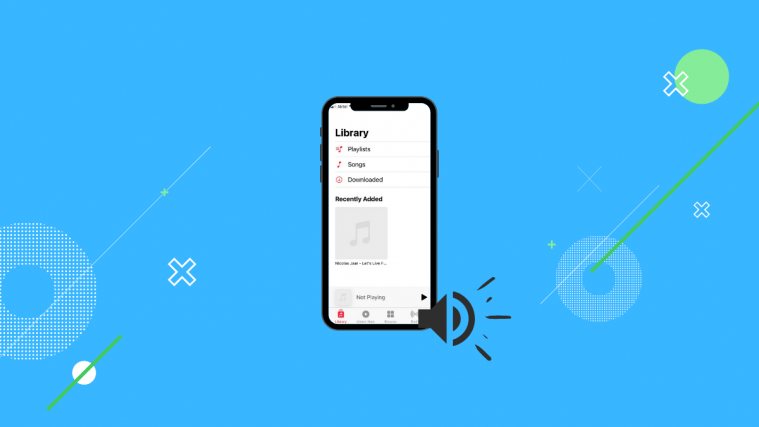iPhones are some of the most widely supported phones that get software updates for up to 7 years from their date of release. While a great feature, it doesn’t help take care of hardware limitations which can become more and more prominent as time passes. If you are someone who listens to a lot of music then you might have realized that the old iPhone speakers sometimes don’t manage to hold up to modern-day devices.
There are a few tricks to increase the volume output on your iPhone and here’s how you can get started!
Related: How to Backup iPhone on Mac
1. Change EQ settings
Did you know that your iPhone comes with EQ settings? Equalizers are audio processors that help change the volume of different frequencies individually. You can also change the volume for a range of frequencies which helps get rid of imperfections in many audio tracks. EQ can be used to brute force increase the volume on your device.
This might introduce some distortion at the highest volume levels, but should help you increase the volume of your device significantly. Here’s how you can access and change the EQ settings on your iPhone.
Open the Settings app on your device, scroll down and tap on ‘Music’.
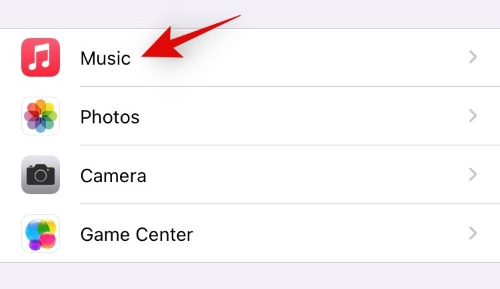
Now tap on ‘EQ’ at the bottom.
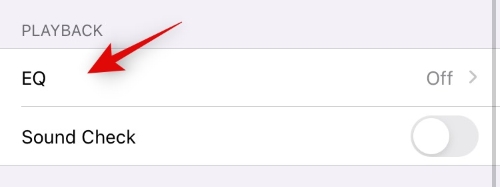
You can now choose an EQ setting that best suits your needs. Depending on your device, we recommend you give ‘Late Night’ and ‘Small Speakers’ a try. This should help you increase the volume on your device.
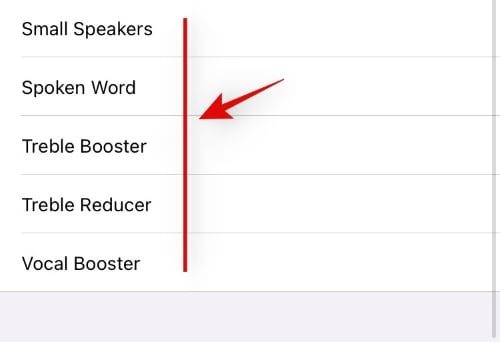
This will affect the overall audio output of your device. The biggest noticeable difference will be when you are playing tracks via the native music app on your device. If you are looking to increase the volume for third-party podcast apps, then we recommend setting your EQ to either ‘Treble Booster’ or ‘Spoken Word’ for a much better experience.
Related: How to Track an iPhone: Best 5 Ways To Use
2. Turn off volume limiter
If your iPhone volume is abnormally low when compared to similar devices, then chances are that the volume limiter has been enabled on your device. Volume limiter helps limit the maximum volume of your device to prevent damage to your hearing when wearing headphones. This limit is enforced by default in certain regions of the world depending on the local laws. Here’s how you can disable the volume limiter on your device.
Open the Settings app on your device and tap on ‘Sounds & Haptics’.
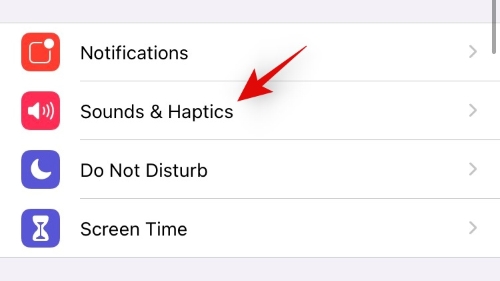
Tap on ‘Headphone Safety’.
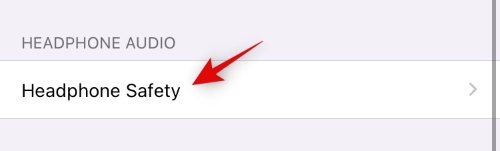
Turn off the toggle for ‘Reduce Sounds’. If you wish to keep it turned on, then use the slider at the bottom to increase the maximum output of your device depending on your preferences.

Related: How to Add Ringtones to iPhone
3. Redirect the sound
This is another trick to help increase the output of your iPhone speakers. While Apple does its best to emit maximum sounds from iPhone speakers, the sound is still directed downwards which in turn leads to the loss of volume. You can increase your output by redirecting this sound.
The basic way to do this would be to cup your hands around the speaker for a higher volume when holding the phone. If you wish to leave the phone untouched, then you can place it in a tall glass which will also have the same effect on the sound.
A good tip here would be to position your phone according to the height of the glass. If, when placed inside the glass, your phone is as tall as the glass or near its actual height, then make sure the phone speakers are facing towards the bottom of the glass.
However, if you have a taller glass than your phone, then place your phone upside down to reduce echo. The maximum output in these cases can be achieved by using a tall glass that gets narrower towards its base, this will allow your phone to be suspended slightly above the bottom of the glass for maximum output.
You can also set your phone against a wall on a flat surface, at a 45o angle for the same effect. We recommend you place something rigid in front of your phone in such cases to avoid it from slipping over while playing music for a long time. This usually happens when you get a call or notification and your phone vibrates.
Related: How to Connect Xbox Controller to iPhone
4. Clear your speaker grills
iPhone speaker grills are notorious for gathering dust, lint, and dust particles. These items can clog up your speaker grill which can, in turn, reduce the amount of sound emitted from the speakers. You can start by cleaning your speaker grills using a sim eject tool. Be gentle, and scrape out all the lint and dust particles sitting on top of the iPhone grill. The grill is easily punctured, so make sure you do not exert too much pressure during the cleaning.
Once you have cleaned out all the dust and debris sitting on the top, use a cello tape to create a small cone with the sticky side facing outwards. You can then use the pointed end to clean and capture all the leftover dust in the speaker grills.
The video linked below should help you do the same. We recommend you avoid using any solvents or liquid cleaning agents as once they seep inside the phone, they will be pretty hard to get out and dissolve. Moreover, liquid cleaning agents can activate the pH stickers in your iPhone which will void your warranty under the liquid damage clause.
► Clean your speaker grills (Video)
Related: How to Airdrop Between Mac and iPhone
5. Use a third-party app
If you’re looking to increase the volume of your music or locally stored videos, then you can use third-party apps with built-in EQ and gain compression to increase the volume of your media files. Here are our top picks for playing music and videos at a louder volume on your device.
1) Boom

Boom is a third-party app for iOS devices that gives you faux surround sound capabilities as well as a dedicated Equalizer to improve the sound quality on your device. The Boom EQ works within all apps and even has a gain compressor to manually increase the volume level. You can also play locally stored music directly from Boom, in case it isn’t compatible with your favorite music streaming app.
2) AmpMe

AMP is a social speaker app that allows you to pair up different iPhones and play the same audio from all paired-up devices for a louder volume level. This way you can pair up your iPhone with your friends’ and get a higher volume when traveling out and about. AMP also has an inbuilt music player with a huge library of content that can be downloaded and played on your device locally. Use the link above to download AMP on your device.
Related: How To Transfer Music From Android To iPhone | Windows to iPhone
6. Use a speaker
I know this sounds counterproductive, but this is the last option for you in case you are unable to increase your phone volume to the optimum level. Thankfully, modern-day technology has come a long way and you can get umpteen BT speakers today that help you get louder volumes without having you compromise on portability. Here are top picks for an iPhone BT speaker that should help you increase your device’s volume without compromising on portability.
- iPhone speaker case
- iPhone wireless charging dock with speaker
- Small portable outdoor BT speaker
- Small portable magnetic BT speaker
We hope you were able to increase the volume of your iPhone using this guide. If you face any issues or have any more suggestions to increase the volume, feel free to drop them in the comments section below.
RELATED