Microsoft has recently released the Xbox app for Android and iOS. This new app will allow you to access your Xbox game library from virtually anywhere in your house using your mobile device. Not to be confused with xCloud, the new Xbox app will use your in-house console to stream games which means that it will rely on your local network only. This will, in theory, help reduce stuttering and offer minimal response times which should translate to a fun gaming experience.
While a great feature, you will probably still need your Xbox controller to play the games which will now need to be paired to your iOS device. If you do not know how to pair an Xbox controller to your iPhone or iPad then simply follow the guide below.
How to Pair an Xbox Controller to iPhone
Put your Xbox controller in the pairing mode by holding down the Xbox button and the pair button at the top. Once the light starts flashing on the Xbox button, you can let go.
Screengrabs via: YouTube/LoFi Alpaca

Now head over to your iOS device and turn on Bluetooth.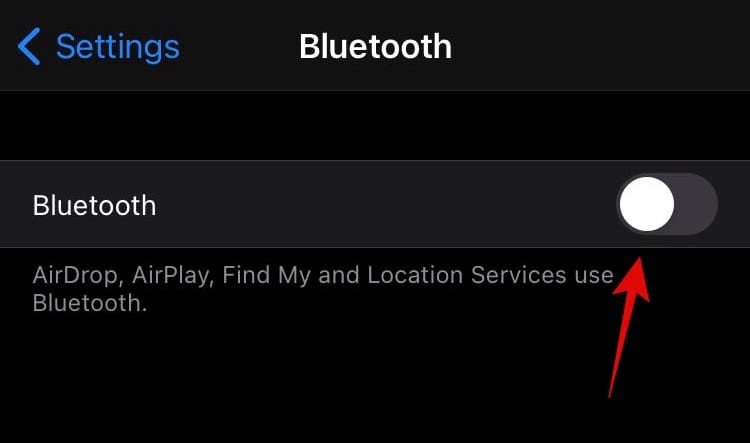
Wait for the controller to show up in the available devices section.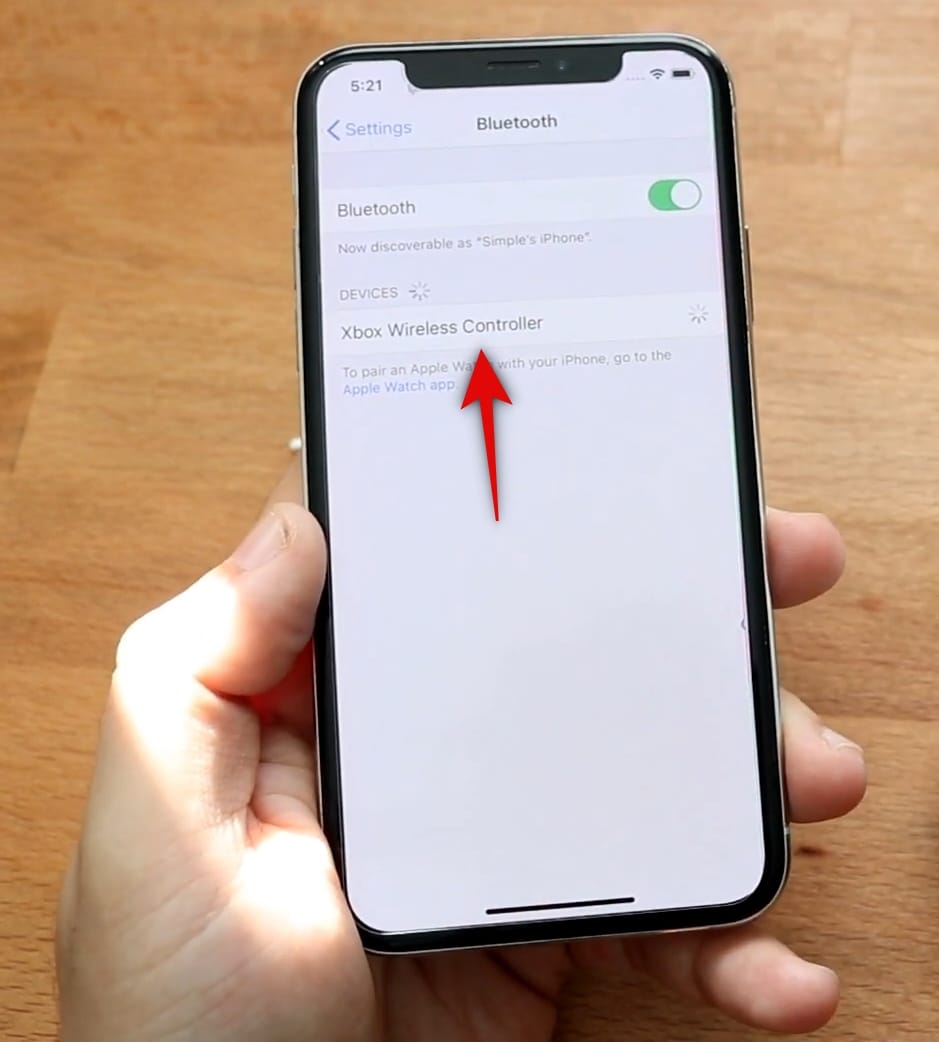
Once the controller shows up, tap on it and the iOS device should automatically start pairing to the controller.
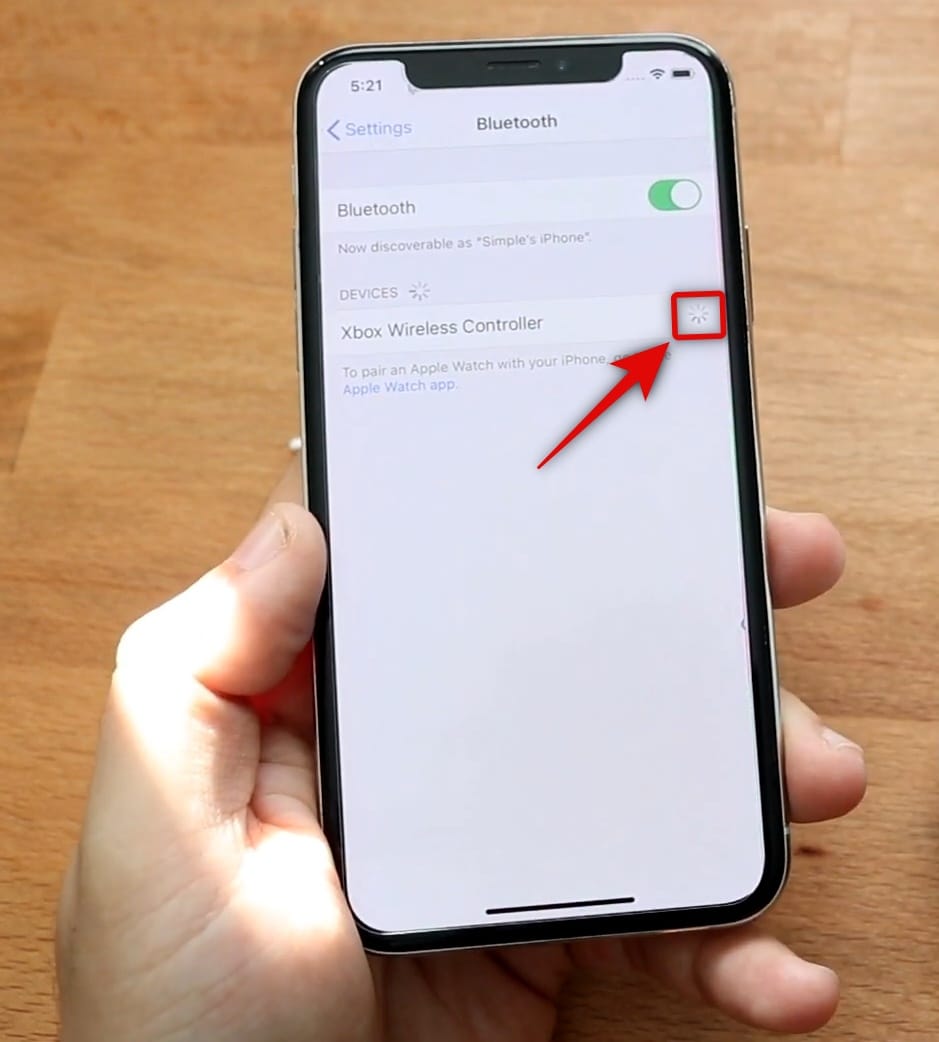
And that’s it! You can now use the newly paired Xbox controller to stream and play games directly from your Xbox unit.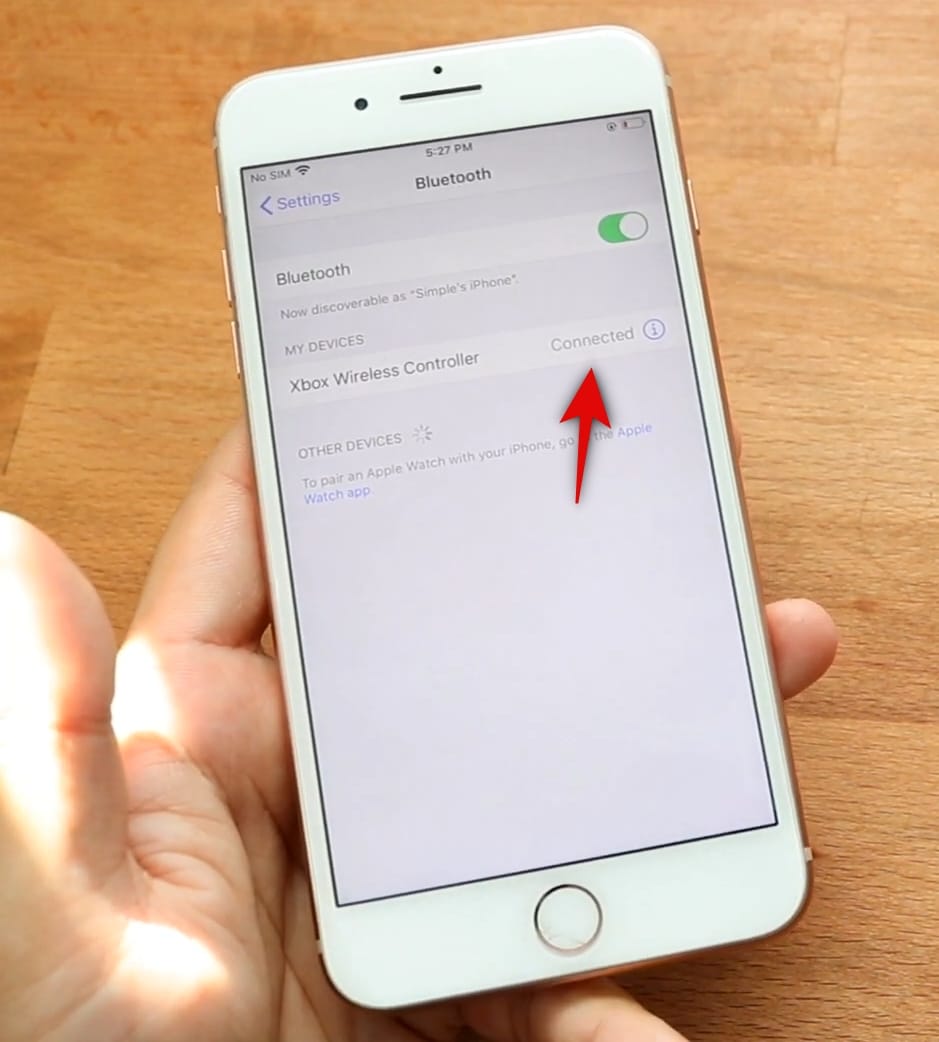
You can also check out LoFi Alpaca’s comprehensive video on the same process regarding the same.
Which Xbox generations are compatible with the new app?
The new Xbox app allows you to stream games from the Xbox Series X, the Xbox One, the Xbox One S, and the Xbox One X. Xbox 360 generations are not supported for streaming by the app.
Additionally, legacy and original Xbox games will also not be compatible with streaming even if you can run them on your Xbox unit natively. These restrictions mainly arise due to the hardware limitations of the 360 which is now more than a decade old.
When it comes to legacy games, the effort to make them compatible with modern-day streaming protocols is too high and not efficient when comes to mass production which is the reason we suspect is why the new Xbox app lacks support for them.
Can’t pair Xbox controller to my iPhone or iPad
If you are unable to pair your controller to an iOS/iPadOS device then it is likely that the firmware of your Xbox controller is outdated. Many people might be surprised by this but yes, all-new Xbox controllers come with factory firmware that receives bug fixes and improvements over time.
However, this update procedure is not automated and you have to do it manually which is why many this feature tends to go unnoticed by many users. Updating your controller firmware to the latest version will ensure compatibility with iOS 14 which should help you pair your controller easily. Let’s take a look at how you can update your Xbox controller.
Things you will need
- Access to your console
- Your Xbox controller
- Your console connected to the internet
- Data cable (For select Xbox Controllers)
Wireless compatibility
All Xbox controllers released after the debut of Xbox One come with wireless connectivity. However, only some of them have compatible protocols that allow the transfer of data wirelessly.
Hence, if you do not have a compatible controller for the wireless connection then you will need to connect it to the console using a micro-USB cable. Let’s take a look at how you can identify your controller.
Method #1 Manufacturing Date
If your controller was released after 2015, then it is likely that it supports wireless connectivity. You can verify this by looking at the bottom side of the controller. If you have a 3.5mm headphone jack then your controller is indeed compatible with wireless updates.
Method #2 Don’t know the manufacturing date?
If you don’t know the exact manufacturing date of your controller then you can resort to looking for the 3.5mm headphone jack. If your controller has one at the bottom then it is most likely that the controller is compatible with wireless updates. On the other hand, if you do not have the headphone jack or have the older 2.5mm headphone jack, then you will need to connect your controller to the console using a Micro USB cable.
Procedure
Start by connecting your controller to the console either wirelessly or using a data cable depending on its compatibility. Once connected, press the Xbox button on the home screen.
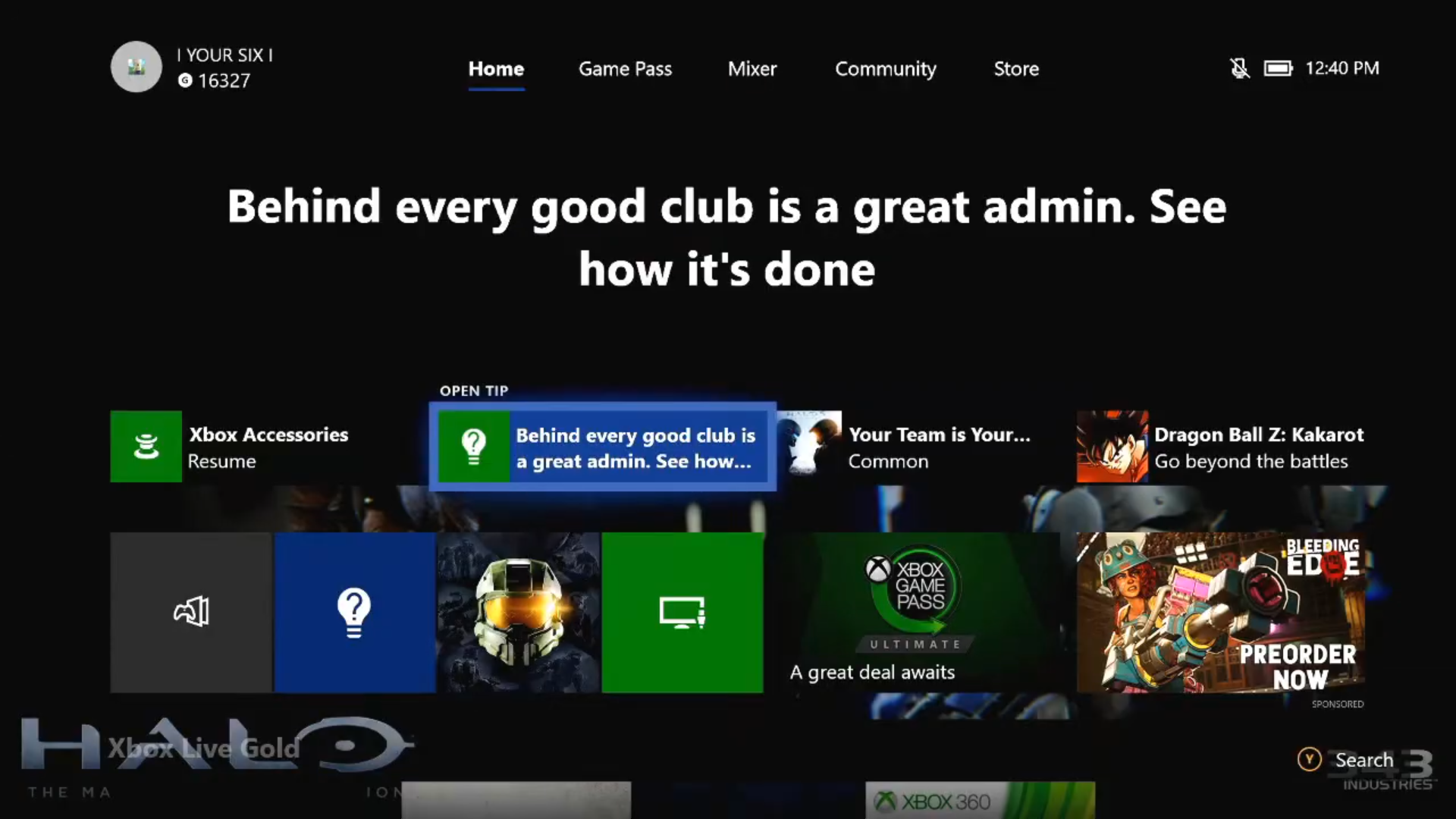
Now scroll to the settings tab in the left sidebar using the shoulder buttons on your controller.
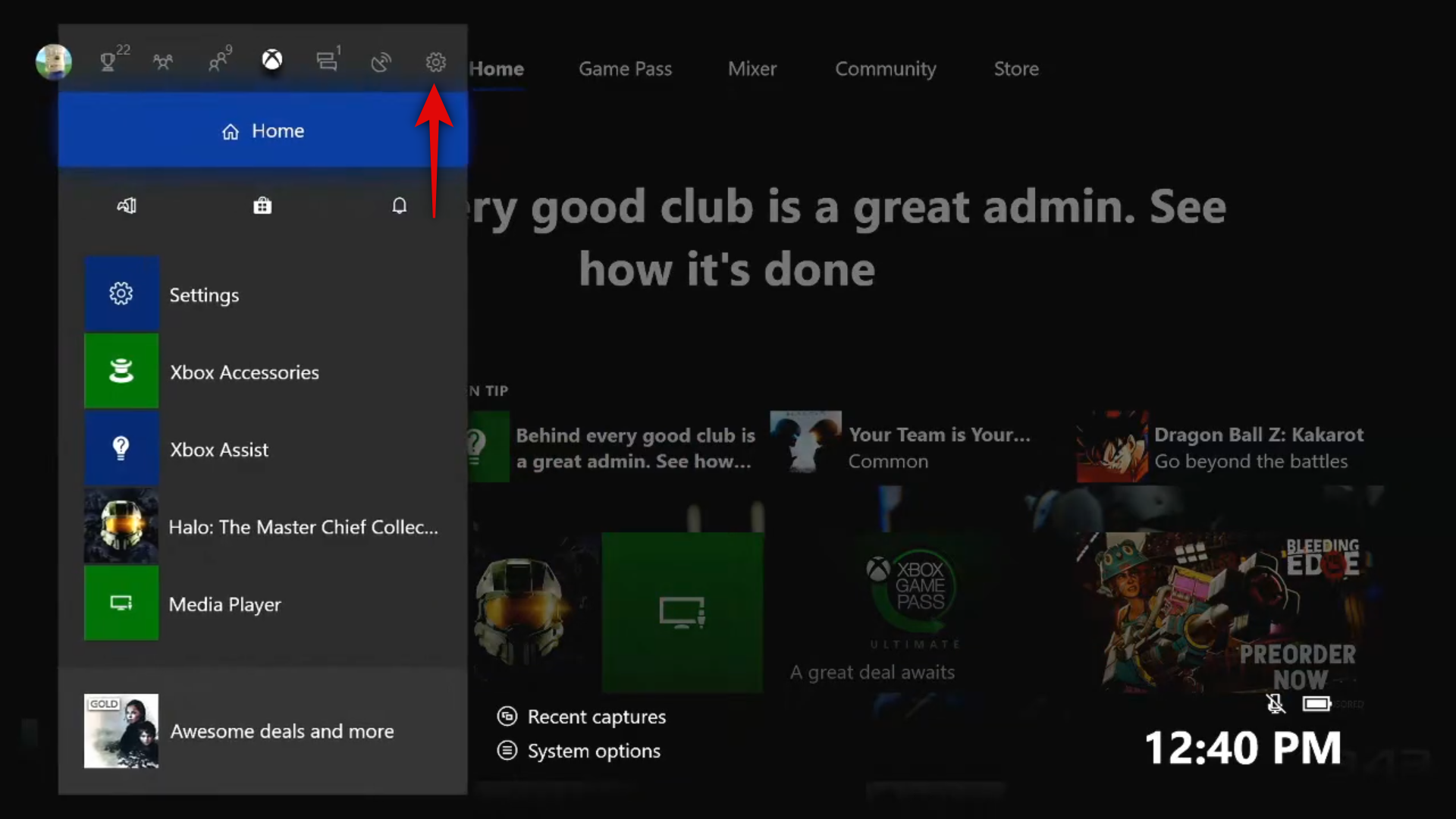
Select and open ‘Settings’.
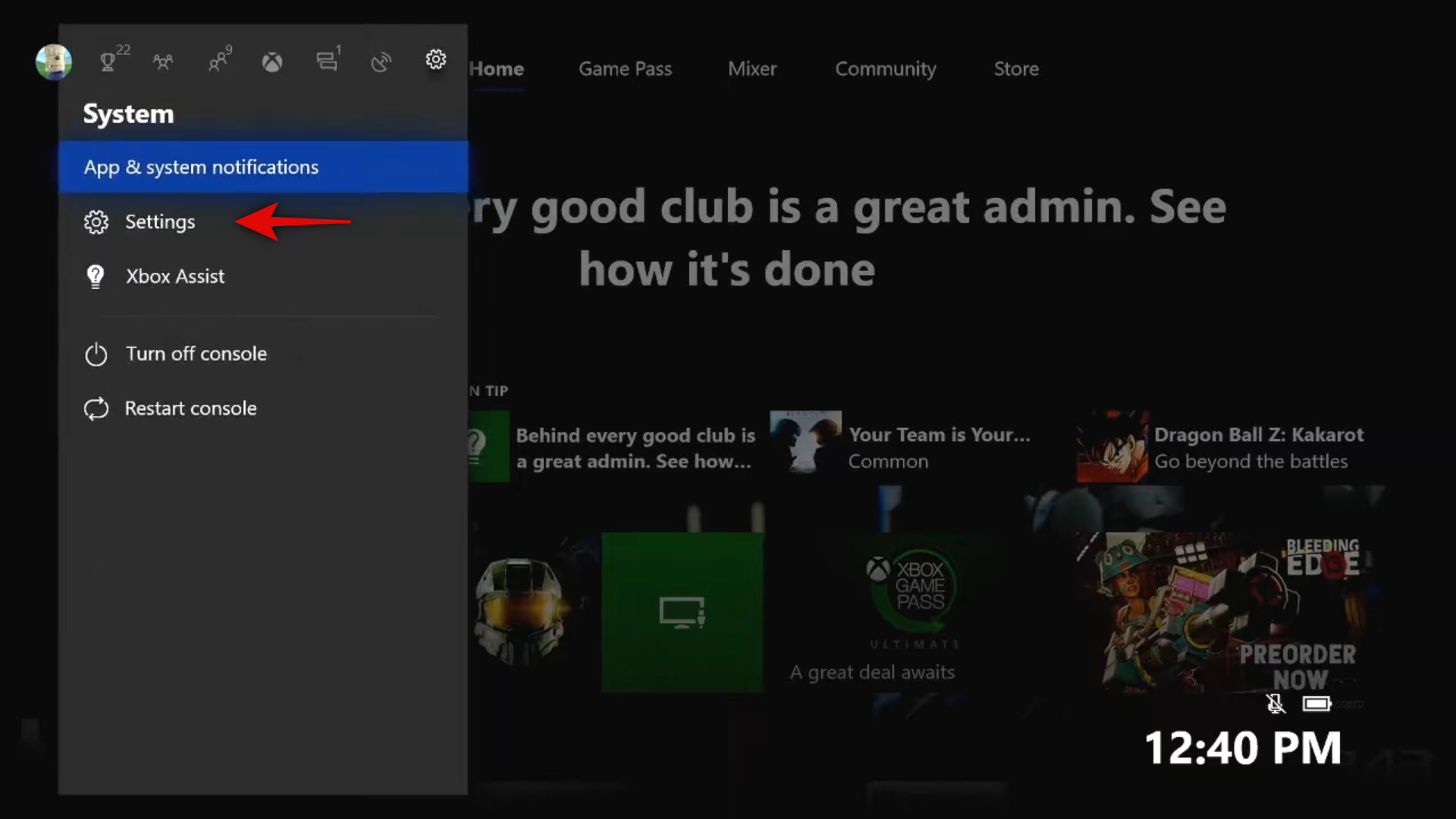
Scroll down and select ‘Devices and Streaming’.
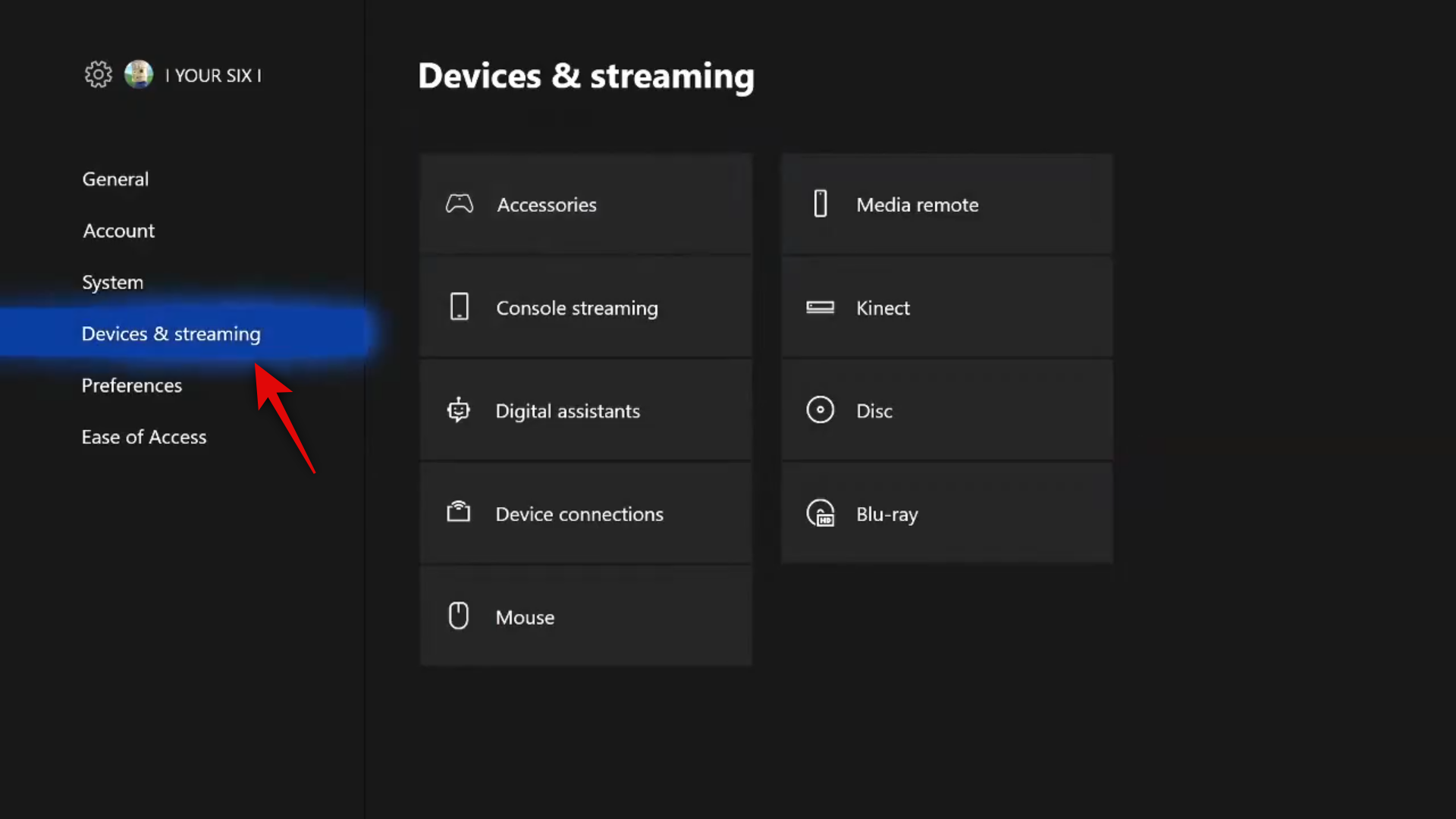
Now select ‘Accessories’ in the right tab.
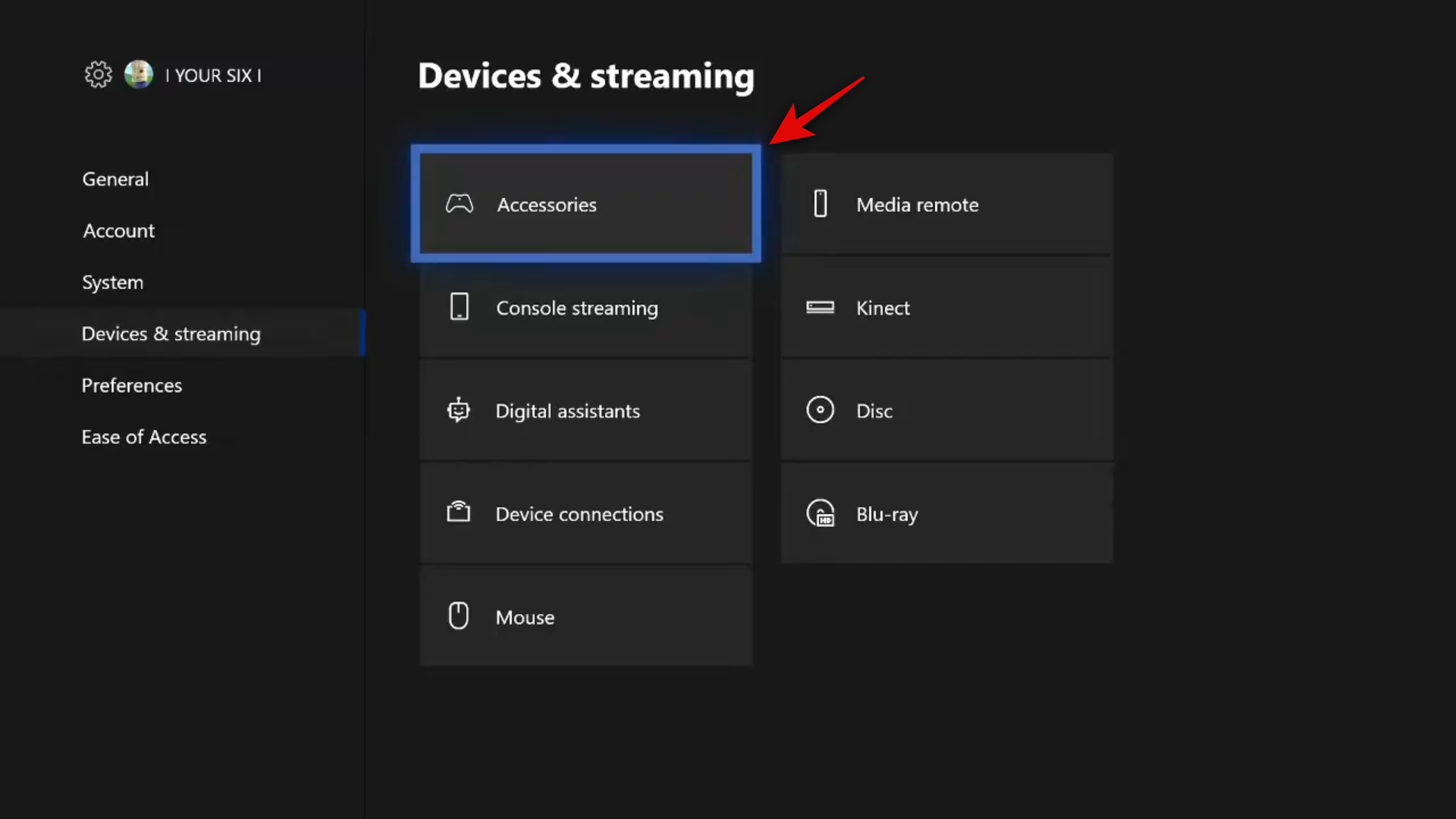
You should now see the Xbox controller that you have paired with your console currently. Make sure it is the same controller that you wish to update. Now select the ‘3-dot’ menu icon at the bottom of your screen.
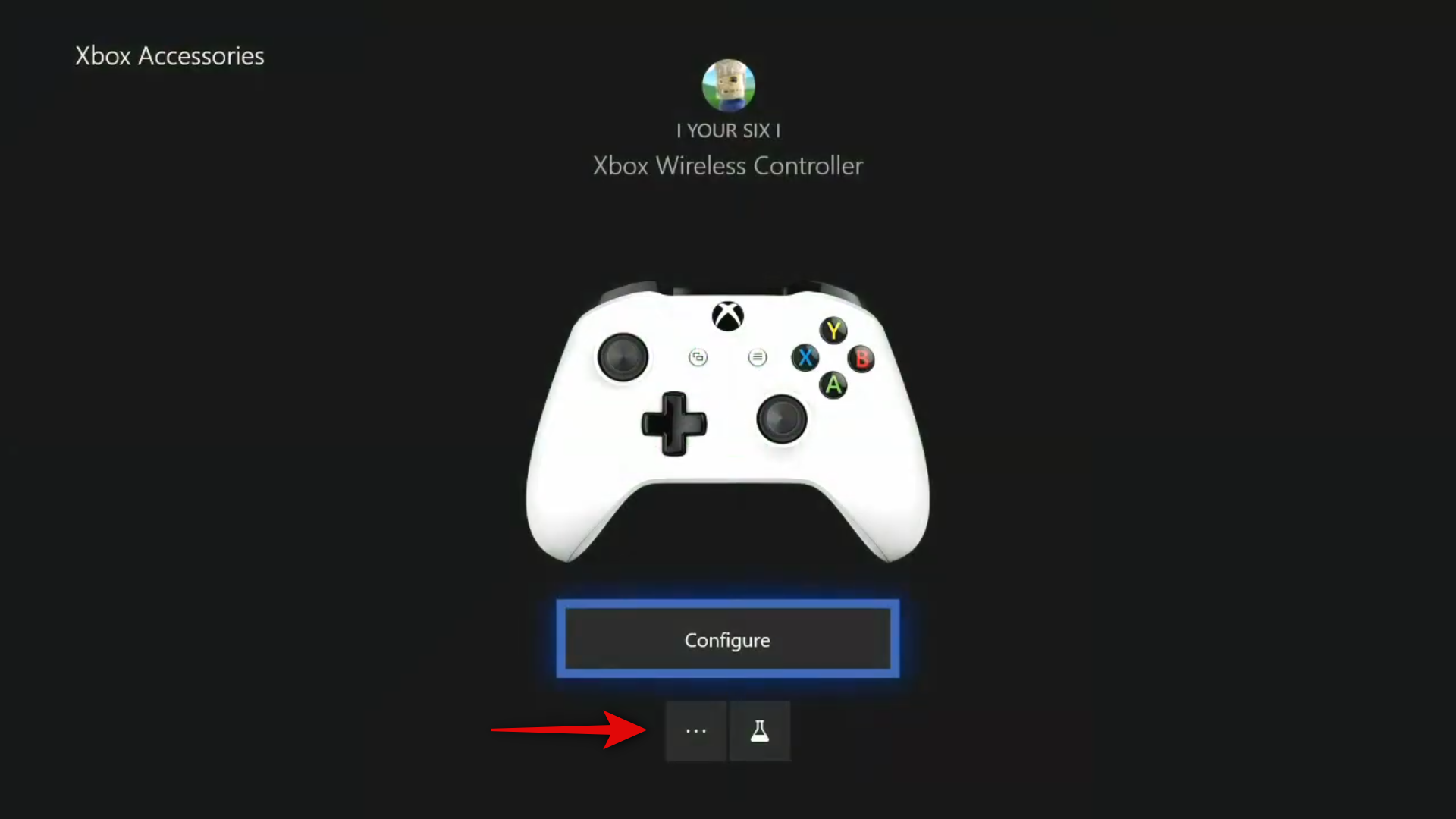
Highlight your current firmware version and press ‘A’ on your controller to select it.
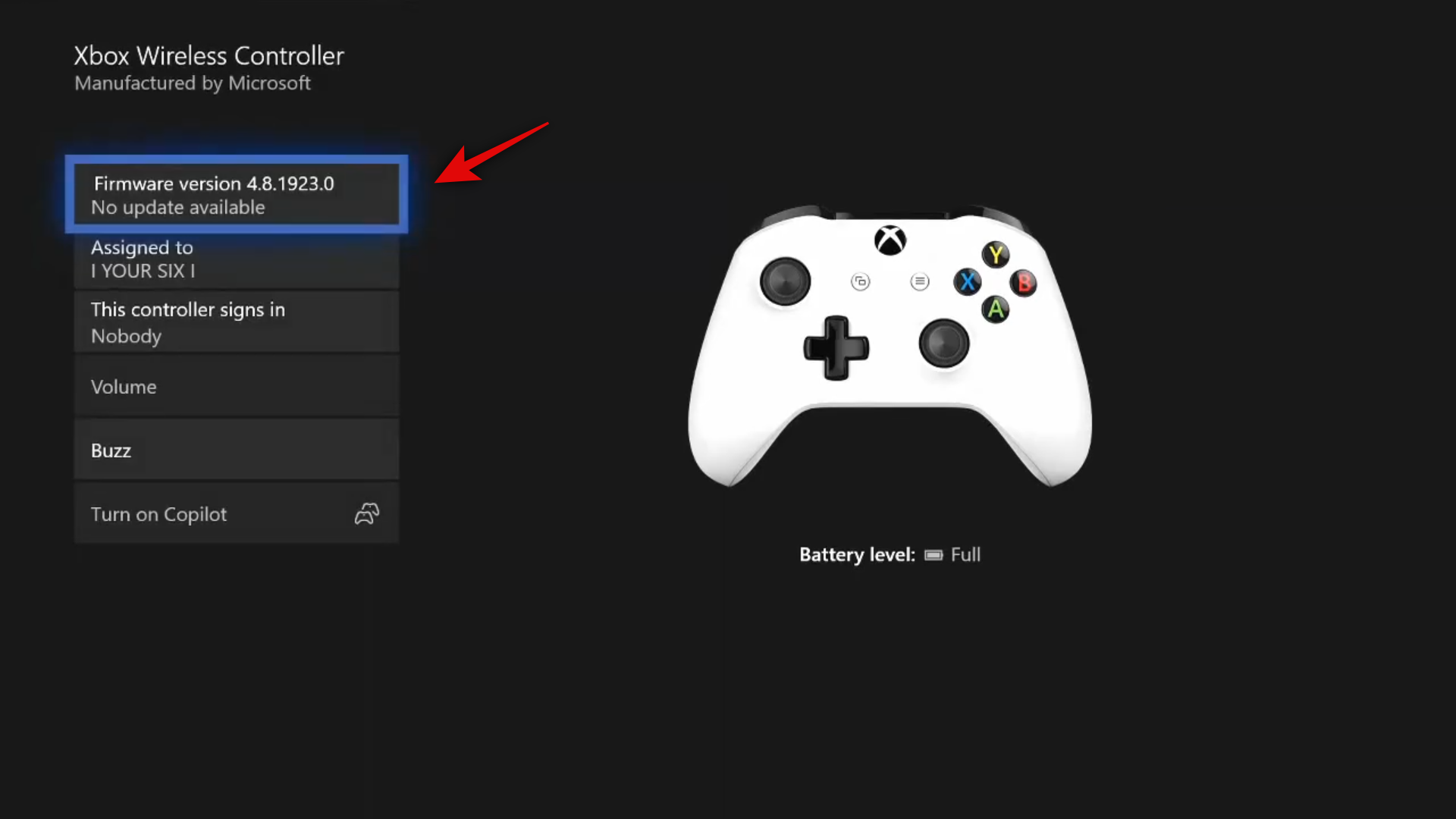
Finally, select ‘Update now’.
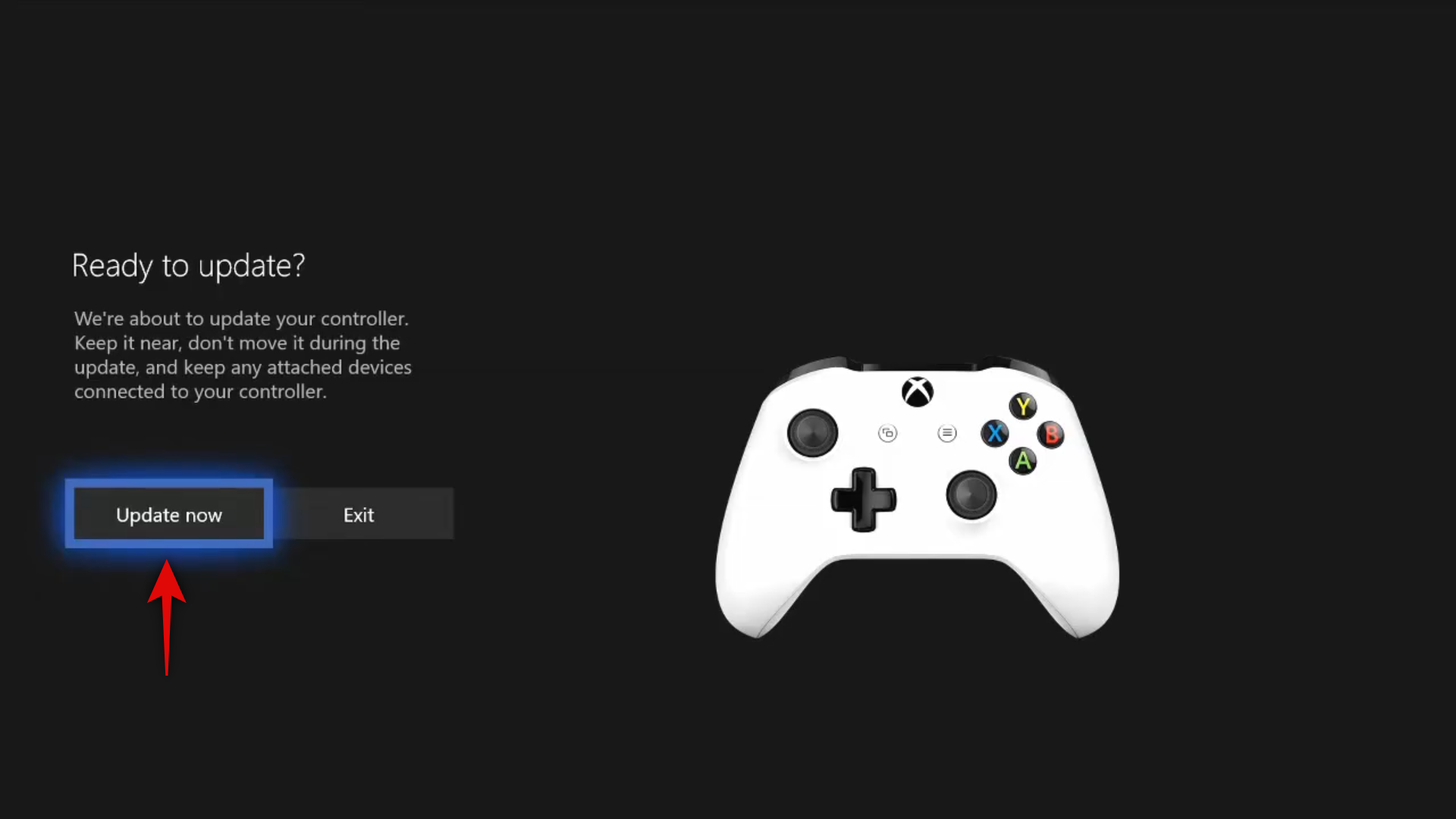
And that’s it, the controller should now start updating to the latest firmware available.
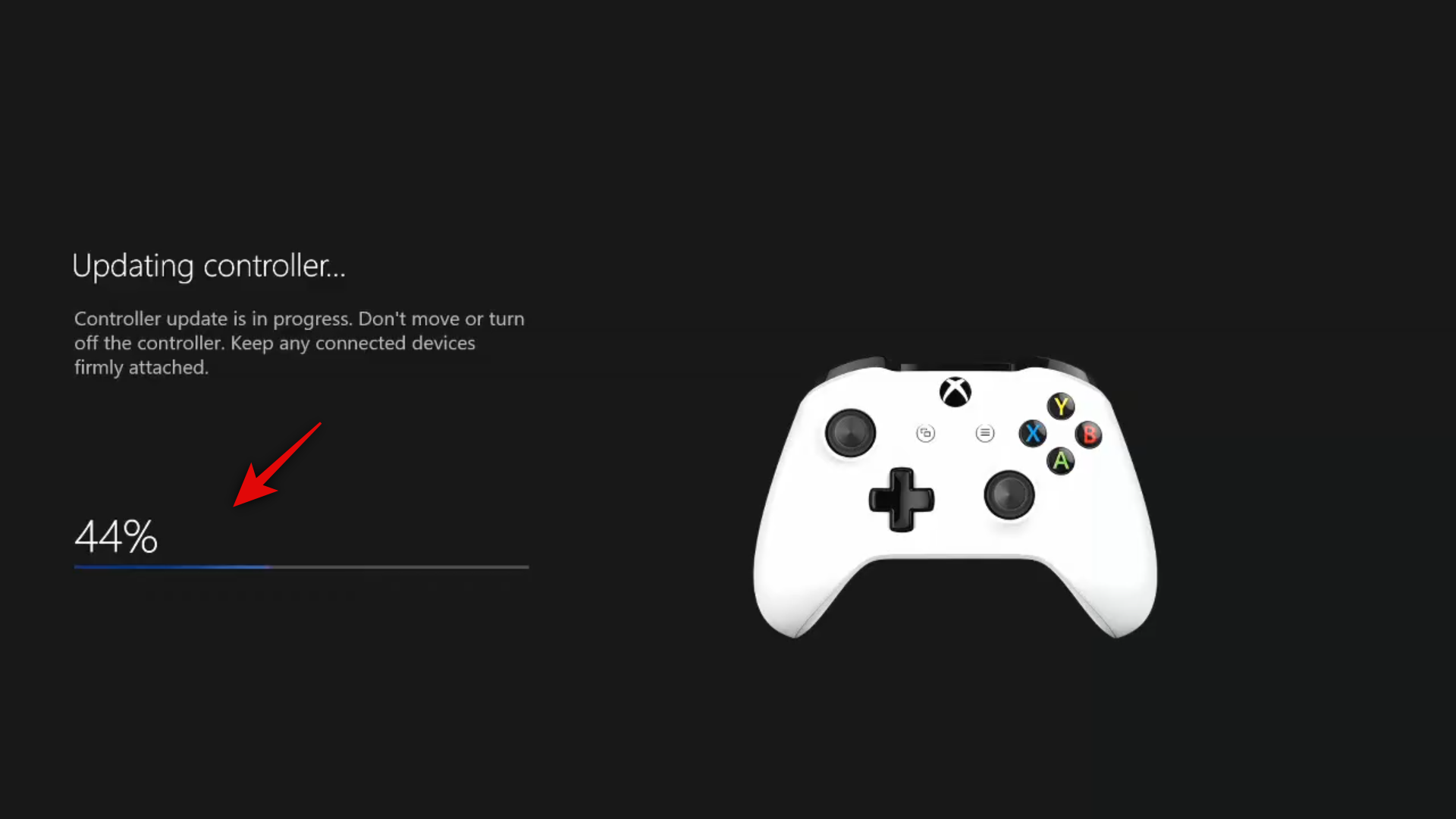
The time it takes to complete the update depends on your controller version as well as your network speed. Under ideal conditions, the update should take no more than 3 to 5 minutes.
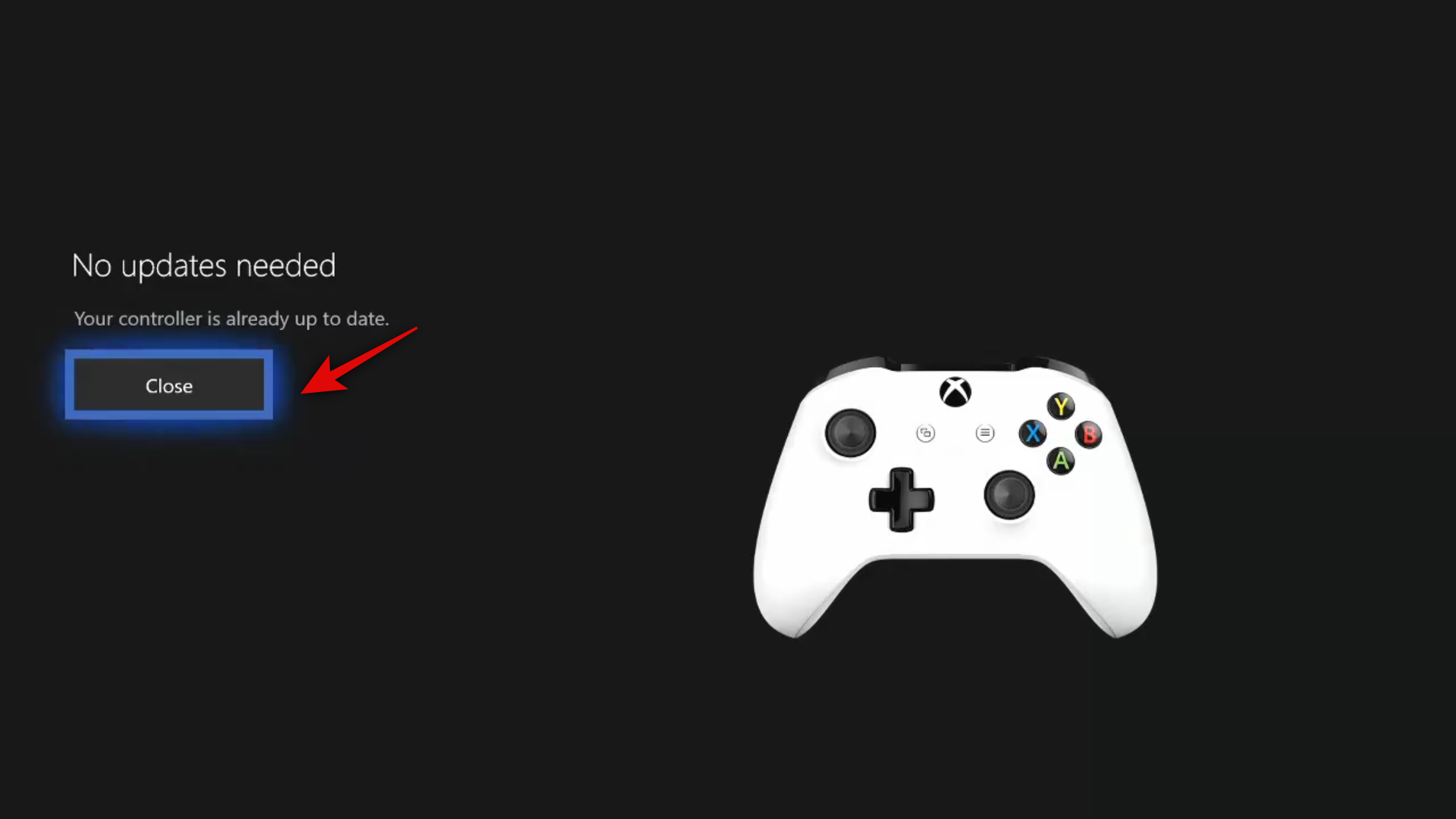
Once the controller is updated, try connecting it to your iOS/iPadOS device again. The process should be completed this time without any issues.
Screengrab via YouTube/YourSixStudios. You can also check out their comprehensive video guide on the process if you have trouble updating your firmware.
We hope this guide helped you easily pair your Xbox controller to your iOS or iPadOS device. If you have any more questions or face any issues, feel free to reach out to us using the comments section below.


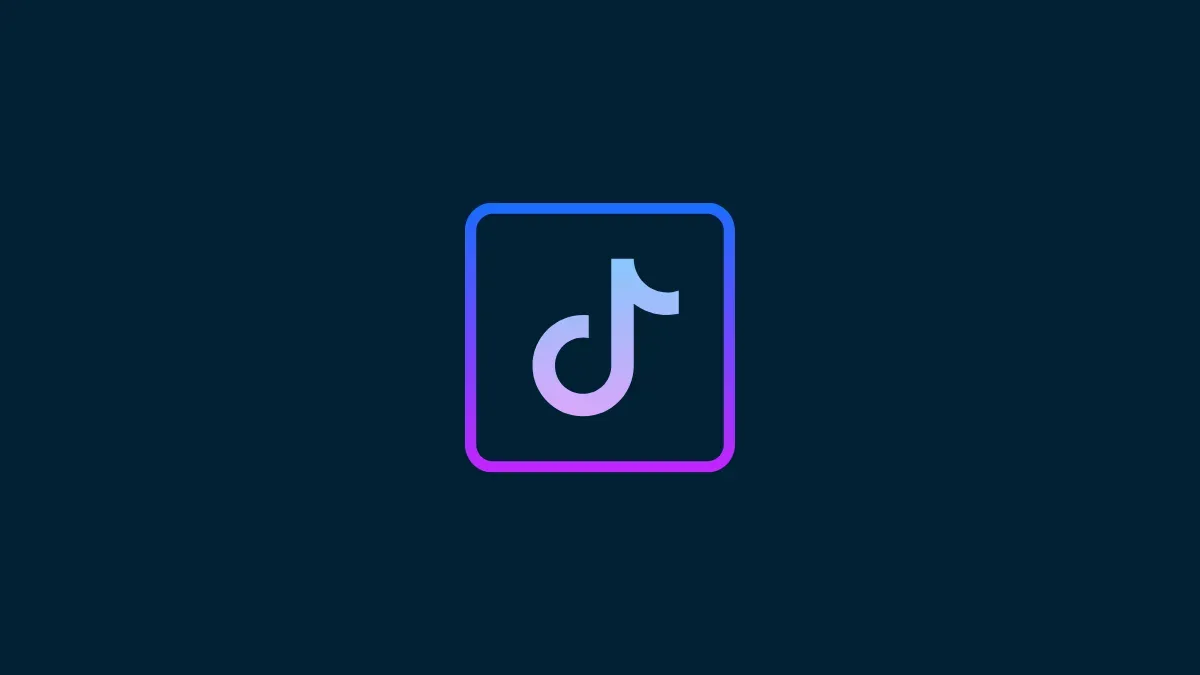

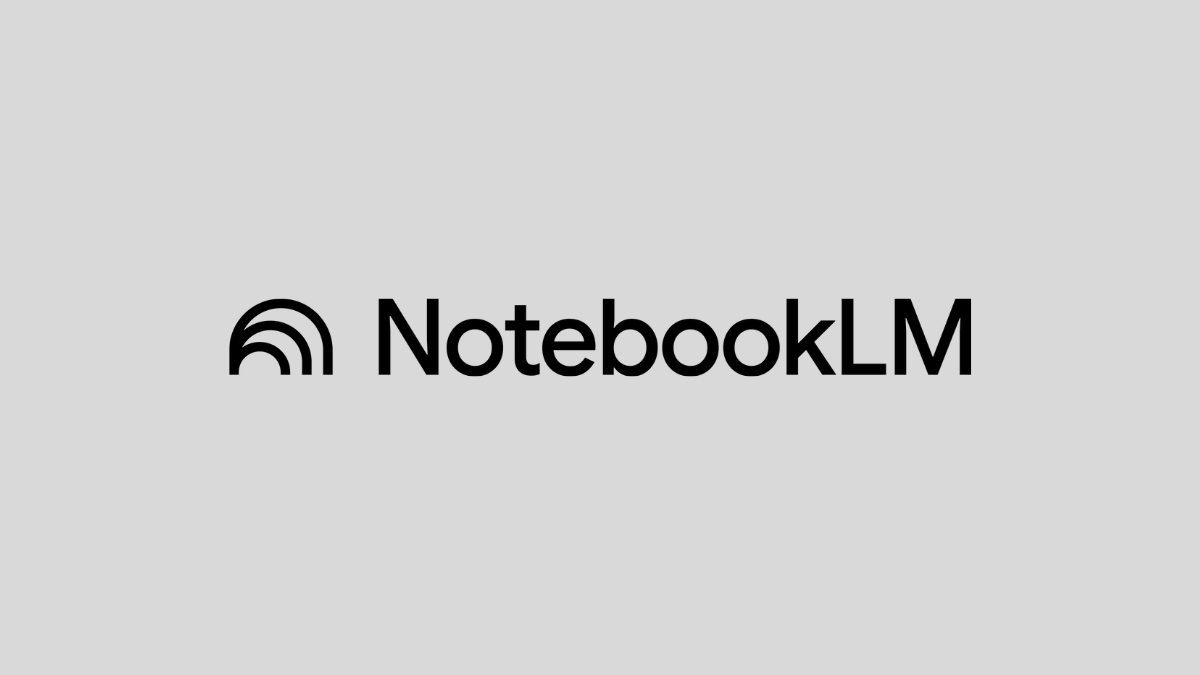



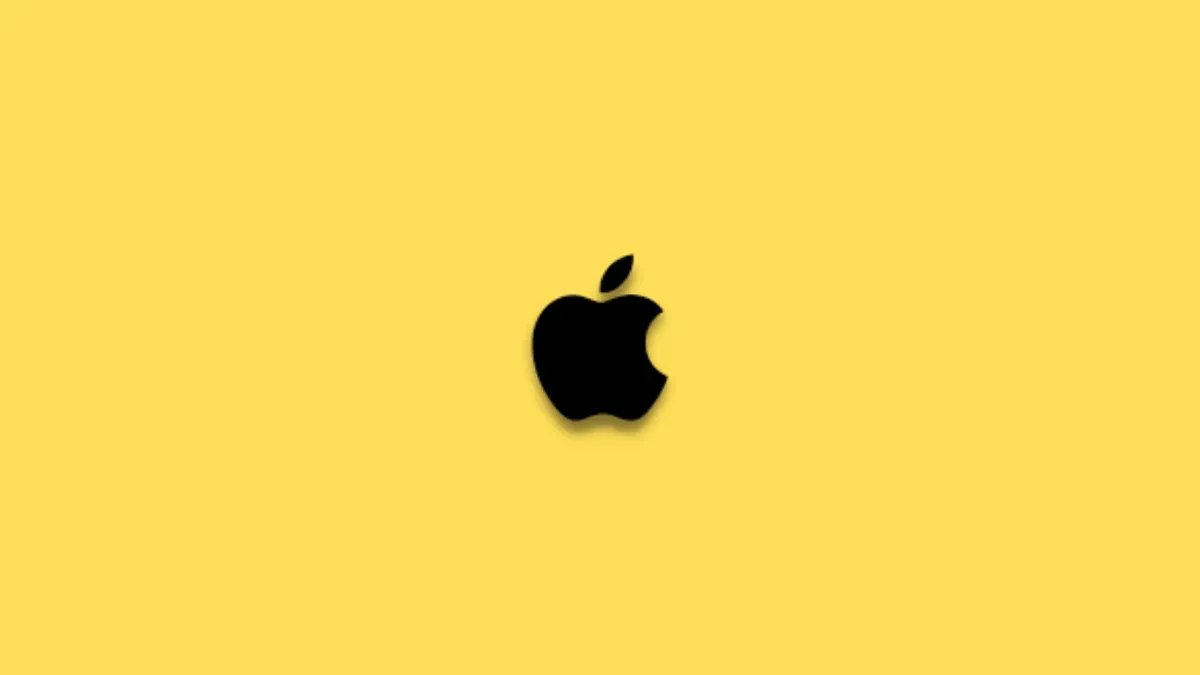

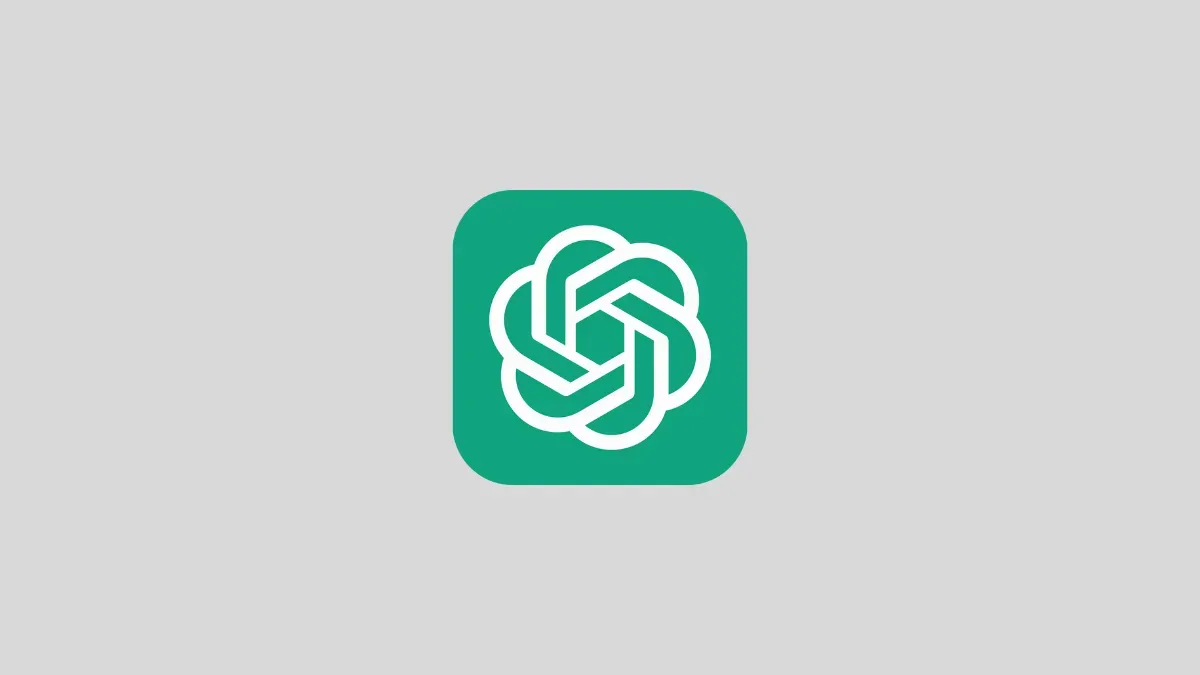
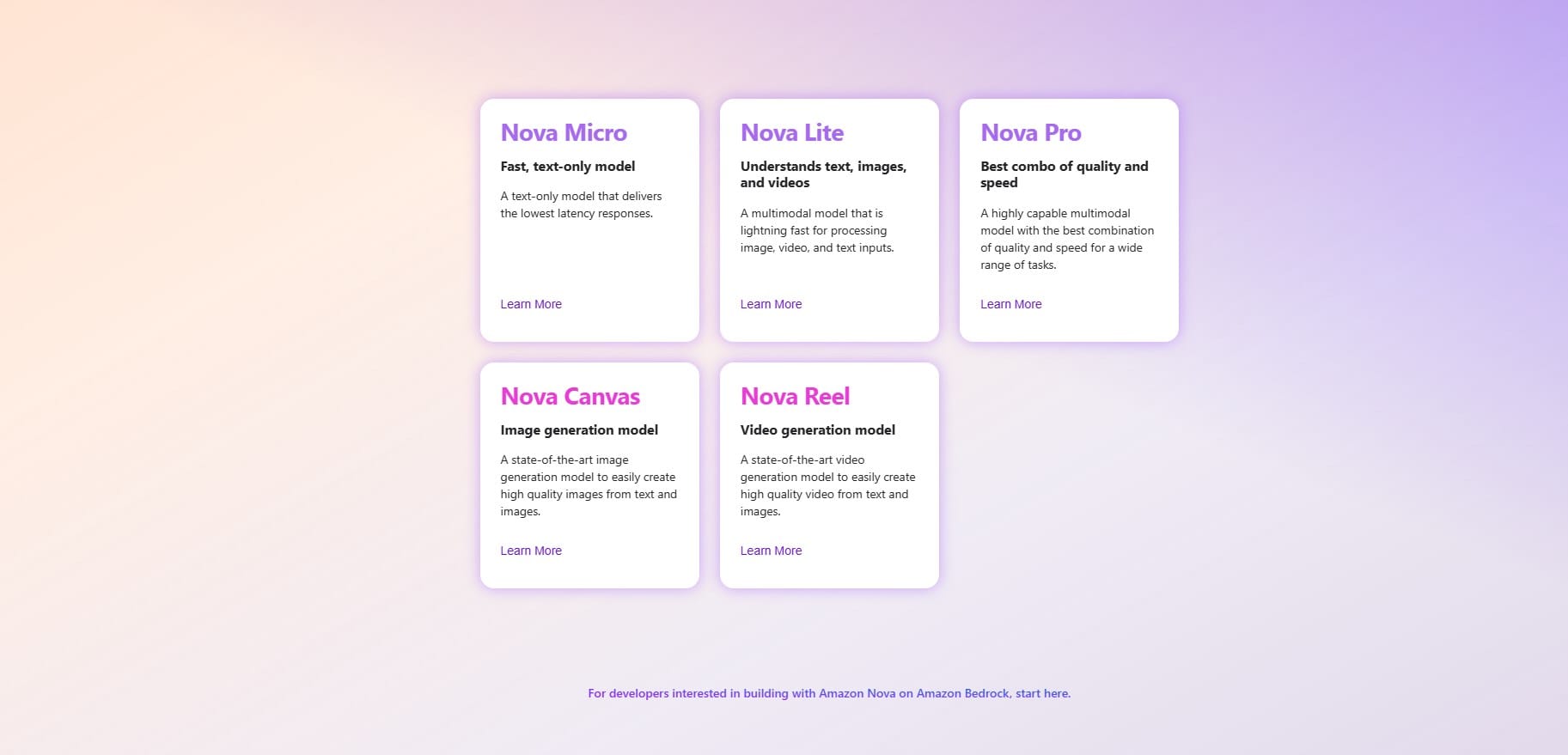
Discussion