Sony Xperia Z3 Plus, which released a while back as an upgraded version to Xperia Z3, has just received the first TWRP recovery build for the E6553 single SIM variant of the device.
The recovery version stands at 2.8.7.0 and has been reported to be working flawlessly by several users over at xda, all thanks to dl12345 for taking to time to build TWRP recovery Xperia Z3 Plus.
The recovery is available for download as a Fastboot flashable .img file at the link below. However, you’ll need to unlock the bootloader first on your Z3 Plus to be able to flash the TWRP recovery image via Fastboot.
And while unlocking the bootloader is fun and gems, you’ll lose some functionality on your Xperia Z3 Plus once bootloader is unlocked, like the DRM keys.
Also, Sony doesn’t have yet released open devices bootloader for Xperia Z3 plus, so you can’t fastboot flash the recovery image on your device. You can only temporary boot it using the fastboot boot recovery.img command.
[icon name=”bell-o” class=”” unprefixed_class=””] Update: A recovery flashable kernel boot image with recovery image now available. Flash it once after boot TWRP on your Z3 Plus.
[icon name=”download” class=”” unprefixed_class=””] Downloads
- Download Xperia Z3 Plus TWRP Recovery (recovery.zip)
- Download Flashable TWRP Recovery Image with kernel (dual-boot.zip)
Note: This TWRP recovery image will only work on the Xperia Z3 Plus E6553 (Single SIM) variant of the device. Do not use this on any other device.
How to Install TWRP Recovery on Xperia Z3 Plus
- Download both the files linked above. Keep recovery.zip on PC and transfer dual-boot.zip to your Xperia Z3 internal storage.
- Unzip recovery.zip file to get the recovery.img file for TWRP recovery.
- Boot into bootloader mode using the following command:
adb reboot bootloader
- Fastboot boot TWRP recovery image using the following command:
fastboot boot recovery.img
- Once in TWRP recovery, flash the dual-boot.zip that we transferred to your device in Step 1 above.
- Follow the instructions on Aroma installer.
This will install TWRP Recovery on your Xperia Z3 Plus. Now you can do stuff like nandroid backup or flash SuperSU zip to get root access.
Happy Androiding!
via xda



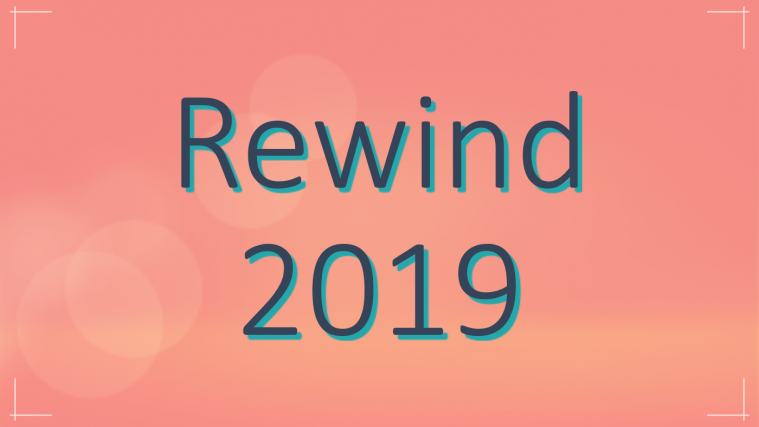


Hi
My Wifi isnt working after installing dual boot and supersu v.2.46.
Can you help me?
Greets
Andrin
Hi
My Wifi isnt working after installing dual boot and supersu v.2.46.
Can you help me?
Greets
Andrin
It says ” FAILED ( status read failed >”
Could anyone help me?
It says ” FAILED ( status read failed >”
Could anyone help me?
error link, please give the new link
thanks
try this one – https://dl.olivierk.at/ivy/twrp/recovery.img
To try it before installing – use the command fastboot boot
If it works well, then reboto to fastboto again, and install it using this command – fastboot flash recovery
Let me know if you need more help.