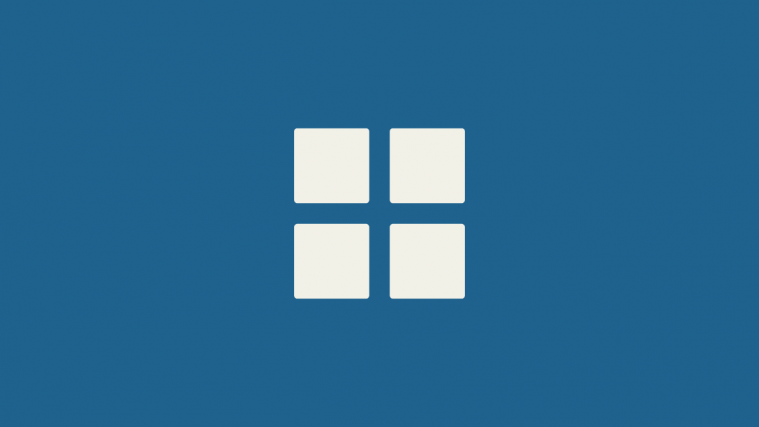The Start menu on Microsoft’s Windows 11 comes with a complete UI turnaround. The layout now consists of pinned apps, recent files, user profile details, and a quick button to shut down the system. The are no more live tiles in the interface, making it cleaner and minimalistic than the Windows 10 version.
Let’s get started and see a step-by-step guide to rearranging the Start menu on Windows 11. BTW, you can move the start menu to the left on Windows 11 too.
How to move apps to the top of Start Menu on Windows 11
On your Desktop, click on the Start icon or press the Windows key on your keyboard to open the Start menu.
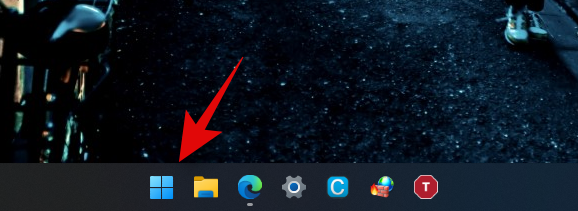
Choose the app you want to shift to the top of the Start menu. Here we will be shifting the ‘Calculator’ app.
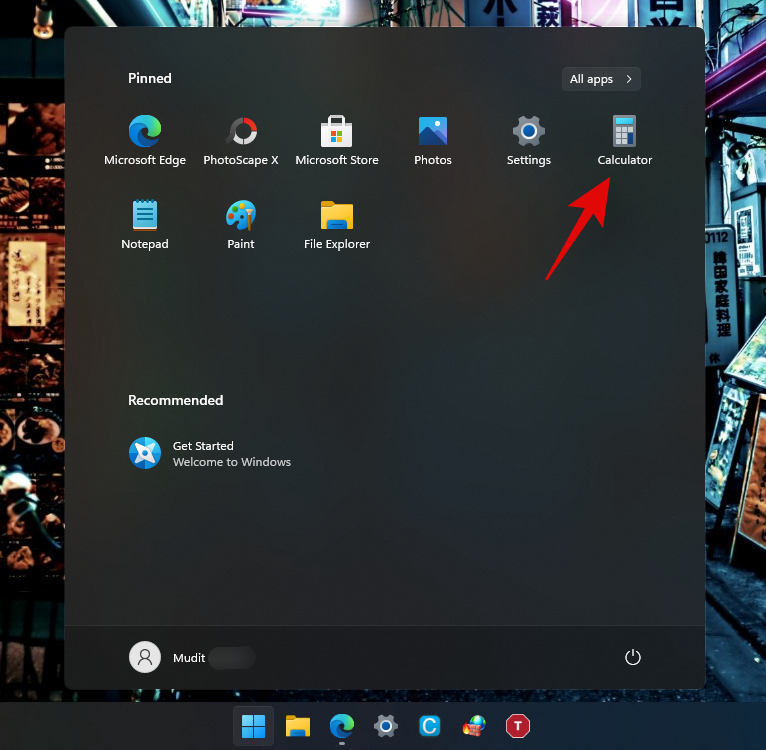
Right-click on the app icon, and from the dropdown list, click on Move to top.
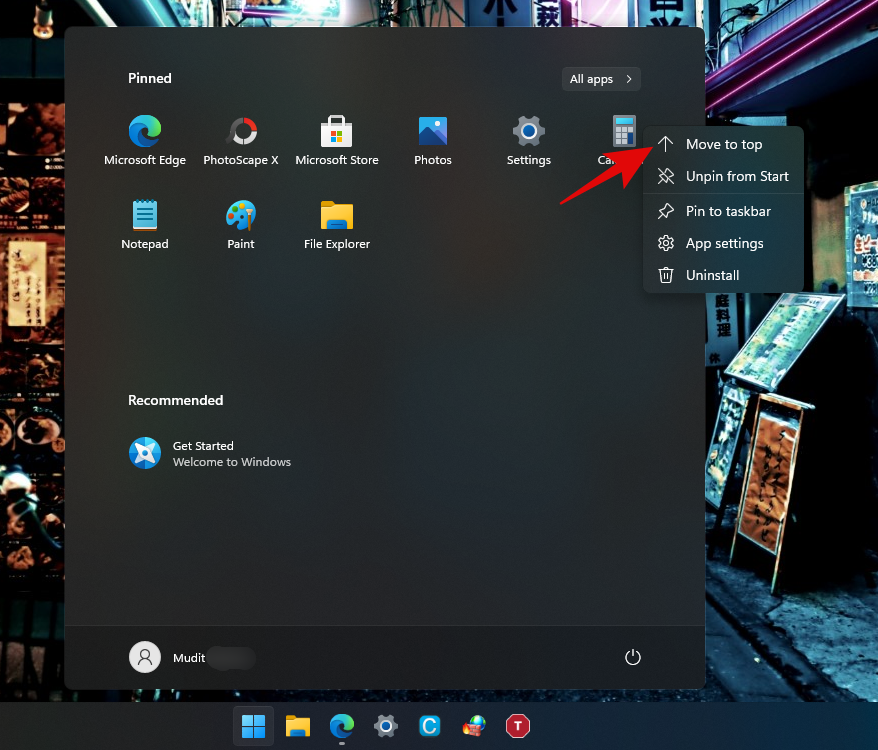
You can see, the app has now been moved to the top of the Start menu.
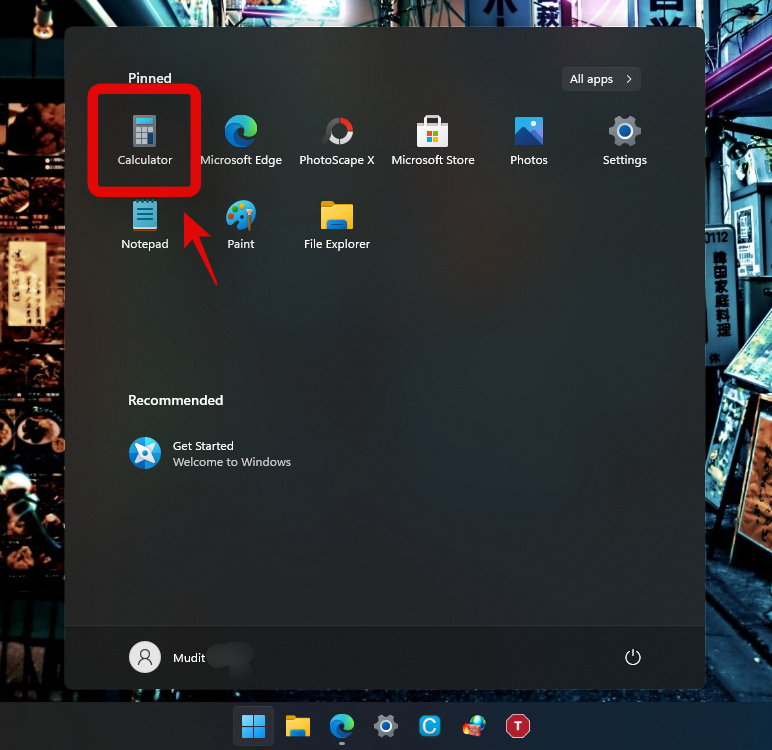
This helps you avoid scrolling down for your favorite apps that you pin
Now, let’s move another app to the top. As an example, we are moving the ‘Furmark’ to avoid scrolling down every time we have to access it. However, you can choose an app of your choice. The steps will be the same as before.
Right-click on the app and select Move to top.

The app has now been moved to the top of the menu, and the previous apps shift to the next position in the stack.
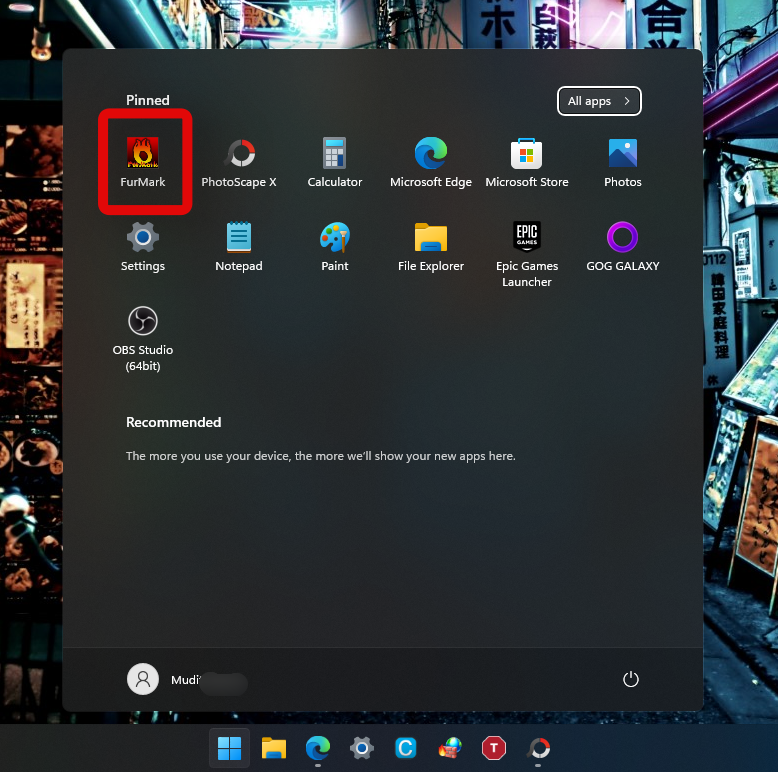
And done! You can repeat the steps multiple times to customize the Start menu as per your preference. Hope you found this helpful.
RELATED
- Windows 11: How To Get Back the Windows 10 Start Menu
- How to Change Time and Date on Windows 11
- How to Reset Windows 11: Everything You Need To Know
- How to Enable Dark Mode on Windows 11
- Windows 11: How To Shrink the Taskbar Without Any Fuss!
- How to Move Taskbar and Start Menu to the Left