Since the official rollout of Dark Mode in Android 10, all leading apps have eventually donned the dark theme. Snapchat, which happens to be one of the hippest apps on the block, chose to take a different route and kept its users starving for the basic functionality. In the first week of May, the feature finally went live but only for a portion of the Snapchat users.
If you’re a part of the other fraction, you are bound to have a few questions, and today, we’ll do our best to answer a few of them. So, without further ado, let’s get to it.
Related: What Does SFS Mean on Snapchat? And How To Use It?
Why don’t you have dark mode on Snapchat?
As mentioned, Snapchat has indeed released the highly-anticipated dark mode, but it’s only for a portion of the userbase.
Snapchat users, who have access to Apple’s iOS, are likely to have the newly-launched dark mode on Snapchat. However, it is to be noted that it’s a gradual rollout, meaning that not all iOS users will get the highly-anticipated feature at the same time. So, if you’re on iOS but don’t see the dark mode functionality, you’ll have to wait it out.
Android users, on the other hand, have been left out completely. No Android user has received the dark mode update from the developers, yet.
Side note: since Snapchat is identical on iOS and Android, chances are the dark mode functionality would come to the Google-owned OS sooner than later. Meanwhile, you could either keep checking for an update or look for a workaround.
Related: What do various terms mean on Snapchat
How to enable Snapchat dark mode on iOS
To enable Snapchat’s dark mode on iOS, you have to make sure you have the latest version of the app on your iPhone. When you’ve made sure of that, launch the Snapchat app and tap on your Bitmoji (profile picture) at the top left corner of the app’s main screen.
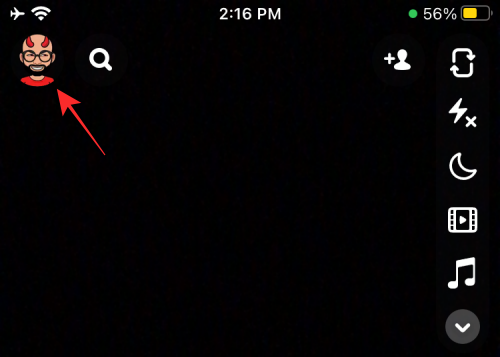
When your Snapchat account screen appears, go to the Settings section by tapping on the cogwheel icon at the top right corner.
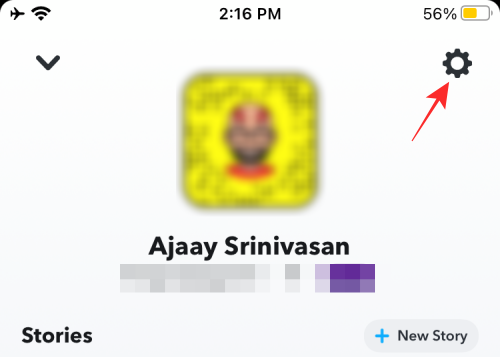
Inside Settings, scroll down until you find the ‘App appearance’ option and tap on it.
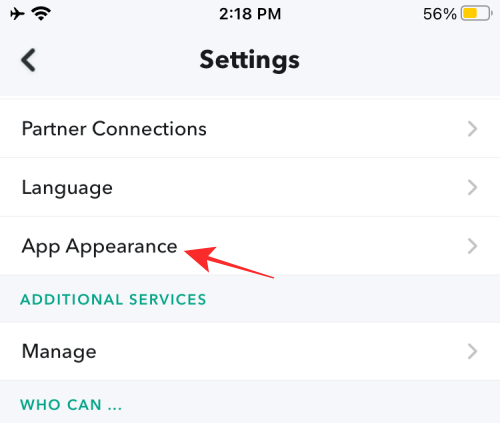
When the App Appearance screen loads up, you should see three options: Match System, Always Light, and Always Dark. By default, the ‘Always Light’ option will be selected as this is what shows Snapchat in its original background color.
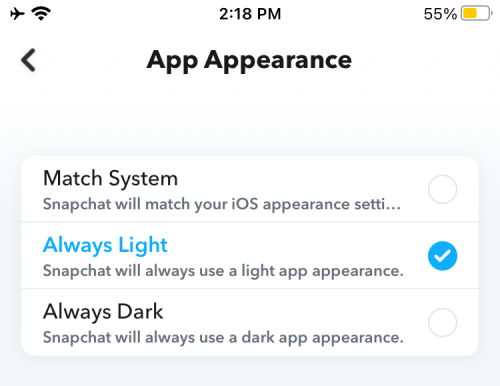
If you want the Dark Mode inside Snapchat to be enabled all the time, tap on the ‘Always Dark’. This will quickly change the app’s background to dark grey and you won’t be able to change it back to light mode until you come back to this screen.
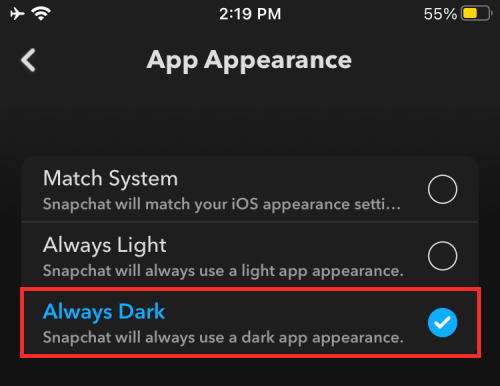
If you want Snapchat’s Dark mode to follow iOS’ system appearance and toggle itself ON only when iOS’ dark mode is enabled, select the ‘Match System’ option. Snapchat’s background won’t immediately change to dark grey unless your system’s dark mode is enabled.
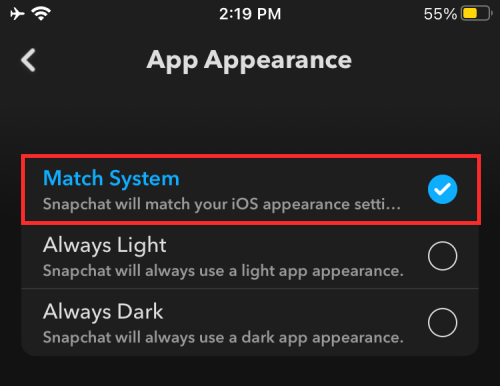
How to get Snapchat’s dark mode on Android
If you’re on Android, you are bound to be frustrated with Snapchat’s discriminatory policy. Instead of sitting and waiting, there are a couple of things you can do to keep yourself occupied, probably even get the feature sooner than most.
Look for an update
When Snapchat finally decides to let the dark mode loose, it’s likely to come in the form of a software update. Generally, software updates are installed automatically, while your phone’s idle or charging. However, if you want to ensure superfast delivery, manually checking for updates is the way to go.
To look for an update, first, press and hold an app and tap on the information icon at the top-right corner of the popped-out window. Now, scroll down to the bottom of the page and tap on ‘App details in store.’ This will take you to the app’s Google Play Store page. If an update is available, you will see the button at the top. Tap on it to update the app. Hopefully, you’ll get the ‘App Appearance’ section right away.
Play around with Preferences Manager [Root Only]
As the title mentions, this step is only for rooted Android smartphone users. So, if your phone is in good shape and you do not want to part ways with official software updates and even the manufacturer warranty, we’d recommend taking a hard look at the alternatives.
However, if you’re already a proud owner of a rooted Android phone, the Preferences Manager would come in pretty handy. It’ll allow you to unlock experimental features of the apps on your mobile, which, in Snapchat’s case, happens to be the dark mode. After you download and install the Preferences Manager app from the Google Play Store, tap on ‘Snapchat’ to explore its preferences.
Now, open the ‘APP_START_EXPERIMENT_PREFS.xml’ file. You should see the ‘DARK_MODE’ flag inside the app. Simply set it to ‘ENABLED’ and exit the app.
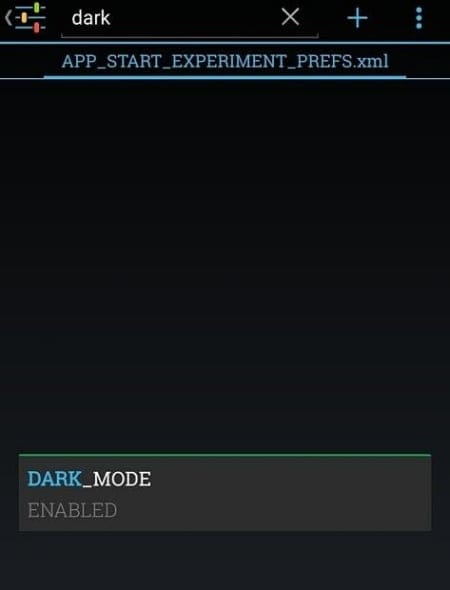
Go back to Snapchat and you should be greeted with the dark theme.
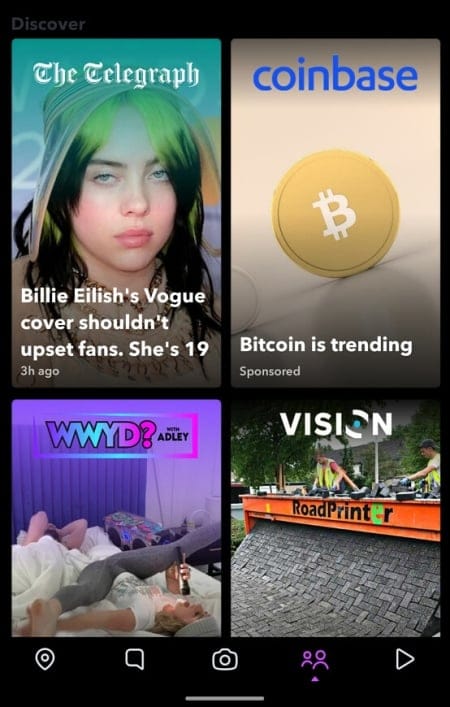
Remember that the dark mode on Snapchat is still an experimental feature. So, don’t act surprised if you see a couple of bugs here and there.
Related: How To Set Up Two-Factor Authentication on Snapchat [2FA]
When will dark mode be released for Android users?
iOS users enjoy the privilege of accessing many features ahead of their Android counterparts. And the dark mode on Snapchat isn’t an exception. Snapchat was testing the dark mode on iOS devices for over a year before making it official, and we believe Android users, too, would get the same treatment. We’ll have to keep a close eye on the process to know when the feature rolls out for testing. As of now, Snapchat hasn’t announced an official date for the rollout.
RELATED
- How to get Verified on Snapchat
- How to open a Snap without them knowing in 2020
- How to see if someone is active on Snapchat
- How to delete an unopened message in Snapchat
- How To Let Anyone Join Your Private Story on Snapchat
- Can You Have Two Snapchat Accounts?
Images Credit: XDA Developers

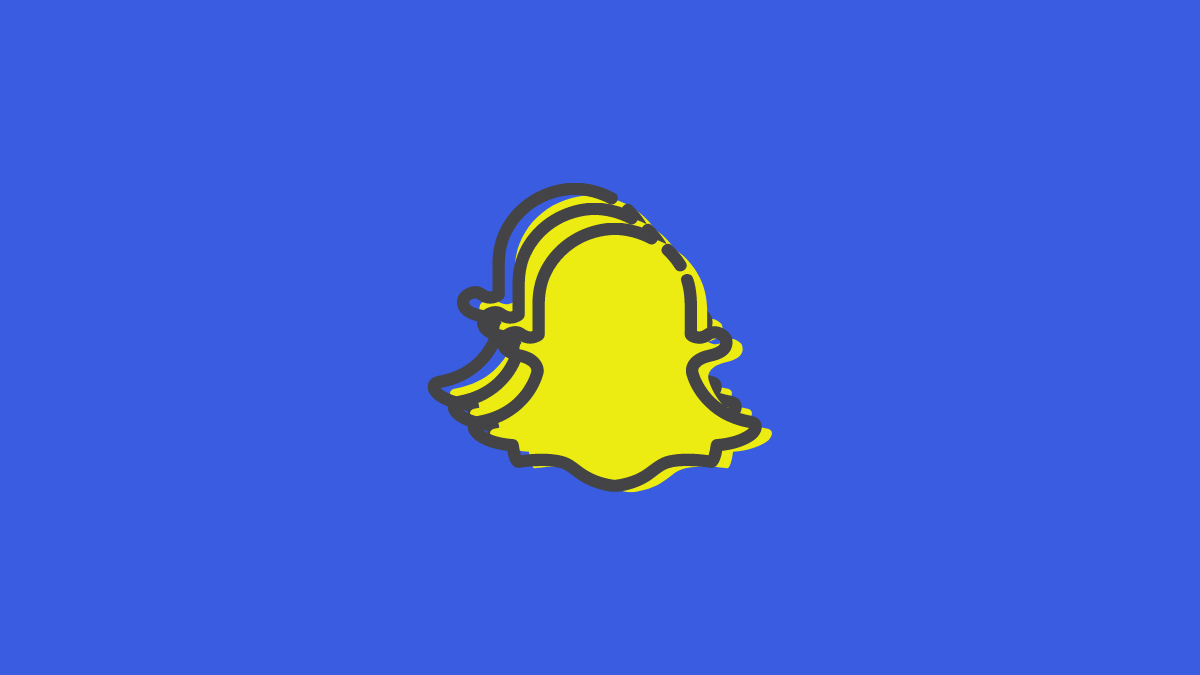











Discussion