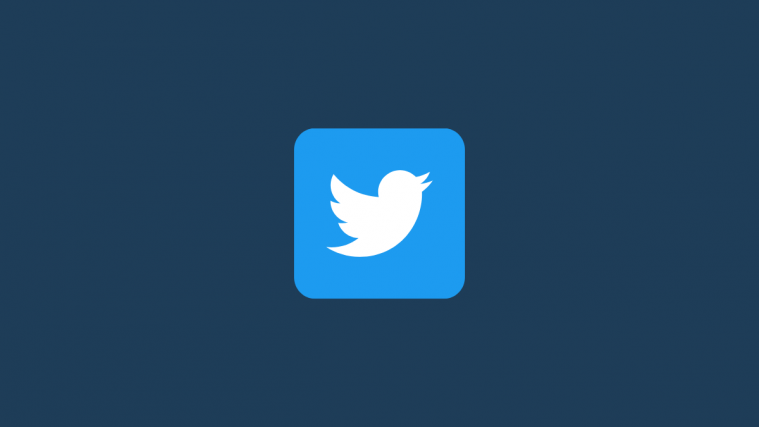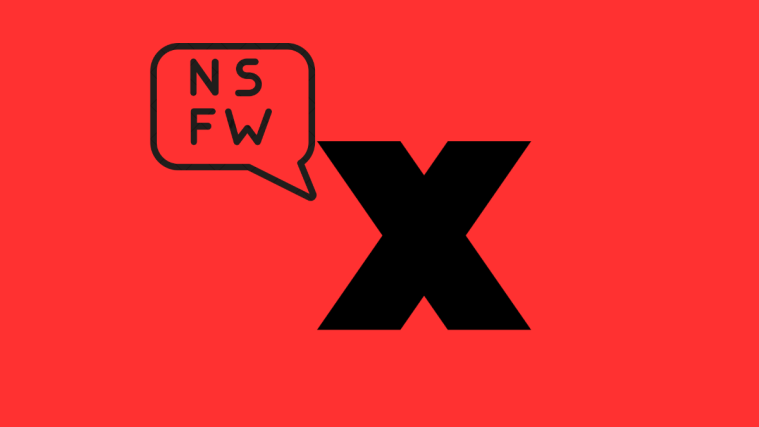Twitter is the place where we go to find out what’s happening in the world and join in on the conversation. But, by default, the Twitter space is public and everything you tweet will stay forever, going down in the annals of time for the rest of existence.
Sure, one could always protect one’s tweets with a private account or delete tweets from their timeline one by one. But that is a hassle that not everyone is willing to undertake. So, other than securing your tweets with a lock, what other way is there to share your thoughts and opinions with the world without having your tweets remain in your feed forever?
Enter Fleets. What are they and how can you start using them? Here’s all you need to know.
Related: How to Find Contacts on Twitter
What are fleets?
In November 2020, Twitter rolled out a new feature that would let users post content that would disappear after 24 hours – Fleets. This will effectively enable users to share their momentary, fleeting thoughts with their followers without having to fear the tweets sticking around till the end of time.
When people get the freedom from being judged for possible momentary lapses of thought and judgment, they tend to be more active in sharing what they actually think and feel. Besides, you won’t have to keep your thoughts saved (and forgotten) as drafts anymore fearing that they aren’t all that important for a full-blown tweet.
The feature is not unlike the Stories feature of Instagram, Facebook, and Snapchat, and it’s been a long time coming to Twitter. Now that it’s here, let’s see how you can use fleets on Twitter.
Related: What Does the Lock Mean on Twitter?
How to use Fleets on Twitter: Beginner’s Guide
Using fleets is quite straightforward. You can create, delete, and watch fleets of others whom you follow, reply, and even mute their accounts. Here’s how you can do all this.
Do note that, currently, fleets only work on the Twitter mobile app.
Related: What is ‘Trending’ on Twitter?
Creating a fleet
Open the Twitter app. Make sure that you are on the home timeline. For this, tap on the Home icon at the bottom left corner.
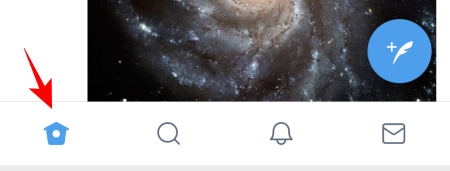
In the top-left corner, you will see your profile display picture with a plus sign on it. This is the Fleet icon. Click on it to create a fleet.

You are now in creation mode. At the bottom, you can select between four different options – Text (to share a fleeting thought), Gallery (add pictures from your phone’s gallery), Capture (to snap a photo from your phone’s camera), and Video (record a video).

Once you’ve added content for a fleet, you can pinch the photo to resize it, tap on the circle at the bottom left corner to change the background color (1), and tap on ‘Aa’ to add some text (2).

On top of that, if you have a photo as your fleet content, you can even add a description for it. This you can do by tapping on ALT at the bottom right corner…
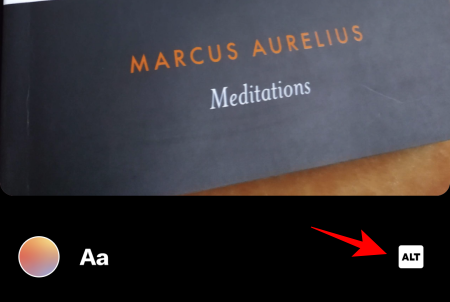
… and filling in the description at the bottom.

Once you’re done, tap on Done at the top right corner.
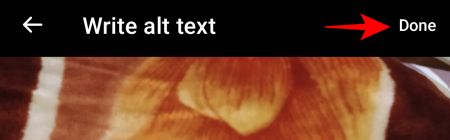
This feature is only available for photos. Videos can’t have descriptions added to them on fleets.
You can even keep people from reacting to your fleets and sending you DMs. To do this, tap on the three vertical dots at the top.
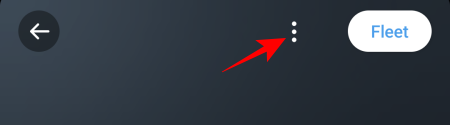
Toggle Off reactions and replies.

Once you’re satisfied with your fleet content, tap on Fleet at the top right corner.
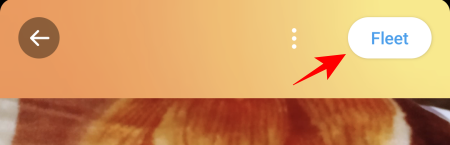
And that’s it. Your first fleet is out there for the next 24 hours. It will appear at the top of your Home screen.
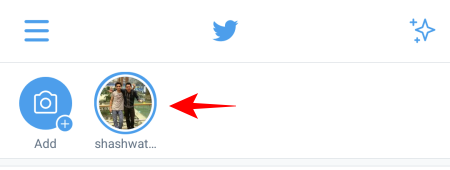
You can add more such fleets by tapping on the Add button next to it.
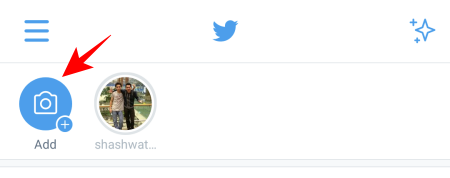
You can even share someone’s tweet (or your own) as Fleets. To do so, tap on the share icon at the bottom of the tweet.

Then tap Share in a Fleet.
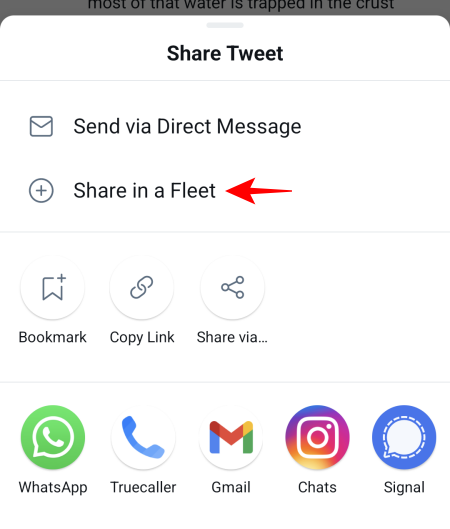
Edit however you want – add text or change background color – and then tap on Fleet in the top right corner.
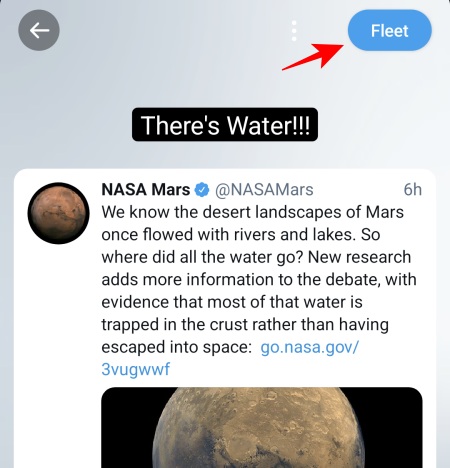
Related: How To Delete Twitter Account Permanently
Deleting a fleet
Shared something by accident or want to improve on your previous fleet? It’s easy to delete a fleet. Tap on the fleet icon.

Tap on the three vertical dots at the top right corner.

Tap on Delete Fleet.

Your fleet will be removed.
Watching a fleet
All the fleets posted by your friends and people you follow will appear in the same Fleets bar at the top of your Twitter home page. Simply tap on one to view.

Once the fleet is over, the next ones in the list will play automatically.
If you want to see who viewed your own fleet, simply open your Fleet and tap on Seen By at the bottom.
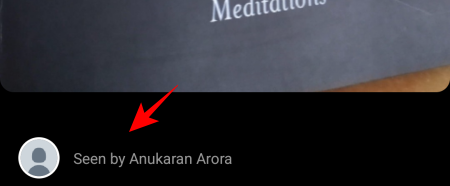
Replying to a fleet
If someone’s fleet arouses your curiosity or interest, you can DM the user (if they’ve turned on the setting). The comment field will be at the bottom of their fleet.
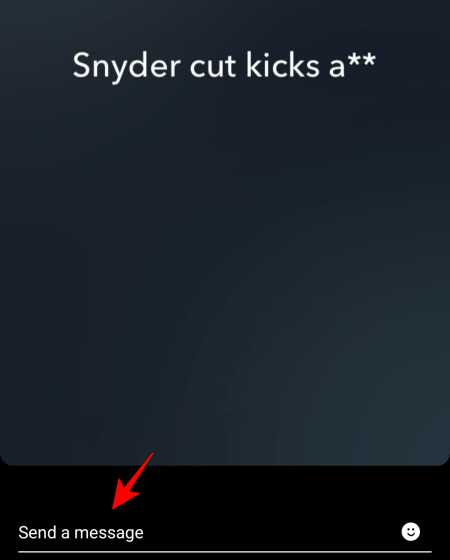
Simply tap on this field, type a message or click on the emoji icon to send a reaction. The history of the conversation will be in your DMs. However, this chat log will not disappear after 24 hours. So, watch what you say.
Mute an account
If there’s a user whose fleets keep popping every now and then that you’d rather not see, there’s a way to avoid these as well.
Go to their fleet, tap on the three-dot menu at the top right corner.

Then tap on Mute.

Who can see my fleets?
All fleets appear at the top of your Home timeline for all your followers to see. If you are tweets are public, people will also be able to access them through your profile photo on your profile page. But if your tweets are protected, so will be your Fleets.
That is all there is to know about Twitter’s latest fleet feature. No more would you have to keep yourself from sharing your momentary thoughts about something that you care about.
RELATED
- Meaning on Twitter: DN | DNI | LRT | LLC
- How to record a voice tweet for more than 140 seconds?
- How to pin lists on Twitter and access them directly from the Home tab