With the rollout of Android 10, Google granted users the option to make their Android devices a little darker, make them a little more power-efficient. The wildly-celebrated feature — Dark mode — has also been implemented by other third-party apps, hoping to deliver the same experience in selective areas.
As you’d expect, one of the most popular messaging applications, Facebook Messenger, also has the feature in its ranks. And today, we’ll give you a rundown of the same. So, without further ado, let’s see what the dark mode is on Facebook Messenger.
Related: How to get out of a group in Messenger?
What is the big deal about dark mode?
As we’ve stated, Dark mode has been one of the most standout features of Android 10. However, if you take a good look at the feature, it would definitely come as a surprise. In the simplest terms, the Dark Mode is a glorified “theme” that trades off the lighter elements of your screens and menus for a black — or deep grey — tint.
The mode benefits the health of the user as well as the device. Especially in poorly-lit conditions, having the Dark mode on would reduce eye strain, which could lead to fewer headaches and deeper sleep cycles. Turning on Dark mode would also give your device’s battery life a significant boost.
Related: How to stop notifications from Messenger?
How does Dark mode work in Messenger?
In the previous section, we talked about the overall positive impact of the Dark mode. However, that mainly takes account of the complete adaptation of Dark mode on a system level and not app-only implementations. Still, here, too, you’re likely to get a slight battery boost and reduced eye strain.
When you turn on Dark mode in Messenger, it swaps Messenger’s lighter theme for a black background. You’ll see the change inside your conversations, sub-menus, and of course the home screen. The icons and text are inverted — from black to white and white to black— to maximize visibility. So, if you use Messenger as your primary chatting tool, turning on Dark mode is likely to reduce eye strain while using the app, help you get a good night’s sleep as you deserve.
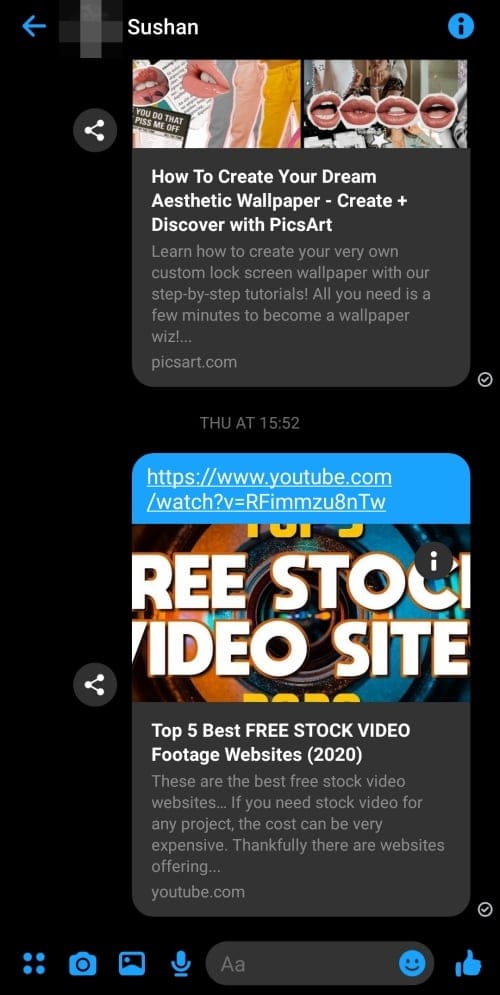
Chat screen 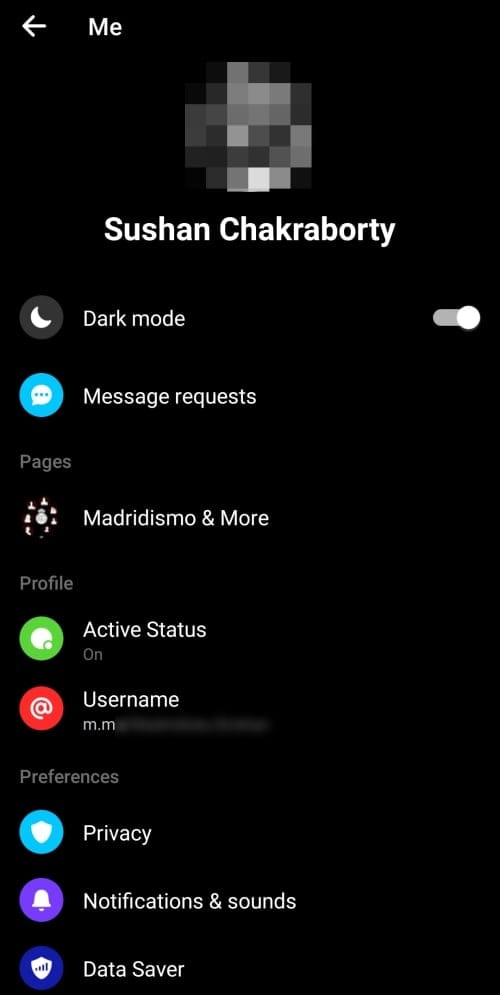
Menu screen
Related: How To Stop Thug Life Game In Messenger And Facebook
How to turn on Dark mode in Messenger
Now that you know a little about the benefits of Dark mode, let’s see how to turn it on in Facebook Messenger.
Thankfully, Facebook has made it super easy to turn on Dark mode in Messenger and you can do so easily in under a minute. First, tap on the Messenger app icon and log in with the appropriate credentials. Now, hit your profile picture at the top-right corner of your opening screen.
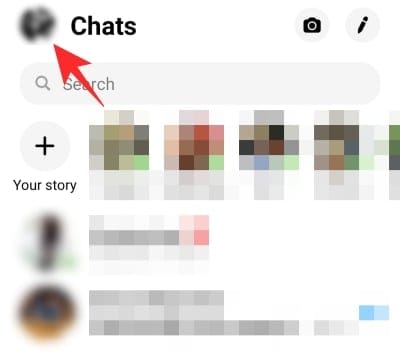
Finally, when you get to the Settings page, hit the toggle right next to ‘Dark mode.’
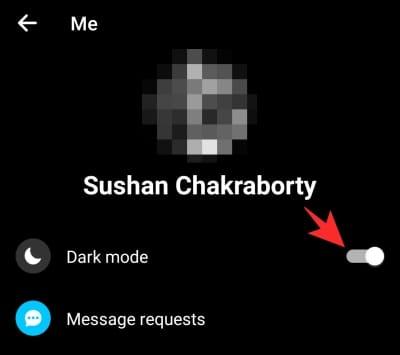
That’s it! see the magic unfold in front of your eyes.
Is Dark mode in Messenger exclusive to Android 10?
At the start of the article, we talked about how Google gave users the option to switch to Dark mode whenever they felt like. However, it wasn’t the first time that we were seeing Dark mode in action.
Samsung, one of the leading names in the world of smartphones, rolled out dark mode in its Android Pie-based One UI last year itself. Many apps, too, followed suit and gave users the assurance of Dark mode.
Facebook Messenger may not have been one of the first names to implement Dark mode, but it also wasn’t too late to the party. It rolled out the feature, globally, in April 2019 — months before the rollout of Android 10. So, even going by the release date alone, we can easily determine that the feature isn’t exclusive to Android 10 and can be implemented by older systems.
Related: How to unhide messages on Messenger?
Can you turn on Dark mode on Messenger.com?
For those unaware, Facebook Messenger has two separate clients for PC users — Messenger Web and Messenger desktop client. The first one — Messenger Web — which can be accessed by clicking on this link here, sadly has no toggle for Dark mode.
The desktop client, on the other hand, comes loaded with features — one of which happens to be the Dark mode. Interestingly, the desktop client offers a lot more options than the mobile one and allows you to customize as you see fit.
How to turn on Dark mode on Messenger software for PC?
Turning on Dark mode for PC is pretty much a walk in the park. First, click on the Messenger application and log in with the appropriate credentials. Now, single-click on your profile picture at the top-left corner. Then, after the little sub-menu pops up, click on ‘Preferences.’
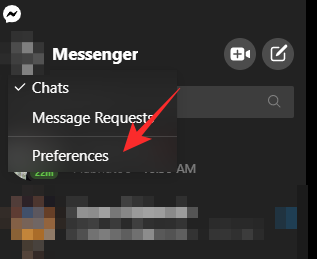
Go to ‘Appearances,’ which would, by default, be set to ‘Mirror system default.’
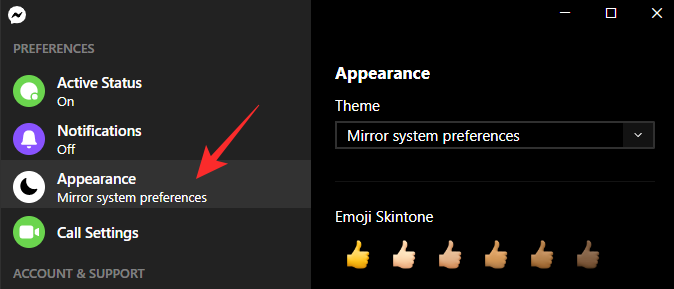
Click on the dropdown menu under ‘Theme.’
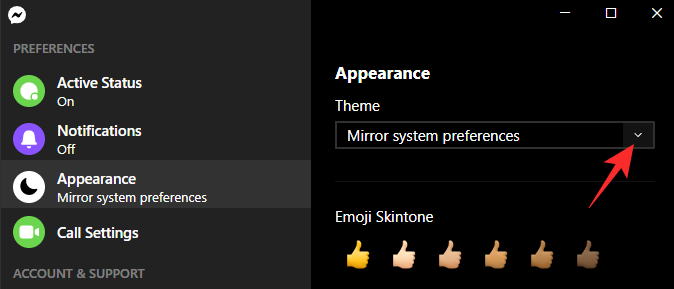
Set the appearance to ‘Dark.’
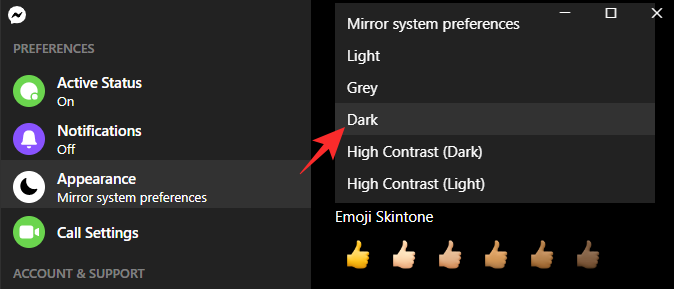
Additionally, you can choose to go with ‘Grey’ if your heart desires or even opt for ‘High Contrast (Dark)’ for improved visibility.
RELATED:

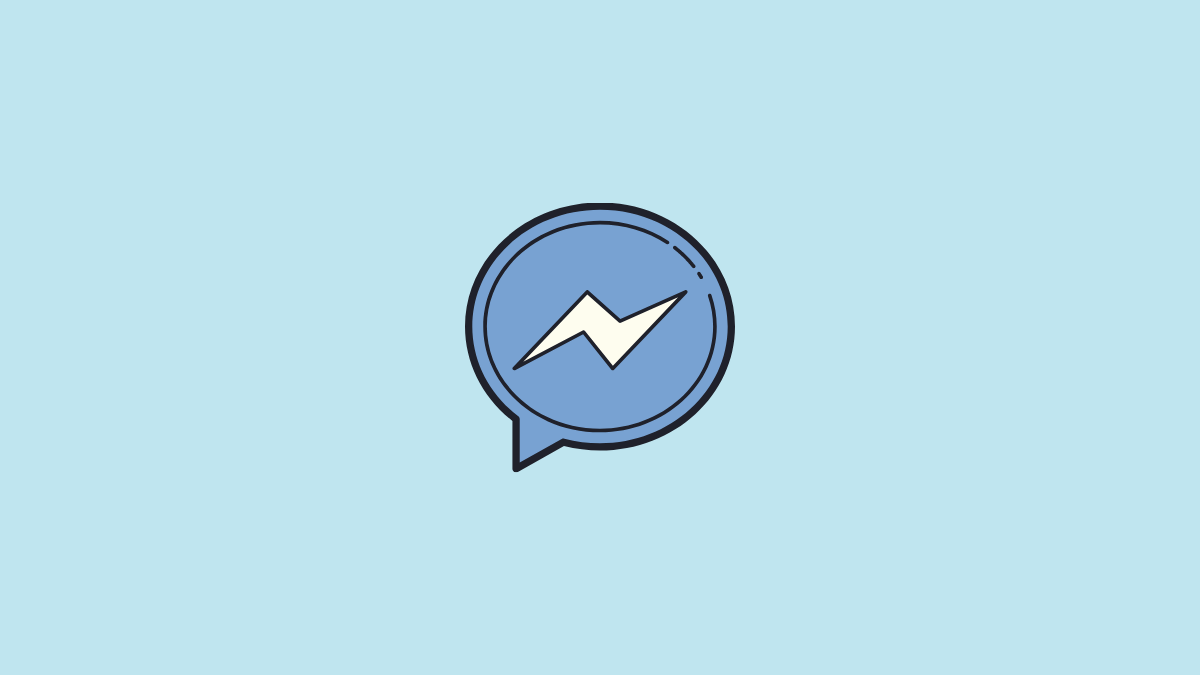











Discussion