Copying and pasting have to be the two most widely used operations on a computer — Mac and Windows alike. Irrespective of whether you’re writing non-fiction or sending the link of your favorite song to a friend, nothing can beat the efficiency of the two primitive functions.
Today, we’ll take a look at how the copy/paste function intertwines with macOS’s native clipboard, and tell you how you could view your clipboard history.
Related: How To Clear Clipboard on Mac
What does Clipboard mean on Mac?
When you copy an item — link, text, or even images — macOS sends it to a special place called the clipboard and makes it ready to deploy. The clipboard can only store one item at a time, meaning that the clipboard gets overwritten every time you copy a new item. The macOS’ clipboard isn’t the most robust out there, but it can get the basic copying and pasting done without a hitch.
How to view the clipboard on macOS
You don’t have to hit the paste shortcut — Command + V — to see what you have on your clipboard. You can simply go to your desktop, and do it from there.
On the menu bar at the top of your desktop screen, click on ‘Edit.’
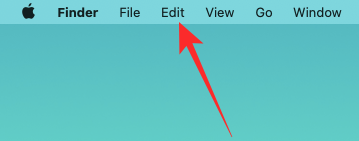
Now, click on ‘Show clipboard.’
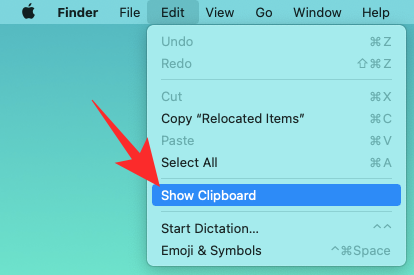
The clipboard window would open, showing you the last item you successfully copied.
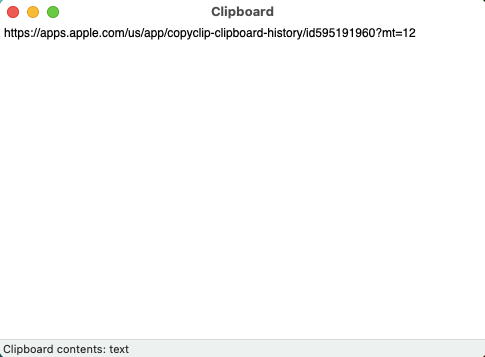
Related: How to Record Your Voice on a Mac
Is there a hidden clipboard in macOS?
Hidden or not, there is indeed a secondary clipboard in macOS. However, it doesn’t work the same way as the regular clipboard.
This “hidden” clipboard only comes into play when you cut an item, not copy it. To cut an item in macOS and keep it in your hidden clipboard, you’ll need to use the “Control + K“ command. To paste, you’ll have to hit “Control + Y.”
Since you’re cutting the item and not copying it, hitting “Control + K” will not replace the last item you copied on your clipboard. This hidden macOS cut/paste has its own storage container, and there’s no easy way of accessing it.
Related: How To Convert HEIC to JPG on a Mac
How to view the clipboard history on macOS
As mentioned, the native clipboard application on macOS is rather primitive. You can only view the last entry and that’s pretty much it. You can neither manipulate it nor paste it from the clipboard.
The hidden clipboard, too, is even more restrictive, if you can imagine. Not only does it keep you from manipulating the data, but it also makes it impossible to view what you have on your clipboard.
So, if you were hoping to get a list of your previous copies — just like on Windows — you’re in for a disappointing revelation.
Related: How to Zoom In and Zoom Out on Mac
Third-party clipboard apps
As we’ve seen, macOS’s native clipboard isn’t good at keeping track of your copies. It does help you with your most recent copy and that’s pretty much it. There’s no way to view clipboard history and paste from it. Thankfully, there are plenty of neat applications that can help you in this regard. Here are our three favorites:
1. Flycut
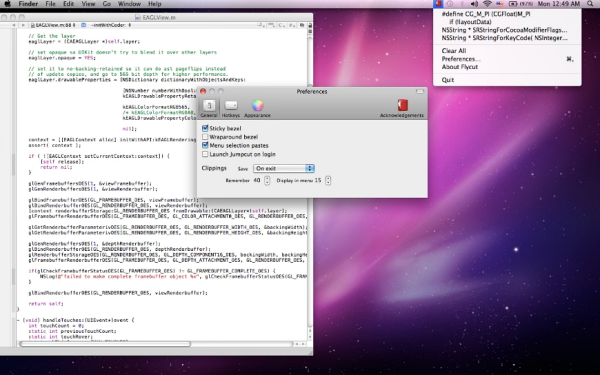
Based on an open-source application called Jumpcut, Flycut is a simple and easy-to-master clipboard tool for developers. Whenever you use the ‘Command + C’ shortcut, Flycut keeps the entry in its history. Later, when you feel like it, you can check its history with ‘Shift + Command + V’ and paste from there. It can store up to 100 entries at a time.
Like the application it’s based on, Flycut is also open source and free to use. Check out its Github page by clicking on this link.
2. Paste
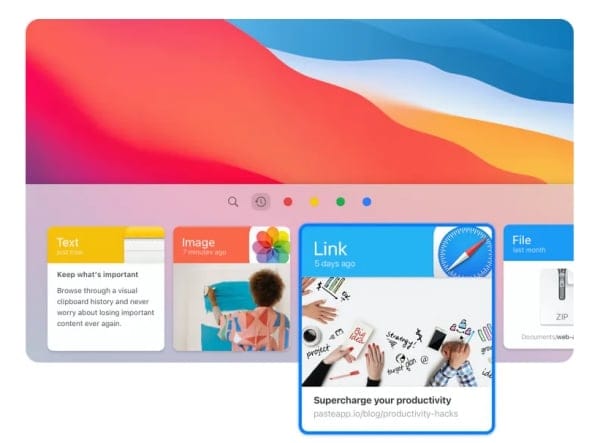
Paste is probably the most polished and feature-rich third-party clipboard application out there. Apart from keeping track of everything you copy/paste on your macOS, Paste manages to bring all your other Apple devices into the fold.
Considering you are logged in with iCloud on all your devices — iPhone, iPad, iMac, for example — you would be able to copy from one device and paste it to another. You can also blacklist apps and edit your copies on the fly.
The app requires a subscription, but you’re not going to regret spending a bit on this productive workhorse. After the 14-day trial, you can get the app for $0.99/month. One subscription will serve all your iCloud-connected devices.
3. CopyClip
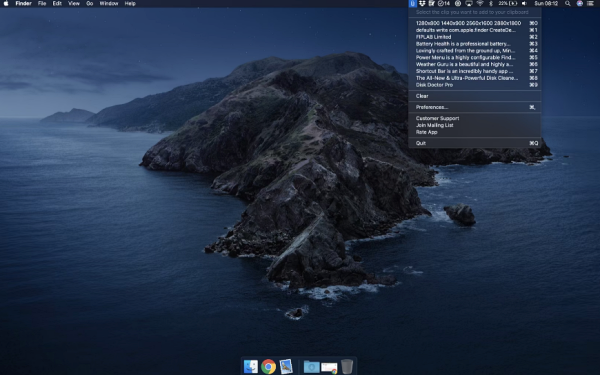
CopyClip is another ingenious clipboard application that ticks all the necessary boxes. It may not come with Universal clipboard support like Paste, but it does have its charms. It sits on your menu bar and discreetly keeps track of everything you want it to remember.
You could also set an upper limit — the number of items you want it to remember — and use multiple shortcuts to get the job done faster than ever. CopyClip is available for free on the App Store.
RELATED

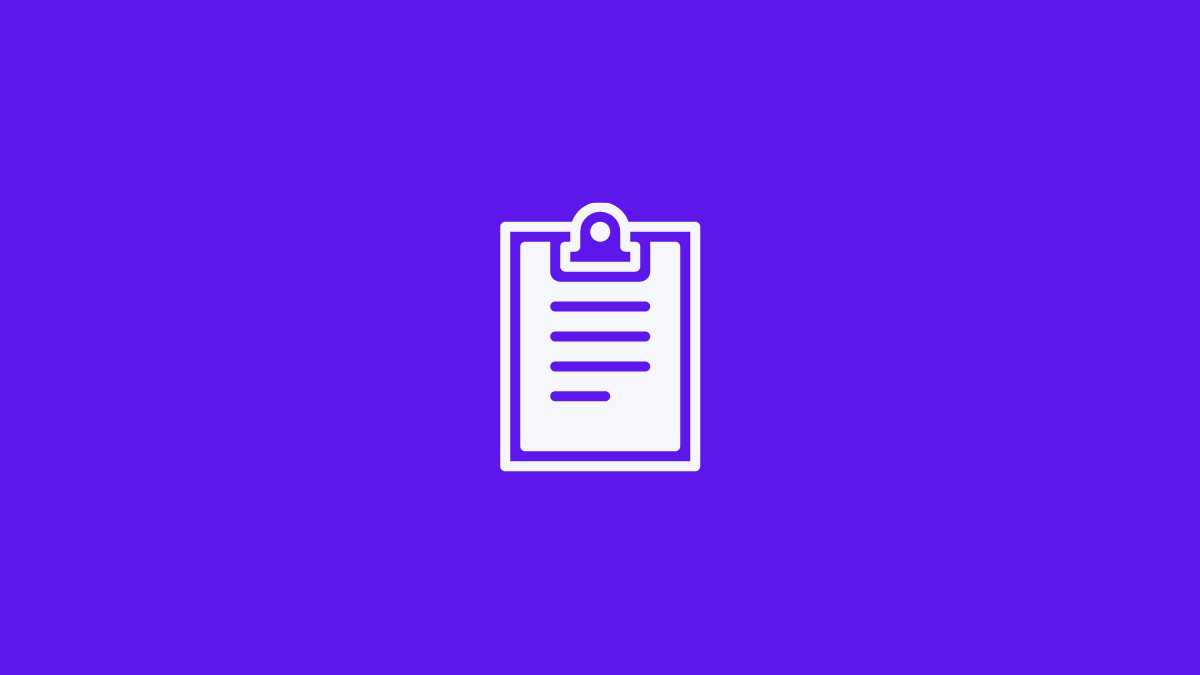

![Solution For Quiz - Where Did the Dragon Hall Deal a Major Blow to the Khitan Navy [Where Winds Meet]](/content/images/2026/01/1-15.png)









Discussion