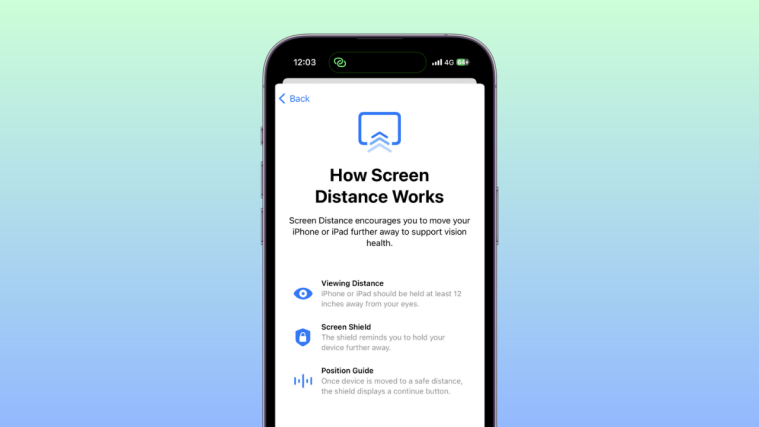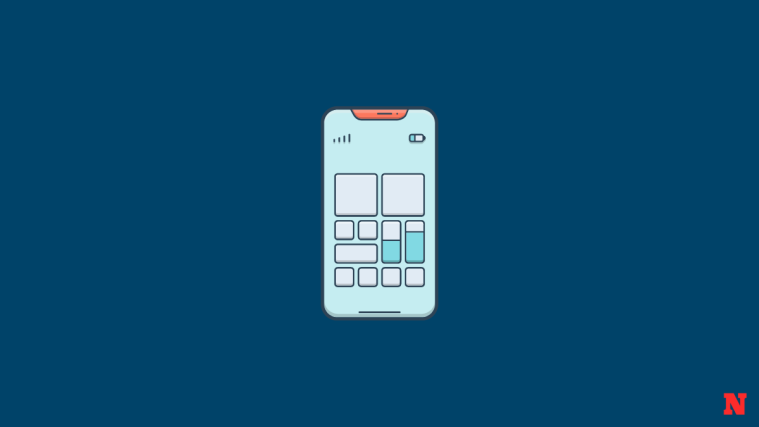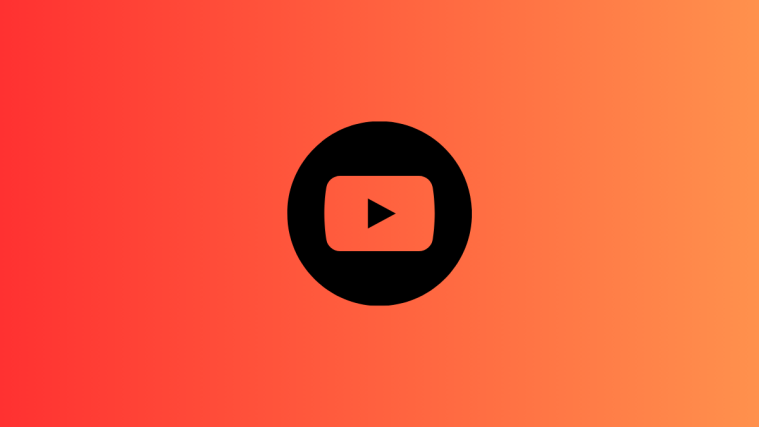What to know
- To disable Screen Distance, head to Settings > Screen Time > Screen Distance > Turn off Screen Distance.
- Screen Distance helps curb the habit of holding your phone too close to your face by notifying you about the same. It uses the Face ID sensor to detect when you’re holding the phone closer than 12 inches. This feature is thus only available for iPhones with a Face ID.
- If you can’t disable Screen Distance, you can either force restart your device or check the Share Across Devices setting and then disable it accordingly if enabled.
Screen Distance is a feature in iOS 17 that alerts you when you hold your iPhone or iPad too close to your face. This can help to reduce eye strain and the risk of developing myopia, especially in children. However, some people may find the Screen Distance alerts to be annoying or disruptive. If this is the case, you can disable the feature in Settings.
How to turn off Screen Distance on your iPhone
Follow the steps below to help you turn off Screen Distance on your iPhone. Let’s get started.
Open the Settings app and tap Screen Time.

Now tap on Screen Distance.

Tap and turn off the toggle for Screen Distance at the top.

And that’s it! Screen Distance will now be disabled on your device,- and you will no longer be notified when you hold your phone too close to your face.
Related: How to Personalize Phone Calls in iOS 17 on iPhone
Can’t turn off Screen Distance on iOS 17? Try these fixes!
There might be times when you’re unable to disable Screen Distance on your iPhone running iOS 17. This can happen due to an iOS bug or due to “Share Across Devices” being enabled for your iPhone. Follow the fixes below to help fix either of these issues on your iPhone.
Fix 1: Disable “Share Across Devices”
Share Across Devices allows you to sync and share your Screen Time settings across all devices. However, if this is enabled, it can sometimes face bugs where disabled settings won’t sync across other devices and will instead revert to your old settings currently synced to the cloud. This could be one of the reasons why you’re unable to disable Screen Distance on your iPhone. Follow the steps below to help you turn off “Share Across Devices” on your iPhone.
Open the Settings app and tap Screen Time.

Scroll to the bottom and tap and turn off the toggle for Share Across Devices.
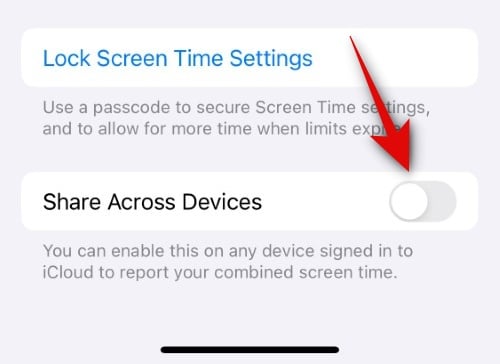
You can now use the steps above to turn off Screen Distance, which should now be disabled if you were facing issues due to the Share Across Devices feature.
Fix 2: Force Restart your device
You could also be facing a temporary bug in iOS 17. iOS 17 is still in its infancy and could be facing temporary bugs related to your device cache or cloud cache. This can lead to unresponsive toggles, including the one for Screen Distance. A force restart of your device will help fix this issue in most cases. Follow the steps below to force restart your iPhone easily.
Press and release the Volume Up button, followed by the Volume Down button.

Now press and hold the Sleep/Wake button on your device till you see the Apple logo. Once you see the logo, let go of the Sleep/Wake button and wait for your device to restart. Once your phone restarts, you can use the guide above to disable Screen Distance again.
And that’s it! You should now be able to disable Screen Distance on your iPhone without any issues.
We hope this post helped you easily disable Screen Distance. If you face any issues or have any more questions, feel free to reach out to us using the comments below.
RELATED
- Does iOS 17 Support Split Screen? [2023]
- Contact Photo and Poster Disabled in iOS 17? Fix it in 8 Ways
- How to Set Up ‘Check In’ in iOS 17 on iPhone
- New Emojis in iOS 17: All You Need To Know
- How to Set up My Card in Contacts on iPhone [2023]