TikTok is an exciting place to be where you can squander away endless hours mindlessly surfing through video content that are informative or entertaining. However, it could be equally exhausting if you find the platform demanding too much of your time, and effort, or eating away at your emotional HP.
Privacy and security are other aspects that might make you want an out from the precarious world of TikTok and the safest way is to delete your account. Once deleted, you will not be able to succumb to the temptation to sneak a peek to see what’s changed or how things have developed.
The reason could be anything but if the solution you seek is the permanent deletion of your TikTok account, you are in the right place. Here’s everything we have gathered about deleting your TikTok account.
Deleting a TikTok account: What to know first!
Deleting your TikTok account is a simple and plain sailing process completed in a few taps in under 2 minutes. You can do it either from your mobile app or on a web browser. However, there are a few points you need to know about the permanent deletion of your TikTok account.
Firstly, when you delete an account, there is a 30-day mandatory “grace” period allowed to recover the account before complete deletion. You can restore your account (videos, DMs, and other activities/interactions) as long as you restore the account within this 30-days window.
After the 30-days grace period, the account gets completely deleted from the TikTok database, which means, your videos and everything related to the account are irretrievable without any grace.
Now, let’s take a look at the steps involved in deleting the TikTok account permanently.
Related: How to remove a filter from a TikTok video
Method 1: Delete a TikTok account using TikTok mobile app on Android or iPhone
Deleting your TikTok account can be divided into three main phases. In the first phase, you initiate the process by stating the reason for leaving TikTok. In the second phase, you get to choose to keep your TikTok data by downloading it to your device for future reference. You can even choose to leave it all behind and just directly continue deleting without downloading the data. Finally, you log in to your account to confirm that it is indeed a conscious and deliberate activity done by the authorized personnel.
Step 1: Initiating the “delete process”
Launch TikTok on your device.
![]()
Tap the profile icon to go to your profile.
![]()
Tap the 3-lines menu button to view the options.
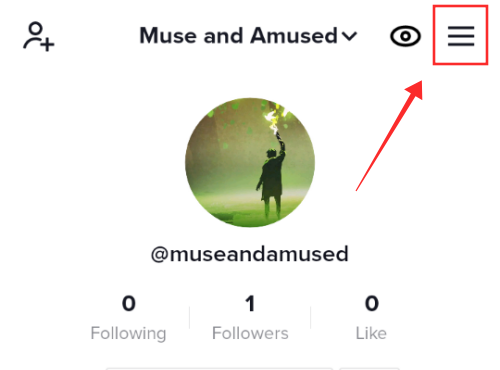
From the options, tap Settings and privacy.

Under ACCOUNT, tap Manage account.
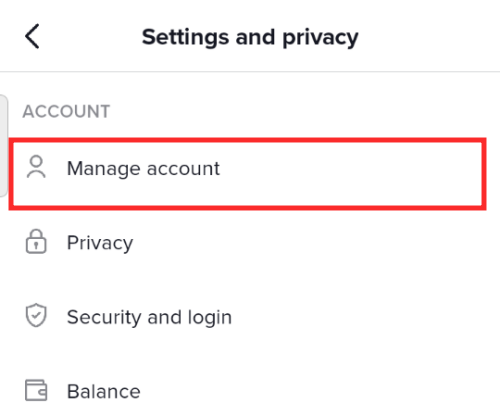
Under ACCOUNT CONTROL, tap Delete account.
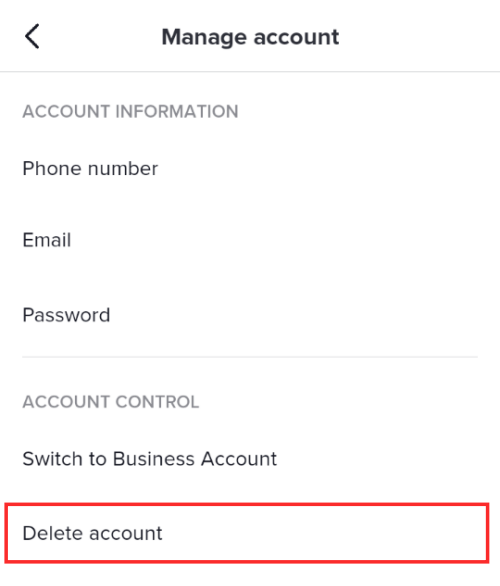
You will arrive on the page asking to state your reason for leaving TikTok. Tap Skip to skip this step or select a reason from the options and tap Continue.
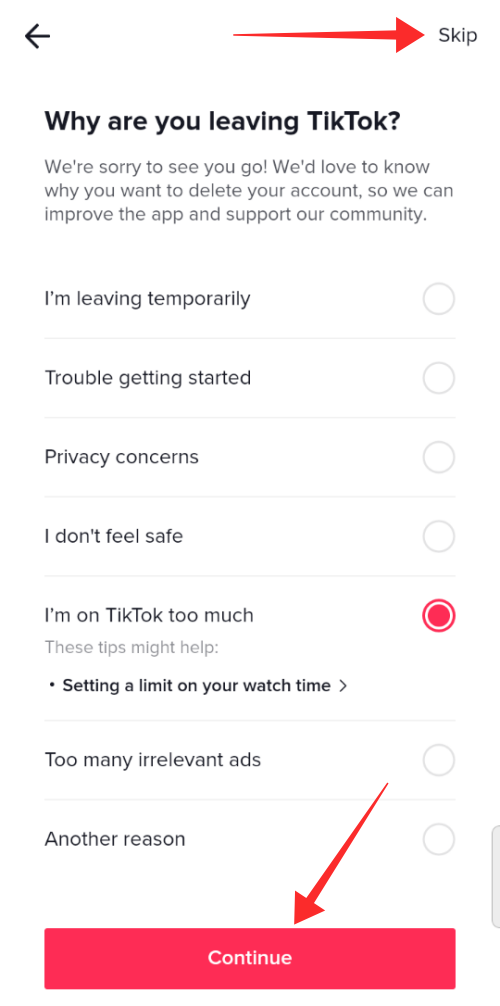
Related: How to Turn On Profile Views on TikTok
Step 2: Backing up your TikTok data before deleting
You will now arrive at the back up page where you get the option to download your TikTok data before deleting it. Tap Request download.
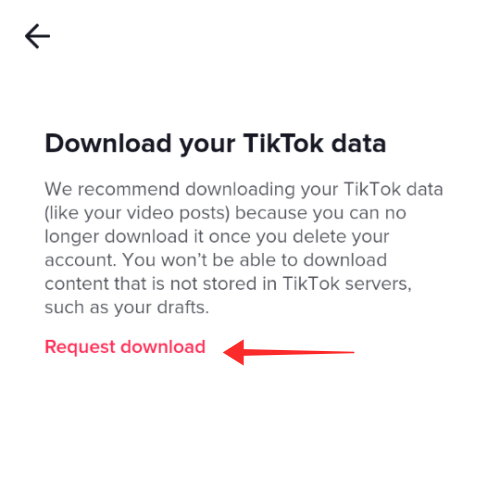
Select a format from TXT and JSON listed on the page to download the data. The downloaded data includes your profile details, activities (views and purchase history, favorites, etc.), and app settings.
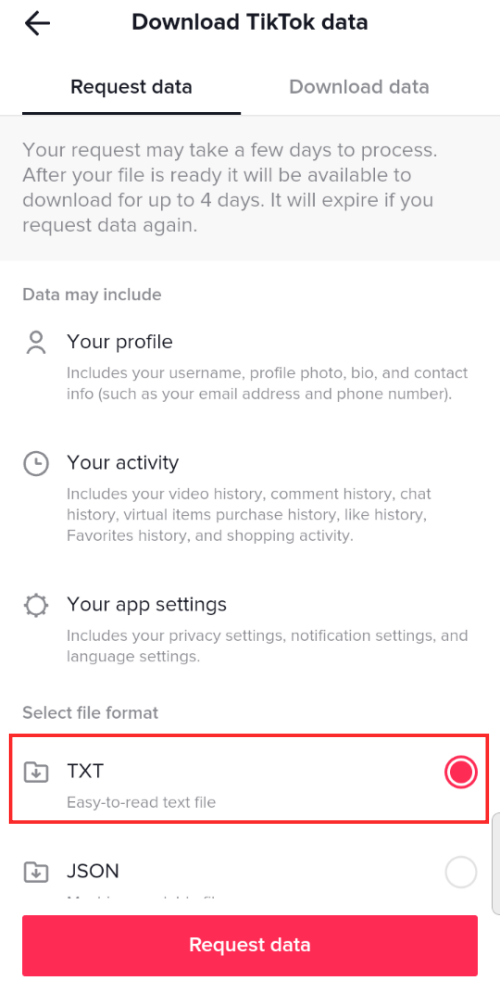
Tap Request data to submit the request.
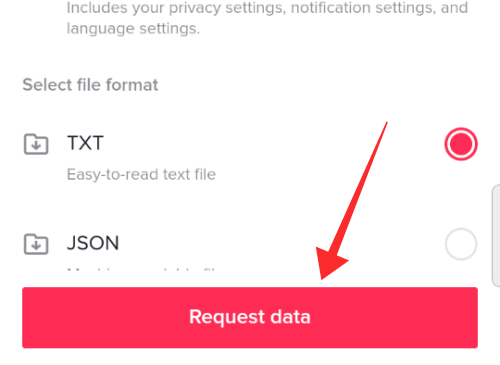
It might take a few days for the request to process, so, if you wish to delete the account without any delay, you may skip this step altogether. Tap the arrow button on the top left to go back.
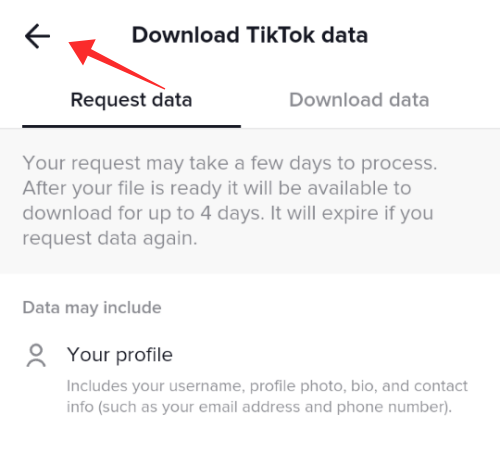
Step 3: Completing the “delete” process
Check the Agreements clause and tap Continue to proceed.
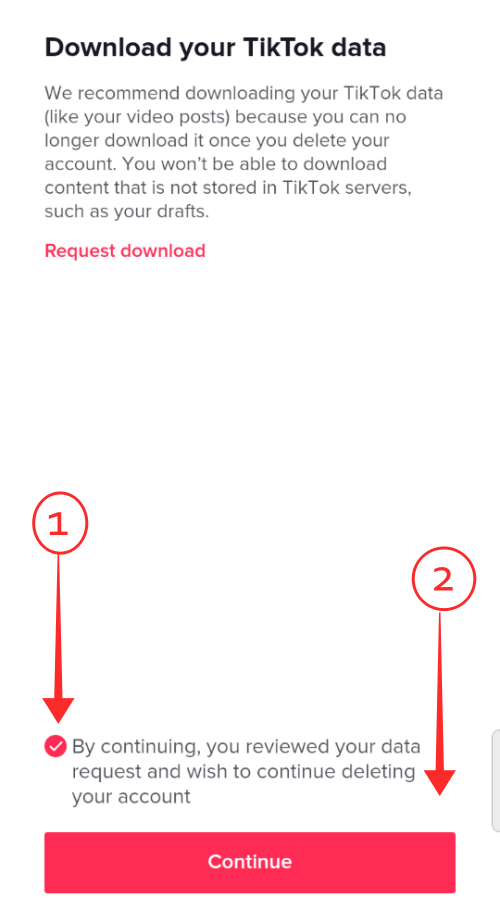
The notice page will inform you of the effects of the action, such as the 30 days grace period, and what happens when your account gets deleted after the 30 days period has passed. Read through the information and tap Continue if you wish to proceed.
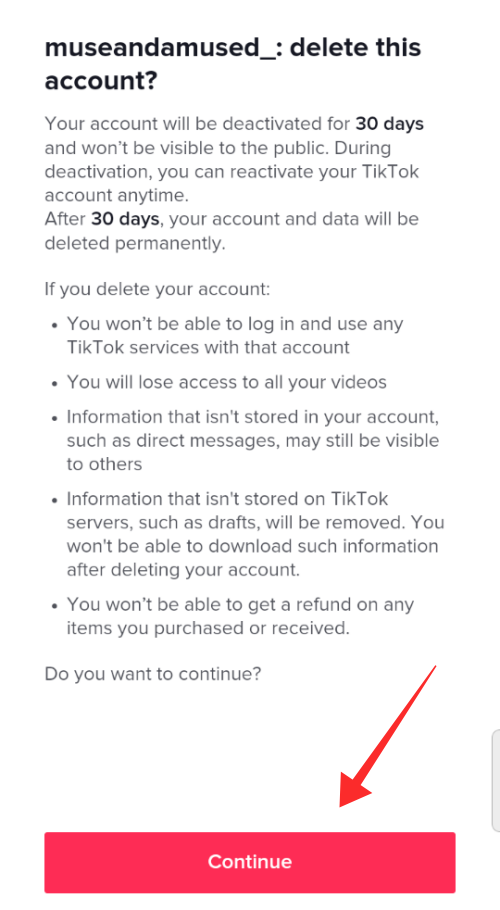
On the next page, you will be prompted to log in to your account following the method with which you created the account. In the instance under consideration, the account is made using a Google account, hence, I am required to log in to the Google account to proceed. Depending on what medium you chose while you created the account, it could be Google, email, phone number, Facebook, Twitter, or Apple account.

Log in to your account.
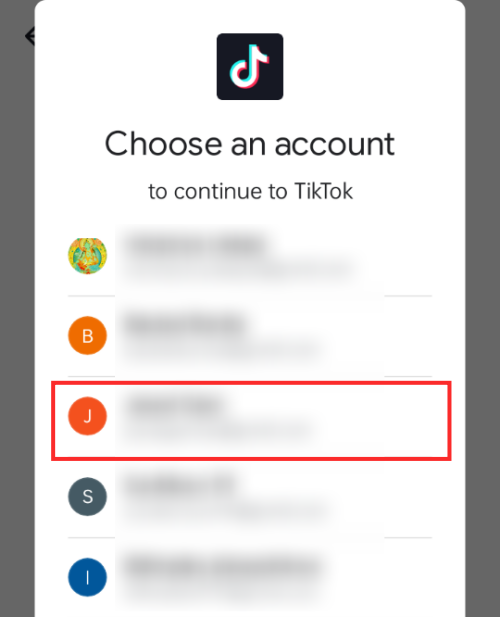
Tap Delete account.
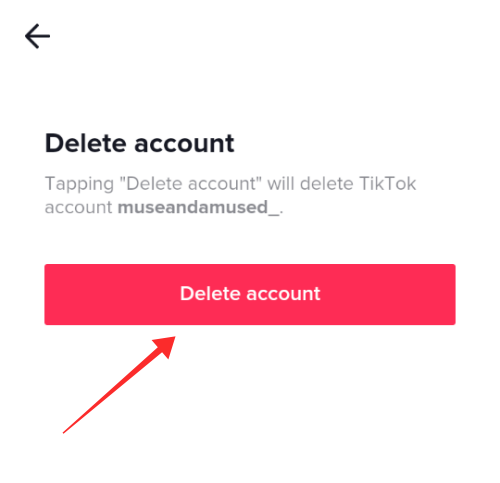
Tap Delete on the popup to continue.
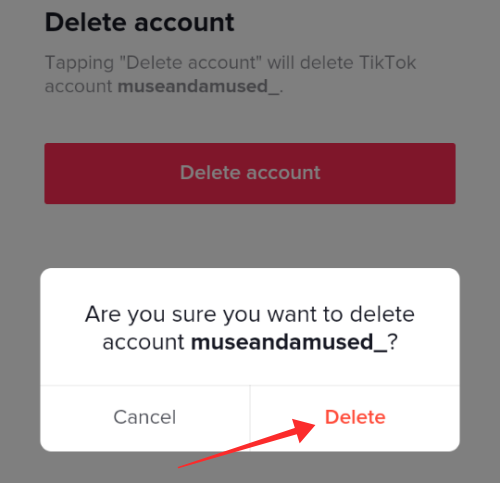
A flash message will inform you when the deletion gets completed and you will be promptly logged out of your TikTok account.
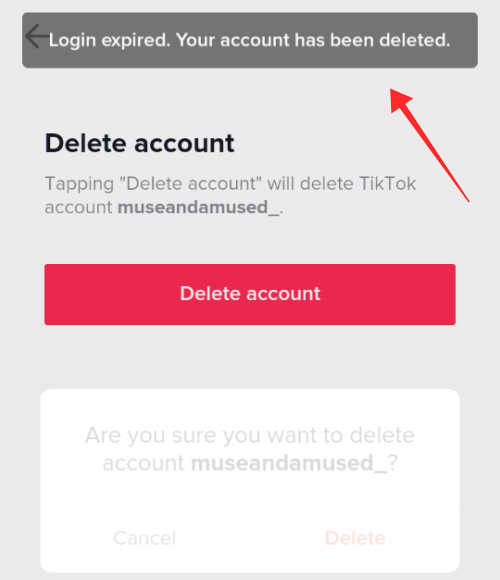
What happens now is that your account stands deactivated for a period of 30 days. If you don’t reactivate your account within 30 days, then it will be deleted permanently.
Related: What Happens If I Delete TikTok App or Account?
Method 2: Delete a TikTok account on the web using your PC
On your browser, go to TikTok.com and log in to your account.
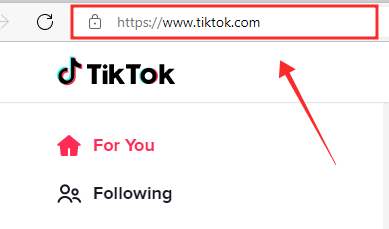
Tap the profile icon to view the menu.
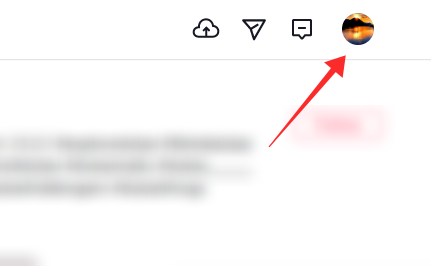
Tap Settings to go to account settings.
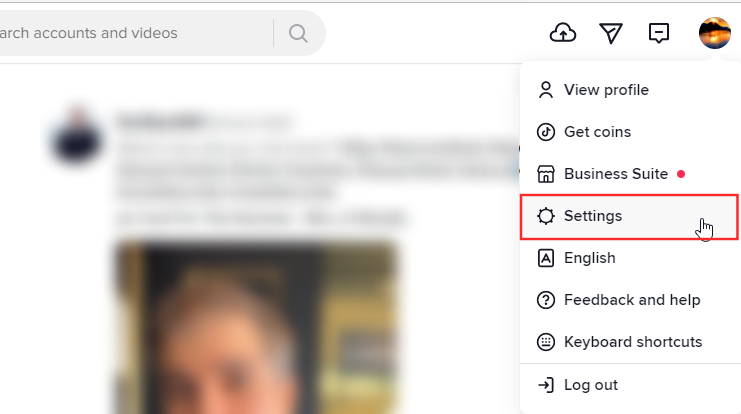
Under Manage account, you will see the Delete button against Delete account. Tap Delete.
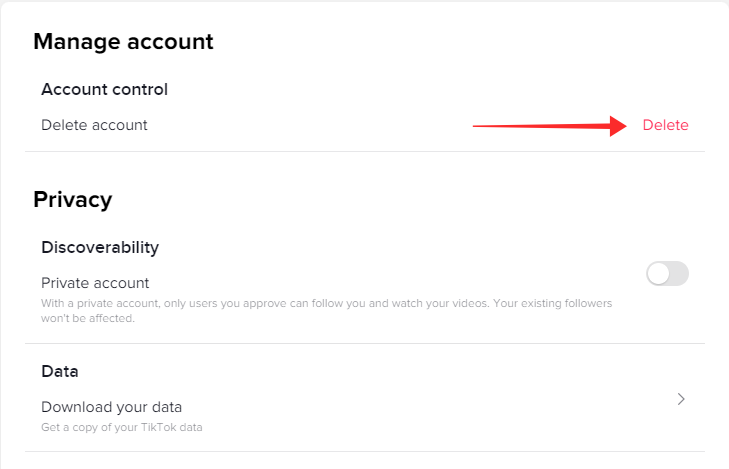
The notice page will inform you of the effects of the action, such as the 30 days grace period, and what happens when your account gets deleted after the 30 days period has passed. Read through the information and tap Continue if you wish to proceed.
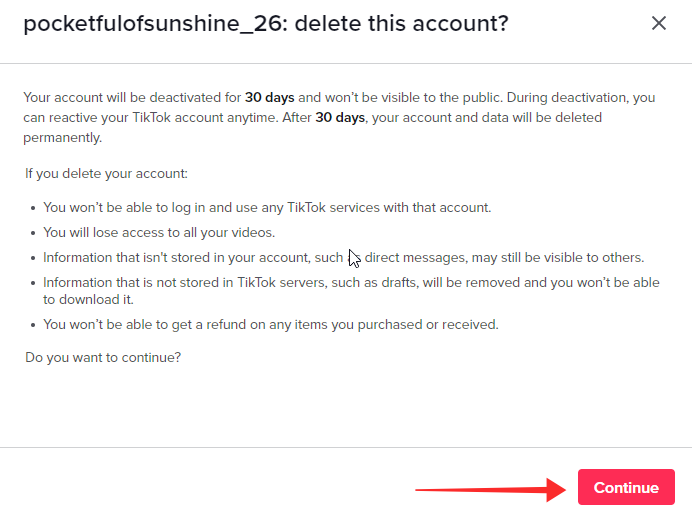
Follow the prompt to log in to your account using the method with which you signed up your account. In the instance under consideration, it is Google. It could also be Apple, email, phone number, or Facebook, depending on your situation.
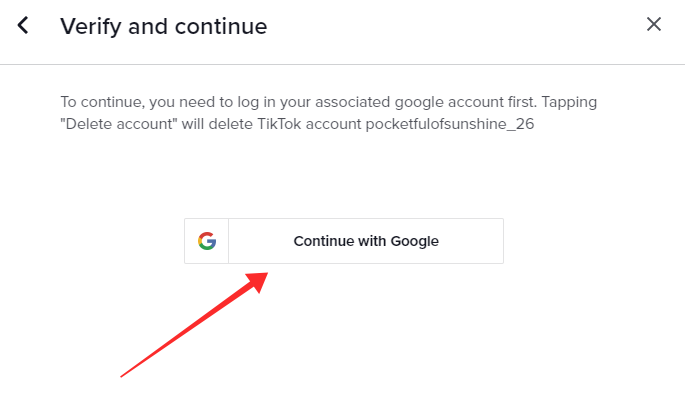
Log in to your account.
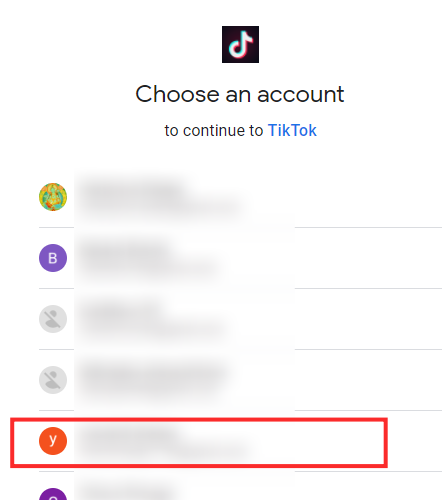
Tap Delete account.
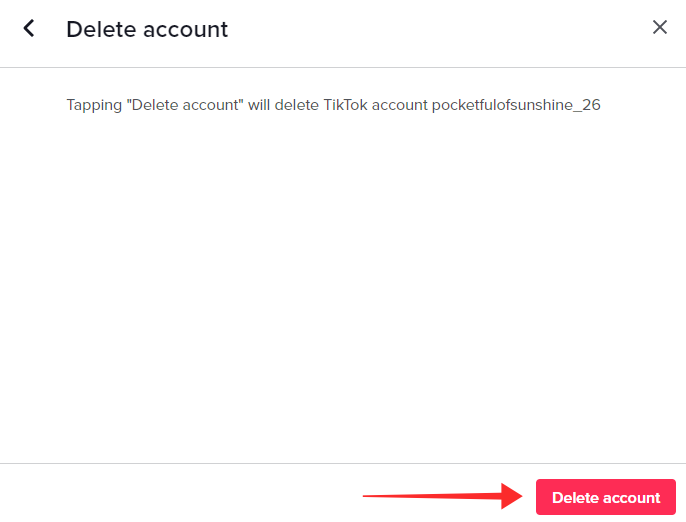
Tap Delete on the popup.
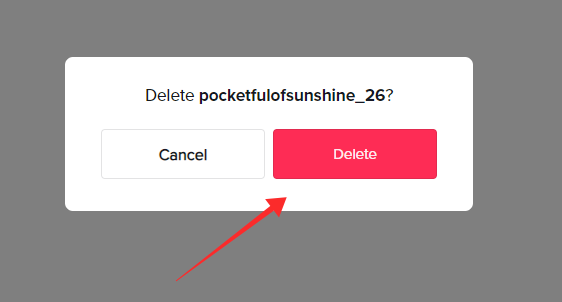
You will get immediately logged out of your account. To reactivate your account simply log in to the same account using the credentials within 30 days of the date of deletion.
Once again, your TikTok account is now deactivated. If you do not reactivate it within 30 days of this, then it will be deleted permanently.
Related: What Happens If I Delete TikTok App or Account?
How to reactivate your TikTok account in 2 ways
Reactivating your account is possible and easy as long as attempted within 30 days of the initiative to delete the account. To reactivate your account, all you have to do is log in again using the same account credentials. Here is how it is done.
1. How to reactivate your TikTok account on mobile app
Launch TikTok and tap the profile icon to go to your profile.
![]()
Tap the account name at the top center of the page.
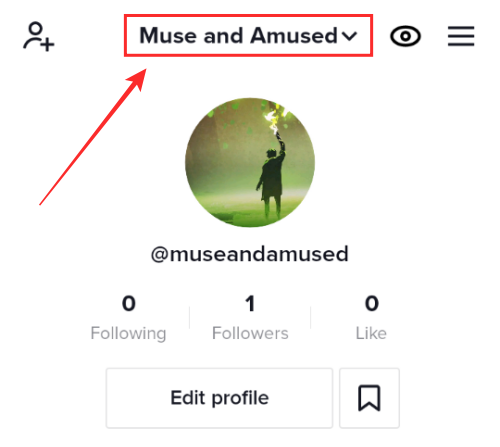
Tap Add account on the popup.
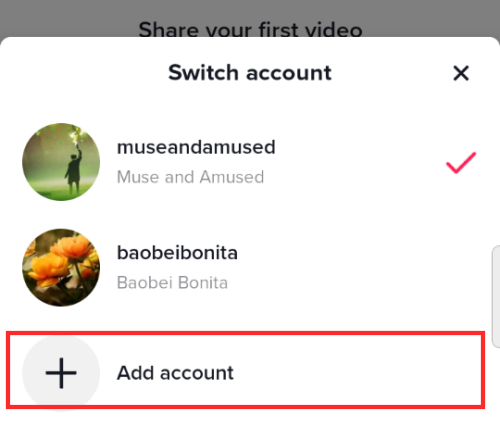
On the signup page, tap Log in at the bottom.
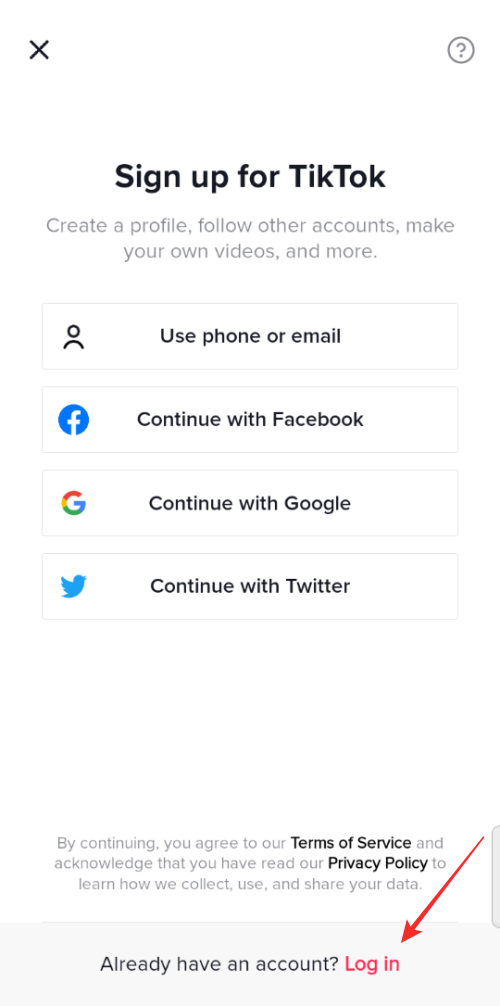
Choose the account sign-up mode that you originally used to create your TikTok account. Here. the account was made using google, hence tap Continue with Google. The options include logging in using email, phone number, Apple ID, Facebook, Instagram, and Twitter.
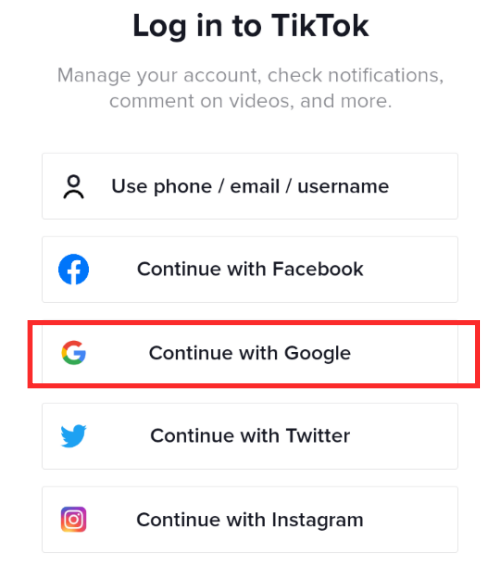
Log in to your account.
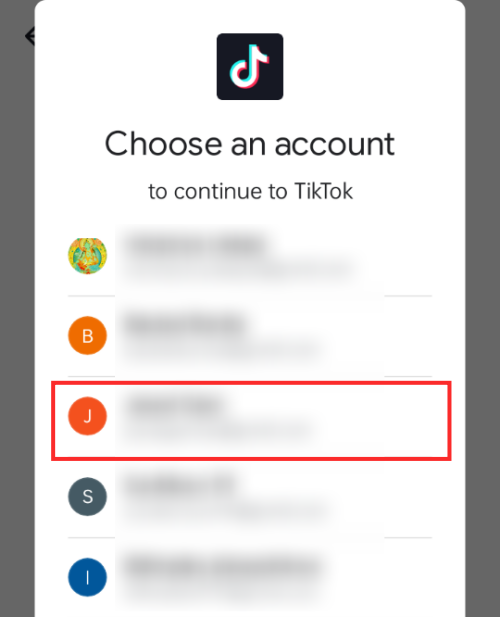
On the Reactivate your TikTok account page, hit the Reactivate button.
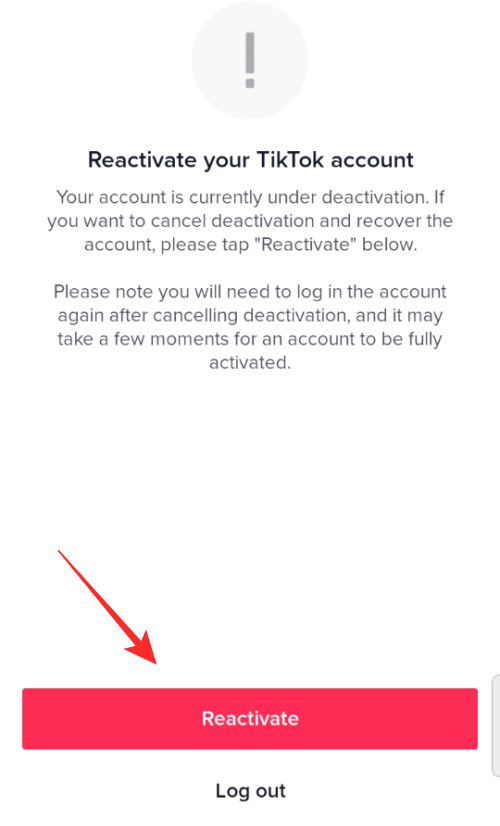
You will be redirected to the For You page with a flash message “Welcome back. It may take a few moments before your account is fully activated” as shown below. You might be prompted to hit the Reactivate button again following this.
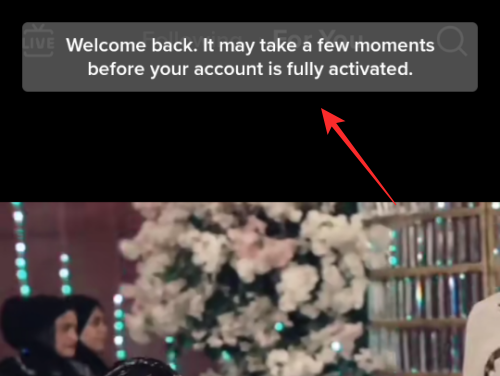
Tap Reactivate again.
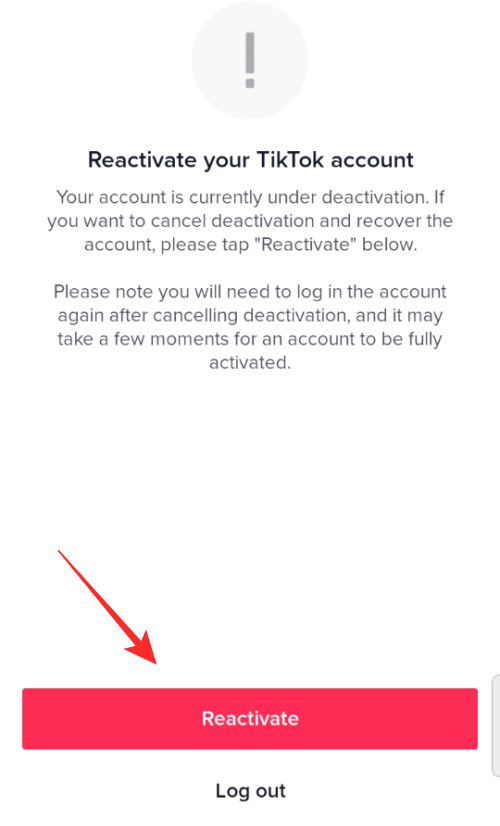
That’s it. You will be logged back in and on the Home page of your “reactivated” account just like that.
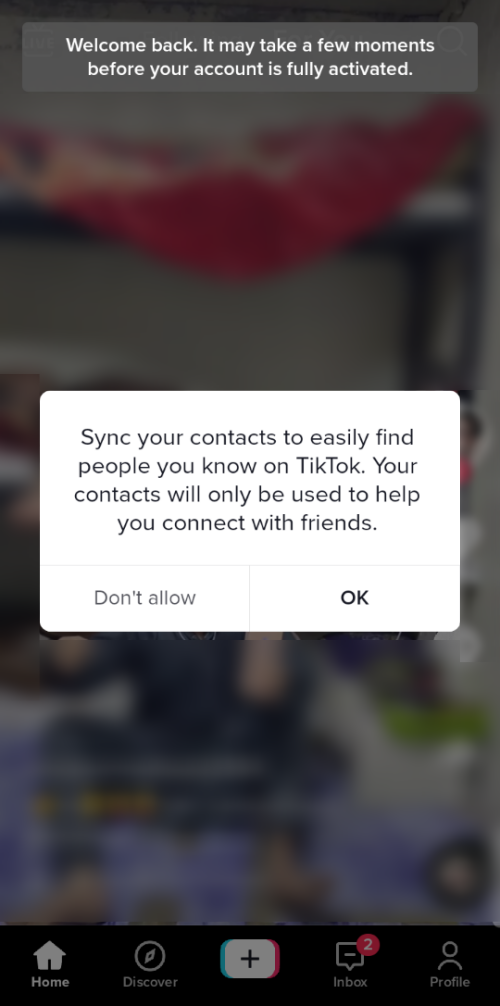
2. How to reactivate your TikTok account on the web on a PC
On your browser, go to TikTok.com.
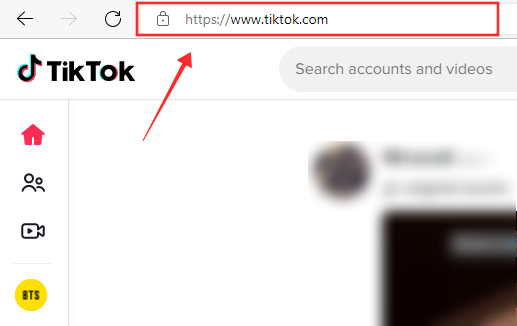
Tap the Log in button on the top-right corner of the page.
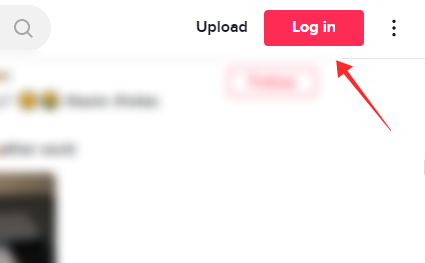
Choose the account sign-up mode that you originally used to create your TikTok account. Here. the account was made using google, hence tap Continue with Google. The options include logging in using QR Code, email, phone number, Apple ID, Facebook, Instagram, and Twitter.

Log in to your account.
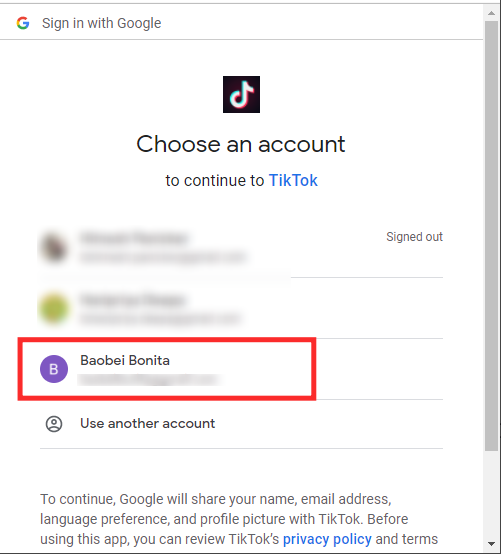
Tap Reactivate on the popup.
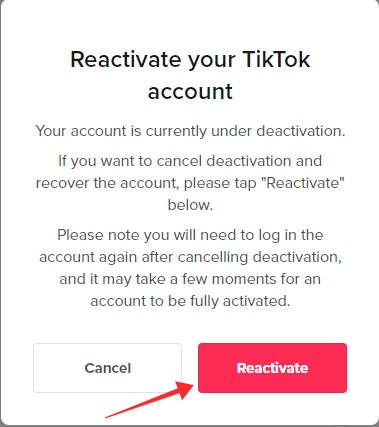
That’s it, you will be welcomed back to your TikTok homepage instantly.
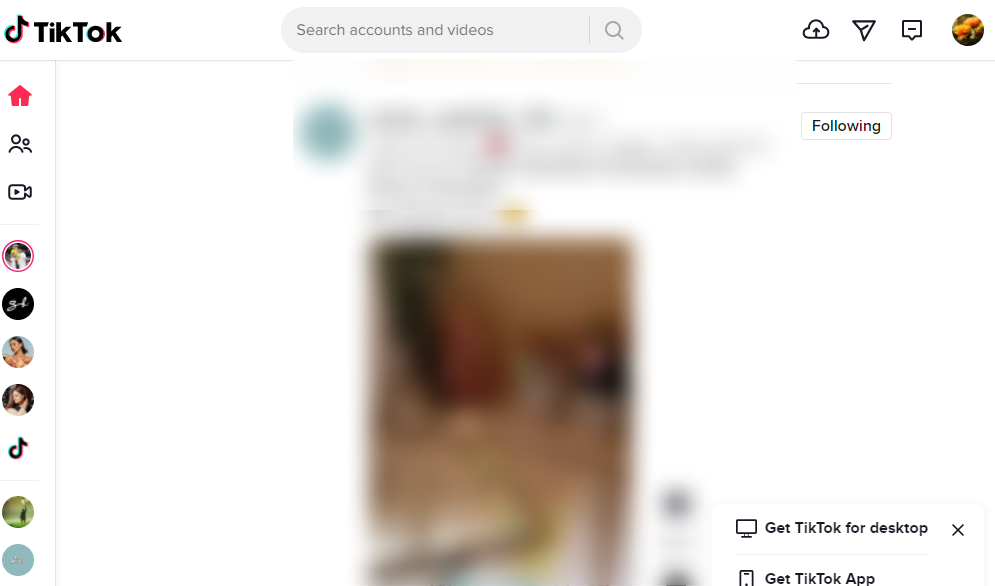
FAQs
Here are some common queries people have regarding deleting a TikTok account.
Is there a limit to the number of times you can delete, deactivate, or reactivate your account?
No, there is no cap set so far on the number of times you can delete and undo the deletion with reactivation. But, this all depends on whether you manage to recover the account within 30 days of the day of hitting the delete button.
If you delete and reactivate within the allowed time frame, then there is no limit to when or how many times you can do it.
Is there a waiting period before you can reactivate your account?
No, you can reactivate your account instantly after setting it up to delete itself in 30 days. There is no waiting period whatsoever, so, no regrets?
How long do you have to wait to delete your account after reactivating your account?
You need not wait even for a second to delete or reactivate your account as long as it is done within the permissible time range of 30 days grace period. Once you recover your account and find yourself logged back in, you may immediately go to delete the account in the account settings under Manage account — there is zero waiting period mandated at any phase.
Can you delete your TikTok account permanently?
Yes, it is possible to delete your TikTok account permanently, however, the process may not be as instantaneous as you may desire. This is because, even if you hit the delete button under the account settings and complete the process, TikTok has imposed a 30-days grace period to recover your account in case you change your mind within this period.
If you do not recover your account within the 30-days allowed, your account gets permanently deleted, whereby all your videos, profile activities, and history will be irretrievable deleted.
How to delete a TikTok account without waiting for 30 days?
Sadly, the 30-day waiting period is a compulsory imposition laid down by TikTok devs which you cannot override. This is because TikTok doesn’t really want any of its users to leave the platform, so, if your reason for hitting the delete button is triggered by some negligible or solvable issues and you wish to recover your account, TikTok has arranged a leeway for you in the form of the 30-days grace period.
To delete your account, you ought to survive the temptation or bite back on the frustration of the 30-days delay no matter what before your account gets permanently deleted.
How to delete a TikTok account with email?
To delete your TikTok account with email, the prerequisite is that you set up the account using the said email. To delete an account, you need to log in to your account using the same mode used to create the account. If you had signed up using email originally, then you can delete your account also using the email.
How to delete your TikTok account without logging in?
There is just no possible way to delete your TikTok account without logging in. Logging in to your account through the same medium that you signed up with is an unskippable step in the process of TikTok account deletion.
How to delete a TikTok account without a phone number or email?
If you signed up for your TikTok account using a phone number or email, you need it to delete your TikTok account. However, if you used any other mode of sign up like using Google, Apple, Twitter or Facebook, you do not need the phone number or email to delete your TikTok.
RELATED

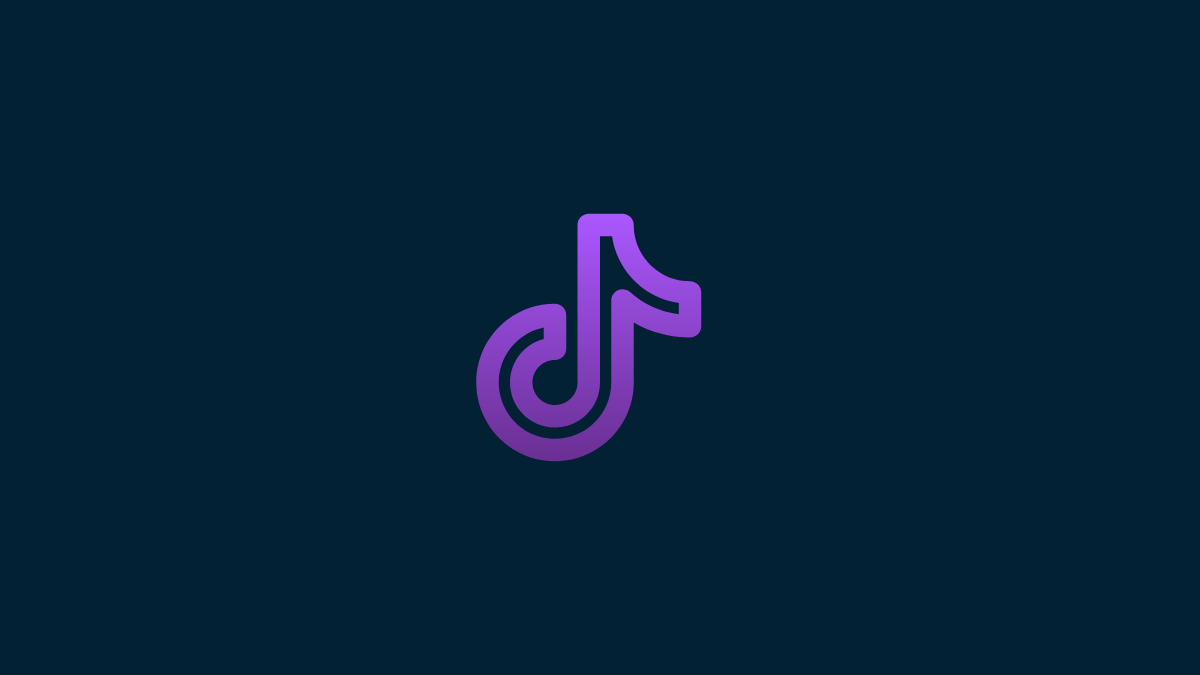











Discussion