The Windows 11 Start menu has been the most significant change to Windows in recent times. It comes with tons of additional features while making the GUI a tad bit simpler to find most items on your PC. The ability to center the same on your desktop has also been a boon for many users.
Sadly it seems that a recent update issued by Microsoft breaks the Start menu for many users. If you’re in the same boat and unable to use the Start menu after a recent update then here’s all you need to know about it.
Why is the Start menu not working after a Windows update?
The issue seems to be related to a recent security update issued by Microsoft, namely Security Update KB5015814 (released in July 2022). The update appears to break app functionality in the Start menu where opening apps makes the Start menu and the concerned app crash.
It has also been reported that the Explorer can also crash in some cases. If you’re facing this issue, you can use the fix mentioned below.
Related: If I Decline Windows 11 Upgrade, Can I Get It Later? [Explained]
How to fix the broken Start menu after Windows Update
Press Windows + i to open the Settings app and click Windows Update.
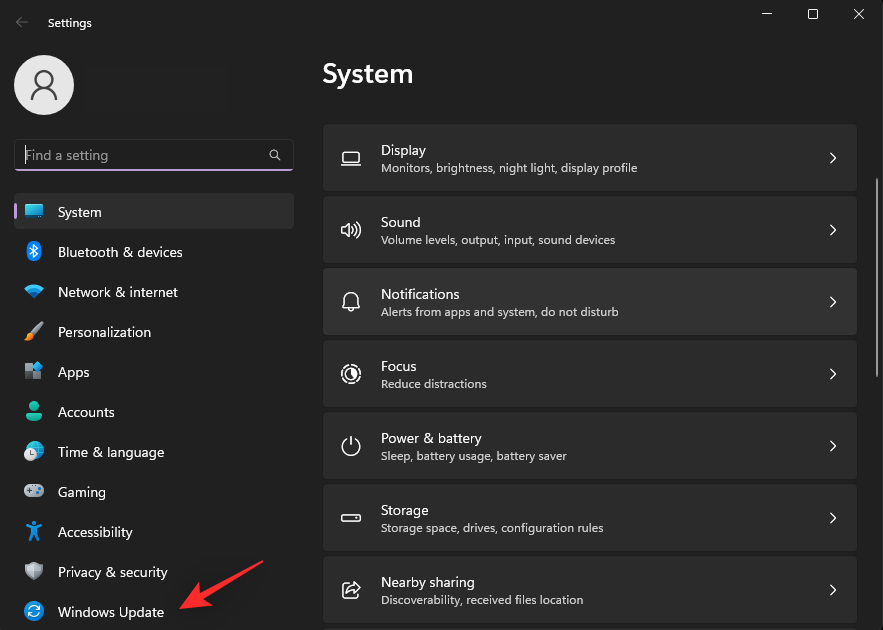
Click Update history.
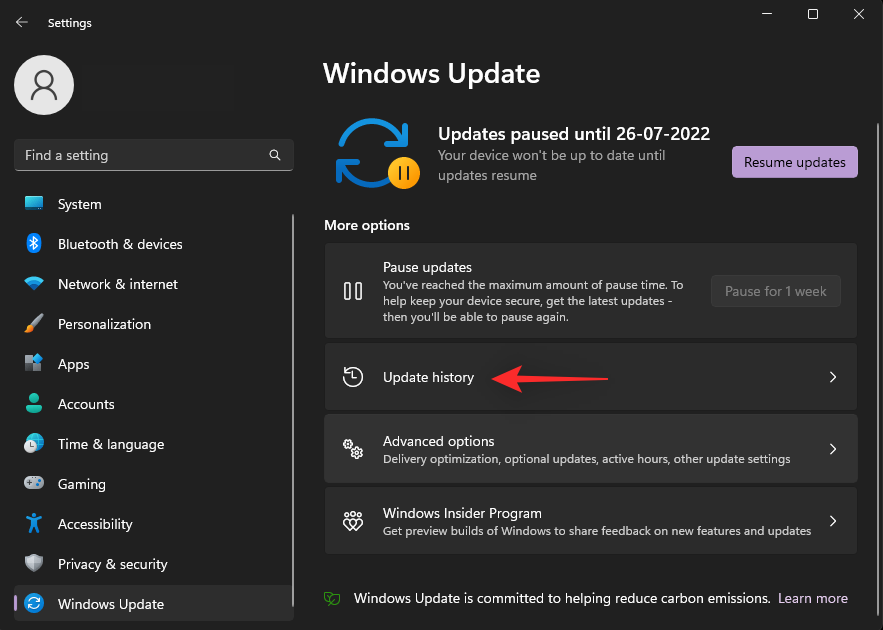
Now click Uninstall updates.
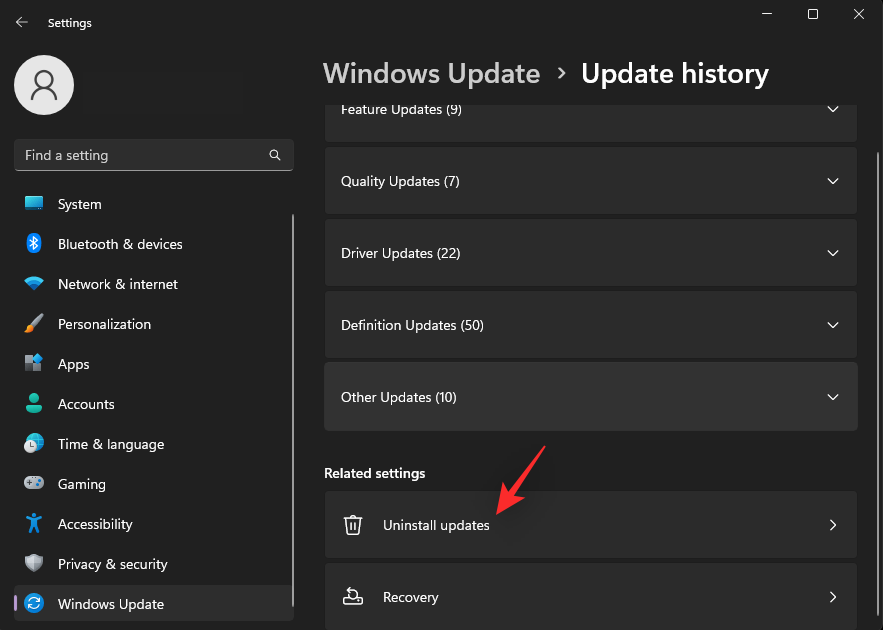
Find the Security Update KB5015814 in the list and click Uninstall beside it.
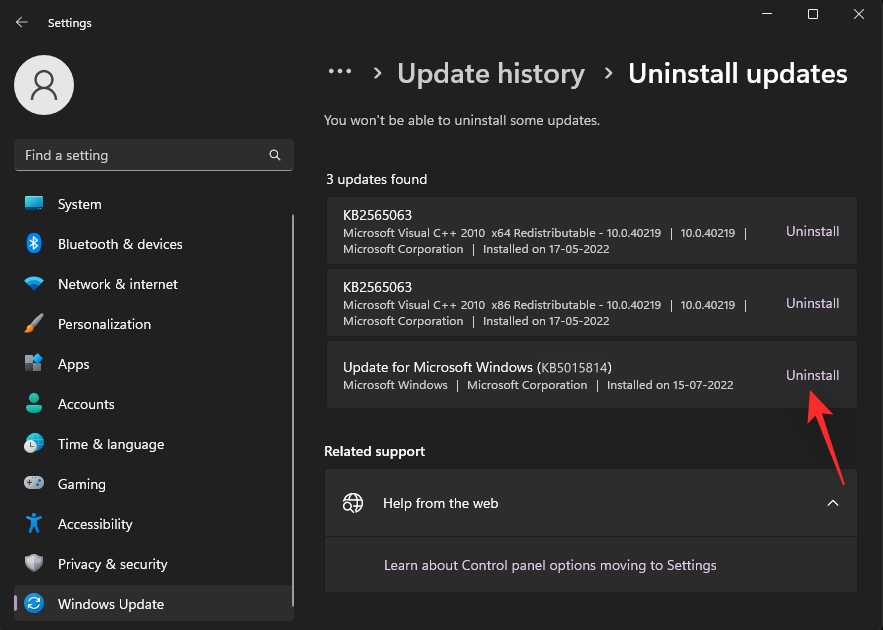
Click Uninstall again to confirm your choice.
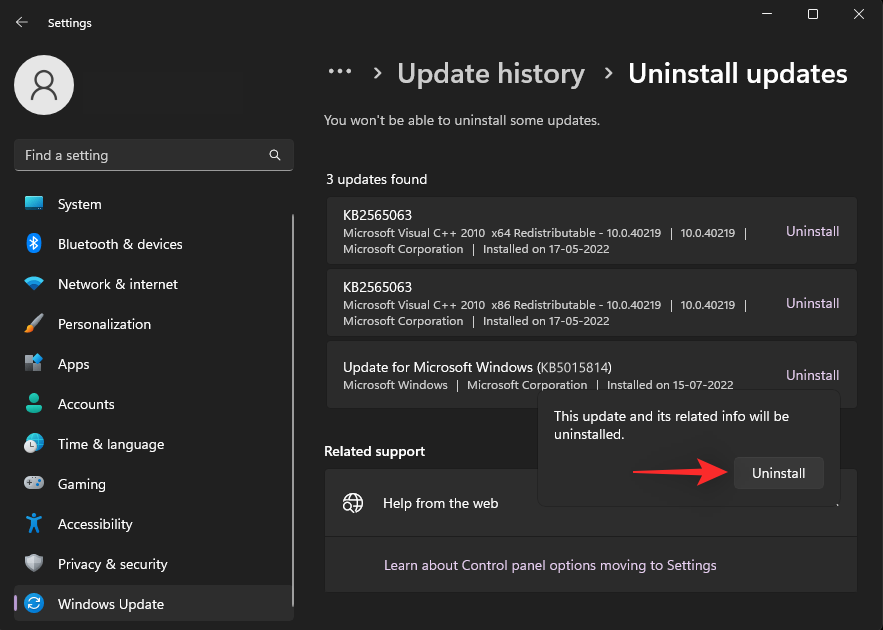
And that’s it! The selected security update should now be uninstalled from your PC. Restart your PC for good measure and the Start menu should no longer crash on your system.
Related: How to Format Windows 11 With a USB
Should you reinstall Windows Security Update KB5015814?
No, it is not recommended that you reinstall the update in the hopes that the issue will be fixed this time on your system. This security update has a few serious bugs that prevent it from installing in the first place on many systems.
Stuck updates also seem to break Windows Update on many systems. Microsoft is yet to acknowledge this issue however, speculation suggests that upcoming Security Updates should automatically help fix this issue.
We hope this post helped you easily fix the Start menu on your Windows 11 system. If you face any more issues, feel free to reach out using the comments below.
RELATED
- How to Download and Install Official Windows 11 ISO
- How to Find Computer Model on Windows 11 PC in 10 Easy Ways
- How to Use Stickers on Desktop in Windows 11
- How to Search in Windows 11 [4 Ways Explained]
- Windows 11 Spotlight Not Working? 9 Fixes and 3 Checks To Do
- Taskbar Not Showing Icons on Windows 11? How to Fix

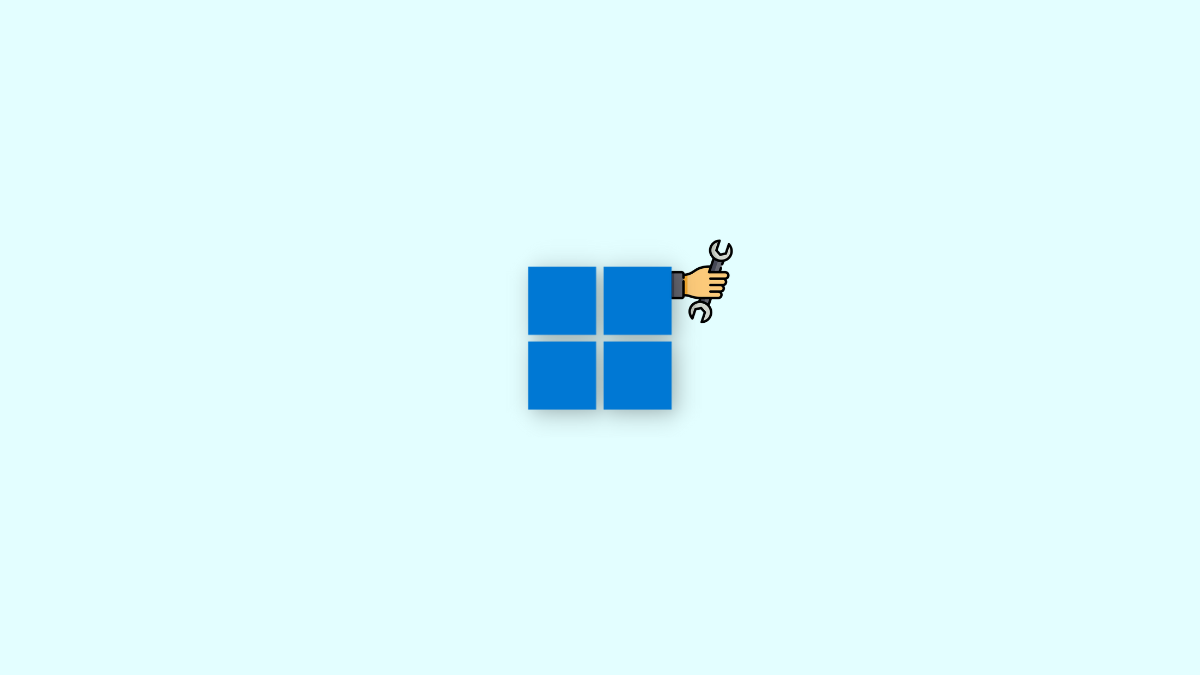










Discussion