Apple’s Ecosystem has always been the driving point for all customers. The ability to pick up where you left off on different devices, the ability to sync all your data while giving you access to tons of cloud storage space is what sets Apple apart from the rest of its competitors. iOS 15’s recent release brings along a slew of changes and Safari has gotten a total UI overhaul.
You get a new tab bar at the bottom, access to tab groups, the ability to copy all links, and a lot more. While a great addition, the new UI makes it a bit difficult to find the previous settings and tabs that you are used to. Are you having trouble finding your iCloud synced tabs? Then here’s where you can find them.
How to fix missing shared tabs in Safari iOS 15
Shared tabs aren’t exactly missing. Their location has been changed and by default, your shared tabs are turned off. You can use the guide below to enable and find shared tabs within Safari on iOS 15. We will be enabling both Shared With You tabs as well as iCloud tabs. Both these settings should help you sync all your shared tabs to Safari in iOS 15.
Note: You need to be connected to a WIFI network for your synced tabs to show up. Additionally, iCloud should be turned on for Safari and you will need to wait an hour or two for the sync to complete itself in the background. We recommend you plug your device into a charger while connected to a WIFI network and leave it for a while.
1. Enable Shared tabs and iCloud tabs in Safari
Open Safari on your device and scroll to the bottom on your ‘Start Page’. Tap on ‘Edit’.
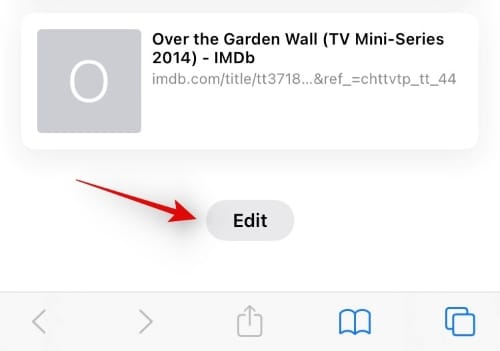
You will now get a list of all the tabs that will be shown on your start page. Tap and enable the toggle for all the desired content you wish to sync. We recommend you turn on the following toggles to enable shared and synced tabs on your device.
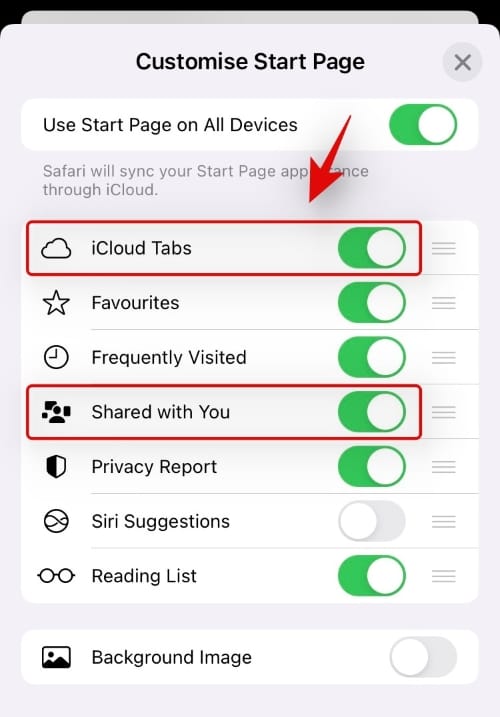
- Shared with You
- iCloud Tabs
Once enabled, close Safari and connect your device to a WIFI network and a charger. Leave your device plugged in for a while and all your shared tabs should now end up syncing in the background.
2. Find your shared tabs
Open Safari and visit your Start Page. You will find your iCloud synced tabs in a dedicated section for the same and shared with you tabs in the ‘Shared with You’ section on the start page.
Still unable to view Shared tabs? Perform these checks!
If you’re still unable to view your Shared tabs or iCloud tabs then let’s ensure that everything has been set up properly on your device. Perform the following checks to ensure that everything has been set up correctly.
- Ensure that iCloud has been enabled for Safari.
- Ensure you are connected to a WIFI network.
- Ensure background app refresh is enabled for Safari.
- Ensure ‘Shared with You’ has been enabled for Safari.
- If you are looking to pick up on open and saved tabs, then ensure ‘Handoff’ has been turned off for all your devices.
If you’re still unable to sync your shared tabs within Safari then it might be time for some drastic measures. As you have recently updated to iOS 15, we recommend you reset all your settings and set up Safari for viewing Shared tabs again. A fresh start to all your settings should help you view all your shared tabs in Safari.
We hope this post helped you easily view your shared tabs in Safari on iOs 15. If you face any issues or have questions for us, feel free to get in touch using the comments below.
Related:
- How to Turn Off or Remove “Shared With You” in Safari on iOS 15
- How to Switch Tab Bar Position on Safari on iPhone on iOS 15
- How to Reload Webpages in Safari on iPhone and iPad on iOS 15
- How To Set a Custom Background on Safari on your iPhone and iPad
- Best Extensions for Safari on Your iPhone and iPad

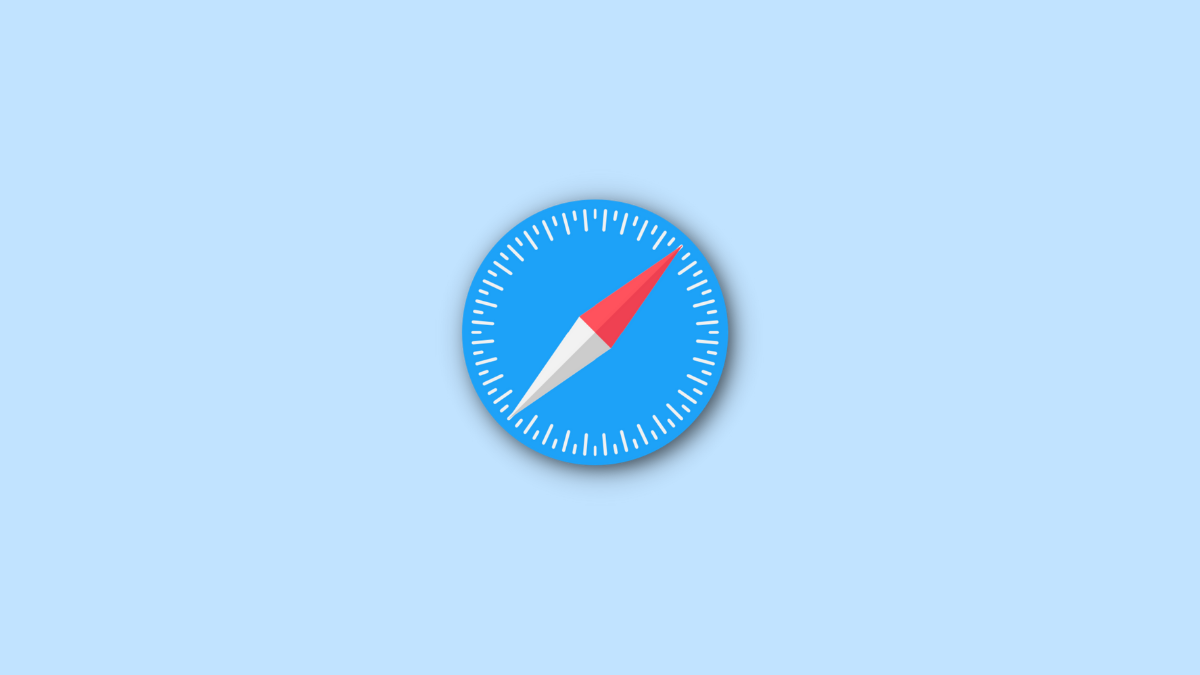
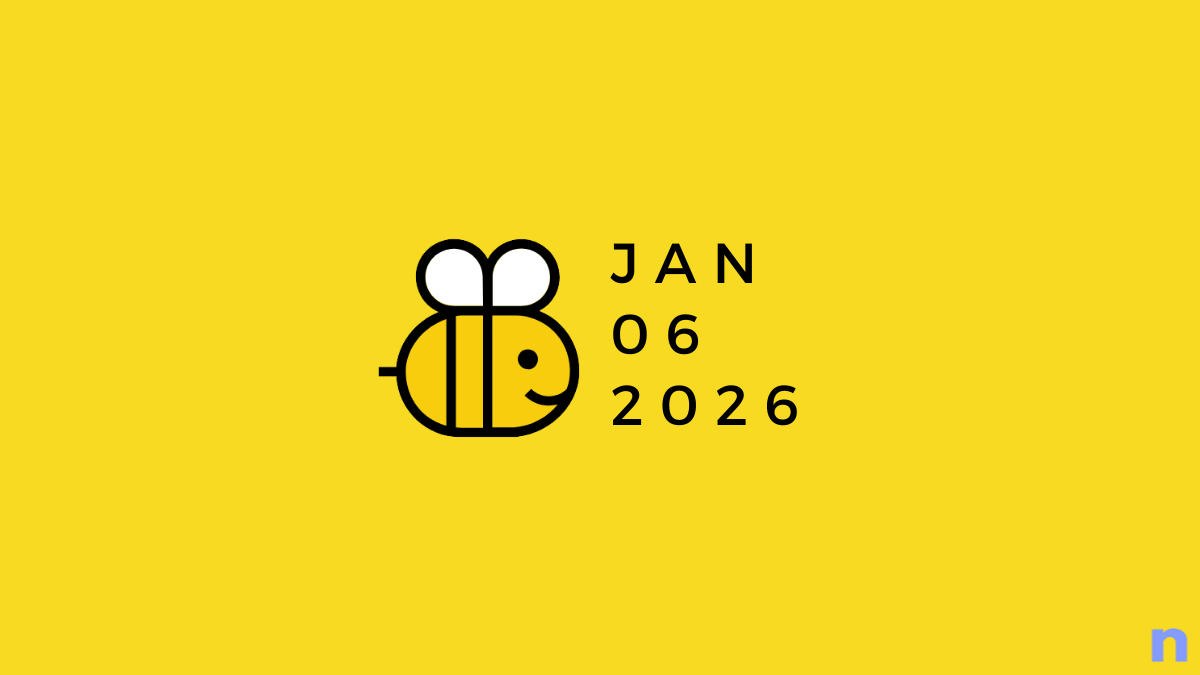









Discussion