Safari on iOS lets you change the location of the Tab Bar (or address bar) to be placed at the top or the bottom. This isn’t just a cosmetic change as switching the position of the Tab Bar can also change how you interact with elements on Safari. You can keep the Tab Bar at the top to separate buttons from the navigation control but you’ll miss out on the Tab Bar gestures (switching between tabs or Tabs Overview) that only work when it’s placed at the bottom.
In this post, we’ll help explain how you can switch the position of the Tab Bar inside Safari on your iPhone.
How to switch the Tab Bar position on Safari on an iPhone
You can also change the position of the Tab Bar on Safari from within the iOS settings.
- Open the Settings app on your iPhone and select Safari.
- On the next screen, scroll down and locate the Tabs section. Here, you can select Tab Bar or Single Tab depending on where to place the Tab Bar.
Tab Bar: When selected, the Tab Bar and navigation bar will be positioned at the bottom of the screen. You can use swipe gestures to switch between tabs or open Tabs Overview.
Single Tab: This will place the Tab Bar at the top, similar to the placement of the address bar on iOS 14 and earlier versions. When selected, you won’t be able to use swipe gestures to switch between tabs or open Tabs Overview. - You can now open the Safari app on your iPhone to check the placement of the Tab Bar based on your selection.
That’s all you need to know about changing Tab Bar positions inside Safari on iPhone.
RELATED
- How to Make Siri Announce Your iPhone Notifications
- How to Add and Access Bookmarks on Safari on iPhone and iPad
- How to Use Safari With One Hand on iPhone
- How to Find Restaurants, Cafes, and Gas Stations Near You Directly From iPhone Home Screen

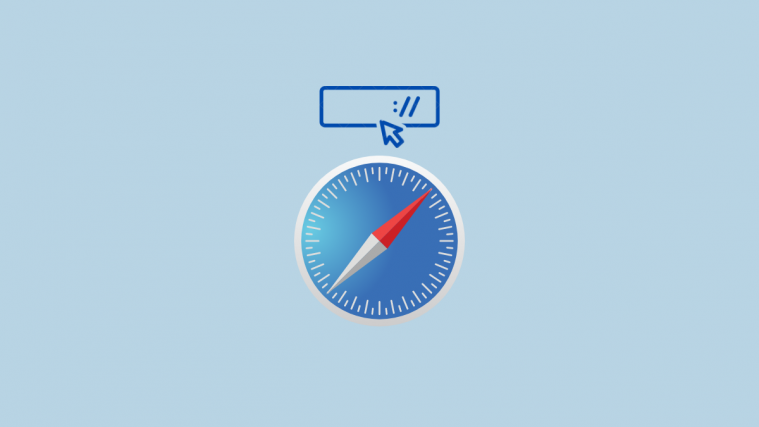






this is a waste of pixels and a lie! I want the tab bar on top not the address bar. Why no choice? Your title lead me to believe this was possible but no thanks for wasting my time. all these how to articles that tell me how to flip a simple switch in a logical part of the settings app should be deleted from the web. People who cant figure this stuff out dont care and just the use the phone as is or should just give up. Thanks but no