Reading e-books and listening to audiobooks are two different but equally valid ways of consuming books. Those who prefer reading have Kindle e-books on their Kindle devices, while Audible users lean more toward audiobook narrations. But for those who like the best of both worlds, there’s every reason to combine the two modes for better immersion, comprehension, and convenience.
You have two options here: The Immersion Reading tool available on Kindle smartphone applications and Kindle Fire tablets allows you to read and listen concurrently to the same book, but you must have both the Kindle e-book and its corresponding Audible audiobook. On the other hand, the Whispersync feature enables you to alternate between reading and listening to the same book across all Kindle apps and devices without losing your place.
Here’s everything you need to know to read and listen to the same book on a Kindle device simultaneously, switch between the two modes, and get companion audiobooks for your Kindle e-books to make this possible.
Immersion Reading vs. Whispersync for Voice
Since Amazon is the parent company of both Kindle and Audible services, users can buy a particular e-book and get the audiobook narration if it’s available. The marriage of the two begets two very similar features – Immersion Reading and Whispersync.
Immersion Reading is the feature that lets you read your e-book while the audiobook narration is going on in the background. With it, you get to see the words highlighted on the screen while the narrator speaks them. The only drawback with immersion reading is that it is only available on a few devices, including the Kindle app for Android, iOS, and Fire Tablets.
On the other hand, Whispersync for Voice lets you switch between reading your e-book and listening to the companion Audible audiobook. With it, your location in the book is synced across the two modes and across devices, so you can pick up from where you left off regardless of whether you were reading or listening.
Unlike Immersion Reading, Whispersync is also compatible with all Kindle devices and apps. So, as long as it is Bluetooth compatible, even your Kindle e-reader device will let you switch between the two modes without any hassle.
Here’s a list of all the Kindle devices compatible with Immersion Reading and Whispersync for your reference.
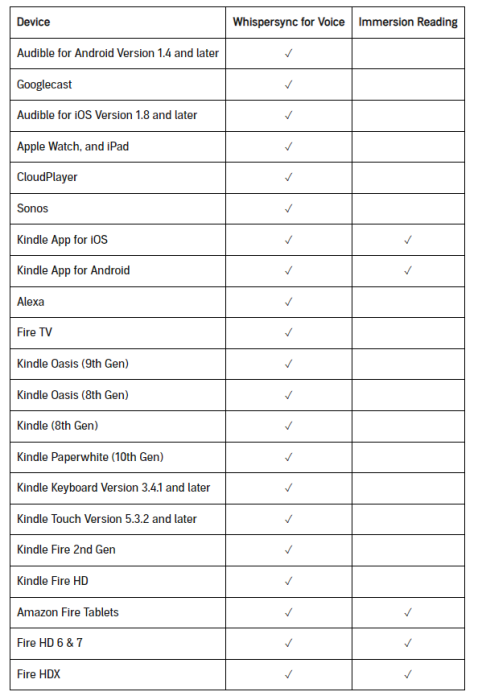
Related: How to Convert an EPUB to Kindle [2023]
How to read and listen to the same book on Kindle
Here’s how you can utilize the Immersion Reading and Whispersync features. Do note again that you will need both the e-book and its companion audiobook for these features to function. To know how to get them, refer to the later sections.
Method 1: Read and listen to the same book on a Kindle app using Immersion Reading
- Open a Kindle device that supports Immersion Reading. For our example, we’re using the Kindle app for Android. Books that have the capability of being read as well as heard will have the headphones icon at their top right corner.
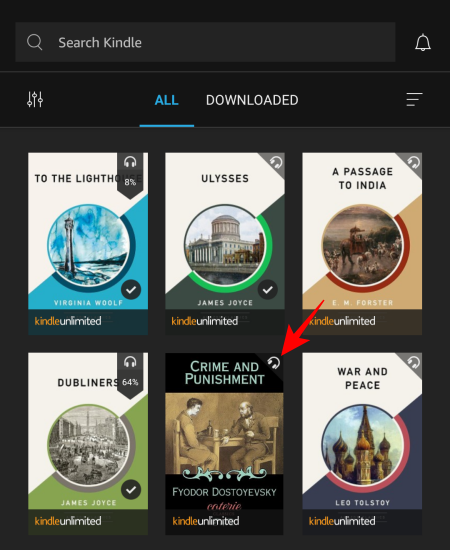
- Tap on a book to download, then open it.
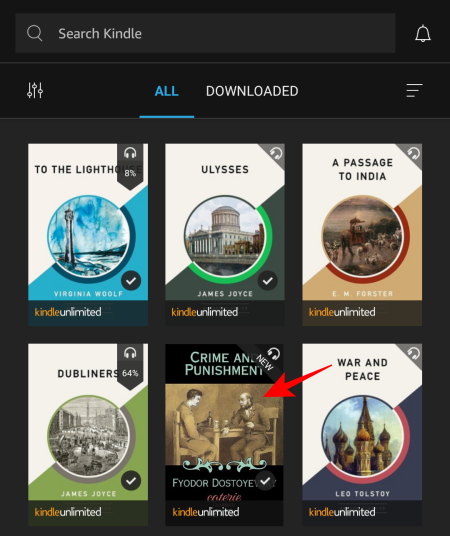
- Now tap in the middle of the book. At the bottom, you will see the Audible Narration option appear. Select Tap to download to do so.
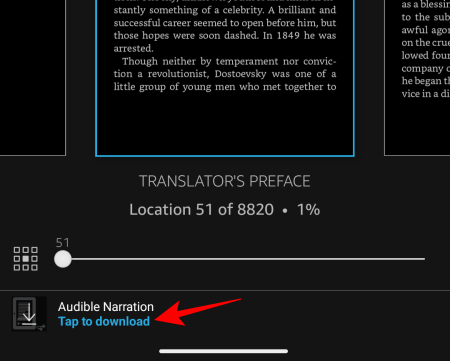
- Once the audiobook is ready to play, simply tap on the ‘Play’ icon at the bottom right to start Immersion Reading.
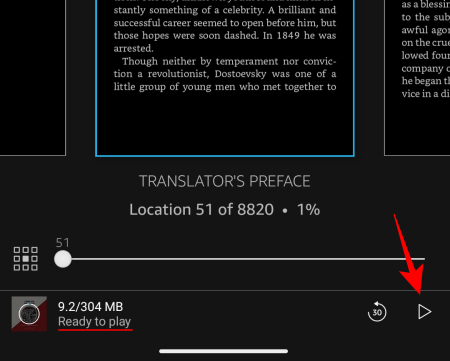
- The narration will begin, and you will see the words being narrator highlighted in front of you.
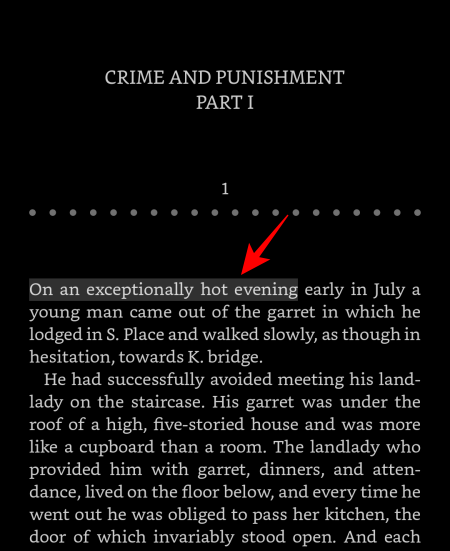
- If you want to switch to the audiobook only, tap on the bottom bar.

- And then start listening.
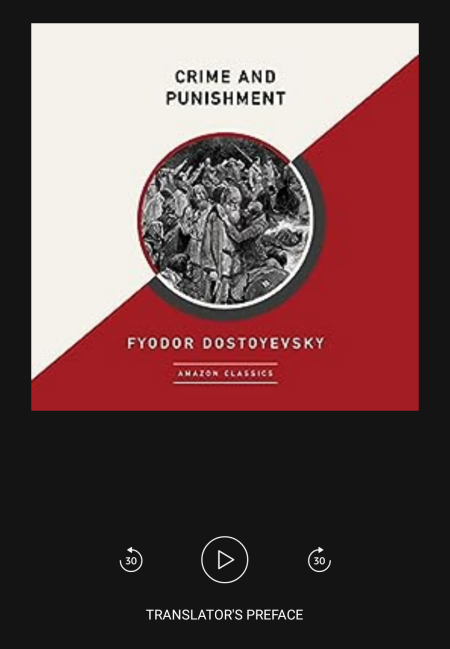
- To switch to reading the e-book as usual, go back.
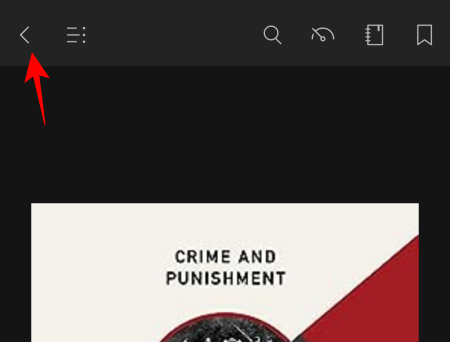
You can thus immerse yourself in listening and reading simultaneously or switch between the two modes. The only drawback here is that Immersion Reading only works for a few devices, and hardly any e-ink Kindle readers.
Related: 4 Ways to Send EPUB on Kindle [2024]
Method 2: Switch between reading and listening to a book using Whispersync
With Whispersync, you can switch between reading a book and listening to the audiobook version of the book on all Kindle devices (as long as you have both versions). We’ll use the Kindle Basic to demonstrate how to achieve this.
First, make sure to do the following three:
- Connect to Wi-Fi internet
- Turn on Bluetooth and connect to a pair of earphones/headphones
- Enable Whispersync
If you can’t find Bluetooth on your Kindle (which is the case for many Kindles sold outside the UK and the USA), refer to our guide on How to Fix ‘Can’t Find Bluetooth’ on Kindle.
- Whispersync is usually enabled by default. But you may want to confirm the same from Settings > Device Options > Advanced Options > Whispersync for Books.
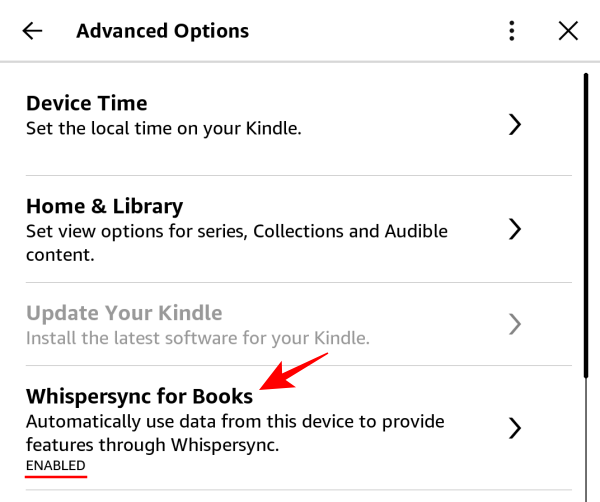
- Books that have the audio narration will have the headphones icon in their top right corner.
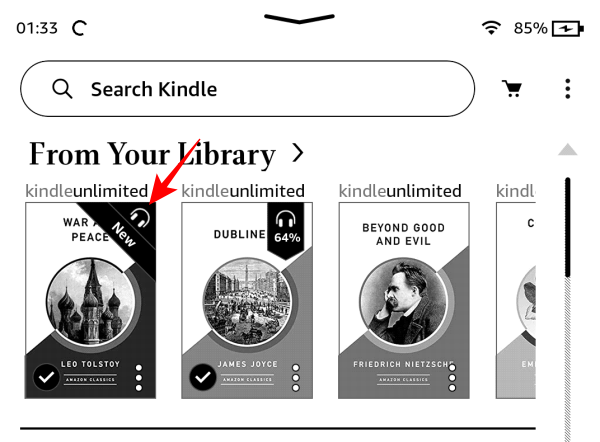
- Tap on one to download the e-book to your device.
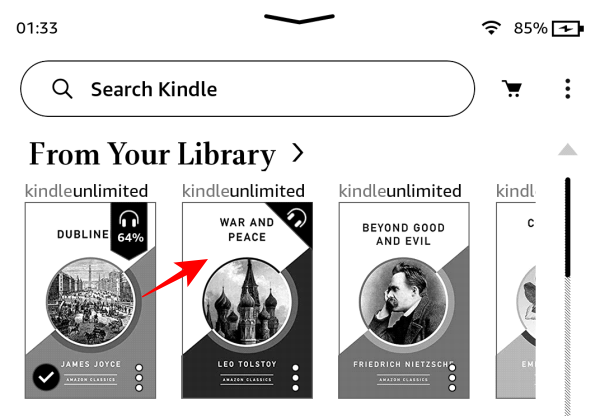
- Once the e-book is downloaded, tap on the three-dot icon at its bottom right corner.
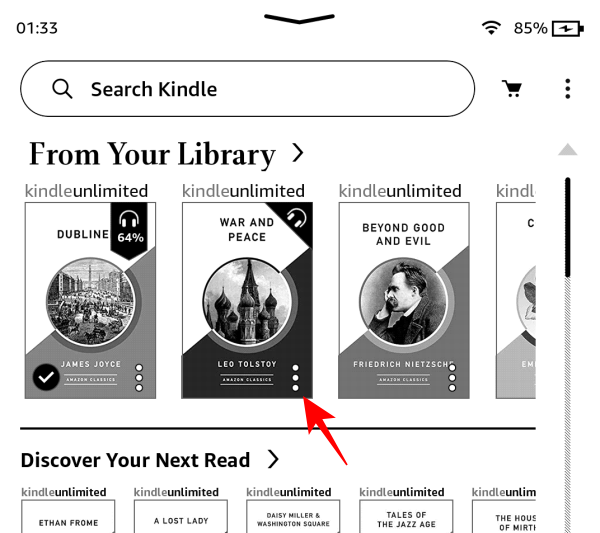
- And select Download Audible.
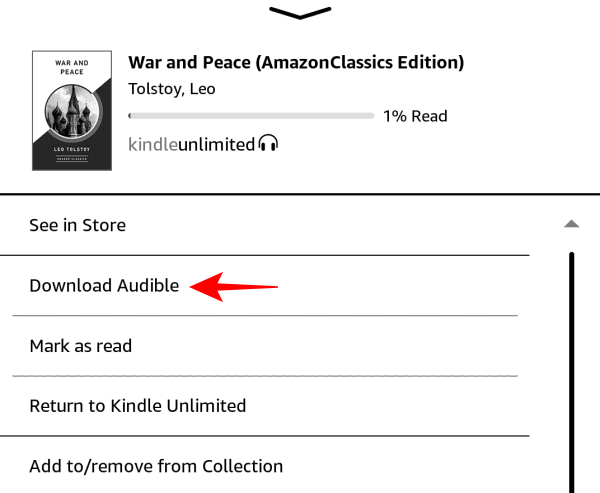
- This will begin downloading the Audible narration of the book, which can take some time depending on the size of your book. In the meantime, you can go back and start reading the e-book.
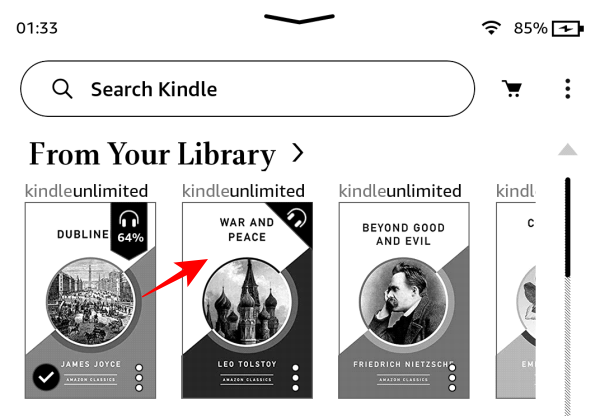
- To switch to the Audible narration, swipe down or tap on the top edge to bring up additional options. Then, tap on the headphones icon at the bottom right corner.
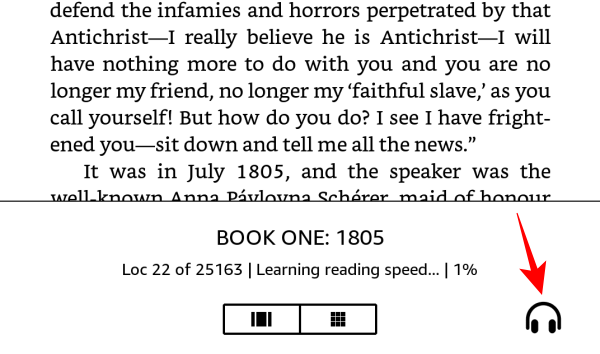
- Once the book is ready for play, simply tap on the Play button to listen to it.
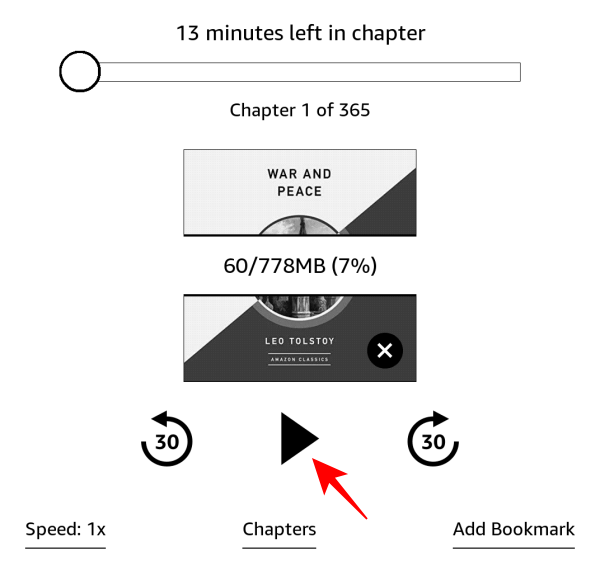
- To switch to the e-book again, tap on Reading at the bottom right corner.
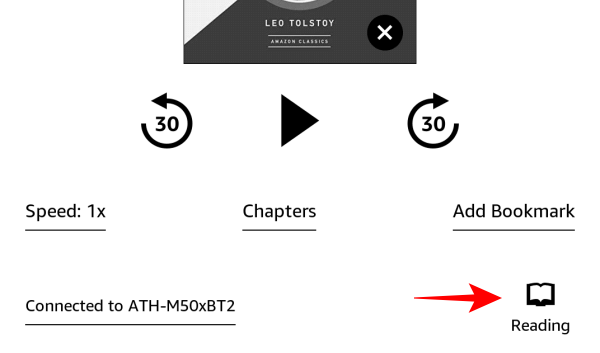
No matter which page you’re on while reading, or where you are in the Audible narration, Whispersync will ensure that you resume from the same place in the book when you switch between the two modes. This also holds true when you’re switching between devices, such as from your Kindle e-ink device to the Kindle app for smartphones.
Related: How to Remove DRM Kindle Books Using Calibre [2024]
How to get the audible version of your Kindle e-book
There are a few ways to get the audible version of your Kindle e-book to begin Immersion Reading or jump between the formats using Whispersync. Here’s how to get them:
Method 1: Read and listen for free using Kindle Unlimited
If you have a Kindle Unlimited subscription, you’ll find thousands of titles that can be downloaded as an e-book and Audible audiobooks. Access the Kindle Unlimited books that include narration from the link below:
- Books with Narration in Kindle Unlimited | Link
- Books that show the Read and Listen for Free option will include their Audible narrations for free.
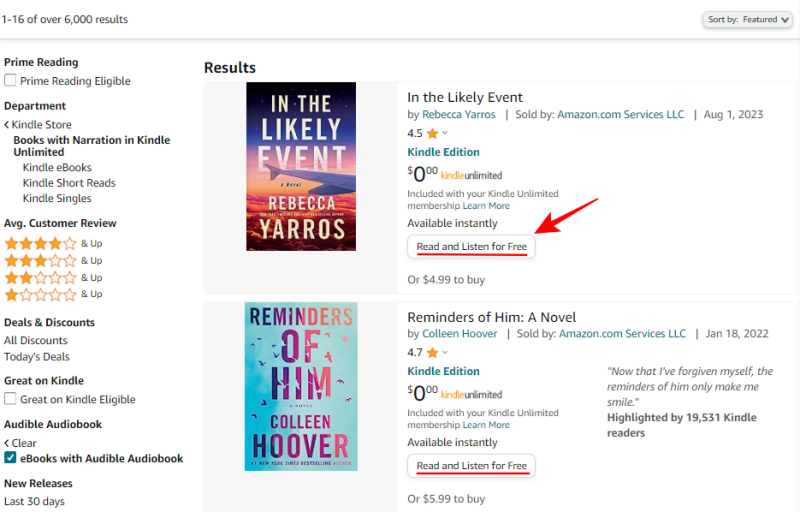
- These books will also have the headphones icon next to the words ‘Kindle Unlimited’.
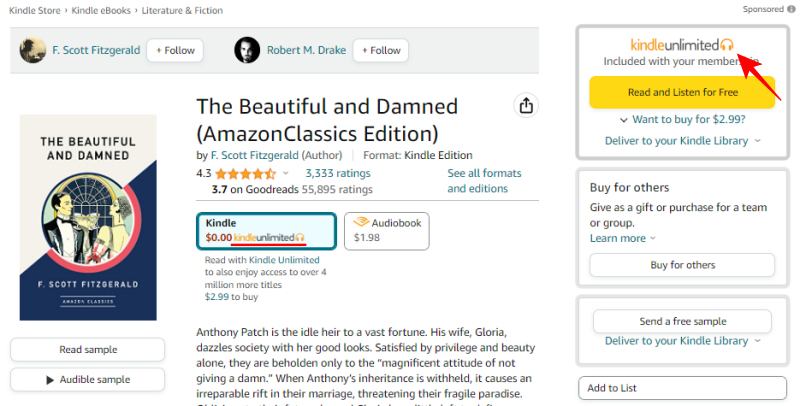
- Click on Read and Listen for Free to get them.
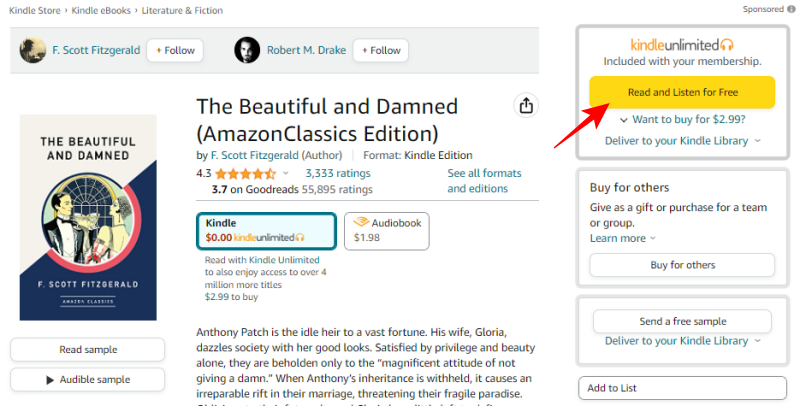
- Your books (as well as its Audible audiobook) will be delivered to your Kindle library.
- Use the steps given above to download and start reading or listening to them simultaneously using Immersion Reading or switch between the two using Whispersync.
Note that books acquired from the Kindle Unlimited store will be removed from your library if you end your subscription at any time. If you want to keep them in your Kindle library forever, you will have to purchase them.
Method 2: Bundle Audible narration to your Kindle book purchase at the time of checkout
Titles that don’t have the headphones icon on them, or those that are not part of Kindle Unlimited, will require you to purchase them separately.
- Look for the Kindle edition of your book. If it has a companion Audible audiobook, you will see the “Add Audible narration to your purchase” in the purchase section.
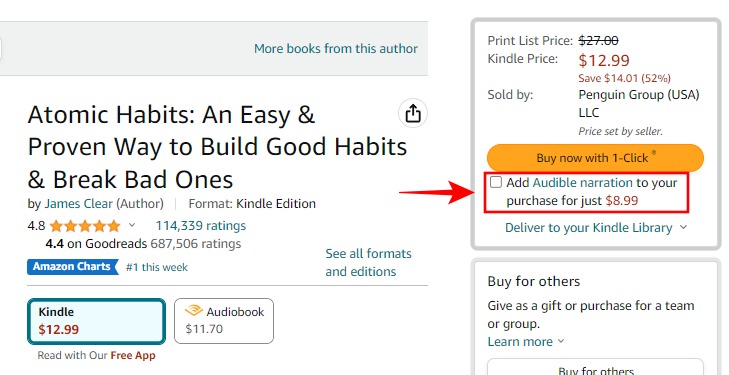
In most cases, the price for the audiobook here will be less than what is shown on the Audible website. So if you plan on getting both formats, it’s better to get the audiobook while getting the Kindle e-book itself. - Place a check next to the “Add Audible narration to your purchase” option.
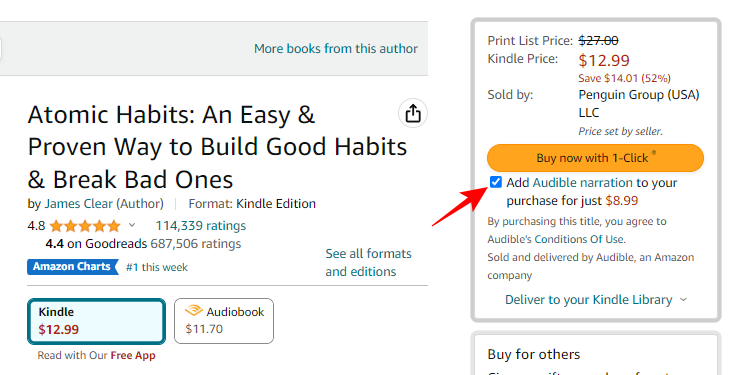
And buy your book along with its companion Audible audiobook as usual. Once it is in your library, you can start reading and listening to it as shown previously.
Method 3: Use Audible Matchmaker for Kindle e-books you own
If you’ve purchased books in the past but forgot to add their companion Audible audiobook, you can still go back and do so. For this, you will need to access Amazon’s Audible Matchmaker.
- Your library of books will be scanned as soon as you open the website.
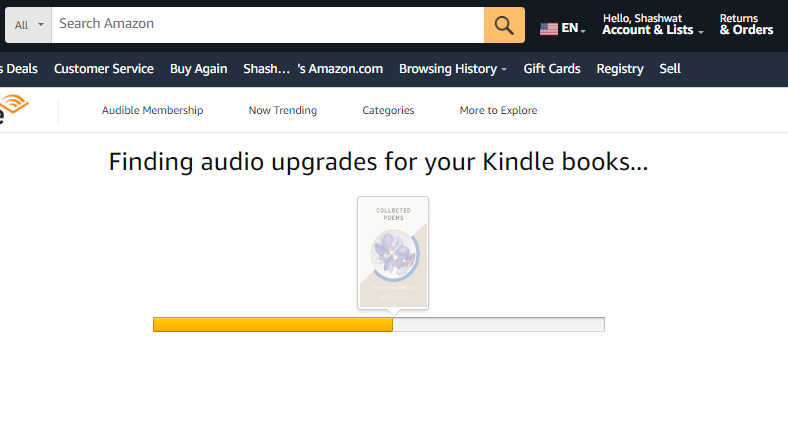
- If any books have a companion Audible audiobook not purchased by you, they will appear here. Simply click on Upgrade with Audio to get the Audible narration.
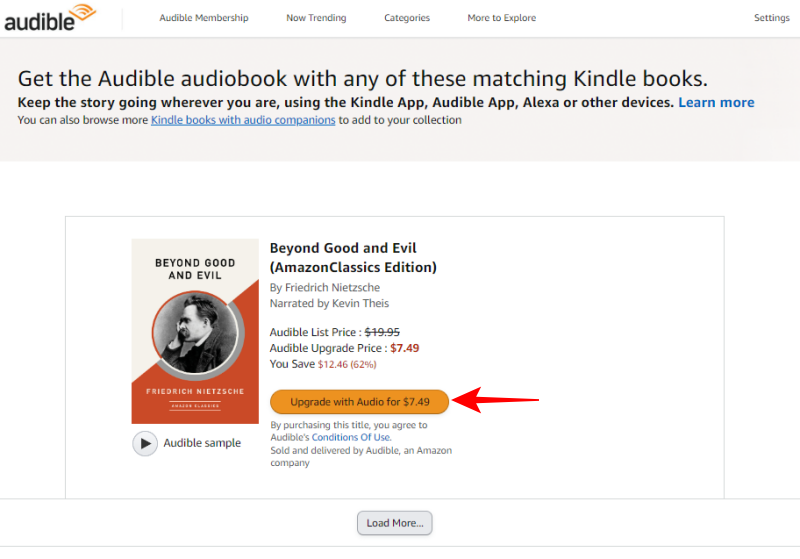
Now that you have both the Kindle e-book and the Audible narration for the same book, you can use Immersion Reading or Whispersync to read and listen to the book simultaneously or alternatingly, as you desire or as your devices permit.
Note that you can find Audible companions to your Kindle e-books on the Kindle store, but you can’t find Kindle ebook companions to audiobooks that are in your Audible library. It’s a one-way street.
FAQ
Let’s consider a few commonly asked questions about reading and listening to the same book using Immersion Reading and Whispersync on Kindle devices.
Is the audiobook narration different for Whispersync and Audible?
No. The audiobook narration for Whispersync and Audible are exactly the same. This is one of the reasons why people often bundle the two together during purchase (or use Kindle Unlimited’s Read and Listen option). Of course, if there are multiple narrations of the book on Audible, you will only get one of those Audible narrations, not all. So do check the audiobook sample before purchasing.
Can I return the companion audiobook?
You can return the companion Audible audiobook to your Kindle e-book just as you would any other Audible title. As such, all the terms and conditions and Audible return policies apply.
Which devices support Immersion Reading?
Currently, Immersion Reading is only supported by Kindle Fire Tablets and the Kindle app for Android and iOS, and understandably so since the feature consumes a considerable amount of RAM, a hardware component that most Kindle e-ink devices can’t exactly boast about.
Whispersync and Immersion Reading both give you the convenience of switching between reading and listening to a book. But only the latter, though limited by device support, lets you get immersed in a book where you can follow along the narration by reading the words highlighted on screen. Both, however, are perfect for anyone who wants to get more out of their reading time. We hope this guide helped you do so. Until next time!
RELATED

![How to Read and Listen to Book at Same Time on Kindle [2024]](/content/images/wp-content/uploads/2023/08/read-and-listen-kindle-book.png)











Discussion